
Level Up Your Marvel Rivals Gameplay
Capture your epic wins, clutch moments, and even hilarious fails with Eklipse. Easily create and share highlight reels with your friends—even if you're not streaming!
Learn MoreAfter featherbedding Call of Duty fans with MW2 and Warzone 2 templates, Eklipse comes back with other thrilling updates, especially for all Fortnite players. Guess what? Eklipse has launched brand-new Fortnite themes that will make your clip more attractive.
Not stopping there, in the current update, Eklipse has also made some changes to the Auto-caption feature and the theme usage. Well, let’s dive right into the article and see all the refreshments.
Eklipse New Fortnite Themes
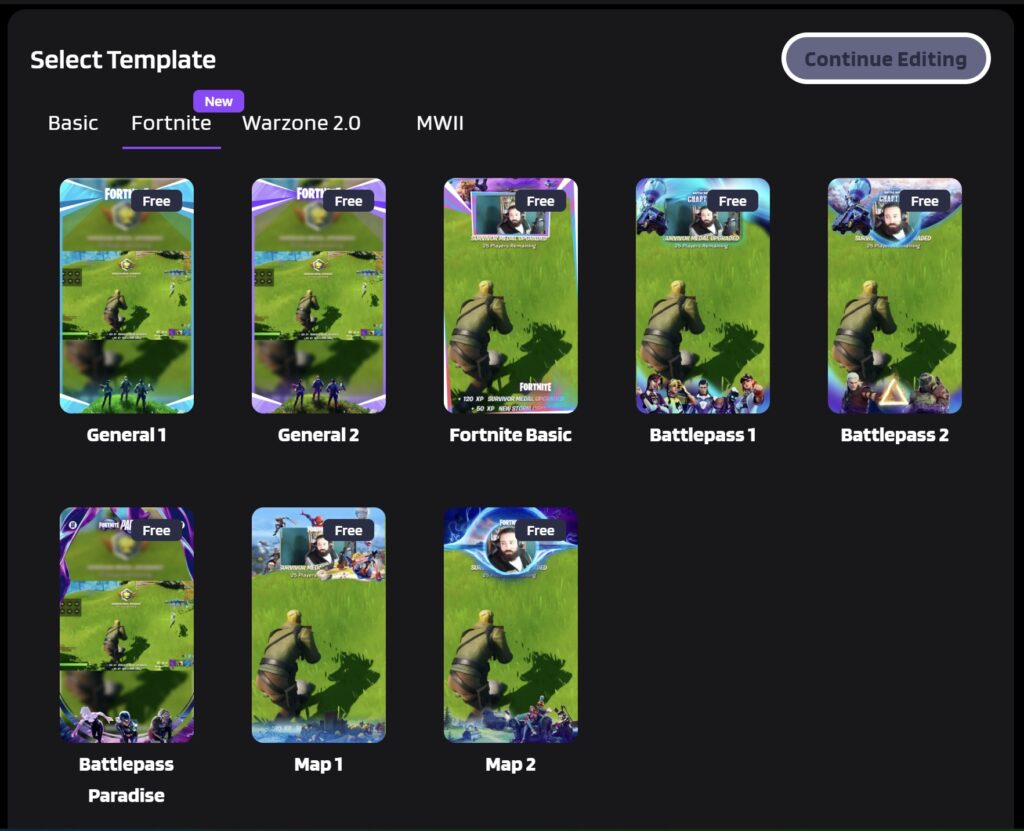
Eklipse offers eight options of Fortnite themes you can use for free. Those are:
- General 1
- General 2
- Fortnite Basic
- Battlepass 1
- Battlepass 2
- Battlepass Paradise
- Map 1
- Map 2
While General 1, General 2, and Battlepass Paradise come with a blurred display, the rest of the templates offer a facecam option. However, the templates will not limit your movement.
Now you can mix the Fortnite (and other) themes with any of the basic templates at your disposal. So, in case you choose the Fortnite theme with a blurred display, you can still add a facecam to it.
It applies to other theme options as well. Despite having given a square or circle facecam by default, you still have a chance to change it into a circle one. Now you can unleash your creativity and customize more freely.
How to Mix The Eklipse Templates
Thankfully, combining two Eklipse templates doesn’t require complicated steps. All you have to do is to choose one of the basic templates and then, you can mix it with the new Fortnite themes (or other themes). To make it clearer, follow the steps below.
- Get your video from your local device or The Clips library on Eklipse.
- Then, choose your favorite basic template and hit Continue Editing.
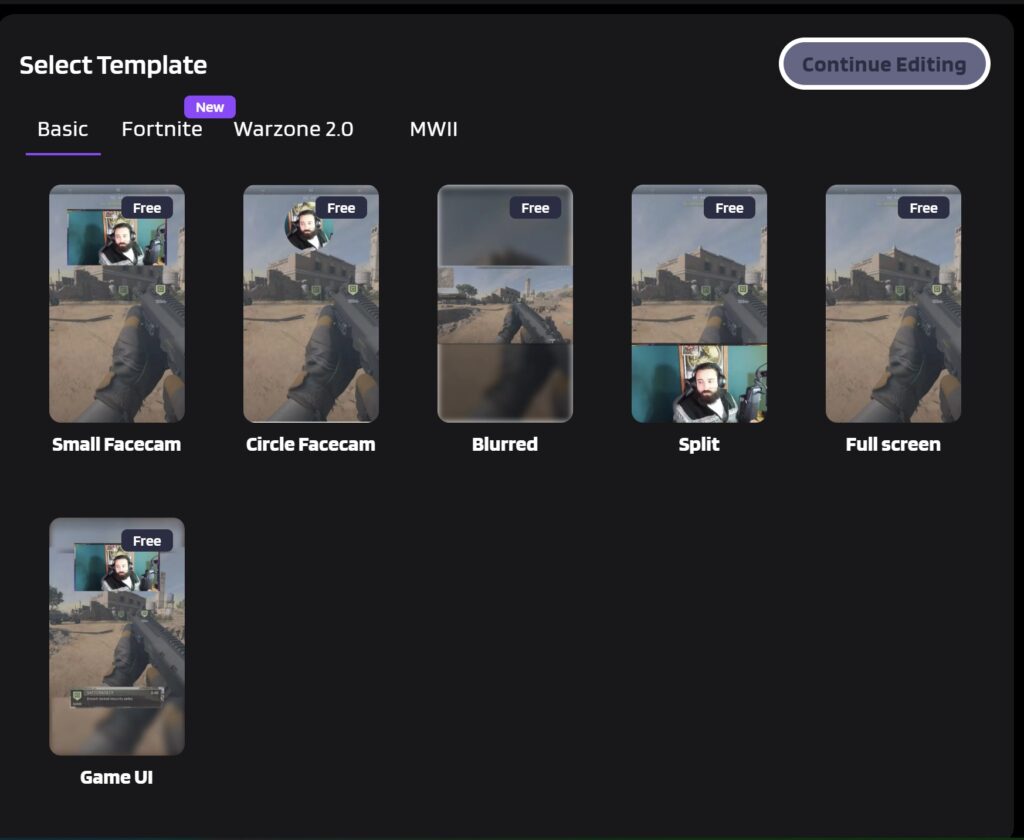
- After that, customize the game feed and the facecam area, as well as the clip duration.
- Hit Next.
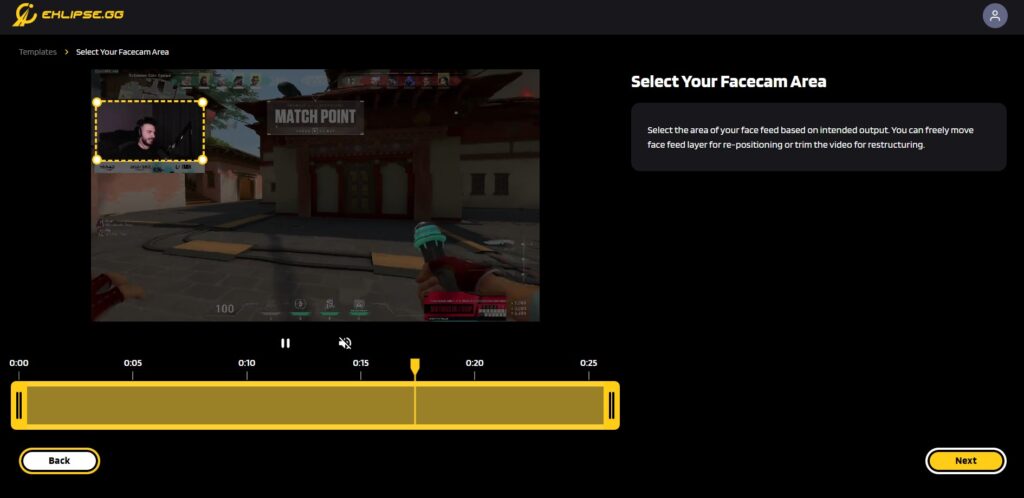
- Now, write a title and choose the resolution for your clip.
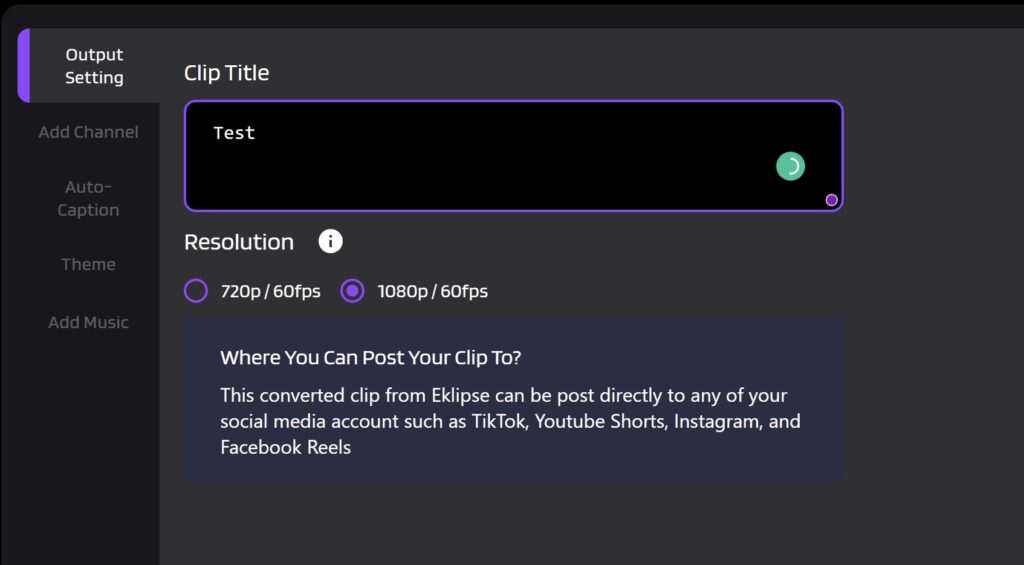
- Add channel name and Auto-caption if you want.
- Next up, toggle the Clip Theme button to on to allow you to choose the Fortnite template (or other options).
- Add music, and finally hit the Confirm button.
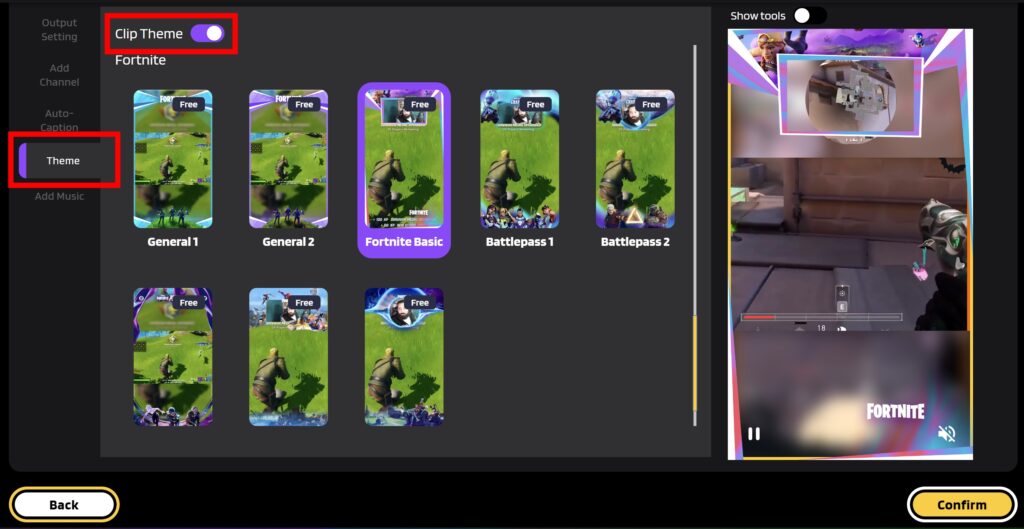
Now that you have put the perfect template combination, you can later save it to your computer or instantly share it to other social media. The clip will be saved under the Edits option.
New Style for Closed-Captions Feature
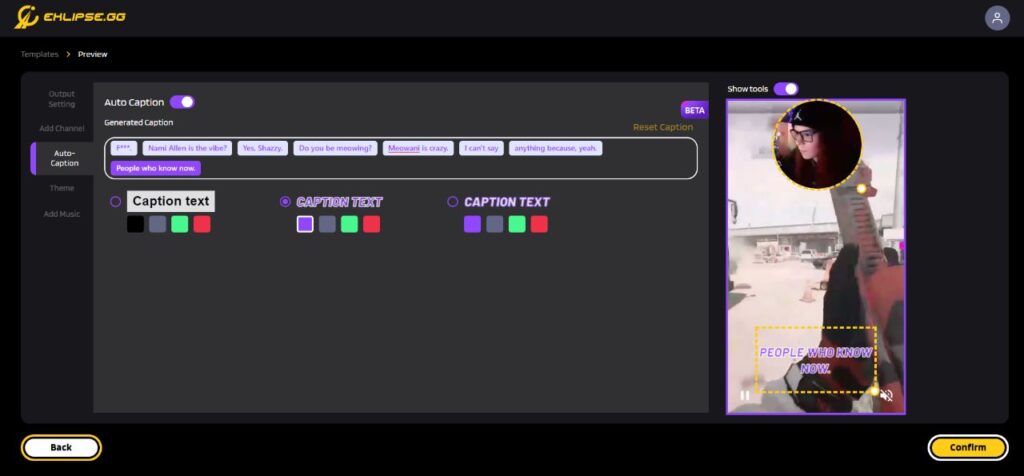
Another change to improve your editing experience, Eklipse has launched several new font styles, along with the color options for the Auto-Caption feature.
If previously you were only able to edit the closed caption and adjust its position, now you have a chance to make it cooler and more visible by changing the font style and the color.
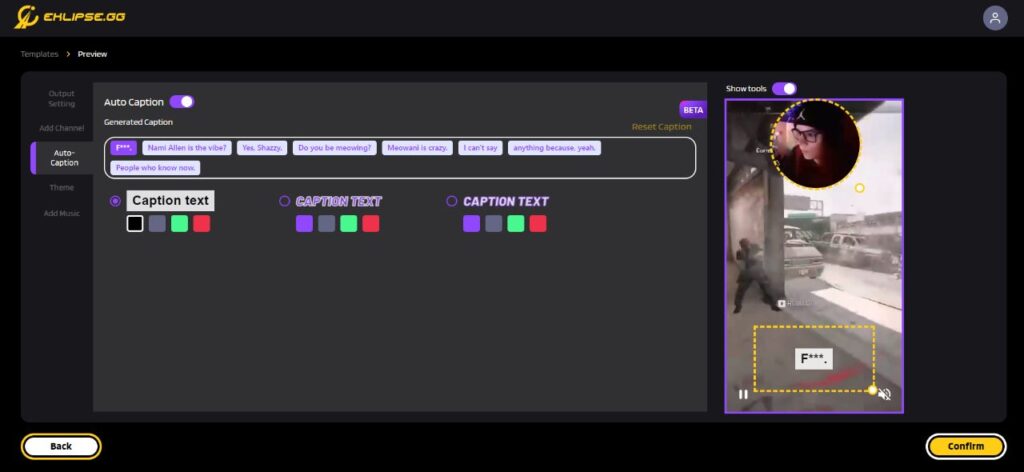
This caption will later become more than just a simple piece of informative content, but another element to make your clip more engaging. Are you interested in trying this?
Conclusion
So that’s everything you need to know about Eklipse’s latest updates. Hopefully, this good news can bring you to cloud nine and encourage you to keep producing high-end content.
Stay tuned on our blog or Instagram for more info and updates so you won’t miss out on the next updates. Happy clipping!
Maximize your Black Ops 6 rewards—Create highlights from your best gameplay with with Eklipse
Eklipse help streamer improve their social media presence with AI highlights that clip your Twitch / Kick streams automatically & converts them to TikTok / Reels / Shorts
🎮 Play. Clip. Share.
You don’t need to be a streamer to create amazing gaming clips.
Let Eklipse AI auto-detect your best moments and turn them into epic highlights!
Limited free clips available. Don't miss out!
