
Level Up Your Marvel Rivals Gameplay
Capture your epic wins, clutch moments, and even hilarious fails with Eklipse. Easily create and share highlight reels with your friends—even if you're not streaming!
Learn MoreAs one of the most powerful free clip makers and TikTok Converters, Eklipse provides many excellent tools for creating stunning clips just in seconds. It’s just perfect for both beginner and advanced streamers. Surprisingly, Eklipse has made more updates to its features to give you a greater streaming experience.
After launching the Halloween-themed template last month, Eklipse launched a new TikTok template called Game UI. Game UI is basically a free template on Eklipse that shows your gameplay and your facecam in one layout.
So Basically, you’ll be able to create streaming content just like on Twitch or YouTube, but in a bite-size version. Sounds amazing, doesn’t it?
If you want to know deeper about this new feature, just keep your eyes on our article and keep scrolling!
What is Game UI TikTok Template on Eklipse?
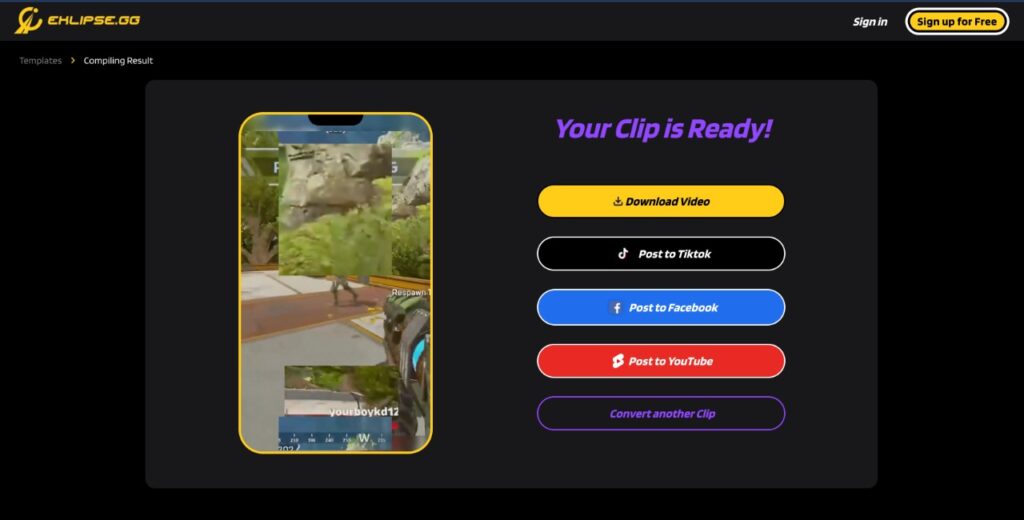
Game UI is an Eklipse up-to-date template for TikTok clips. Unlike other previous templates, Game UI offers more flexibility for the users. That said, you can definitely customize your layout by adjusting the feed and facecam area.
Additionally, this template also allows you to select a third-cropping area you want to show. Either the kill stats, the health bar, or even the mini-map.They could be in portrait or landscape layout. Moreover, you can move the facecam part, the gameplay, and even the extra layer freely!
Layout selection determines the quality of your content and it plays a significant role in impressing your viewers at first sight. By adopting a new concept, we believe that Eklipse will definitely be useful to get more eyeballs and boost the engagement of your TikTok content.
Game UI Template Competitive Advantages
To be more specific, we have already listed some key features in Eklipse’s new Game UI template. Let’s take a look at them.
- A new automatic layout for TikTok clips
- 100% free to use
- Shows both gameplay and facecam in one layout
- Offers adjustable layout
- Enables users to select a third cropping area
- Allows users to resize the UI layer in portrait or landscape layout
- Allows users to move the gameplay, facecam, and UI layer freely
We believe that Eklipse has covered everything you need for TikTok clips. It is only Eklipse that is capable of giving you a complete package; great features, automatic templates, and free service.
You might try other tools like Streamladder and DaVinci to help you create a cool template for TikTok clips. However, Streamladder provides a similar template only in their paid version plan. That means you’ll need to spend a certain amount of bucks just to give a taste of a similar feature.
In addition, you can also try DaVinci to get a similar template for free. But it’s worth highlighting that you’d better have good skill in editing as well as more time because they require you to create it manually. Otherwise, you won’t be able to have a similar template to show off.
So, if you want to save a lot of your bucks as well as your precious time, Eklipse could be the best choice. Don’t worry about the watermark. To make your clip looks more professional, you can get rid of it by trying our premium plan. Say goodbye to the watermark, and get the best quality clip. Do you sure want to miss out on this? You decide!
How to Use Game UI Template on Eklipse
Now that you know what special things about this new template are, we’ll tell you how to apply this template and show it off on your TikTok or other social media. Here we go!
- First, go to the Eklipse site.
- Click Upload Clip to upload from your computer or use the link to add your Twitch clip URL.
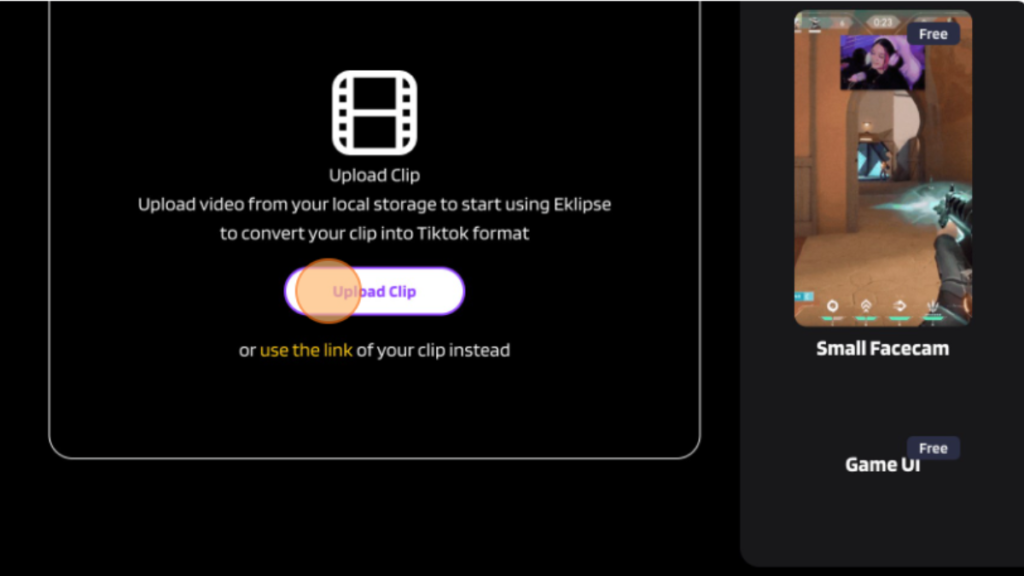
- Next up, select the Game UI template on the TikTok template gallery.
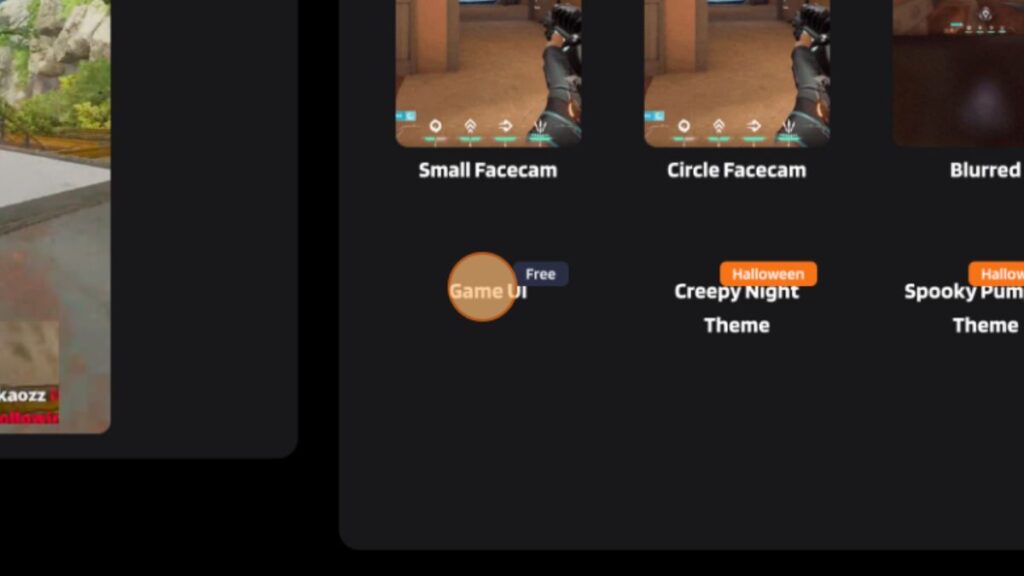
- Click Continue Editing to use the overlay.
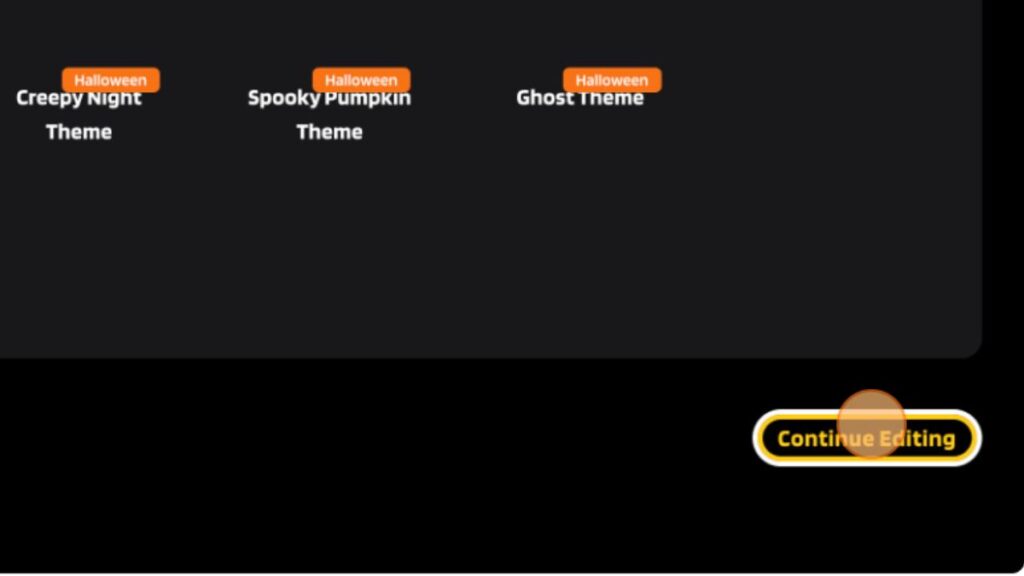
- Set your gameplay area and your facecam area.
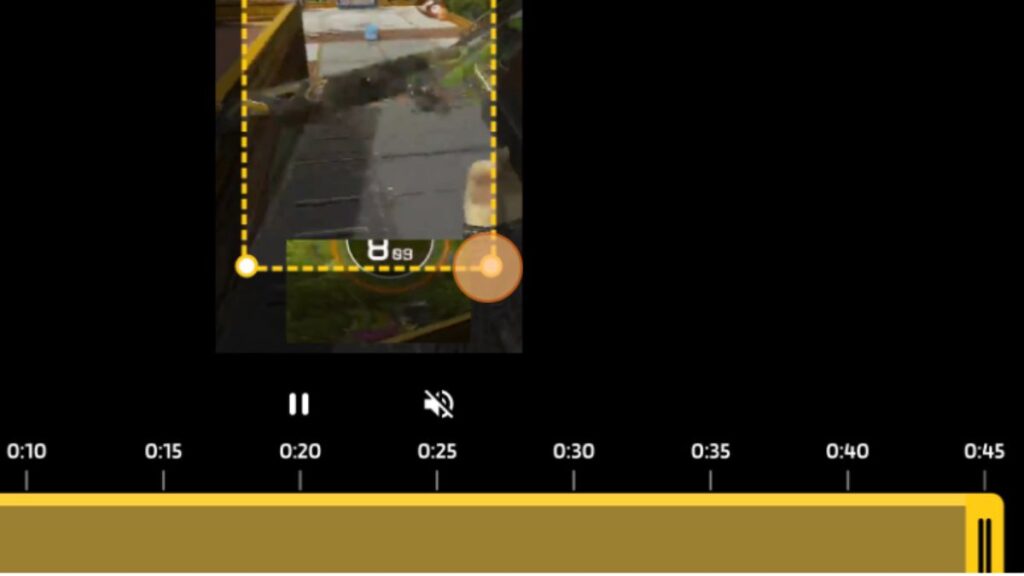
- Adjust your clip duration and hit Next.
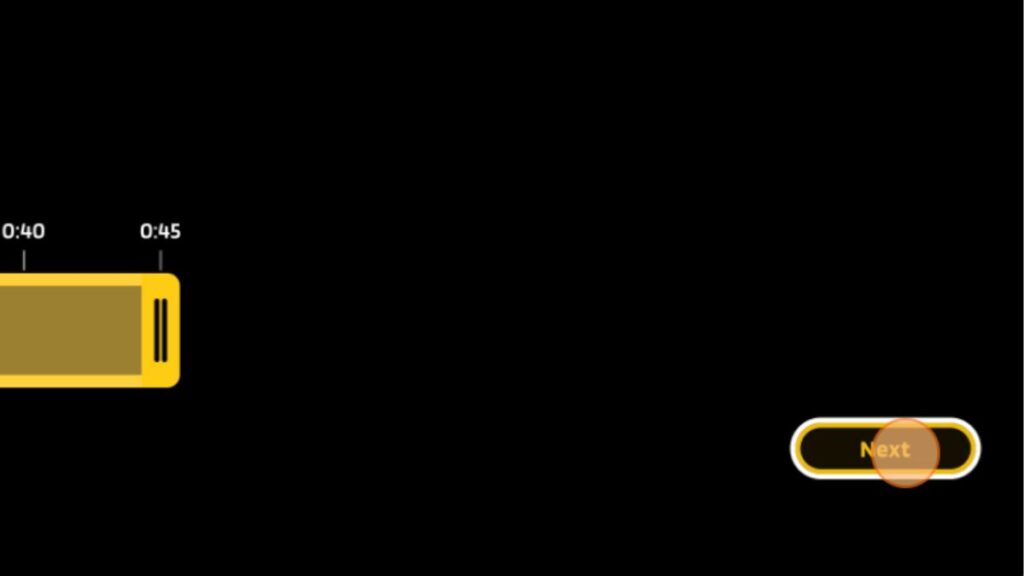
- Head up to the Add Music option, and hit Select Music to proceed.
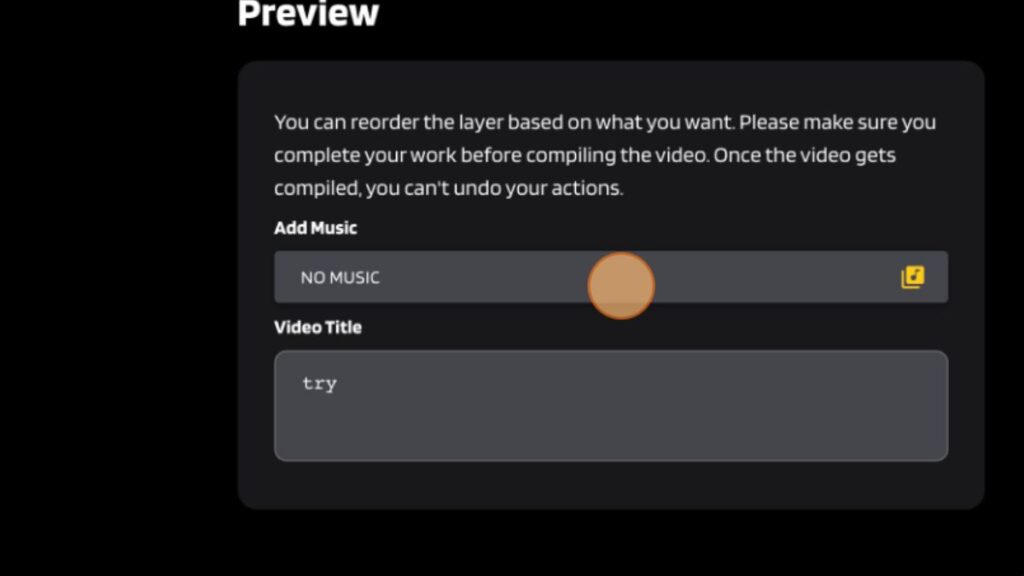
- Then, play around with the Audio Track and Video Sound volume.
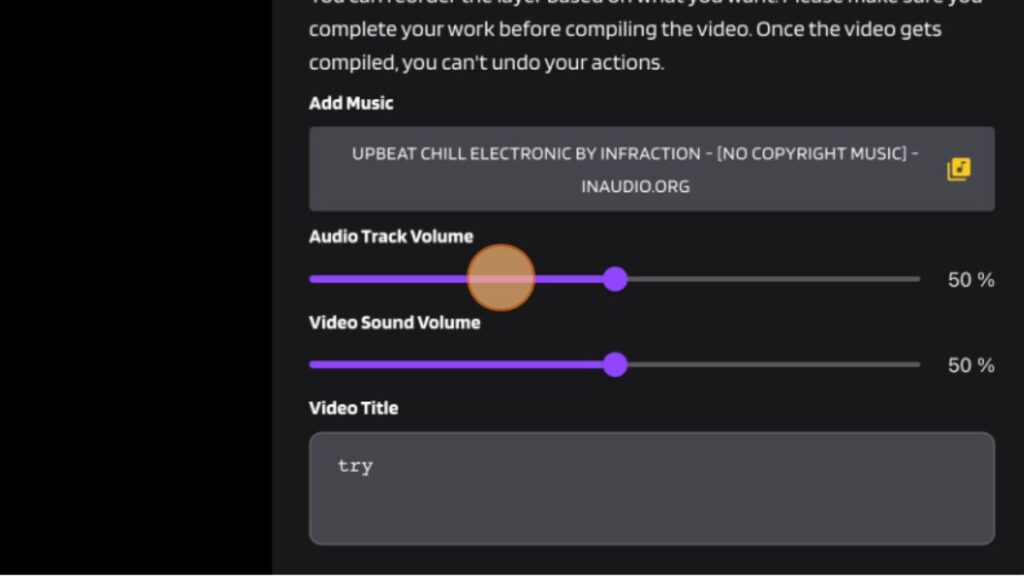
- Don’t forget to add a title for your clip and hit Confirm.
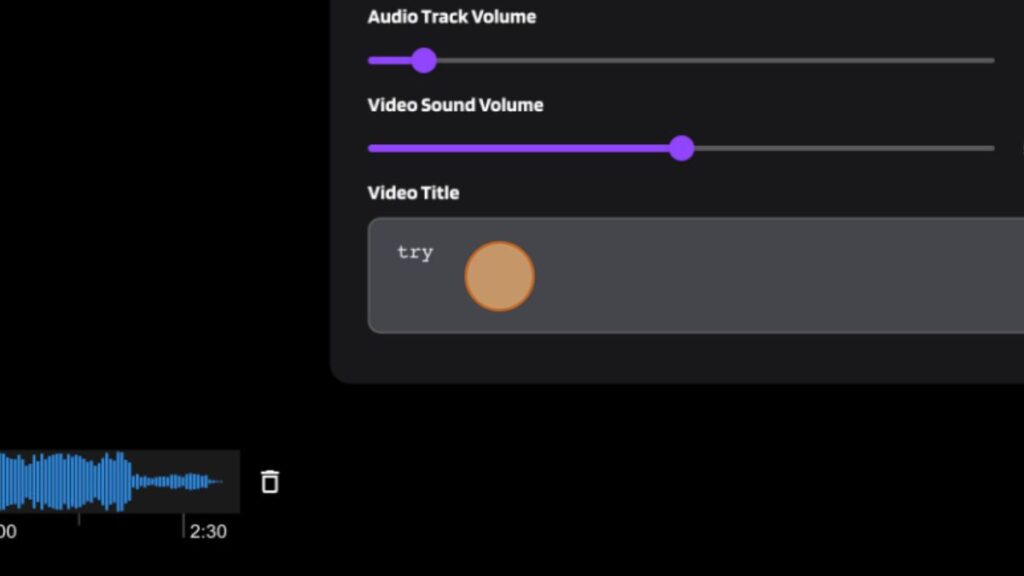
Conclusion
So, that’s everything you should know about Eklipse’s new Game UI template. If you are curious and want to give it a shot, just follow the guide above and present your viewers with a more spectacular show. Let us know your thoughts once you’ve tried this feature in the comment box below.
🎮 Play. Clip. Share.
You don’t need to be a streamer to create amazing gaming clips.
Let Eklipse AI auto-detect your best moments and turn them into epic highlights!
Limited free clips available. Don't miss out!
