
Level Up Your Marvel Rivals Gameplay
Capture your epic wins, clutch moments, and even hilarious fails with Eklipse. Easily create and share highlight reels with your friends—even if you're not streaming!
Learn MoreEver wish you could edit your long videos into social media gold without spending hours editing? Well, Eklipse.gg has a cool new feature called AI Edit that’s about to change the game.
AI Edit is like having a super-smart assistant who knows exactly how to make your videos pop. It can take multiple clips from all sorts of videos – gaming, podcasts, business talks, sports highlights – and mash them up into one awesome montage. Once it’s done, your video is ready to share on social media right away.
Now, we’re about to dive into how this smart feature can transform multiple video clips into one amazing content in a snap. Keep reading!
Step-by-Step Guide to Using AI Edit on Eklipse
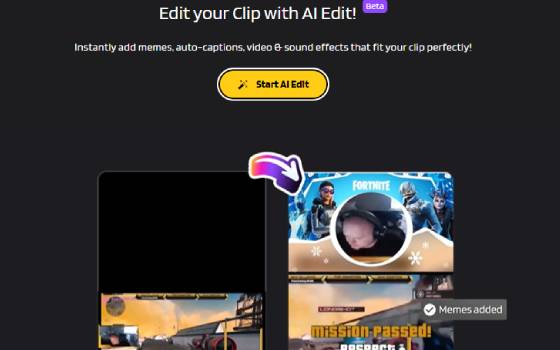
The AI Edit feature is available for both free and premium users of Eklipse.gg. It’s super flexible – you can work with clips that Eklipse’s AI has created, bring in videos from Eklipse Studio, use clips from Twitch or Kick, or even upload your own personal videos.
Just keep in mind if you’re uploading your own stuff: stick to MP4 files under 300MB, and make sure they’re no longer than 5 minutes. Here’s how to edit video clips using AI Edit by Eklipse:
- Open your web browser and go to Eklipse.gg.
- Click the “Sign In” or “Sign Up” button if you don’t have an account yet.
- On the left side of homepage, tap for the “Edits” > “Start AI Edit”.
- Choose your desired clip, which can be more than one (with a maximum total duration of all clips being 3 minutes).
- Hit the “AI Edit” button.
- Wait around 2 minutes until you got an amazing TikTok-format content that is ready to be shared.
Getting the Best Results from AI Edit
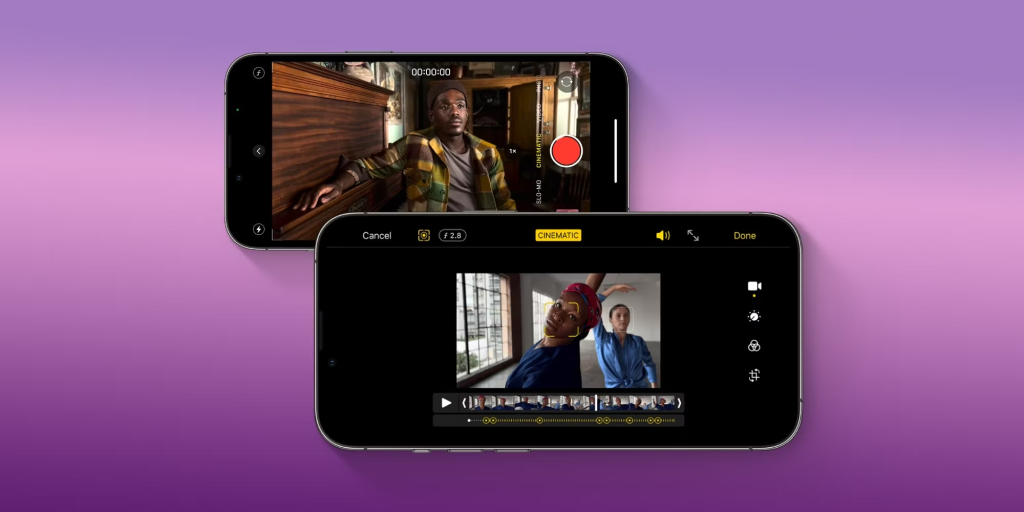
Sometimes AI Edit might not give you the exact results you want. Here are some tips to help:
- Use English Content: Currently, AI Edit works best with English videos. Don’t worry if you speak another language – the Eklipse team is working on adding more languages soon.
- Try Different Video Lengths: If you’re not happy with how your video turned out, try using shorter or longer clips. This can sometimes make a big difference.
- Use High-Quality Videos: AI Edit does better with clear, high-resolution videos. Try to use the best quality video you have for the best results.
More on Eklipse Blog >>> How to Use Eklipse’s AI Edit for Twitch and Kick Clips
Benefits and Drawbacks from AI Edits by Eklipse.gg
Like any tool, AI Edit has its strengths and weaknesses. Let’s break it down:
Benefits of AI Edits by Eklipse.gg
- Saves you tons of time
- Might spot cool things you missed
- Easy enough for beginners to use
Drawbacks of AI Edits by Eklipse.gg
- Works best with good-quality videos
- Might miss some of that human creativity
- Could make mistakes if your instructions aren’t clear
More on Eklipse Blog >>> How to Edit YouTube Live Stream Videos Automatically Using AI [Beginner’s Guide]
FAQ
1. How long does the editing process take?
The video editing process with AI Edit typically takes around 5-10 minutes, depending on the clip’s duration and size.
2. Why is the AI Edit feature not working?
If you’re experiencing issues, it could be due to:
- Poor internet connection. Check if you’re online.
- Problems with our system. Try again later.
- Slow processing. If it takes over 10 minutes, try again or use a different video
If you still have trouble, contact Eklipse Customer Support on Discord or live chat. Tell them what’s wrong and share your video link.
3. What does the AI Edit result look like?
- Vertical, TikTok-ready formats
- Popular social media memes
- Zoom-in or slow-motion visual effects
- Popular sound effects from social media
4. Is there a limit on how many times I can use this feature?
No. During the beta period, you can use it as often as you like.
5. Can the resulting clip be added to a playlist?
No, you can’t add the AI-edited video to a playlist.
6. Can the resulting clip be added to a montage?
Yes, you can use the AI-edited video in a montage.
Conclusion
That’s how to edit multiple video clips using Eklipse’s AI Edit. Now, you can whip up engaging videos for TikTok, Shorts, or Reels in no time. It’s a great way to keep your social media feeds fresh and exciting without spending hours hunched over your computer.
Go try Eklipse’s AI Edit feature here to make more engaging content for free. You might just become the next social media sensation!
Maximize your Black Ops 6 rewards—Create highlights from your best gameplay with with Eklipse
Eklipse help streamer improve their social media presence with AI highlights that clip your Twitch / Kick streams automatically & converts them to TikTok / Reels / Shorts
🎮 Play. Clip. Share.
You don’t need to be a streamer to create amazing gaming clips.
Let Eklipse AI auto-detect your best moments and turn them into epic highlights!
Limited free clips available. Don't miss out!
