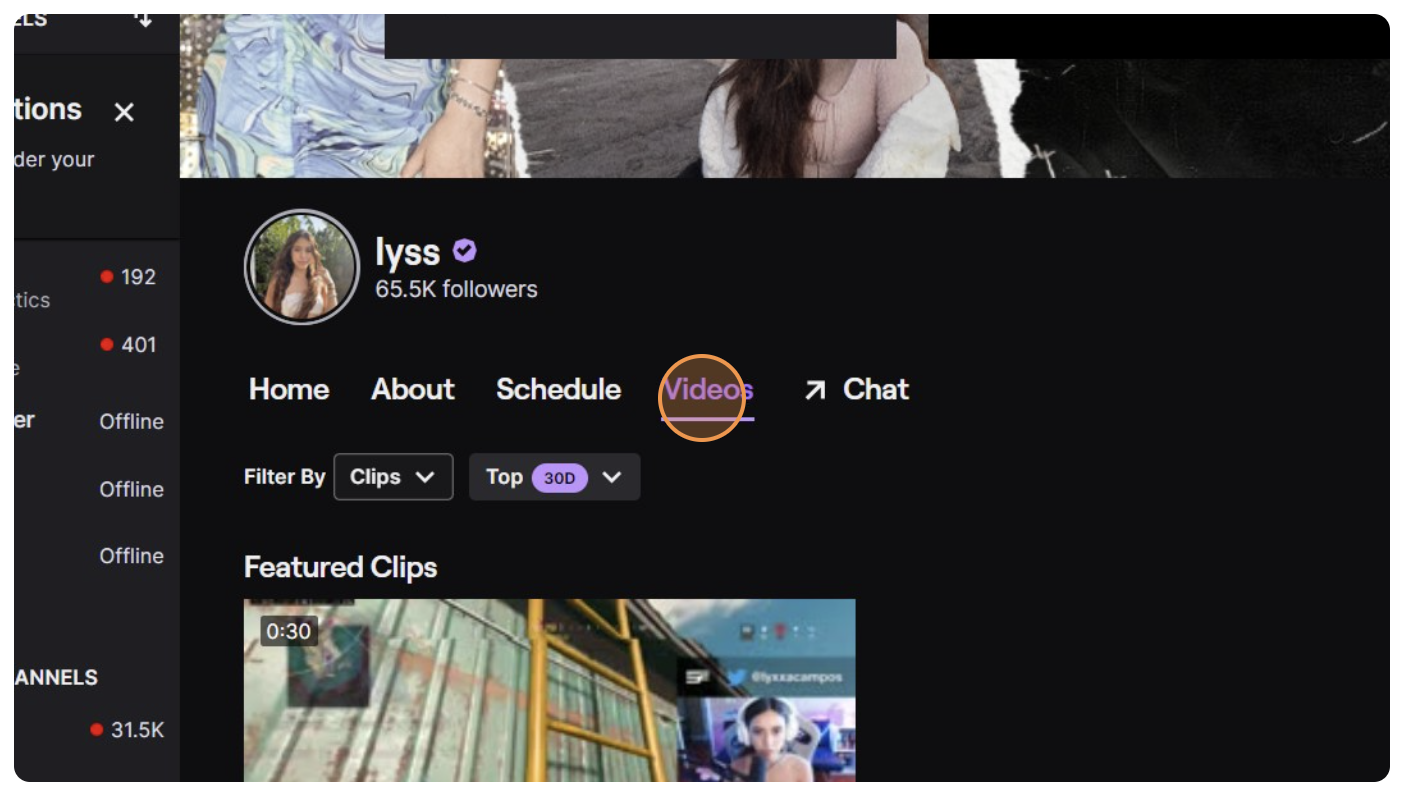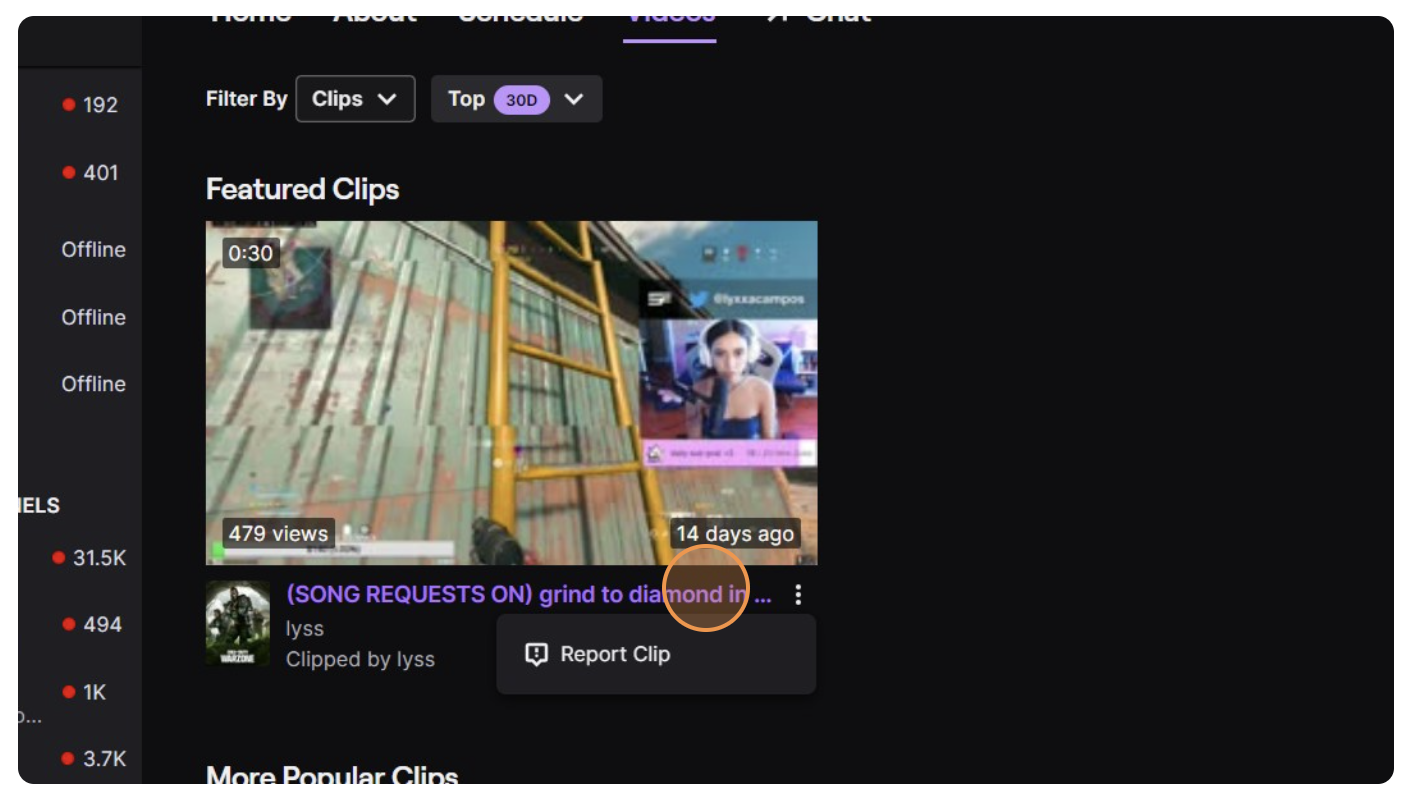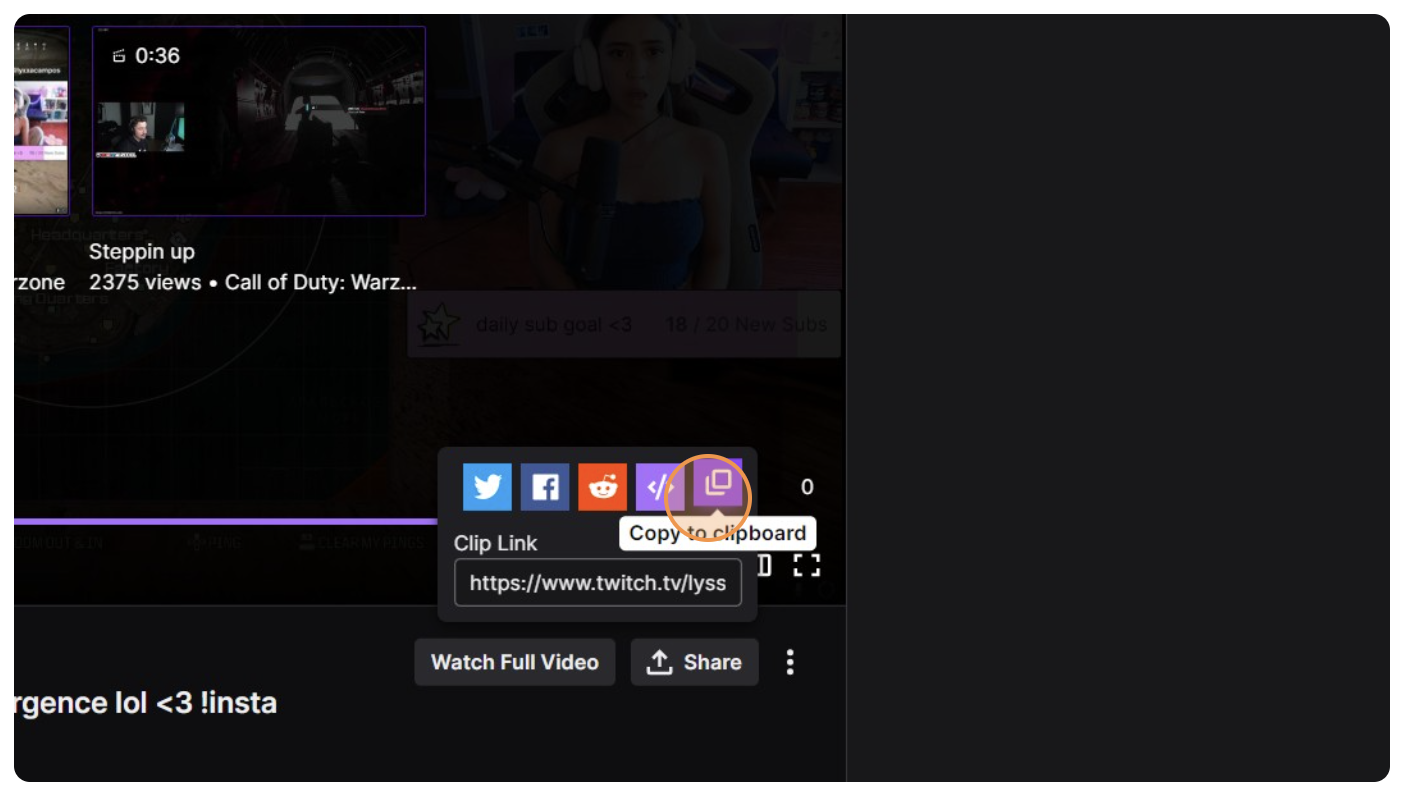Level Up Your Marvel Rivals Gameplay
Capture your epic wins, clutch moments, and even hilarious fails with Eklipse. Easily create and share highlight reels with your friends—even if you're not streaming!
Learn MoreAI editing can transform your Twitch and Kick clips effortlessly. With AI technology, you can enhance your video content without spending hours on manual editing. This guide will walk you through the steps to utilize AI for editing your clips seamlessly.
Whether you’re a seasoned content creator or a beginner, you’ll find this guide helpful for enhancing your video content. From copying clip URLs to navigating AI editing features on Discord and Eklipse’s home dashboard, we’ve got you covered with easy-to-follow instructions.
How to Copy Clip URL
Before you can start editing your clips, you need to get the clip URL first, as it is the first step to transforming your raw footage into a polished masterpiece.
With the right URL in hand, you can easily upload your clips for AI editing and watch the magic happen. You can use URLs from Twitch and Kick clips. Here’s how:
Steps to Copy Clip URL From Twitch
Time needed: 5 minutes
Ready to start editing your Twitch clips like a pro? Let’s get the URL first by following these simple steps to ensure you have the correct URL for your desired clip:
- Go to your Twitch channel and navigate to the “Videos” section.
- Select the “Default” option to filter clips.
- Choose the “Clips” tab.
- Select clip you want to edit
- Copy clip URL by clicking the Copy icon.
Steps to Copy Clip URL From Kick
Follow these easy steps to copy the URL of your Kick clip and get started with AI editing:
- Navigate to the “Clips” section.
2. Click on the clip you want to edit.
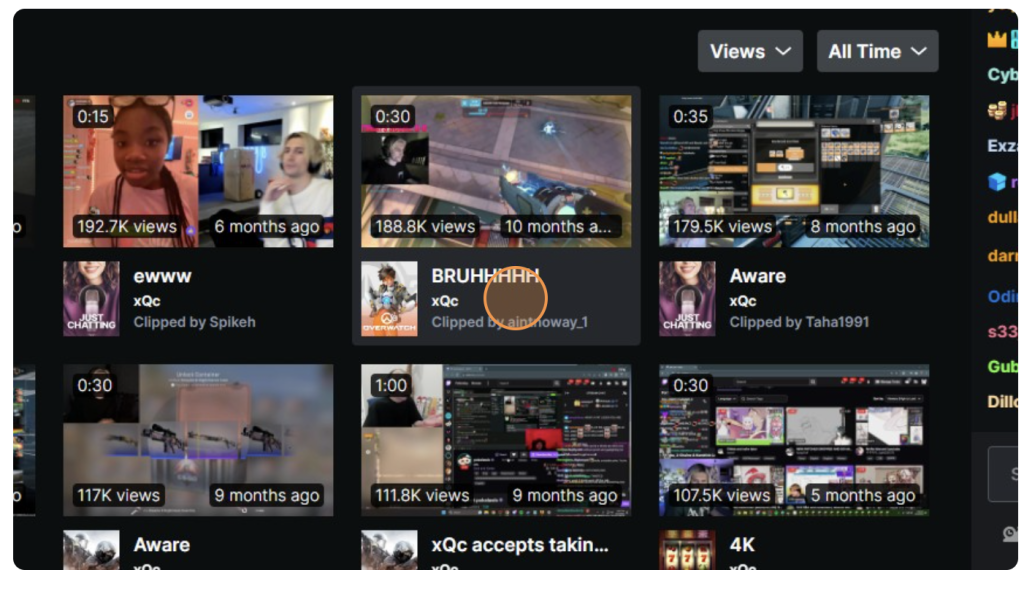
3. Click the Share button and copy the URL.
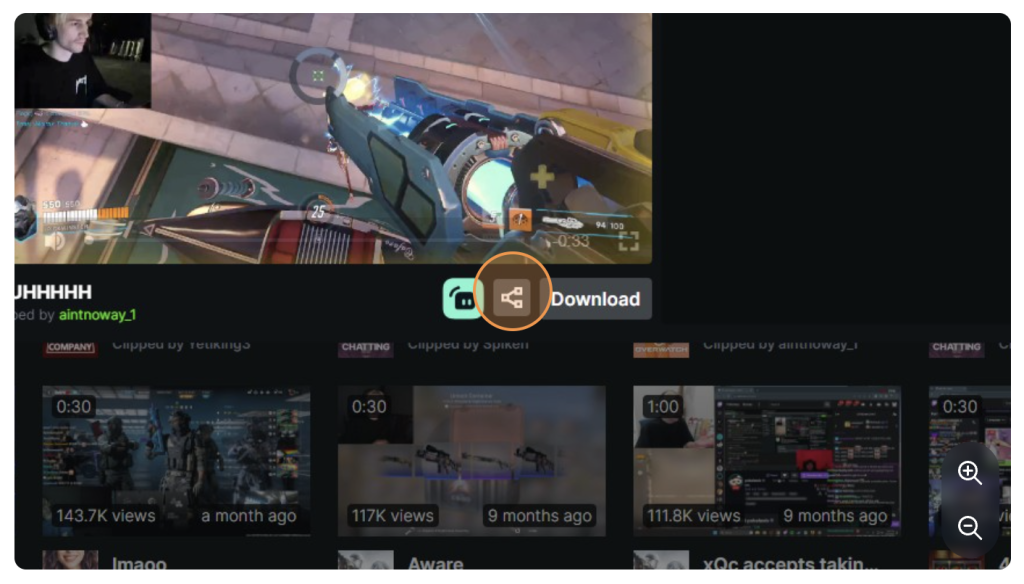
How to Use AI Edit on Eklipse
The AI Edit feature in Eklipse (beta) allows users to automatically edit clips. By leveraging Eklipse’s AI, you can enhance your clips with memes or sticker overlays, visual effects, audio effects, and AI-generated captions—all without any cost.
To utilize this feature, users have two methods to access it, either through Discord or the dashboard. Here are the steps for each method:
Steps to AI Edit Feature from Discord
Turn your Discord into an AI editing powerhouse with these simple steps! By using the Eklipse Server, you can effortlessly edit your Twitch and Kick clips directly from Discord. Let’s transform your raw footage into stunning content with a few simple commands.
Here’s the step-by-step tutorial:
1. Join Eklipse Server using this link.
2. Access the Eklipse Discord server.
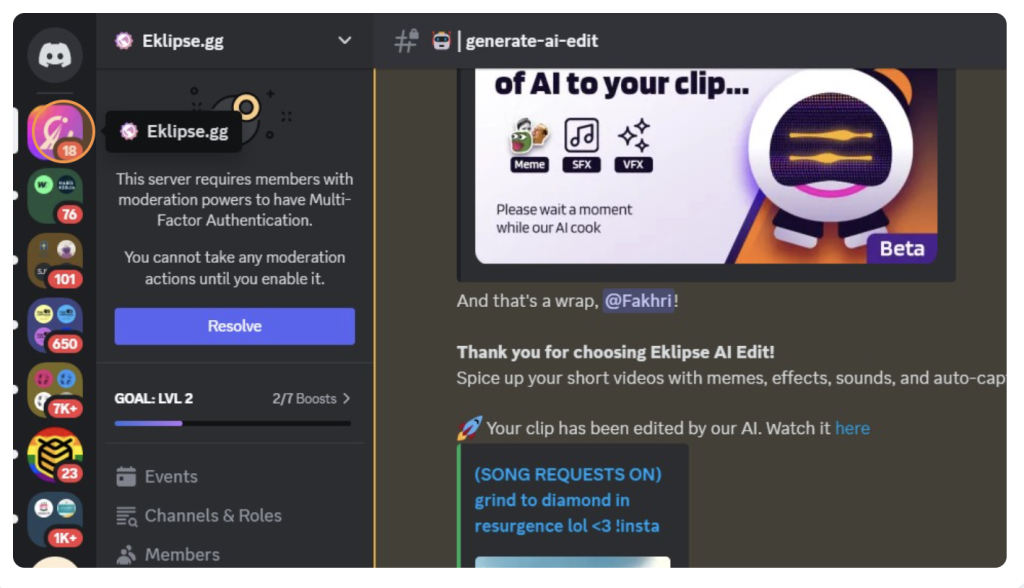
3. Find the “✨ | AI EDIT” channel category.
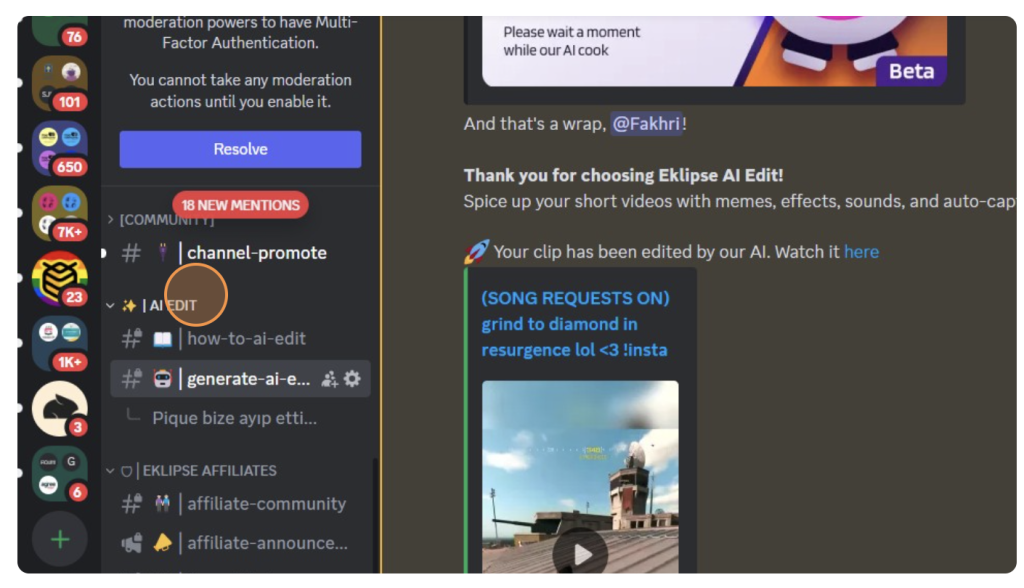
4. Click on “generate-ai-edit”.
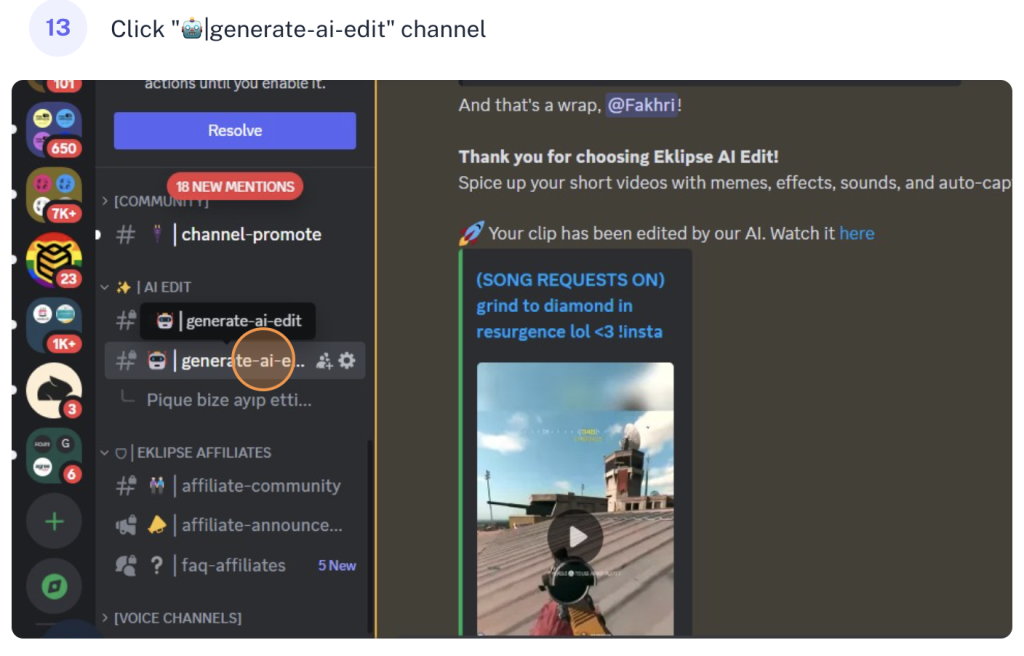
4. Type “/edit” and paste the copied clip URL and press Enter.
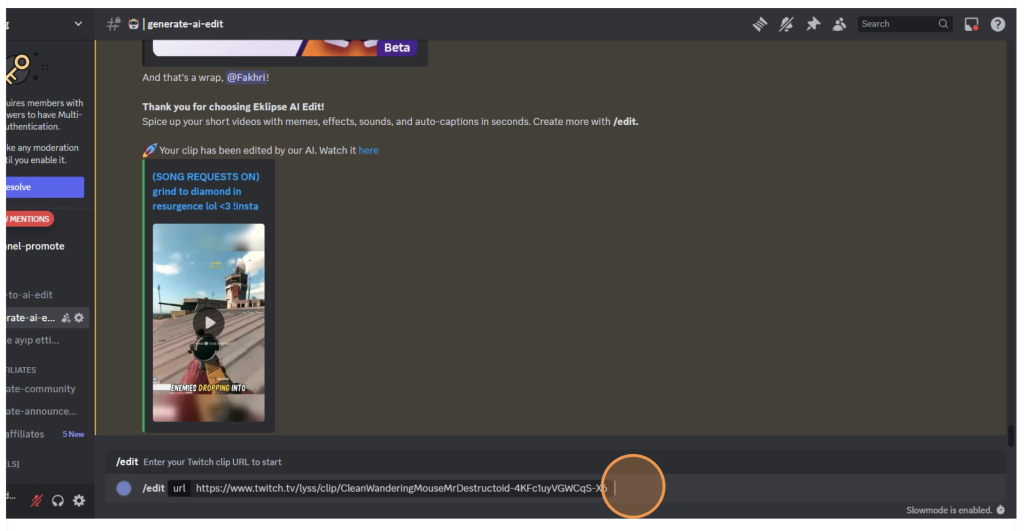
5. Wait for the result. The process normally takes 2-10 minutes to finish.
Steps to Use AI Edit Feature from Home Dashboard
The Eklipse home dashboard offers a user-friendly interface to edit your Twitch and Kick clips using AI. By following these steps, you can quickly navigate the dashboard and start editing your clips in no time. Transform your content with the click of a button and watch as AI takes your video to the next level. Here’s how:
- Go to the Eklipse homepage.
- Click on “Home” and click on “AI Edit (Beta)”.
- Select the “Start AI Edit” option.
- Paste the Twitch or Kick clip URL.
- Click the “Get Clip” button.
- Select the available AI Edit .
- Choose the clip orientation.
- Enable the AI Caption toggle if you want.
- Click on “Get Auto Edit”.
- Click on “See all Edited Clips”.
You can read more about AI editing and find detailed guides here: Read more
Conclusion
AI editing has revolutionized the way content creators enhance their videos, making the process faster and more efficient. By following the simple steps outlined in this guide, you can smoothly integrate AI editing into your workflow.
Whether you’re editing from Discord or the Eklipse dashboard, the user-friendly interface and advanced features of AI editing tools will help you create high-quality content with ease.
With AI edit, you can focus more on your creativity and spend less time on technical editing tasks. Start exploring AI editing today and see how it can elevate your content quality!

🎮 Play. Clip. Share.
You don’t need to be a streamer to create amazing gaming clips.
Let Eklipse AI auto-detect your best moments and turn them into epic highlights!
Limited free clips available. Don't miss out!