
Level Up Your Marvel Rivals Gameplay
Capture your epic wins, clutch moments, and even hilarious fails with Eklipse. Easily create and share highlight reels with your friends—even if you're not streaming!
Learn MoreImagine this: you just finished an epic stream filled with clutch plays and hilarious moments. But the idea of editing it for hours to make it presentable feels overwhelming
Fear not! Eklipse introduces AI Edit Beta to ease your hard work.
AI Edit by AI Beta is a revolutionary feature that uses artificial intelligence to automatically enhance your clips with memes, dazzling effects, and captivating captions. Say goodbye to tedious editing and hello to effortless content creation that keeps your audience hooked.
So, how do you edit video with AI Edit (Beta)? Keep reading to discover the complete tutorial on using AI Edit for maximizing your highlight gameplay quality!
Introducing AI Edit (Beta)
The AI Edit feature in Eklipse (beta) lets users automatically edit clips. By using Eklipse’s AI, you can enhance your clips with memes or sticker overlays, visual effects, audio effects, and AI-generated captions—all for free.
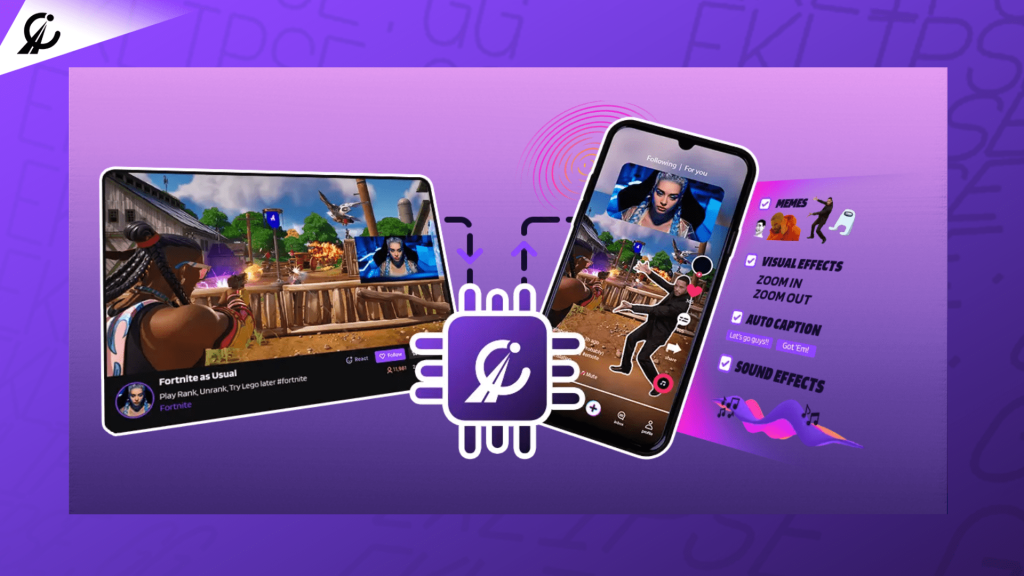
To use this feature, users can navigate to their stream clips on the “Clip Library > Stream/Video” page and click the “AI Edit” button.
This feature streamlines the editing process, making it easier for content creators to enhance their clips without manual editing. The AI analyzes the clip and adds effects and captions based on the content, saving users time and effort.
It’s a convenient tool for those looking to quickly improve the quality of their clips and engage their audience more effectively.
How to Edit Video with AI Edit (Beta) by Eklipse?
To create and share an edited video on TikTok using AI Edit, follow these steps:
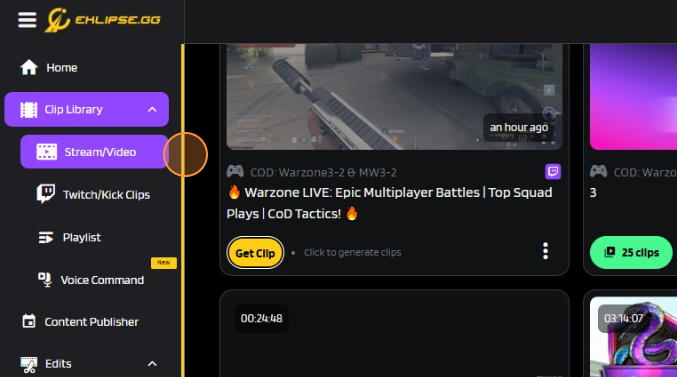
- Choose a stream with clips to edit. In this example, we will edit a clip from a stream called ‘Rebirth OG’.
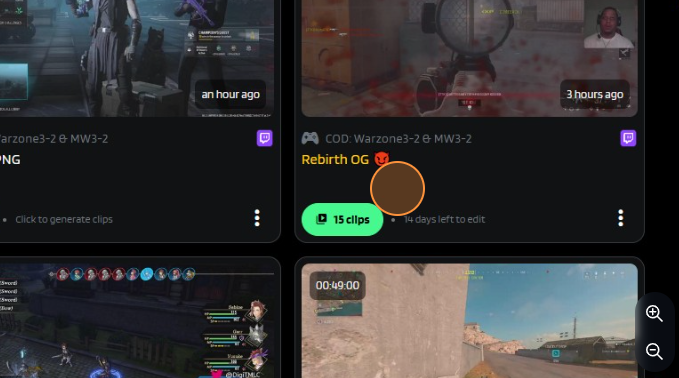
- Click on the “AI Edit Beta” button. The editing process will run automatically (5 – 10 minutes estimation).
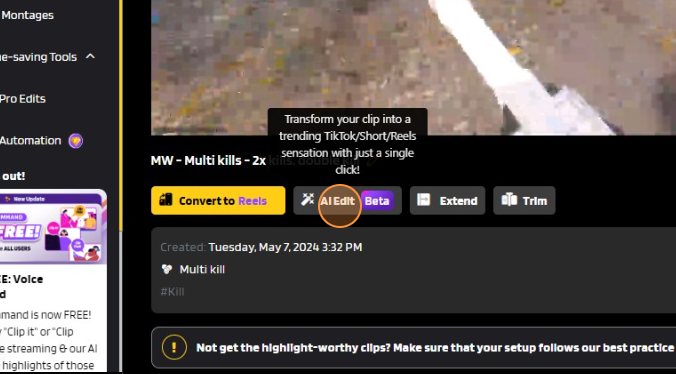
- Click on the “See All Edited Clips” button to see your progress and all edited clips.
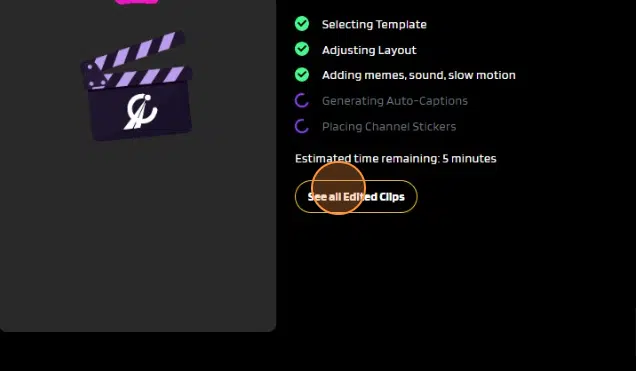
- Once the editing is complete, preview your clip by clicking on it.
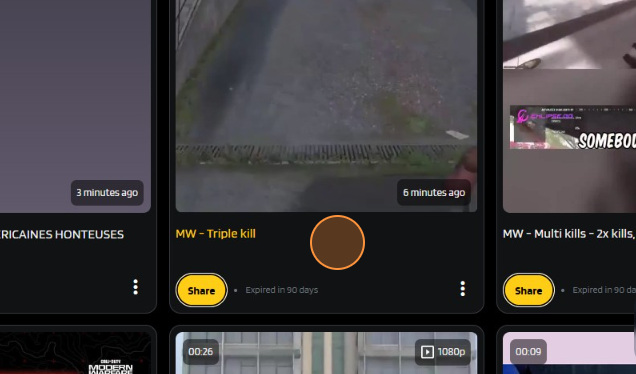
- Once you’re happy with the clip, click “Download” to save the video to your device.
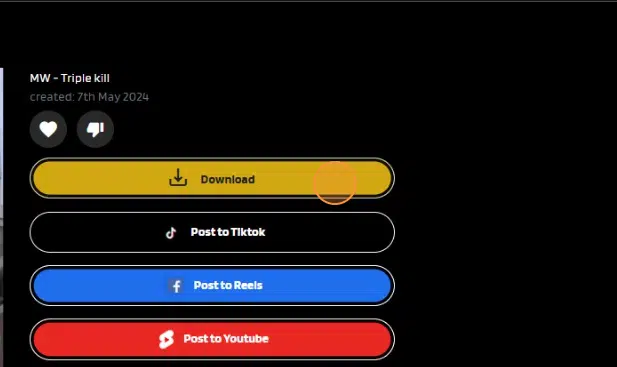
- Click “Post to TikTok/Reels/YouTube” if you’d like to post the video directly.

Pro-Tip: Giving Feedback to AI Edit
Remember, AI Edit (Beta) is still evolving. So, your feedback is crucial for improving this feature. Here’s how to provide feedback for AI Edit in just a few seconds:
- If you are not satisfied with the editing result, click the “thumbs-down” button.
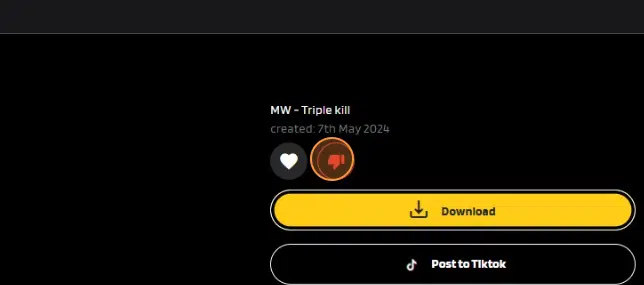
- Choose the primary reason for the problem. For example, in this case, we select “Too many effects” as the main issue.

Source: Eklipse.gg
- You can also write comments as feedback in the provided box.

- However, if you like the video result, please let us know by clicking the “heart” icon.
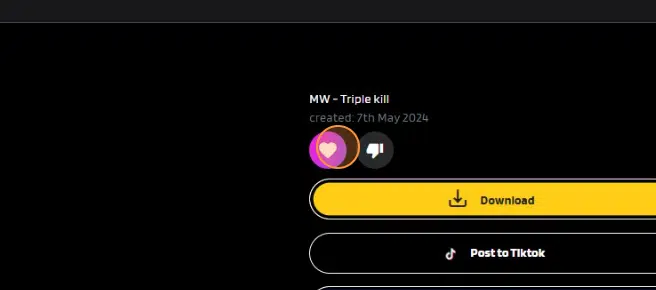
More on Eklipse Blog >>> How to Make Gaming Highlights Automatically Using AI
Bonus Tips: Generating Captivating Highlights
While AI Edit Beta streamlines the process, adding your own flair can make your highlights stand out. Here are some expert tips to boost your content:
- Curate Thoughtfully: Choose clips that showcase your personality, skills, and the most captivating moments, instead of including everything.
- Embrace the Unexpected: Don’t shy away from funny fails, bloopers, or animated text. These can add humor and relatability, making your highlights more engaging.
- Show Your Personality: Infuse your edits with your unique humor, commentary, or distinctive editing style. This authenticity will resonate with your audience.
- Experiment with Music: Choose music that suits the mood and tone of your clips. Upbeat tracks for exciting moments, suspenseful scores for intense battles, and quirky tunes for comedic scenes to enhance the storytelling.
More on Eklipse Blog >>> Tips for Creating Best Highlight with Eklipse
Conclusion
Eklipse’s AI Edit (Beta) is a game-changer for streamers looking to elevate their content without the hassle. This innovative tool analyzes your clips and infuses them with creative flair, saving you precious time and effort. Plus, with the ability to provide feedback and personalize the results, you can ensure your edits perfectly match your style and audience.
Ready to take your content creation to the next level? Try AI Edit for free and discover more AI-powered features today!

🎮 Play. Clip. Share.
You don’t need to be a streamer to create amazing gaming clips.
Let Eklipse AI auto-detect your best moments and turn them into epic highlights!
Limited free clips available. Don't miss out!
