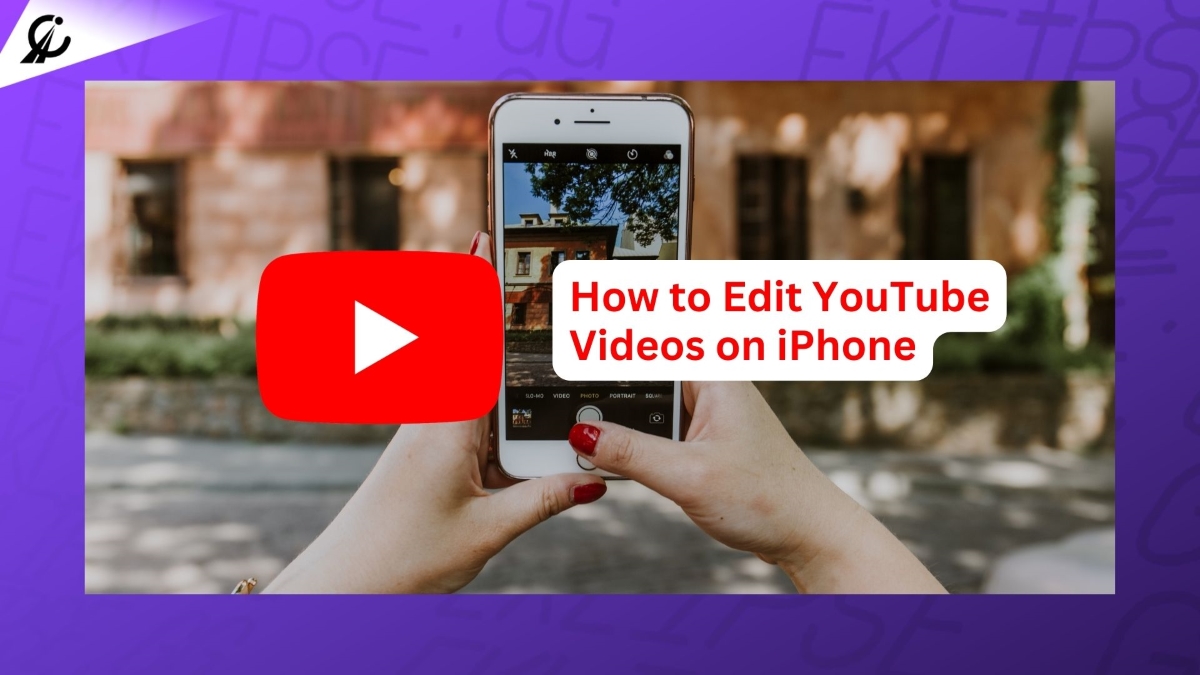If you are a YouTube creator, you know how important it is to edit your videos before publishing them, to make them more engaging, professional, and optimized for your audience. But what if you don’t have access to a computer or a fancy video editing software? What if you want to edit your YouTube videos on the go, using only your iPhone? Is it possible to edit YouTube videos on iPhone easily and effectively?
The answer is yes! In this comprehensive 101 guide, we will show you how to edit YouTube videos on iPhone easily, using different tools and methods. Whether you want to make some basic edits, such as trimming, cropping, or adding filters, or you want to create more advanced edits, such as adding text, music, effects, or transitions, we have got you covered.
By the end of this guide, you will be able to edit YouTube videos on iPhone like a pro and impress your viewers with your amazing content. So, let’s get started!
How to Edit iPhone Videos for YouTube without Extra App
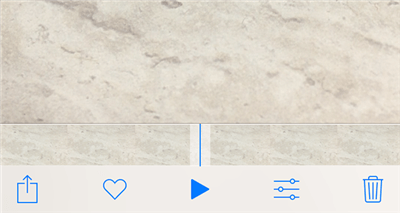
Do you want to edit your iPhone videos for YouTube without using any third-party apps? If so, you can use the built-in Photos app on your iPhone to make some basic edits to your videos, such as trimming, cropping, rotating, or adding filters.
- Step 1: Launch the Photos app and find your video.
- Step 2: Tap on the video and then tap on the edit icon at the bottom.
- Step 3: Use the editing tools to trim, crop, rotate, or add filters to your video.
- Step 4: Tap on Done to save your edited video.
More on Eklipse Blog>>> Simple Steps on How to Edit Videos on iPhone
How to Edit YouTube Videos with iMovie
If you want to make your YouTube videos more engaging and professional, you might want to use iMovie to edit them on your iPhone. A simple and free app that comes preloaded on all iOS and Mac devices. It lets you edit and enhance your videos with filters, effects, stickers, text, music, and more. It also has a video collage feature that lets you combine multiple videos into one. Here’s how to use it:
- Step 1: Download and install iMovie from the App Store on your iPhone. It’s usually already preloaded on your iPhone, though.
- Step 2: Open the Photos app and find your video. Tap on the edit icon, then tap on the three dots, and select iMovie.
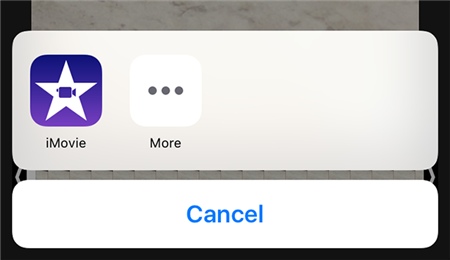
- Step 3: Use the scissor icon to trim your video. Drag the yellow handles to adjust the start and end points of your video.
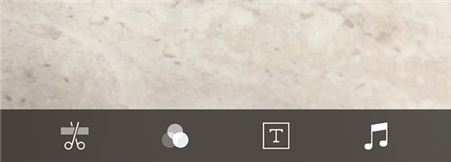
- Step 4: Use the color icon to apply color effects to your video. Swipe left or right to choose from different filters, such as sepia, noir, or comic book.
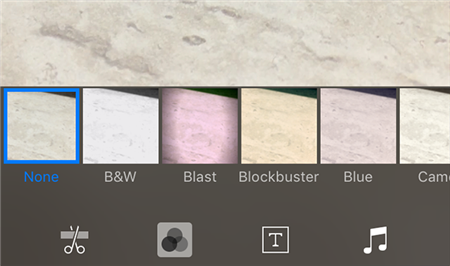
- Step 5: Use the text icon to add text and titles to your video. Tap on the T button to choose from different styles, such as standard, lower, or upper. Tap on the text box to edit the text content, size, color, and alignment.
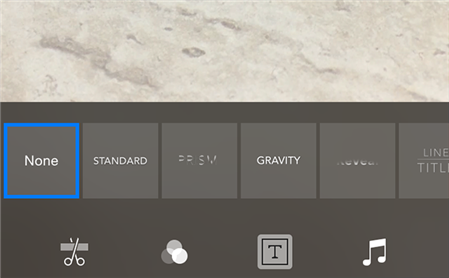
- Step 6: Use the music icon to add music to your video. Tap on the plus button to choose from your music library, or from the built-in soundtracks and sound effects. Adjust the volume and position of the music track as you like.
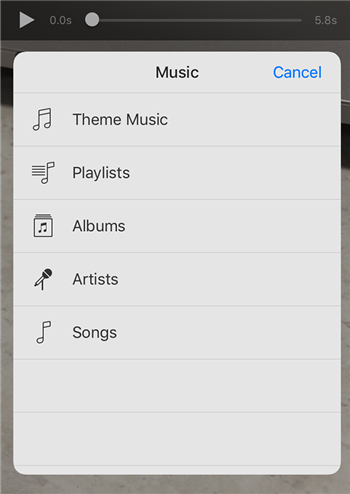
- Step 7: Tap on Done to save your edited video. You can then share it to YouTube or other platforms from the iMovie app.
More on Eklipse Blog>>> How to Turn iPhone Live Picture into a Video for TikTok: 3 Easy Step
Tips for Shooting and Editing Videos on Your iPhone
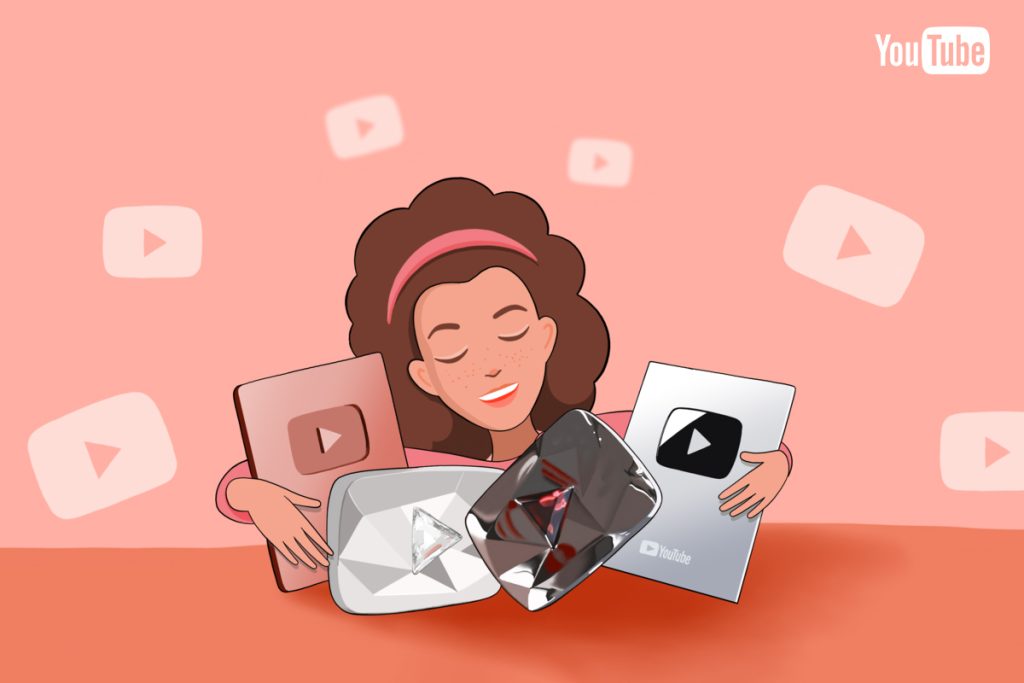
If you’re considering shooting and editing videos entirely on your iPhone, there are a few things to keep in mind. First, consider the length of your videos – most will likely be under 5 minutes.
Second, remember that this approach can help you get started without a huge investment in equipment. Now let’s explore how to edit YouTube videos on your iPhone using the best available software.
More on Eklipse >>> How to Screen Share on iPhone: Boost Your Streaming!
BONUS: Convert Your YouTube Videos into Vertical Clips Automatically with Eklipse!
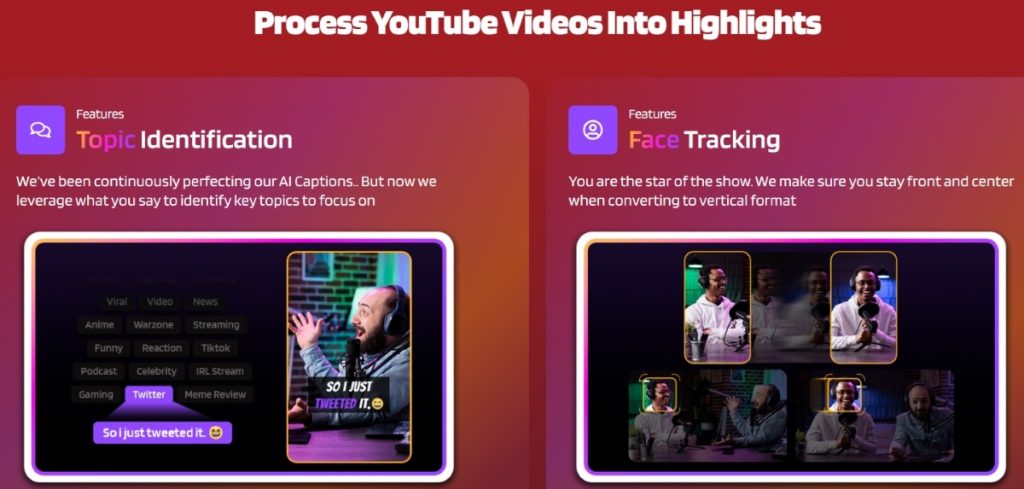
Do you want to grow your audience and reach more viewers on social media platforms like TikTok, Shorts, and Reels? Do you have amazing YouTube videos that you want to share with the world in a more engaging and viral way? If so, you need Eklipse!
Eklipse is an advanced AI tool that automatically generates highlights from your YouTube videos, such as podcasts, product reviews, talk shows, commentaries, and educational content. It captures the most interesting and relevant parts of your videos and converts them into vertical clips that are perfect for TikTok, Shorts, and Reels.

With Eklipse, you don’t need to spend hours editing your videos or learning complicated software. You can use Eklipse just by dropping your YouTube video link and our AI will process it for you. You can then customize your clips with our online video editor, where you can add auto-captions, stickers, music, filters, and more. You can also schedule your posts with our content publisher and share your clips to your favorite social media platforms with one click.
Eklipse is the ultimate AI video editing tool for content creators who want to save time, boost their exposure, and create viral content. Whether you are a podcaster, a reviewer, a commentator, or an educator, Eklipse can help you transform your YouTube videos into vertical clips that will attract more viewers and followers.
Don’t miss this opportunity to grow your online presence and reach new audiences with Eklipse. Try it for free today and see the difference for yourself!
More on Eklipse Blog>>> How to Clip a YouTube Video into TikTok-Ready Viral Highlights on Eklipse
FAQs
Can you trim YouTube videos on iPhone?
Yes, you can trim YouTube videos on iPhone using the YouTube app. You can do this by tapping on the camera icon, selecting the video you want to edit, and tapping on the scissors icon to trim the video.
What app does Youtubers use to edit their YouTube videos?
Some of the most popular and widely used apps are: Adobe Premiere Pro, Final Cut Pro, and Kapwing.
Conclusion
Editing YouTube videos on iPhone is not as hard as it may seem. With the right tools and techniques, you can create stunning videos that will attract more views, likes, and subscribers. In this guide, we have shown you how to edit YouTube videos on iPhone easily, using different apps and methods.
We hope this guide has helped you to edit YouTube videos on iPhone easily and effectively. Now, you can unleash your creativity and produce amazing videos for your YouTube channel, using only your iPhone. Happy editing!
Boost Your Streaming Presence in Social Media with AI Highlights
Eklipse help streamer improve their social media presence with AI highlights that clip your Twitch / Kick streams automatically & converts them to TikTok / Reels / Shorts

A gaming writer and Twitch community management expert. My entertaining and informative content provides value to readers looking to improve their streaming setup or stay up-to-date with the latest gaming trends