
Level Up Your Marvel Rivals Gameplay
Capture your epic wins, clutch moments, and even hilarious fails with Eklipse. Easily create and share highlight reels with your friends—even if you're not streaming!
Learn MoreOne thing that affects the quality of streaming is a good bitrate. A good bitrate can guarantee smooth and high-quality streaming without any buffering issues which will enhance the viewing experience for your audience. That’s why it’s essential to learn how to find the right bitrate for streaming.
For new streamers, it might be a little bit overwhelming to set bitrate based on the resolution. But don’t fret, as we’re going to guide you through this in this post. Let’s begin.
What Is Bitrate?
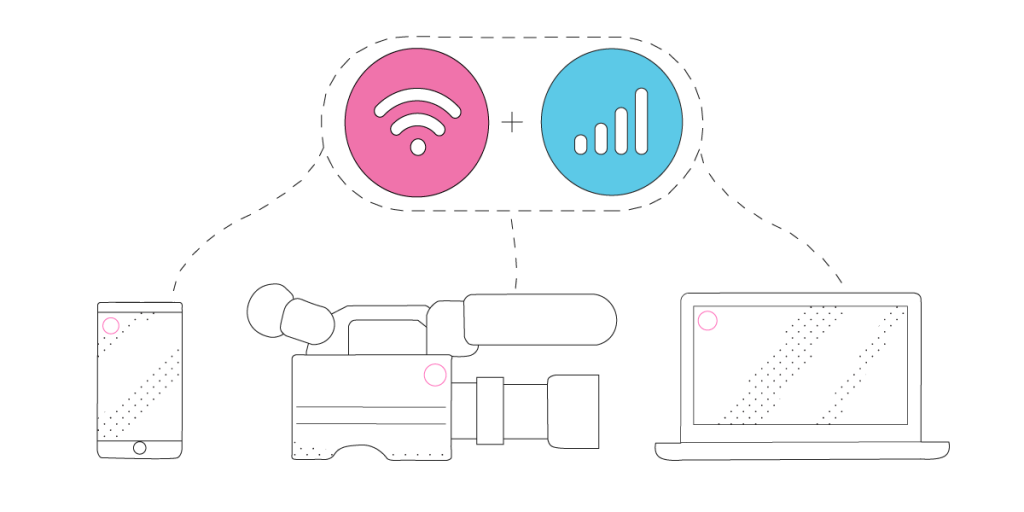
In order to learn how to properly select and set a good bitrate, it is necessary to have a basic understanding of it. Bitrate refers to the amount of data that is transmitted over the internet in a given period of time when streaming audio or video content.
In short, bitrate determines the quality and clarity of the streamed content as well as how fast they’re sent to the audience. Additionally, the bitrate is typically measured in bits per second (bps).
It’s worth highlighting that if the bitrate is too low, the streamed content may appear pixelated or have poor audio quality. However, if the bitrate is too high, it may require more bandwidth and may not be able to be streamed smoothly, especially on devices with limited internet connections. Therefore, you need to set it just right.
How to Find the Right Bitrate for Streaming
Now it’s time to find the best bitrate for streaming. There are some tips you can try to get it done. Just keep reading.
1. Figure out your upload speed
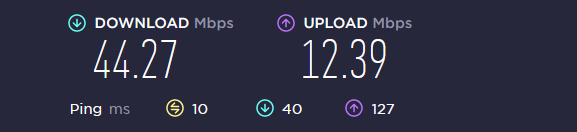
The first thing you need to keep in mind to determine your bitrate options is your internet speed. The internet speed contains two basic parts; the download and the upload speed.
The upload speed is basically the key to determining how much of your bandwidth you’ll use to stream later. One quick note, the upload speed will be measured in Mbps.
2. Set Your Resolution
Resolution is another important thing that affects your streaming quality. This thing will give you hints about how much detail the video needs to be encoded before being delivered to a specific streaming platform.
For good streaming quality, it’s advisable to pick 720p as your resolution. It’s considered an HD resolution which is easy to render. But if you’re more into the higher resolution, you can choose 1080p as your full HD resolution. However, this resolution will require a bigger share of the bitrate and more processing power.
3. Pick the Best Framerate
Watching laggy streaming is indeed annoying. And to avoid this thing happening, you should choose the best framerate. The framerate determines how smoothly your video runs.
However, sometimes you’ll need to sacrifice your video resolution for the higher framerate.
What Bitrate Should I Stream At?
After knowing about the importance of selecting the right resolution and framerate, you might want to start streaming. In this section, we will explain the best bitrate for streaming on several platforms and software. Let’s take a look at them.
1. Video Bitrate Recommended on Twitch
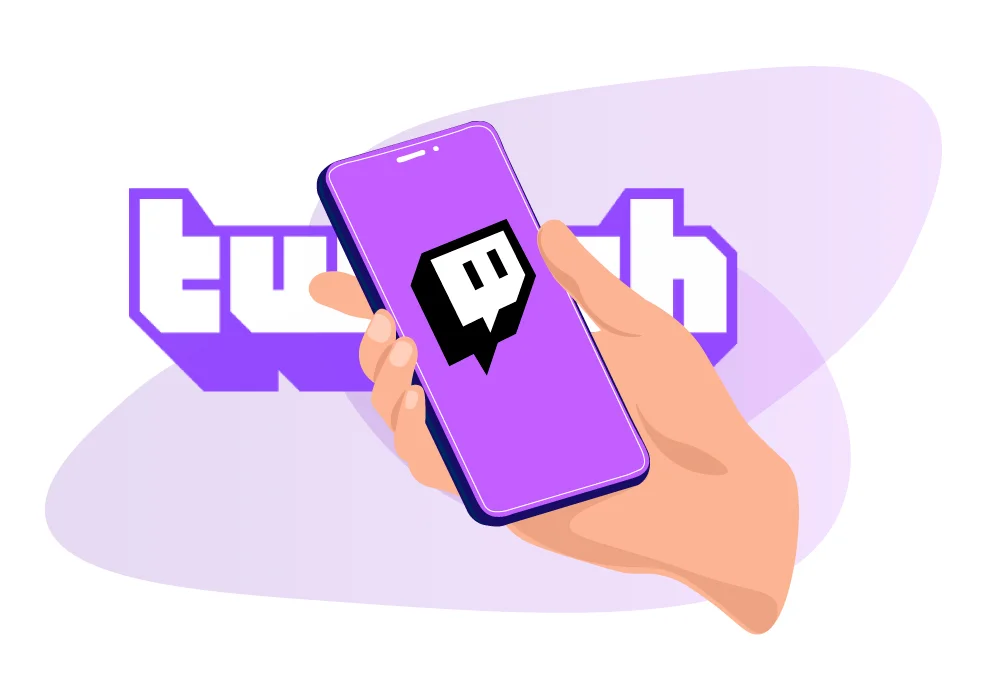
Basically, Twitch sets 6,000 Kbps for maximum video uploads and 6,320 Kbps for audio uploads. In addition, this server limits the stream to 8,500 Kbps.
Determining the best bitrate for your Twitch streaming depends on the resolution and the framerate. Here we give you a list of some good resolution, framerate, and bitrate formulas.
- 1080p 60 fps (Full HD, high framerate) – Recommended Stream option
- Recommended upload speed: 6.5–8+ Mbps
- Resolution: 1920 x 1080
- Bitrate: 4500 to 6000 kbps
- Framerate: 60 fps
- 720p 60 fps (HD, high framerate)
- Recommended upload speed: 5.5–7 Mbps
- Resolution: 1280 x 720
- Bitrate: 3500 to 5000 kbps
- Framerate: 60 fps
- 1080p 30 fps (Full HD, standard framerate) – Not Recommended Option
- Recommended upload: 5.5–7+ Mbps
- Resolution: 1920 x 1080
- Bitrate: 3500 to 5000 kbps
- Framerate: 30 fps
- 720p 30fps (HD, standard framerate) – Perfect for Starter
- Recommended upload speed: 4.5–6 Mbps
- Resolution: 1280 x 720
- Bitrate: 2500 to 4000 kbps
- Framerate: 30 fps
- 480p 60 fps (SD, high framerate)
- Recommended upload speed: 3.5–5 Mbps
- Resolution: 640 x 480
- Bitrate: 1500 to 2500 kbps
- Framerate: 60 fps
2. How to Find the Right Bitrate for Streaming on OBS
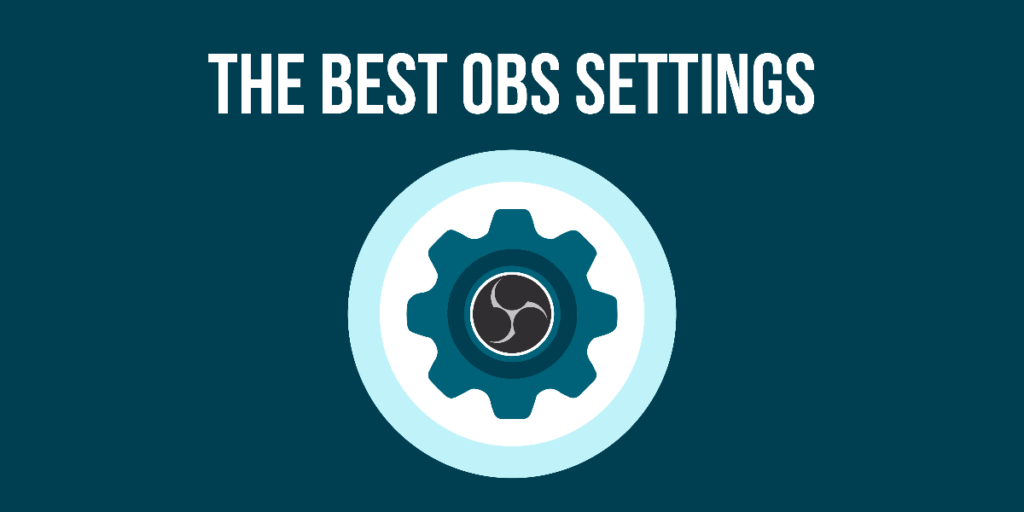
OBS is one of the best streaming software you can choose. It’s essential to set the resolution, FPS, and bitrate through this software before going live on Twitch.
Twitch has clearly given its limits for all uploads and streaming. So, you can simply follow that rule while trying to set up your streaming option.
First, to show pixel-perfect live streams, it’s better to change the Video Bitrate to 4,000 Kbps in Full HD (1080p) at 30 FPS. But in case you want to stream in higher FPS (60 FPS for example), set the bitrate to 6,000 Kbps. And for the lower resolution and FPS, it’s advisable to use the recommended bitrate of around 4,500 Kbps. Then, you’ll need to increase the Audio Bitrate value to 320 Kbps.
What Affects Bitrate Speed for Streaming?
As we previously mentioned, several things can affect the bitrate speed for streaming. First, it’s the video and audio resolution. Resolution and bitrate are a double combo that determines the picture quality of a video/streaming.
If you set high resolution with low bitrate, then your video will have poor quality. In the same way, if you combine high bitrates with low resolutions, your video won’t look better.

Number two, framerate plays a significant role in determining the bitrate. A low framerate will affect the bitrate. It will definitely produce a laggy and buffering video.
On top of those two things, the key thing that affects bitrate speed is the internet speed, specifically the upload speed. A stable connection will be able to push the stream settings to the most possible bitrate, the recommended one.
Meanwhile, if your connection is pretty unstable, then it will lower your streaming bitrate to a 35-40% buffer.
How to Deal With a Low Bitrate and Optimize for Better Streaming?

A fast and stable internet connection surely runs higher bills, and not everyone can afford that. Other than that, some networks may not work optimally in certain areas. If that’s the case, how about a 3G connection, then? Well, in case you want to know more about the right internet speed for streaming, you can check our post here: Can you Stream Twitch With 3G Network? Here are All Network-related Questions on Streaming Answered!
Assuming that you only have so-so network speed but you still want to give the best performance while streaming. What are you supposed to do then?
Well, there are always solutions for every problem. Just try these tips to boost your bitrate in a not-so-optimal Internet connection.
- Have a connection with an ethernet cable
Well, the wired connection is undoubtedly faster and more stable than relying on WiFi.
- Clear off the Network
If WiFi is still become your choice for supporting your streaming, then you should dedicate the connection only to your streaming setup. Clear off other devices from your internet connection to make the network run faster.
- Close any background apps
In addition to that, don’t forget to close any apps that are running in the background to avoid distracting your performance.
- Update your drivers and OS
Always keeping the drivers and OS up to date is the key to better streaming. Updating can fix bugs and the performance of your drivers.
Conclusion
So that’s everything you need to know about bitrate, including how to find the right bitrate for streaming. Now, you’re ready to serve your best-quality performance.
Don’t forget to build your community by sharing your streaming clips on other social media. Thankfully, Eklipse can help you to achieve that by capturing the best moment from your stream. Stay tuned to our blog for further details and tutorials about this amazing clip maker. Happy streaming!
Maximize your Black Ops 6 rewards—Create highlights from your best gameplay with with Eklipse
Eklipse help streamer improve their social media presence with AI highlights that clip your Twitch / Kick streams automatically & converts them to TikTok / Reels / Shorts
🎮 Play. Clip. Share.
You don’t need to be a streamer to create amazing gaming clips.
Let Eklipse AI auto-detect your best moments and turn them into epic highlights!
Limited free clips available. Don't miss out!
