
Level Up Your Marvel Rivals Gameplay
Capture your epic wins, clutch moments, and even hilarious fails with Eklipse. Easily create and share highlight reels with your friends—even if you're not streaming!
Learn MoreReversing a video on TikTok has become one of the most popular trends. It is because this trick can make a video look more unique and creative. And this will possible if you can attract more viewers by this. To do so, you can learn how to reverse a video on Snapchat from TikTok.
Why Snapchat? No other reason than it’s because Snapchat has a feature that allows you to do that in a very simple and easy way. But before we start to discuss how to reverse TikTok video using Snapchat, you have to prepare the Snapchat app first on your device.
If you’ve done it, now let us start the tutorial. Let’s just dive right in.
How To Reverse A TikTok Video On Snapchat: The Preparation
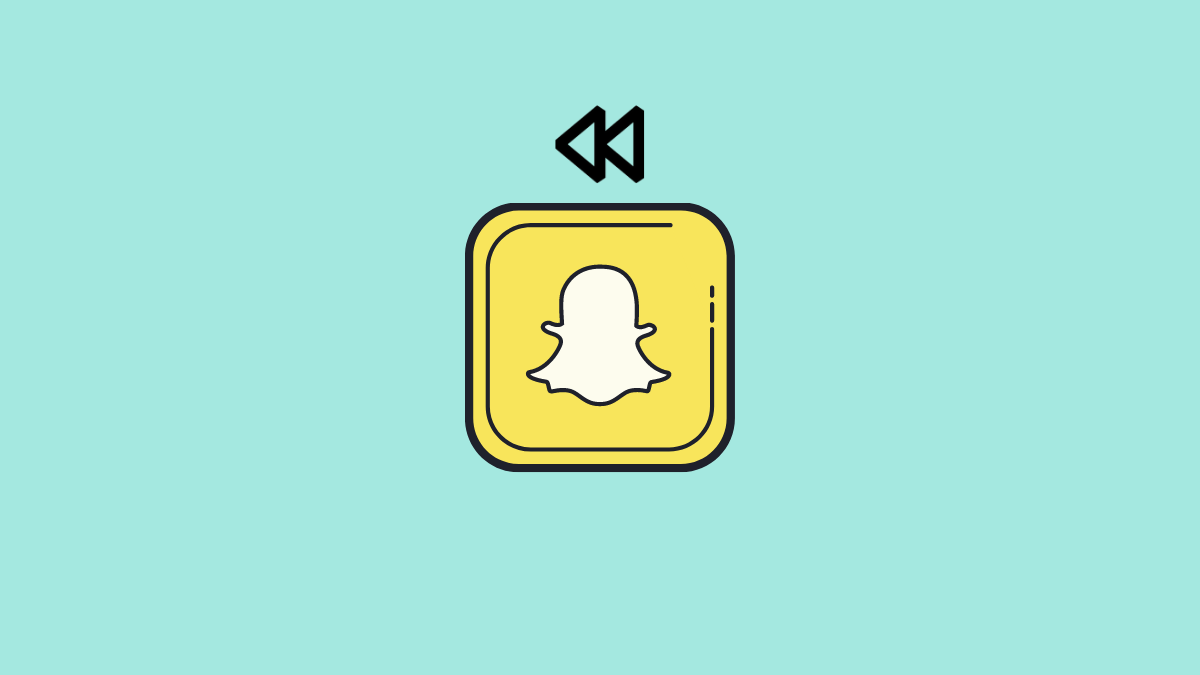
To add a rewind effect to a TikTok video in Snapchat is very simple. You don’t need a third-party app to help you, just Snapchat. First and foremost, before you begin, make sure you have the video you wish to edit.
Of course, all you need to do is download the video from TikTok. To do so, you don’t need extra effort as well. Simply open the TikTok app, and find the video you wish to save. If it’s your own video, you can hit the Save Video button and it will be automatically saved to your gallery.
Do the same method if you’re going to save others’ TikTok videos. But instead of clicking the Save Video button, hit the Share As GIFs. The video will be changed to GIF format and it’s possible since TikTok can record 15 seconds long video.
You can also download the video through third-app services that can be accessed through the browser. They are musicallydown.com, Kapwing, or any other online editor. If you want to know a clear tutorial about how to save the TikTok video, just read our previous article.
How To Reverse Video On Snapchat From TikTok 2022
Once you’ve got the video on your hands, now you can move to the next step, which is adding the rewind effect to the video with Snapchat. Here’s what you can do:
- Launch the Snapchat app on your phone and log in with your account
- Go to the Memories menu right beneath the capture button
- Then, tap on the Camera Roll and find the downloaded TikTok video
- After that, click the three-dots button on the top-right corner of the screen
- Choose Edit Snap
- Next, swipe right your screen until you find the Rewind option

- When you reach this option, your video now can be played in reverse
- Finally, you are all set!
After successfully reversing the video TikTok, you can either share the video to another platform or just watch it yourself. It’s very simple, right?
Conclusion
Do you want to rewind a TikTok video? We got your back. Just learn how to reverse a video on Snapchat from TikTok here. Do not worry, because you won’t feel it’s difficult. You can do it easily without worrying about your basic editing skill.
🎮 Play. Clip. Share.
You don’t need to be a streamer to create amazing gaming clips.
Let Eklipse AI auto-detect your best moments and turn them into epic highlights!
Limited free clips available. Don't miss out!
