
Level Up Your Marvel Rivals Gameplay
Capture your epic wins, clutch moments, and even hilarious fails with Eklipse. Easily create and share highlight reels with your friends—even if you're not streaming!
Learn MoreWith the widespread popularity of gaming and social media, it’s common for people to share gameplay clips.
However, this can be difficult to do on Xbox One and Series consoles, as the social network integration is limited to Twitter and Facebook only.
Fortunately, Microsoft makes it easy to download your gameplay clips to your phone or tablet. All you need is an Xbox app to access your synced screenshots and clips.
Here’s the walk-through on how to save Xbox One Clips to phone.
How to Save Xbox One Clips to Phone Easily
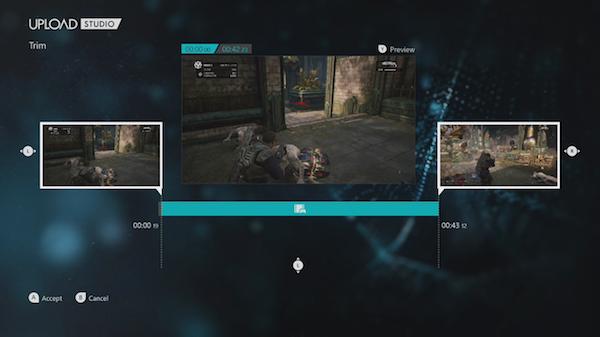
Just in case you haven’t known yet, every time you take screenshots or clips of your video game, it will be uploaded immediately to the Xbox Network. Additionally, Xbox Networks is a cloud server you can access from the Xbox app.
So, if you want to open or access the files, you can just open Xbox Network, even from your phone. However, you need to launch the Xbox app first. Here’s the guide on how to save Xbox clips to your phone.
- First thing first, make sure you have launched the Xbox app on your phone. Get it from the PlayStore or App Store.
- Once it’s downloaded, open the app and sign in using the Microsoft account you use on the console. Don’t forget to sign in to your Xbox too.
- After that, find the Library icon next to the profile icon and tap on it.
- Now, you can see all of the clips and screenshots you’ve taken from Xbox. You can select the images or clips you wish to save and then hit Download. They will immediately download to your device.
- Other than that, you can also share the clips or images to other apps such as Twitter or Facebook immediately without downloading them manually.
More on Eklipse Blog >> How to Record and Capture Xbox Game Clips
Maximize your Black Ops 6 rewards—Create highlights from your best gameplay with with Eklipse
Eklipse help streamer improve their social media presence with AI highlights that clip your Twitch / Kick streams automatically & converts them to TikTok / Reels / Shorts
Conclusion
That’s it. Now, you have known how to save Xbox One clips to phone instantly. No need for fancy skills or complicated steps at all. Additionally, the Xbox app is very helpful in terms of saving and giving access to the captures from Xbox on phone. It will be automatically synced with the Xbox Networks. So, it’s your turn to give it a try.
🎮 Play. Clip. Share.
You don’t need to be a streamer to create amazing gaming clips.
Let Eklipse AI auto-detect your best moments and turn them into epic highlights!
Limited free clips available. Don't miss out!
