
Level Up Your Marvel Rivals Gameplay
Capture your epic wins, clutch moments, and even hilarious fails with Eklipse. Easily create and share highlight reels with your friends—even if you're not streaming!
Learn MoreDiscord is a popular communication platform that enables online communities to stay in touch and collaborate. It also allows you to go live or share screens. Due to this service, you might eager to learn how to stream on Discord mobile.
With this live-streaming feature, you’ll be able to connect to your audience easily. You can start streaming in a couple of clicks without any complicated steps. Let’s see the instructions below.
How to Create a Discord Server and Channel
There are two options to broadcast yourself on Discord. You can make your own server and channel to make it more exclusive, or you can just join an existing server voice channel. But if you are interested in creating your server, follow the steps below.
- To begin with, install and launch the Discord app on your mobile.
- Then, tap on the plus ‘+’ icon on the left menu.
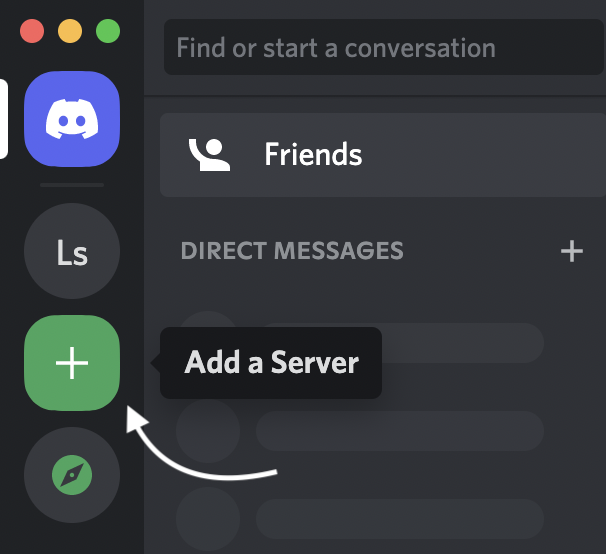
- Select Create My Own option under the Create a server popup menu.
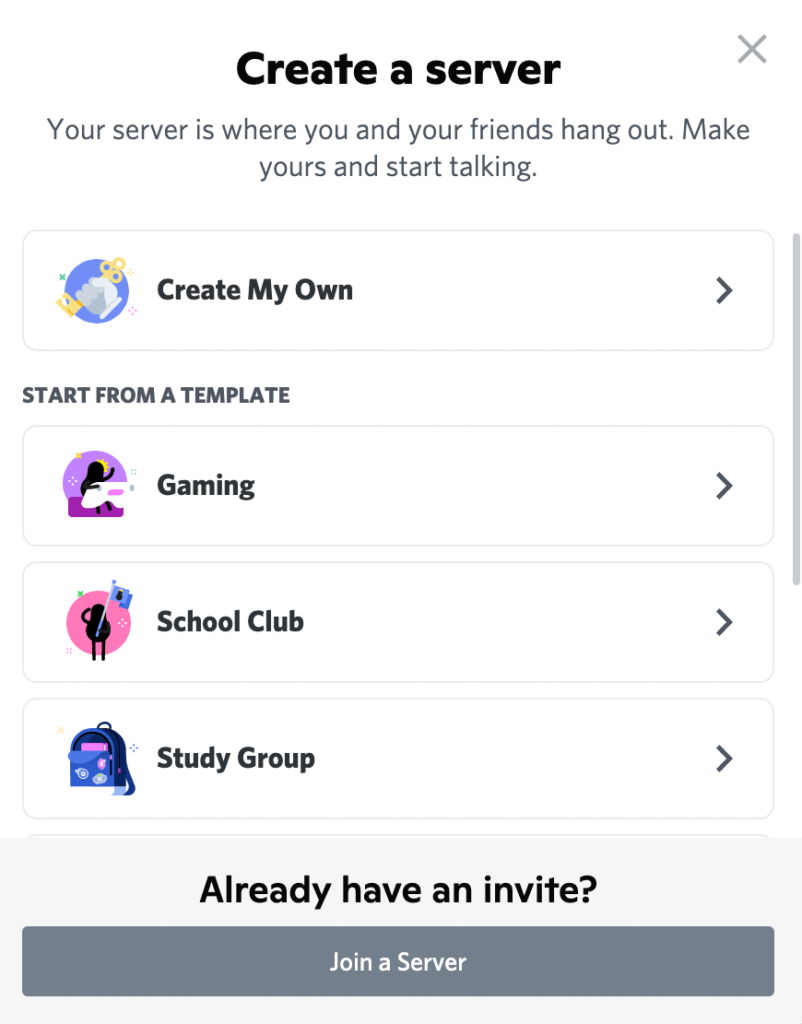
- Afterward, write a name and upload an image.
- Hit the Create button.
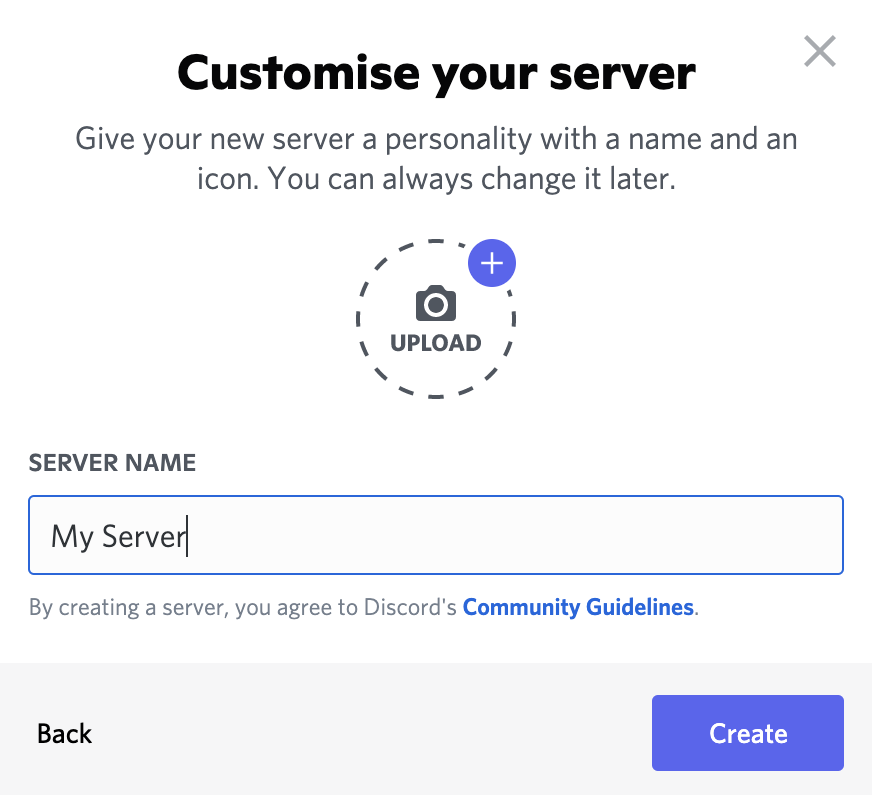
- Once your server is created, hit the plus ‘+’ sign next to Text Channel or Voice Channels.

- Name your channel and set the channel type.
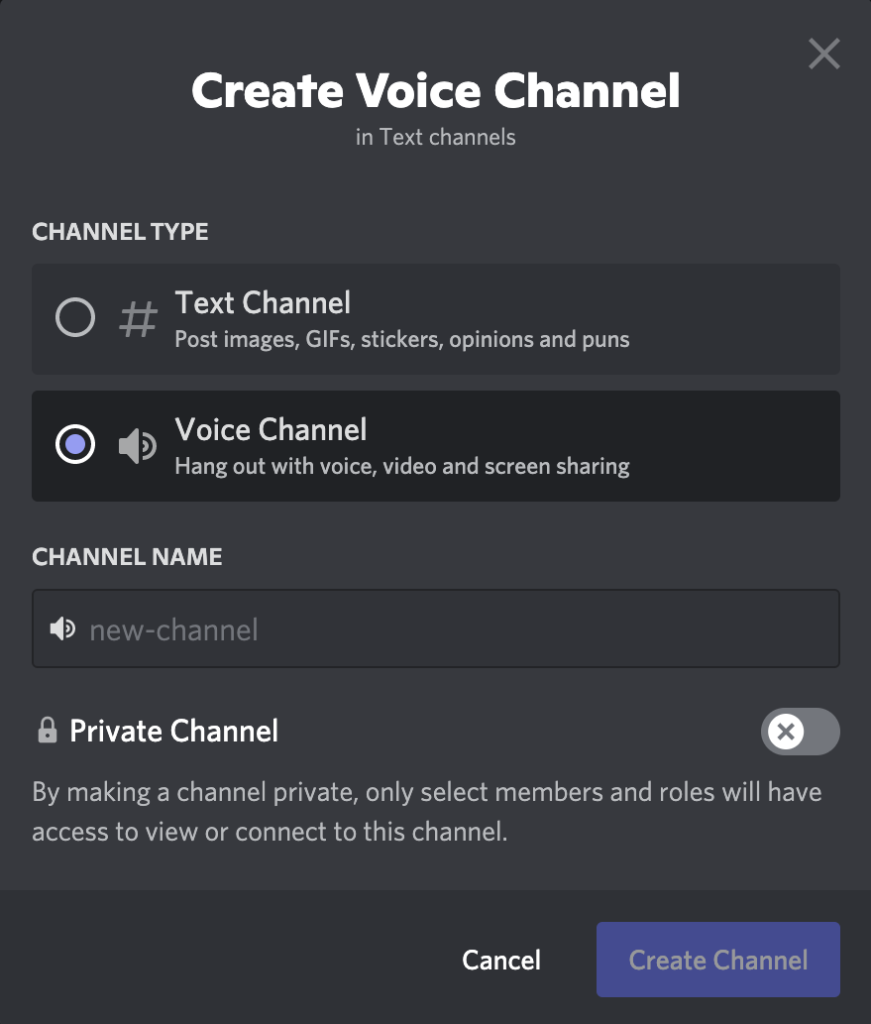
- Finally, select if you want to make your channel private and hit Create Channel.
There you have it. Now you can use your server to start streaming on Discord.
How to Go Live on Discord Mobile
Now that your server and channel are ready, you can start to begin streaming with your camera. Here’s how to do it.
- First, launch the Discord app and select your server.
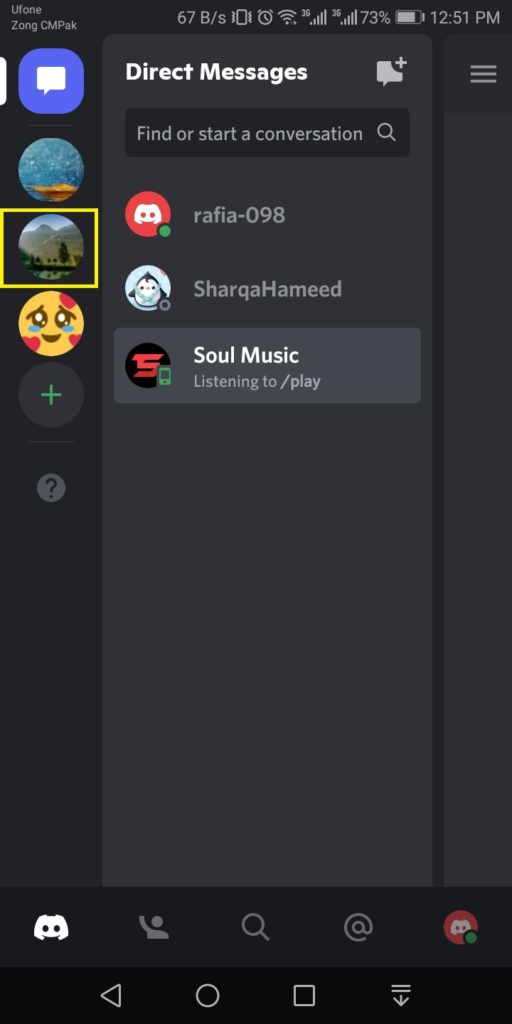
- Next up, choose the voice channel you want to stream in.
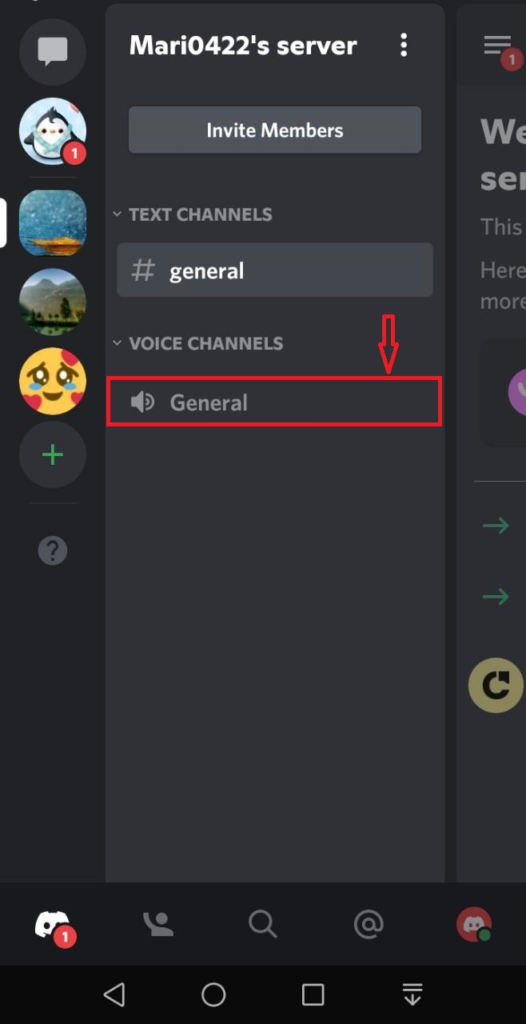
- Now hit the Camera icon on the bottom of the screen.
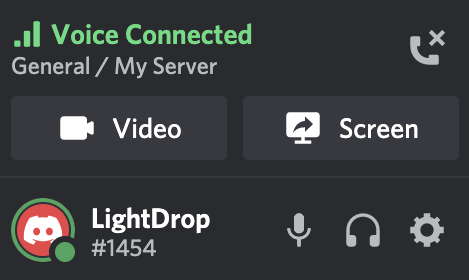
- Voila! Now you’re going live.
How to Stream Mobile Games on Discord
It’s not only TikTok that allows you to screen-sharing your phone. Discord also has a similar feature. By enabling the screen-share feature, you’ll be able to stream mobile games or simply share any interesting video on other platforms. Let’s take a look at the guide below.
- Starting off by launching the Discord app.
- After that, choose your server from the left-side panel.
- Select the General voice channel (or else) on your server.
- Next up, invite friends to join your voice channel.
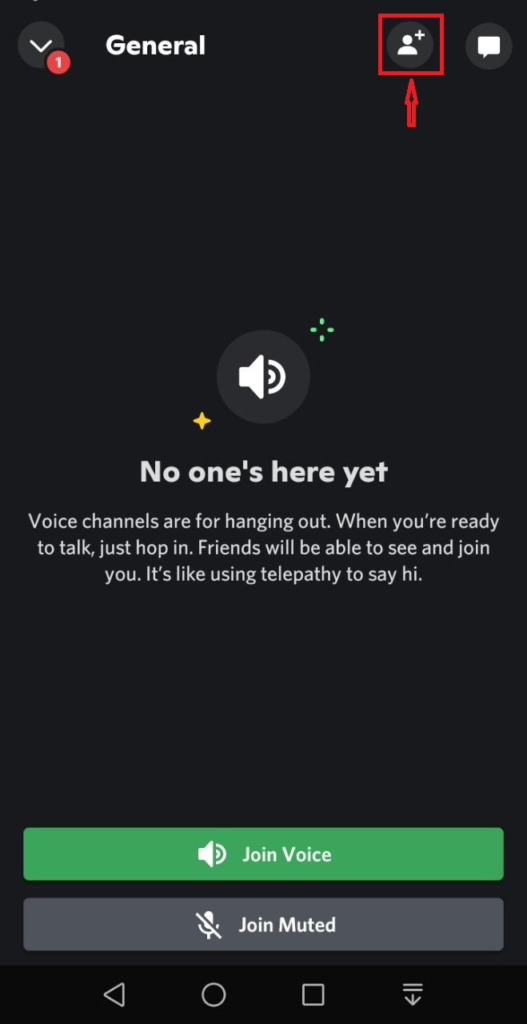
- Hit the Invite button next to each user name.
- Alternatively, you can also invite someone by sharing the link
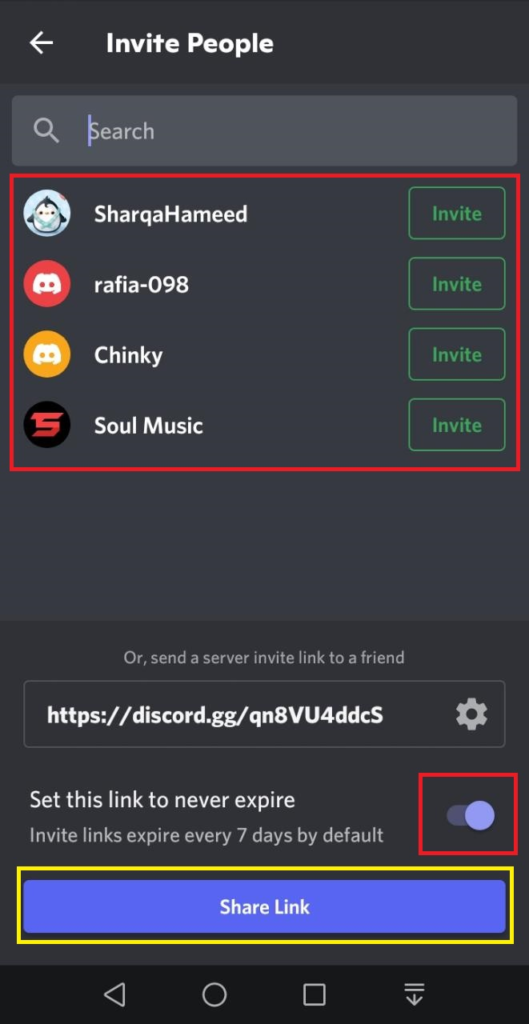
- Now that your friends have accepted your invitation, hit the Share Screen button next to the video icon.
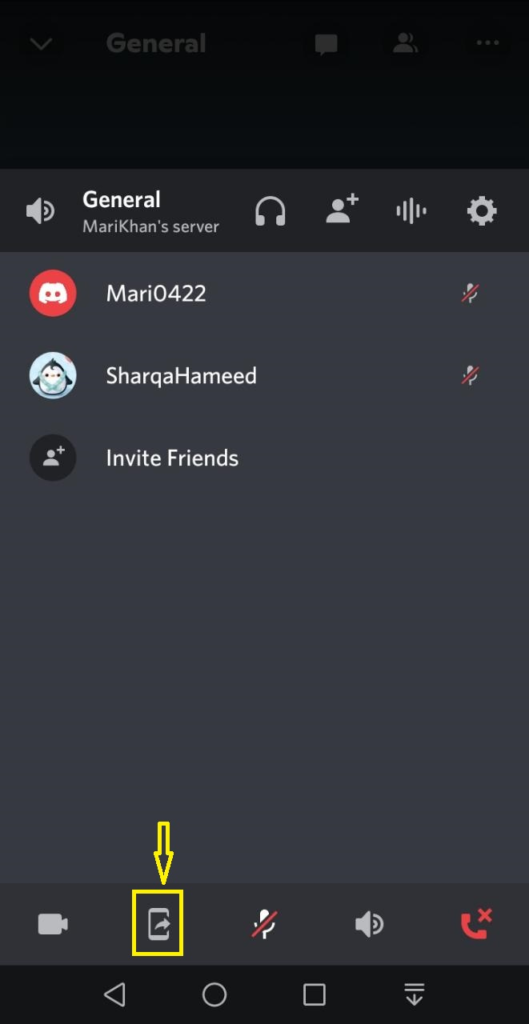
- Then, hit the Start Now option from the popup message.
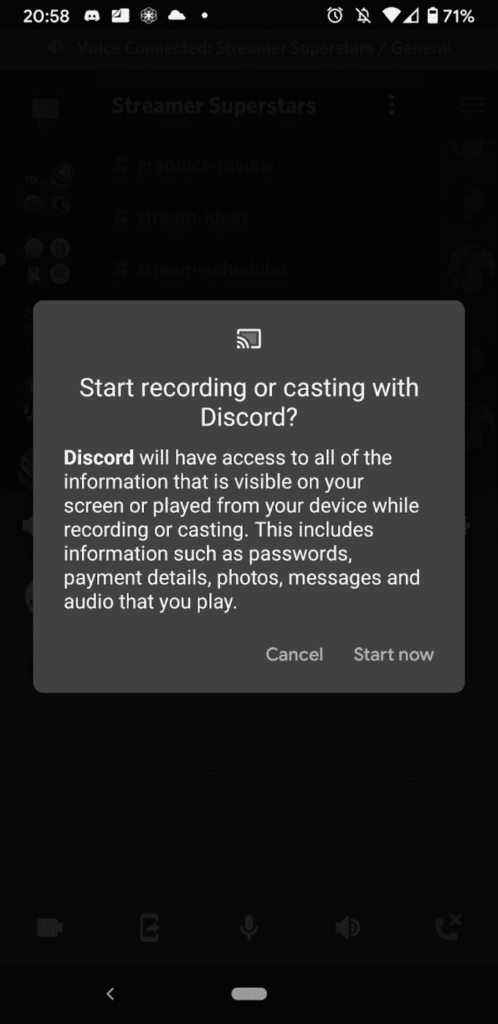
- Exit Discord and swap to the app you want to share.
- Lastly, to stop streaming, open up Discord and tap on the Stop sharing button.
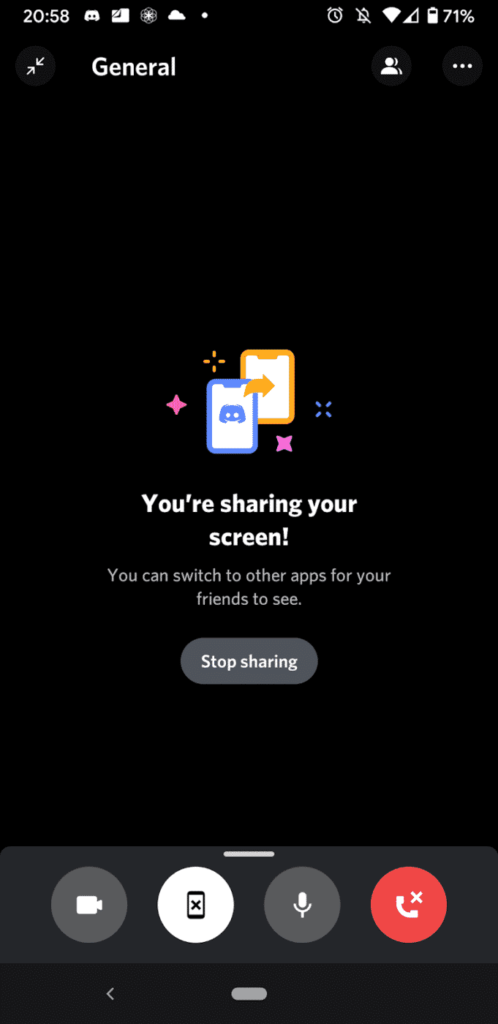
Conclusion
That’s how to stream on Discord mobile. The process is simple and easy to understand. It works just like sharing your screen with someone on your PC. Keep in mind to secure your sensitive information before you share your screen with others on Discord mobile.
🎮 Play. Clip. Share.
You don’t need to be a streamer to create amazing gaming clips.
Let Eklipse AI auto-detect your best moments and turn them into epic highlights!
Limited free clips available. Don't miss out!
