
Level Up Your Marvel Rivals Gameplay
Capture your epic wins, clutch moments, and even hilarious fails with Eklipse. Easily create and share highlight reels with your friends—even if you're not streaming!
Learn MoreIf you want to grow your Twitch stream audience, you should learn how to stream on Twitch and TikTok simultaneously.
TikTok is a popular app that can help you attract more viewers to your livestream. Plus, Twitch has recently updated its policy to allow streamers to broadcast their content on both platforms.
In this guide, we will show you how to stream on Twitch and TikTok at the same time without any hassle!

Step by Step Guide to Stream on Twitch and TikTok (with OBS Studio)
To be able to go live on TikTok and Twitch simultaneously, you’re going to need two streaming software.
If you have used OBS Studio for your regular uses, then you’ll need the second OBS. Be it Streamlabs, or second OBS.
Here’s how to get access to the second OBS.
Step 1: Download Your OBS
- Start off by going to obsproject website, and instead of hitting the Download and Install button, hit the Download Zip button to save the zip file.
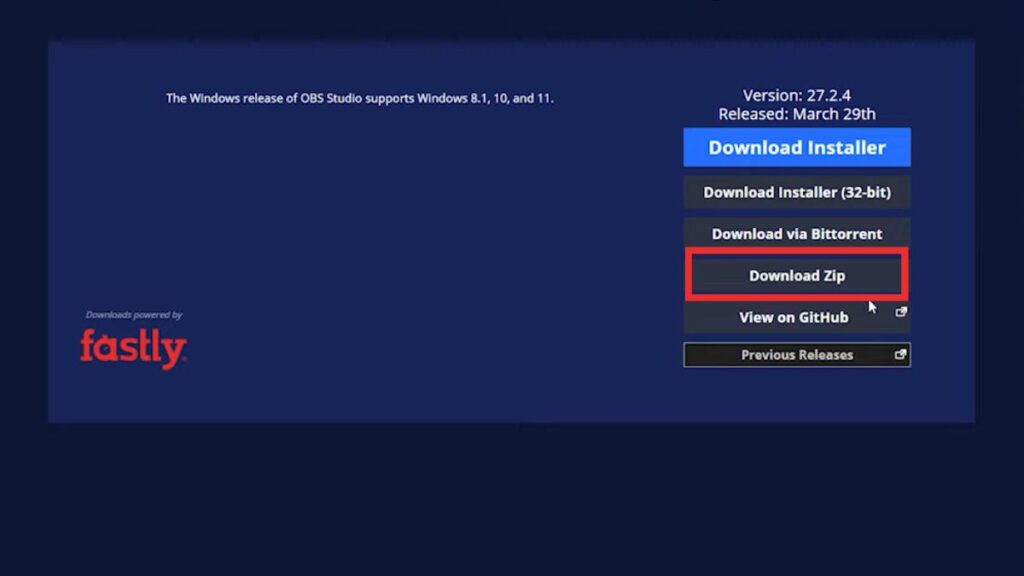
- Once it’s downloaded, head to the second link that will show you the OBS Virtual Cam.
- Then, just click on the Go to Download button at the upper-right-hand corner of the screen and let it be saved on your local library.
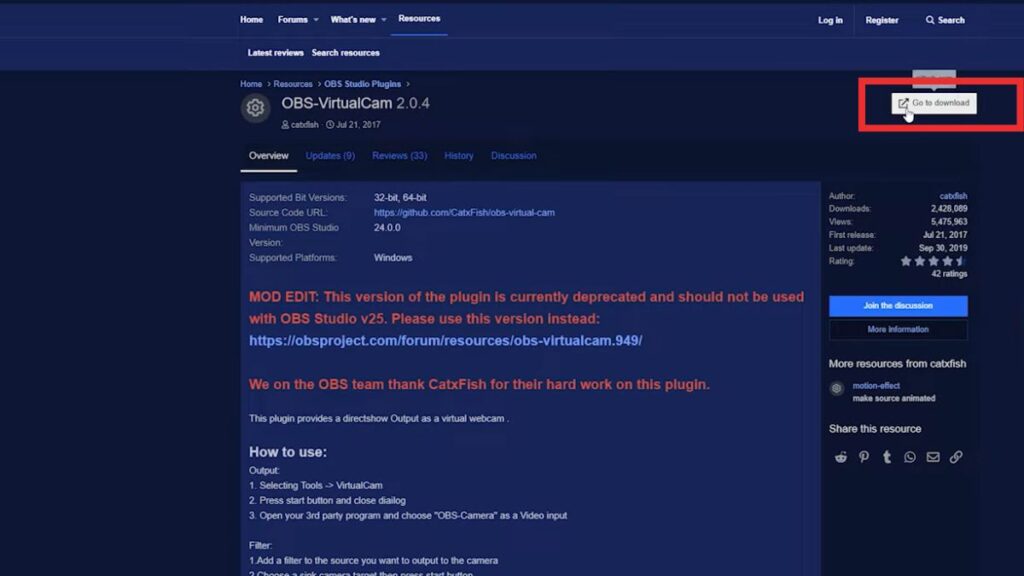
- After that, go to the folder where you save the Zip file. Once you’ve found the file, right-click and extract the file.
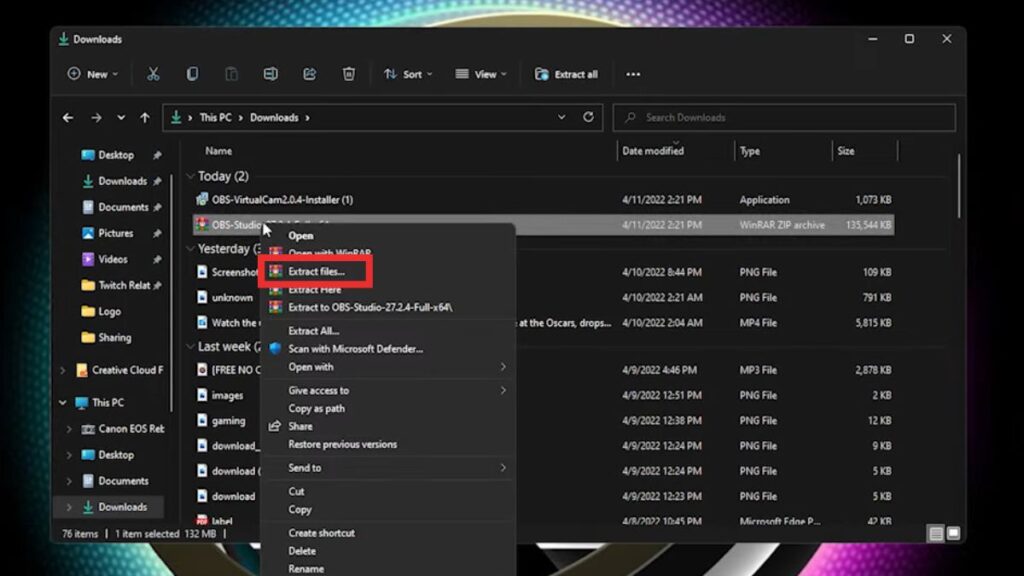
- Next up, within the extracted file, find the Bin folder and open it.
- Find and open the folder saying ’64-bit’. Scroll down and find the OBS Broadcaster symbol.
- Make a shortcut from it, and drag and drop it to the desktop.
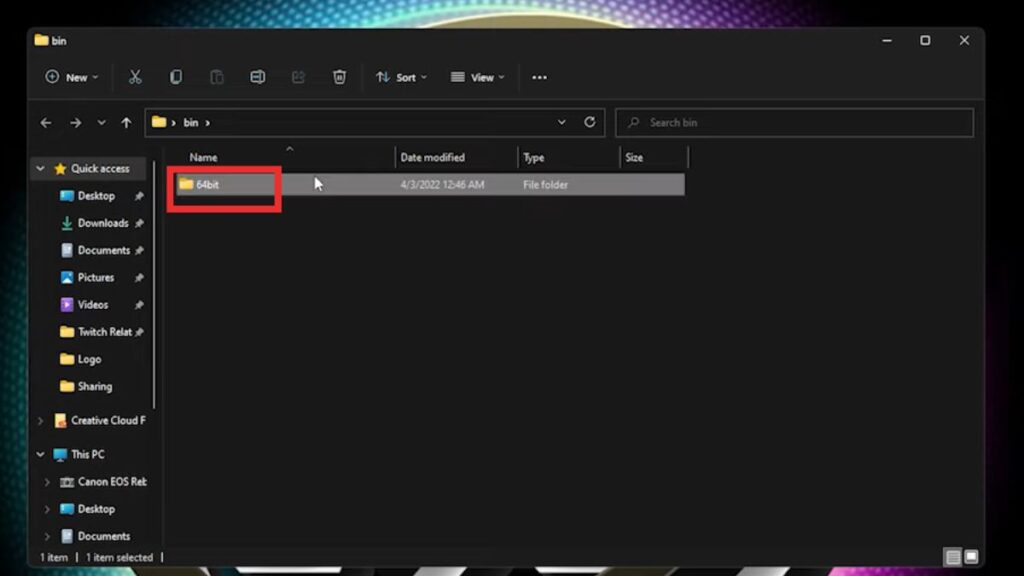
- Then, install the OBS Virtual Cam you’ve downloaded previously. After that, launch the primary OBS you desire to capture your Twitch streaming.
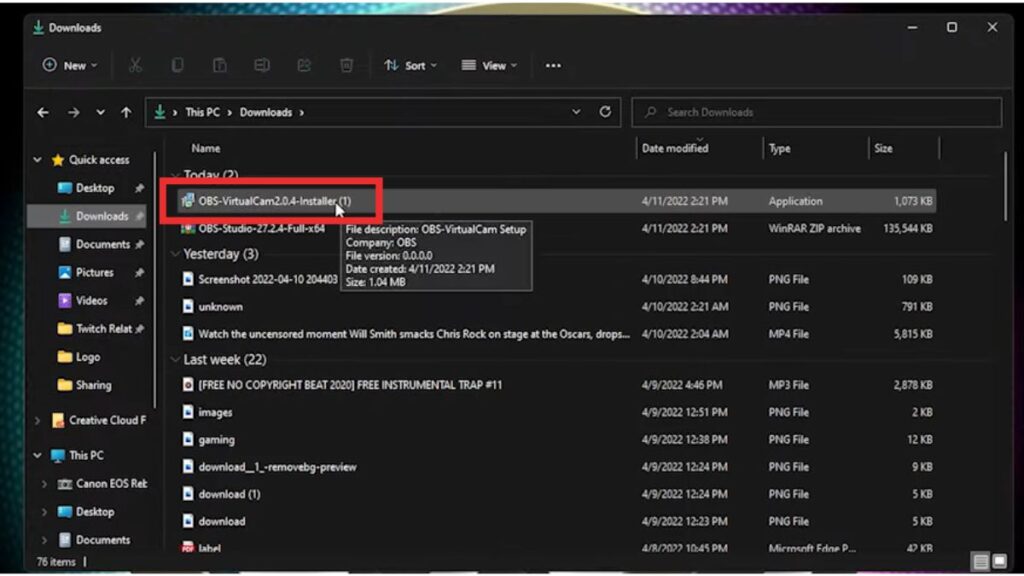
Step 2: Set Up Your Primary OBS for Twitch
Before going live, you’ll need to set up the streaming platform to capture your live streaming on Twitch. Just follow the steps below.
- First, open the OBS Studio and navigate to the Display Capture. Then, right-click it and choose Filters.
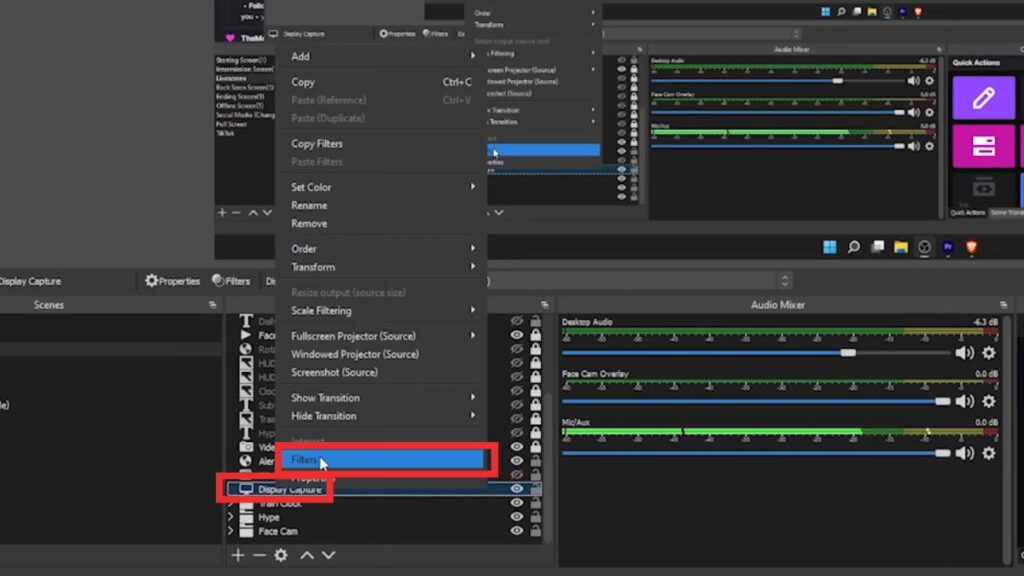
- After that, the Effects and Filters small page will pop up on your screen.
- Hit the plus sign at the left-button corner of the small page, and select Virtual Cam.
- Next up, change the Target Camera and hit the Start button.
- Now the streaming software is ready to capture your stream to TikTok.
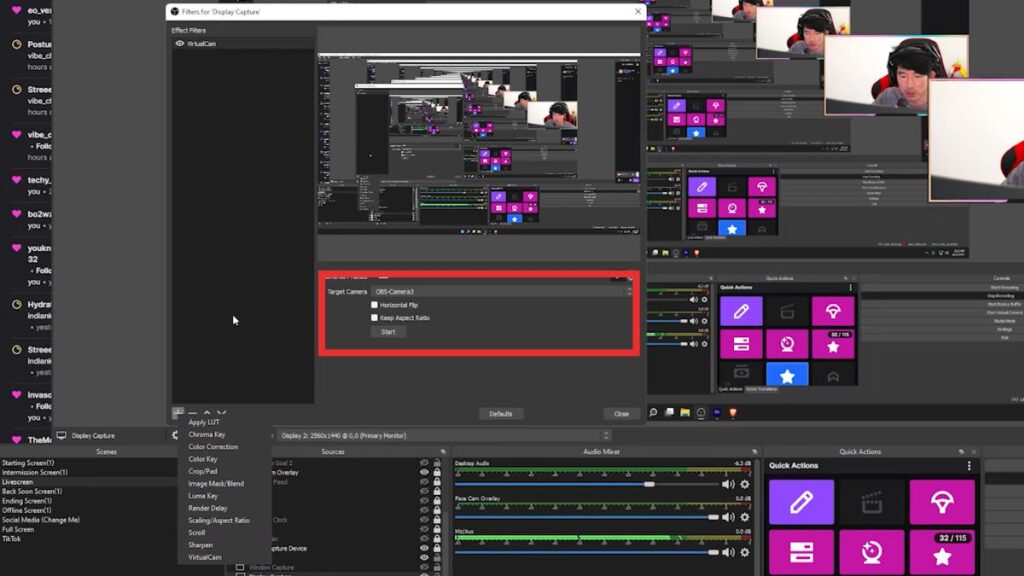
- As for setting up the main camera, do the same step but instead of hitting the Display Picture, hit the Video Capture Device.

- Finally, your main OBS is ready for live streaming on Twitch.
More on Eklipse Blog>>> How To Convert YouTube Video to TikTok
Step 3: Set Your Secondary OBS for TikTok
As you can only go live on TikTok via mobile phone, it requires you extra software to capture the streaming to TikTok. You can follow the tutorial below.
- To begin with, open the second OBS you’ve installed previously and set the screen to fit with the TikTok ratio.
- To do so, hit the Settings button at the bottom-right corner of the screen > Video.
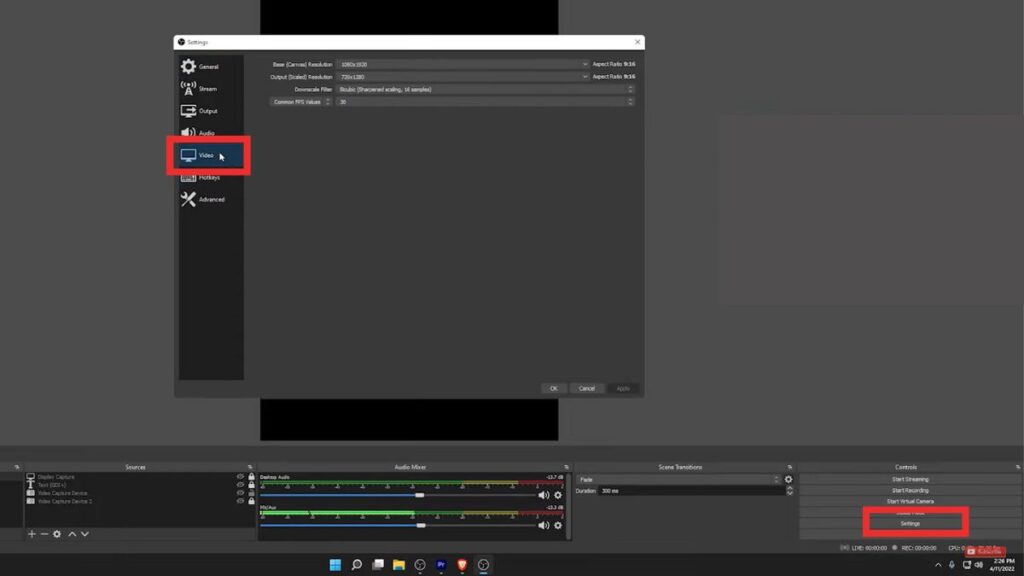
- After that, change your Base Canvas Resolution to 1080 by 1920.
- Then, change the Output rescale resolution to 720p by 1280 and set the FPS to 30.
- Don’t click OK. Instead, move to the Output settings > change the Output Mode to Advanced and select the Streaming tab.
- Set everything up just like in the image below. Finally, go ahead and hit Apply.
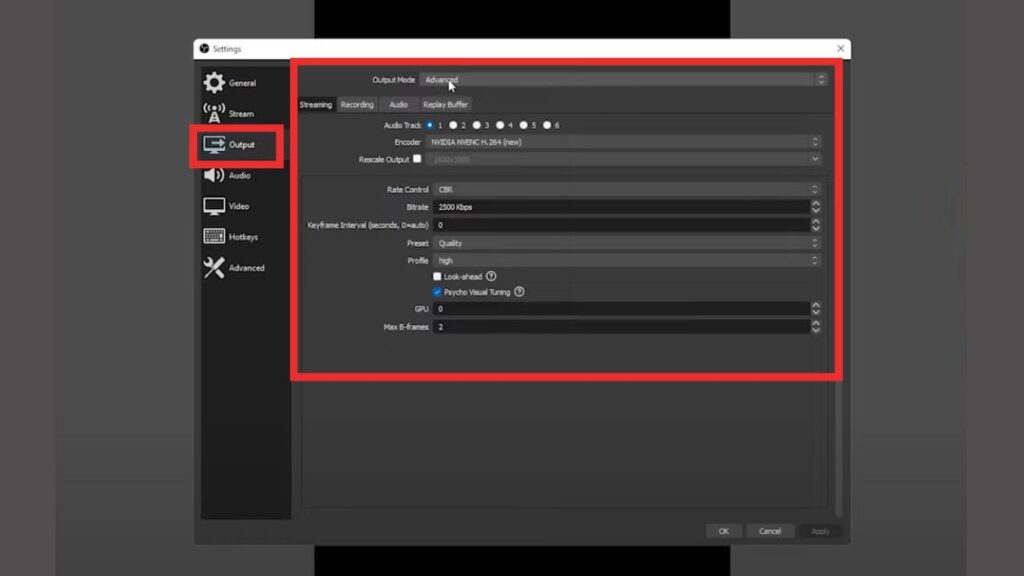
- Now that you have set your canvas for TikTok, right-click anywhere inside the page and choose the Video Capture Device option.
- Then, make sure that your screen shows up like the image below. Choose the Device to be your main camera for streaming.
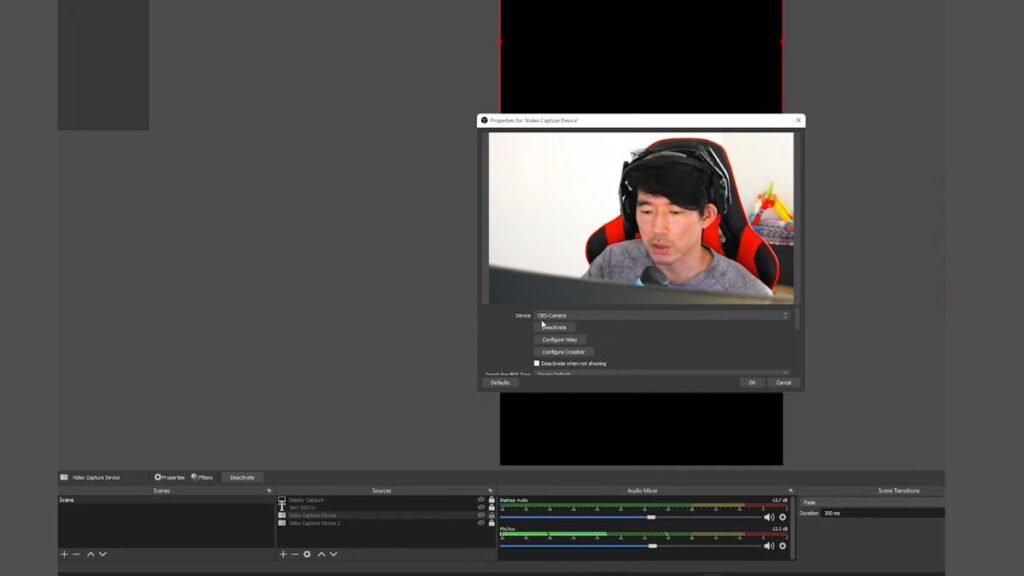
- Next up, do the same steps but change your device option to the previous OBS app so that you can put your gameplay on the remaining space of your TikTok canvas.
Step 4: Start Streaming Simultaneously on Twitch and TikTok
After all the steps above, now is the time to start streaming. Here are some more steps to do.
- Navigate to the Settings button at the bottom-right corner of the screen.
- Then, choose the Stream tab on the left menu.
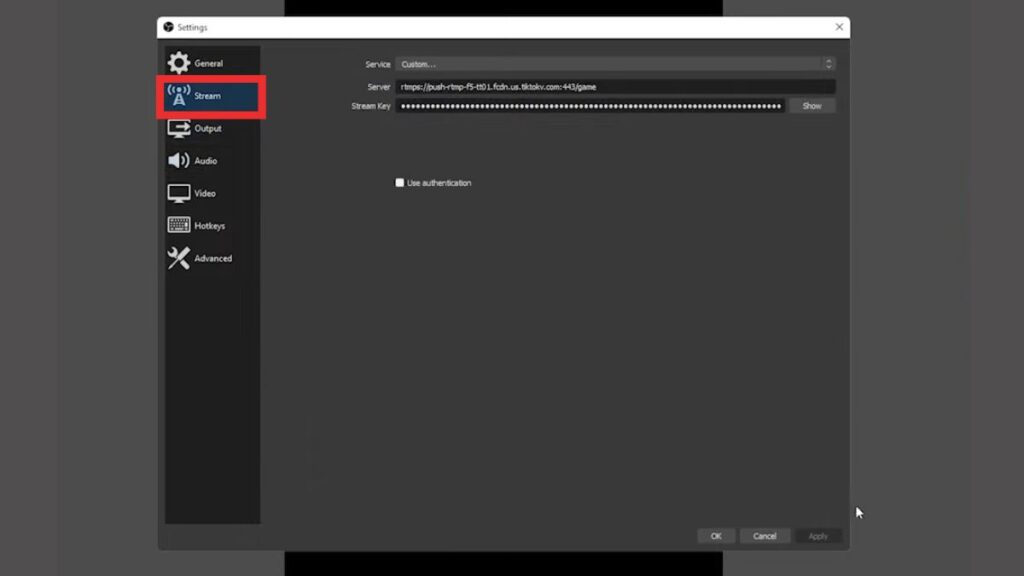
- Set the service and the server, and paste the keystream you’ve got from Twitch. Don’t forget to hit Apply and then hit OK.
- Finally, you’re ready to go by pressing the Start Streaming button in the same space as the Settings button, and Voila! Now you are successfully streaming on Twitch and TikTok simultaneously.
More on Eklipse Blog > > 5 Content Repurposing Tips: Long Videos to Vertical Content
How to Stream on Twitch and TikTok (with Restream)
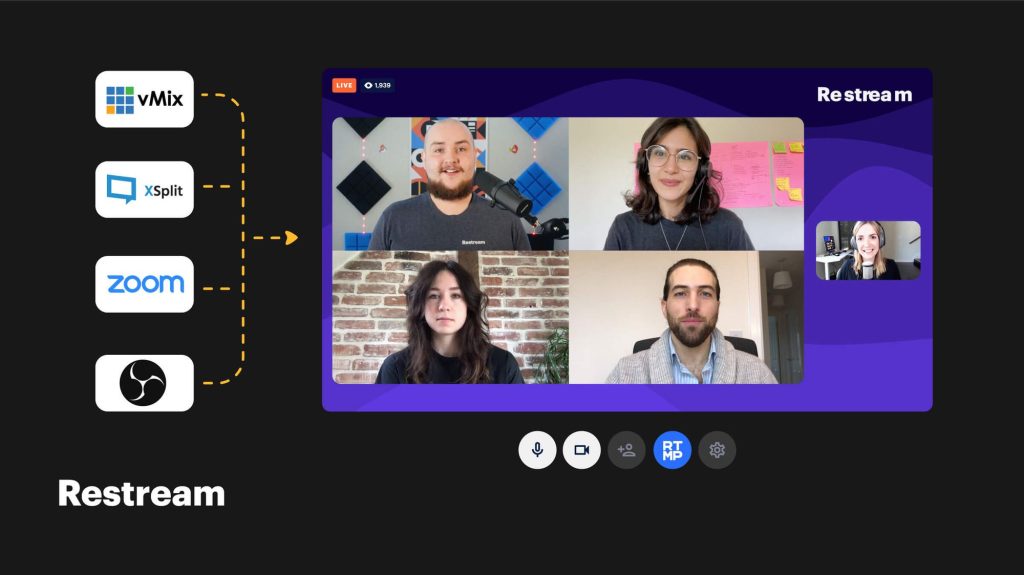
Another straightforward way to livestream on both Twitch and TikTok concurrently is through Restream Studio. Simply integrate your Twitch and TikTok accounts into Restream, and utilize the web-based live streaming studio to broadcast live on both platforms simultaneously.
This process requires no software downloads and imposes no additional strain on your computer’s resources. However, note that for TikTok streaming, you need a minimum of 1,000 followers.
Here’s the step-by-step guide to stream on Twitch and TikTok with Restream:
- Create a free Restream account or log in if you already have one.
- Add your Twitch account to Restream.
- Include your TikTok account in Restream.
- Before going live, you can also integrate your other preferred streaming platforms, such as Facebook, Instagram, or YouTube, to reach a broader audience.
- Access the Restream live streaming studio and configure your stream. Customize graphics, invite remote guests, and more.
- Ensure both your Twitch and TikTok accounts are activated.
- Hit the “Go Live” button to initiate streaming on both your Twitch and TikTok channels!
More on Eklipse Blog >> How to Go Live on TikTok Without 1000 Followers?
How to Convert Twitch to TikTok using Eklipse

Want to grow your Twitch audience? Look no further than Eklipse!
Experience the magic of our AI-powered tool, seamlessly transforming your best gaming livestream moments into captivating TikTok/Short/Reels content with just a single click!
All you need to do is select your favorite streaming video and click on the “Convert to TikTok“ button in Eklipse. Continue by choosing the perfect template background for your video, adding some music, text, or stickers for extra flair, and that’s it! Your amazing clip will be ready in just 5 minutes.
For more details step-by-step, you could refer to our blog post below:
How To Convert Twitch Clip To TikTok Using Eklipse [2024]
So, what are you waiting for? Sign up for free at Eklipse.gg and dive into the world of effortlessly creating gaming video clips like never before.
Maximize your Black Ops 6 rewards—Create highlights from your best gameplay with with Eklipse
Eklipse help streamer improve their social media presence with AI highlights that clip your Twitch / Kick streams automatically & converts them to TikTok / Reels / Shorts
Conclusion
To sum it up, becoming really good at streaming on both Twitch and TikTok at the same time might take a few steps, but you’ll get a lot more people watching your stuff, which is awesome.
Just remember, being a successful streamer takes hard work and not giving up, so keep at it! Wishing you the best on your journey!
🎮 Play. Clip. Share.
You don’t need to be a streamer to create amazing gaming clips.
Let Eklipse AI auto-detect your best moments and turn them into epic highlights!
Limited free clips available. Don't miss out!
