
Level Up Your Marvel Rivals Gameplay
Capture your epic wins, clutch moments, and even hilarious fails with Eklipse. Easily create and share highlight reels with your friends—even if you're not streaming!
Learn MorePosting Twitch clip to TikTok become a great alternative to increase the popularity and engagement of streamers’ content.
However, it’s important to note that TikTok only permits users to upload short videos ranging from 15 seconds to 3 minutes. As a result, streamers must convert their longer streams into shorter videos that adhere to TikTok’s requirements.
Thankfully, Eklipse can handle all your Twitch to TikTok conversion needs. The special thing about this tool is that Eklipse can do it all just in seconds. Are you curious about that? Let’s learn how to convert Twitch clips to TikTok using Eklipse!
From TikTok rookie to trending creator: Unleash your potential with Eklipse.gg.
What is Eklipse?

Eklipse is an A.I-generated tool that can capture your top streaming moments into high-quality videos. You can make your video unique and incredible without extra effort and great editing skill. Additionally, Eklipse already provides you with awesome clip templates, background music, and other tools at your fingertips to create your dream clips with Eklipse.
Currently, Eklipse has been updating their features and now lets you to convert clips into TikTok/Reels in a snap. Other than that, Eklipse also enables you to do a manual editing of clips with Trim-Clip feature. Want to edit your TikTok video before posting? No worries, Eklipse has TikTok online editor feature that will help you to do it.
It takes just a few clicks to do anything! Furthermore, there is no fee, so you do not have to worry about it!

How to Convert Twitch Clip to TikTok Using Eklipse
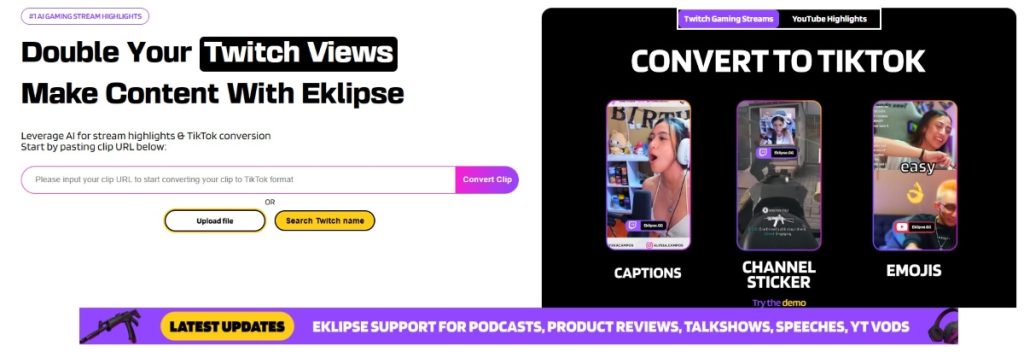
As a user-friendly tool, it is very easy to use Eklipse. It does not require a master skill to edit the video. Here are the steps to convert your Twitch clips to TikTok using this tool.
1. Get your Twitch Videos Through Eklipse
First thing first, all you need to do is get your Twitch clip using Eklipse before you convert it to TikTok. Here’s how.
- Head to Eklipse official site or hit the following button to sign up or sign in with your email address, Twitch, or Facebook account.
- After that, connect your Eklipse account to your Twitch by hitting the cable icon at the top-right corner of the page.
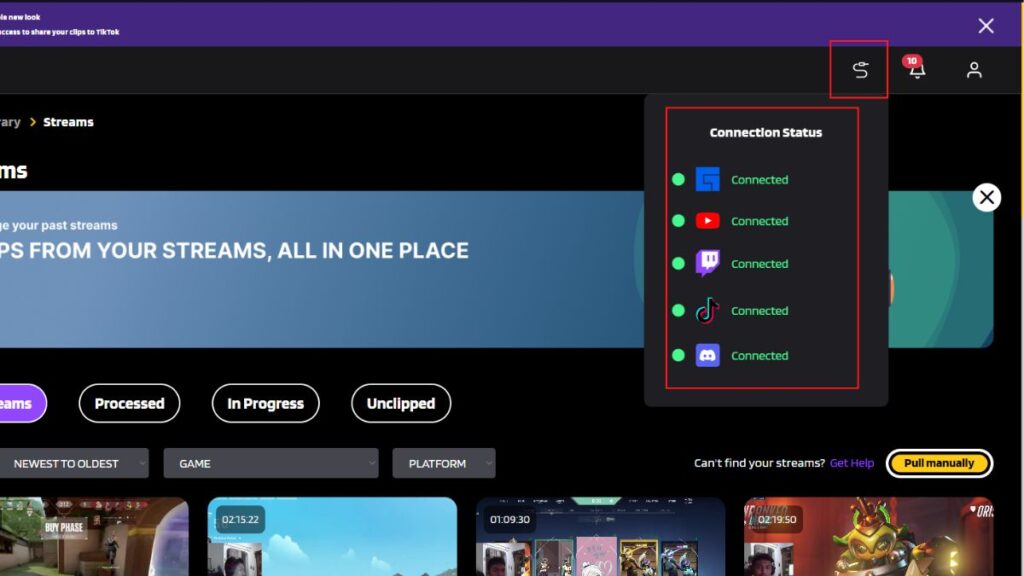
- Once you’ve linked your Twitch to your Eklipse account, our A.I will help you proceed all your streaming moments. You can find them in the Streams tab under the Video Library tab on the left-side menu.
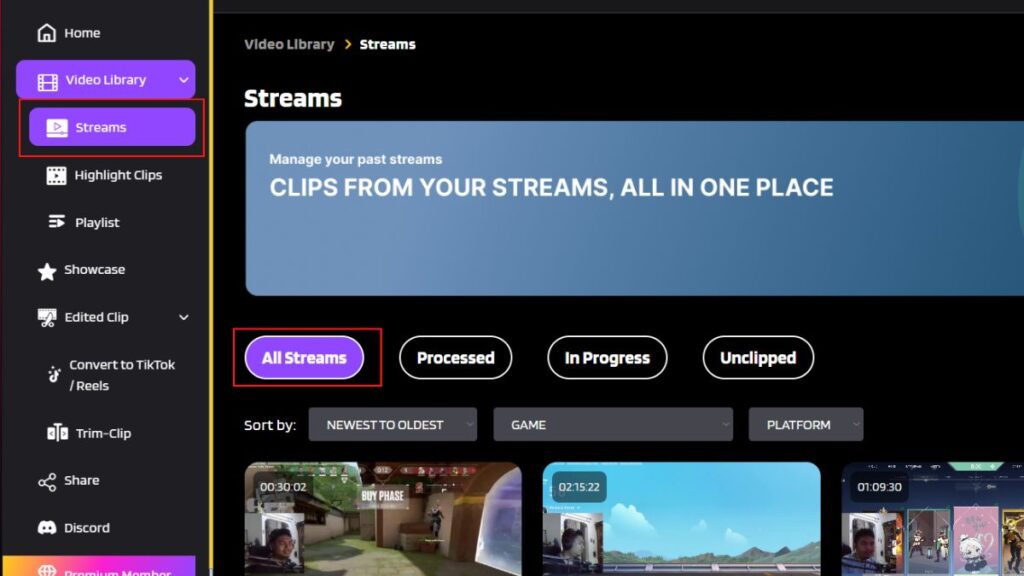
- Now, you can select the best video you’d like to convert through the Single Clips tab.
2. Convert the Video Using Eklipse
After selecting your favorite streaming video, you can immediately convert it to TikTok. You just need to hit the Convert to TikTok/Reels, then you will see the options of template background for your video to choose.
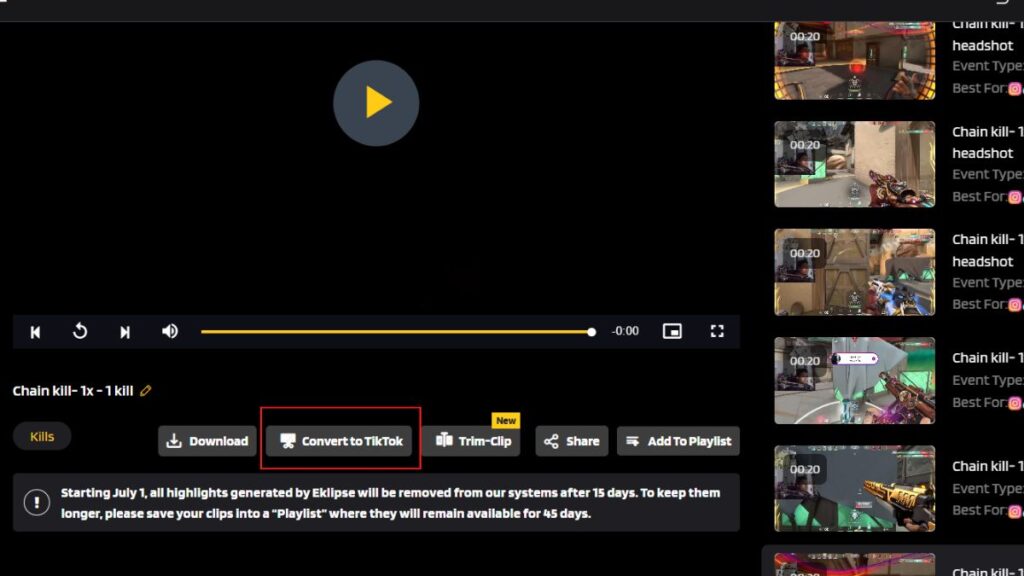
Once you’ve selected the template, continue your step with adjusting the video area, trim the duration, and even add background music.
Then, you can click on Confirm button and your incredible clip will be ready in 5 minutes under the Convert to TikTok/Reels tab.
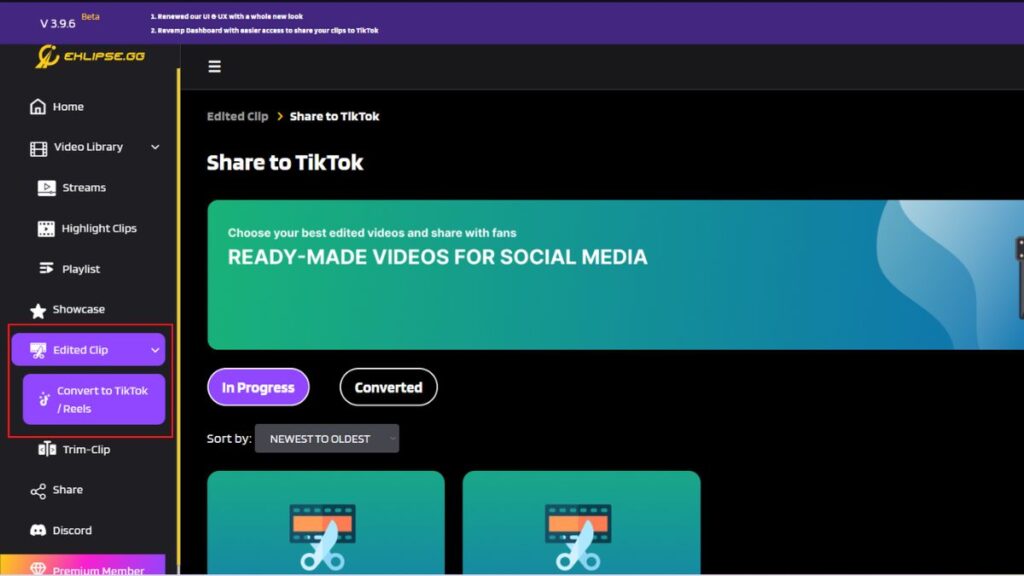
3. Share The Twitch Clip to TikTok
To share Twitch clip to TikTok, go to Edited Clips tab and click the Convert to TikTok/Reels tab to find your converted clip. Then, click on your clip, and hit the Share button underneath the video. Alternatively, Eklipse also enables you to download your clip.
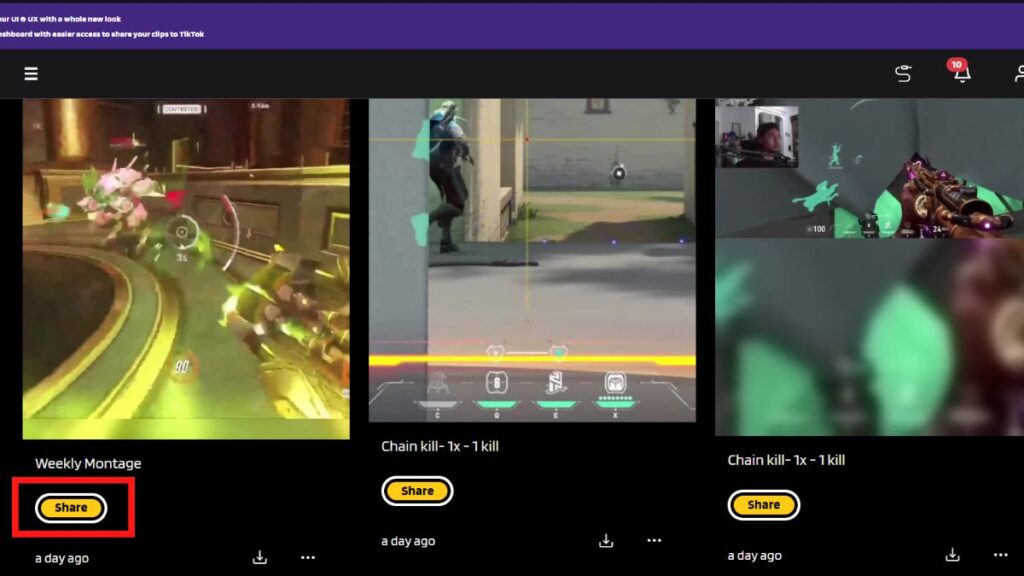
After that, check the small box next to TikTok option to connect with your TikTok account. Then, type a title, description, and visibility status. Finally, hit Share Now.
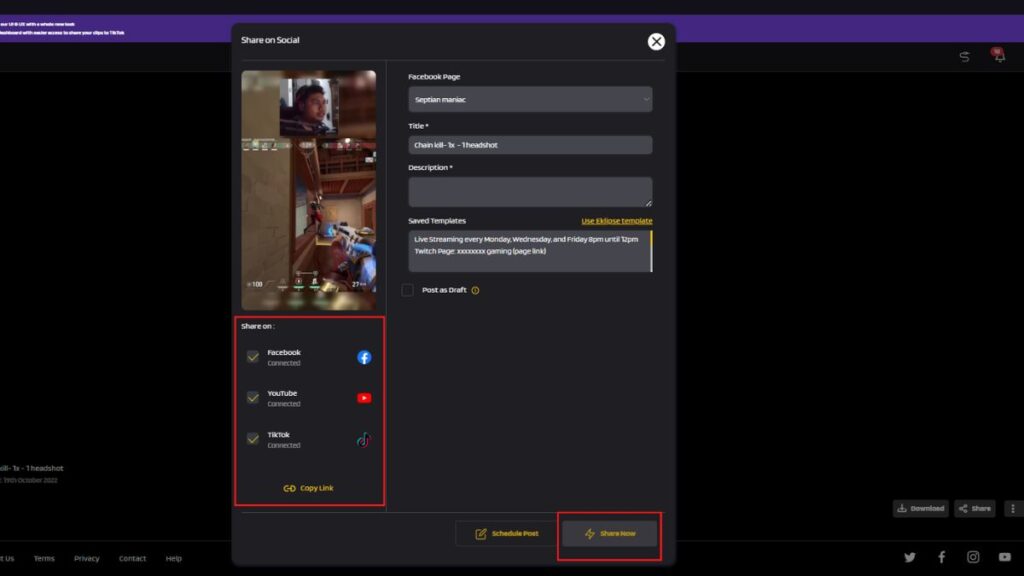
Finally, you clip has now aired on your TikTok without even needed to download and post it manually through TikTok.
Tired of lost raids? Level up your Twitch experience with Eklipse.gg.
How to Convert Twitch clip to TikTok Using Eklipse Online Editor
Other than the clip-maker features, Eklipse also has TikTok online editor, while you can turn your stream video into a TikTok clip by only doing a conventional copy-paste or drag-and-drop method. Are you curious about this? Here’s how to use it.
Step 1. First, hop on to the Eklipse Studio Editor site and log in to your account.
Step 2. Then, simply copy and paste the URL link of your Twitch clip to be converted.
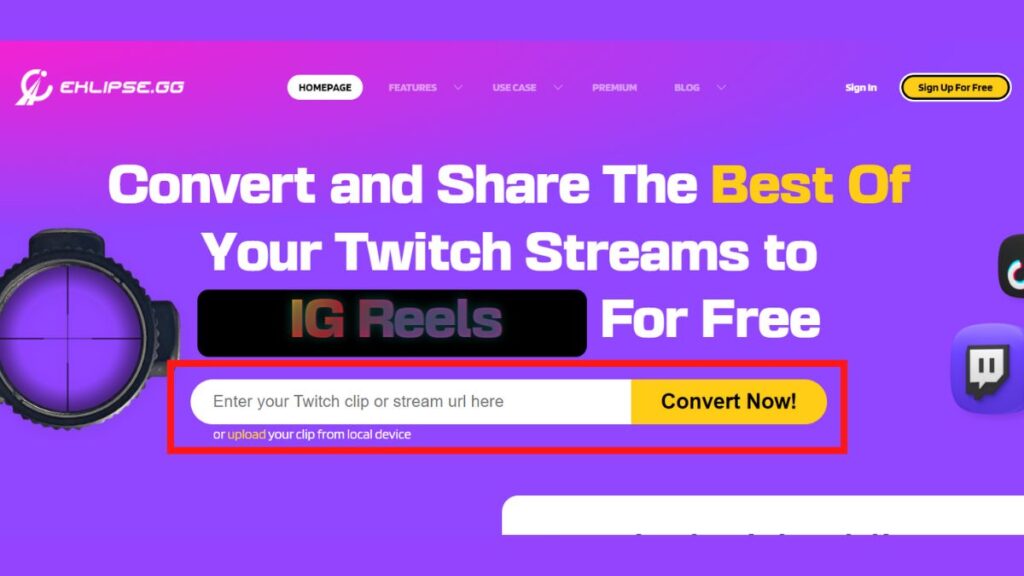
Step 3. Alternatively, you can upload the video from your local gallery.
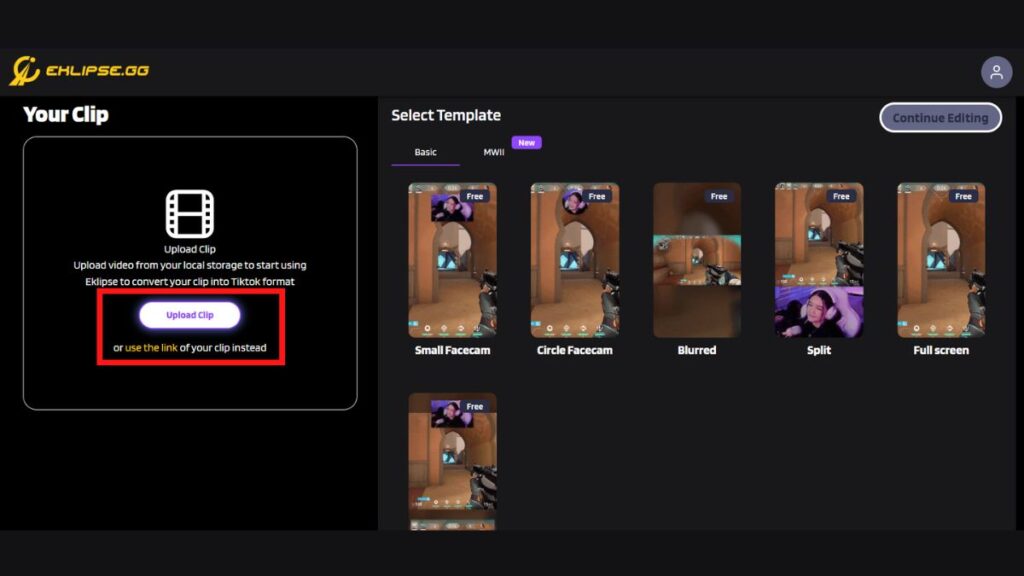
Step 4. Select any template you think suits your clip, and hit Continue Editing.
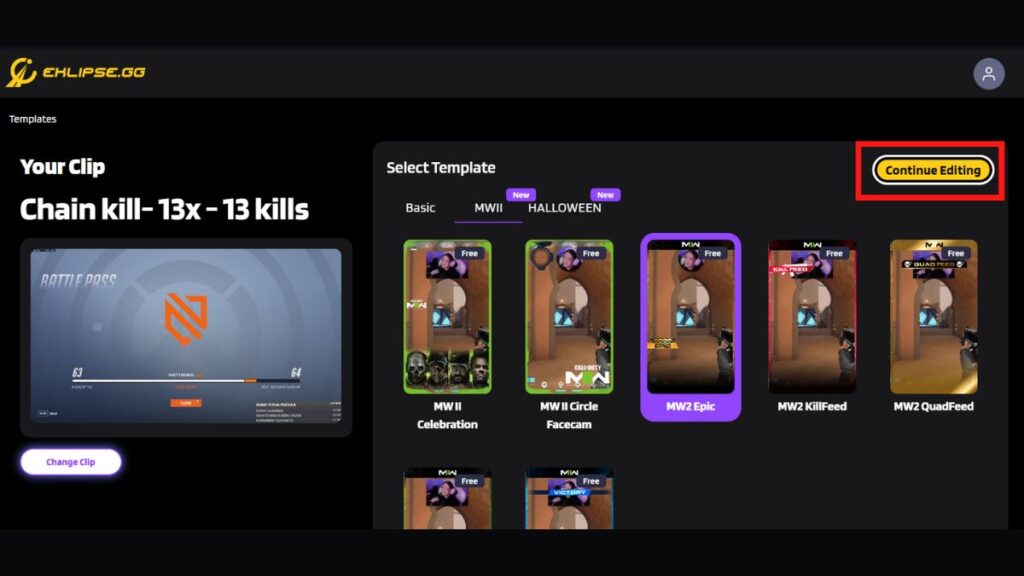
Step 5. Customize your game area by moving the frame, as well as the clip length> Next.
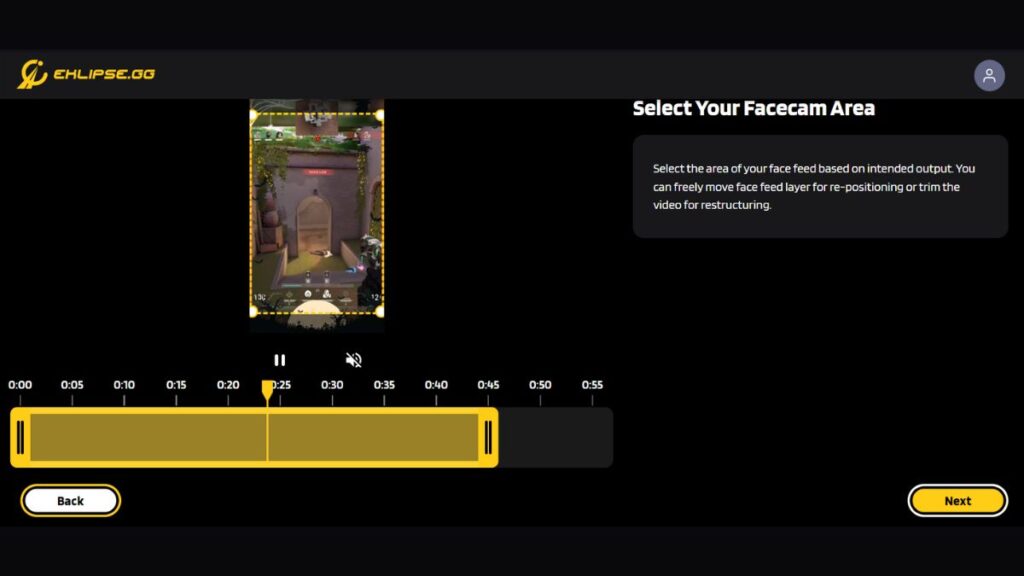
Step 6. Name a title, set the output resolution, and add background music.
Step 7. Once you’ve done all the steps, hit Confirm and wait several minutes.
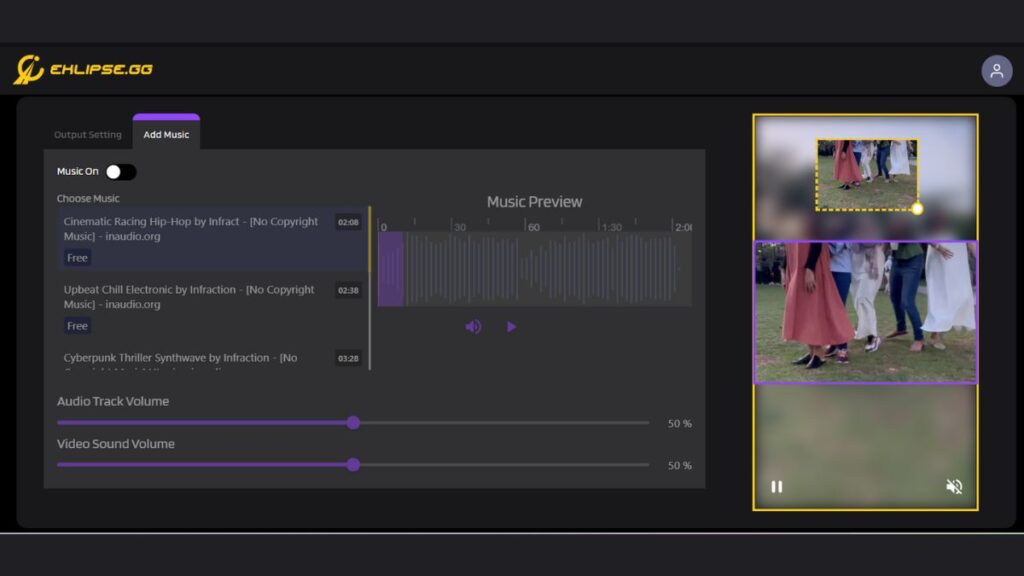
Step 8. Finally, find your edited video in the Edited Clip section, and under the Convert to TikTok/Reel option.
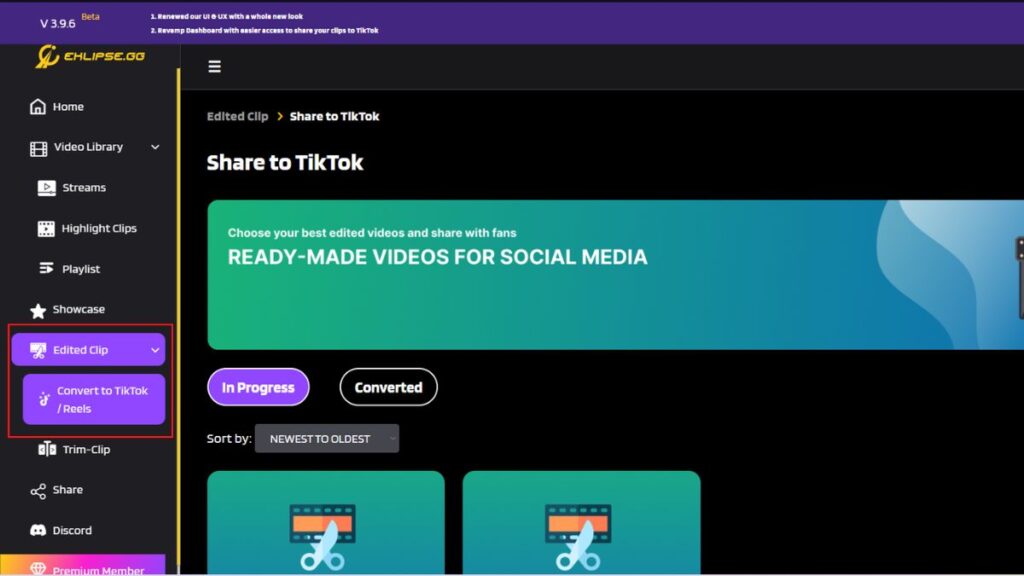
Conclusion
There are many ways you can find to convert Twitch clip to TikTok. But using Eklipse tool is the best option you can choose. Not only convert your Twitch video, but you can also make automatic highlight clips through this website. Go try it now!
By the bye, our guide does not stop here. Having converted your Twitch clip to TikTok, you may want to post it right away. If you need the complete tutorial, we recommend you to read this article: How to Post Twitch Clips to TikTok.
🎮 Play. Clip. Share.
You don’t need to be a streamer to create amazing gaming clips.
Let Eklipse AI auto-detect your best moments and turn them into epic highlights!
Limited free clips available. Don't miss out!
