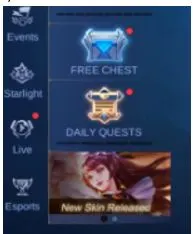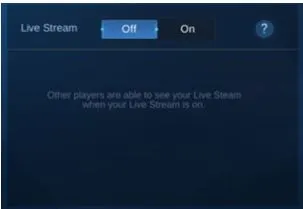Level Up Your Marvel Rivals Gameplay
Capture your epic wins, clutch moments, and even hilarious fails with Eklipse. Easily create and share highlight reels with your friends—even if you're not streaming!
Learn MoreWant to showcase your Mobile Legends gaming skills to the world? Learning How to turn on stream in Mobile Legends is simple. With just two steps, you can start live-streaming your battles directly from your smartphone. This feature makes sharing your epic gameplay moments on social media easier than ever.
Mobile Legends, a popular mobile game for intense online matches, now offers seamless streaming capabilities. You can broadcast your gameplay to a global audience and connect with fans in real-time. Curious about how to get started?
This guide provides step-by-step instructions for streaming ML on TikTok, YouTube, and Facebook using mobile-friendly methods. Plus, we’ll show you how tools like Eklipse can take your streams to the next level. Let’s dive in!
Requirements to Turn On Live Stream in Mobile Legends Android and iPhone
Though it only needs simple equipment, you need to meet some requirements to start streaming through the Mobile Legends app, which are:
- Minimum Account Level 12
- Minimum Rank is Master

Mobile Legends: Bang Bang can be considered a light game since it only needs a low-spec smartphone to start playing.
But, since you are doing a stream, you’ll need a higher spec phone so you can turn on stream in Mobile Legends while playing without any lags or frame drops.
Hence, you need to meet the recommended requirements for mobile streaming (and double it for a pleasant gameplay experience) so you can start live streaming your gameplay from Mobile Legends apps.

If you already met all the requirements above, you can start preparing your device.
Here are the recommended requirements for how to live stream Mobile Legends on TikTok, IG, FB, etc:
Android Device
- OS: Android 7.0 and up
- CPU: Snapdragon 665 Octa-core
- RAM: 6 GB
- Storage: 3 GB
iOS Device
- OS: iOS 9.0, iPadOS9.0 or later
- RAM: 2GB
- Any iPhone 6S / iPad 2nd Gen / iPad Air 1st gen or later
More on Eklipse Blog >> How to Get Mobile Legends Highlight Automatically in 2 Steps
How to Turn On Stream in Mobile Legends Android and iOS
How to live stream in ML? After all things are prepared, you can follow these step-by-step instructions on how to turn on stream in Mobile Legends:
- Open Mobile Legends Apps.
- Tap the (Live) icon on the left of your screen.
- Tap (My live channel) at the top right corner of the screen.
- Tick the Live Stream option On.
Don’t forget to tick the option Off if you want to stop streaming on Mobile Legends apps.
- Enter a match and start playing accordingly.
- Congrats! You have officially started streaming in Mobile Legends.
The app will automatically stream your game whenever you start playing Mobile Legends.
How to Live Stream Mobile Legends on TikTok
TikTok’s live streaming feature is perfect for reaching a younger, highly engaged audience. Here’s how to get started:
Step 1: Meet the Follower Requirement
To live stream on TikTok, you need at least 1,000 followers. If you don’t meet this requirement, focus on creating engaging short-form content to grow your audience.
Step 2: Set Up Your Stream
- Open the TikTok app and tap the “+” button (create icon) at the bottom of the screen.
- Swipe to the “LIVE” option and select it.
- Choose “Mobile Gaming” as your stream category.
- Add a catchy title and select “Mobile Legends” as the game topic.
- (Optional) Edit your life goals or add effects to make your stream more engaging.
- Tap “Go Live” to start streaming.
Pro Tips for TikTok Streaming
- Use trending hashtags like #MobileLegends and #MLBB to attract viewers.
- Engage with your audience by responding to comments and shoutouts.
- Keep your streams short and dynamic to match TikTok’s fast-paced vibe.
How to Live Stream Mobile Legends on YouTube
YouTube is a powerhouse for long-form content and live streaming. Here’s how to stream ML on YouTube using mobile and third-party tools:
Method 1: Using the YouTube App (Mobile)
- Open the YouTube app and tap the “Create” button (video camera icon with a plus sign).
- Select “Go Live” from the options.
- If it’s your first time streaming, YouTube may take up to 24 hours to enable live streaming. Follow the on-screen instructions to complete the setup.
- Configure your stream by adding a title, description, and privacy settings.
- Tap “Go Live” to start streaming.
Method 2: Using Streamlabs (Mobile)
- Download and install the Streamlabs app from your device’s app store.
- Connect your YouTube account to Streamlabs.
- Set up your stream title, description, and other settings within the app.
- Tap “Go Live” to start streaming.
Pro Tips for YouTube Streaming
- Use a custom thumbnail and title to attract viewers.
- Enable super chat and memberships to monetize your streams.
- Schedule your streams in advance to build anticipation.
How to Live Stream Mobile Legends on Facebook
Facebook Gaming is a great platform for reaching a broad audience. Here’s how to stream ML on Facebook using mobile and third-party tools:
Method 1: Using Omlet Arcade (Mobile)
- Download and install the Omlet Arcade app from your device’s app store.
- Create an account or log in to Omlet Arcade.
- Tap the “+” button and select “Games.”
- Grant Omlet Arcade the necessary permissions, including screen overlay access.
- Choose Mobile Legends from the game list.
- Customize your stream settings and select Facebook as the platform.
- Tap “Go Live” to start streaming.
Method 2: Using Facebook Gaming Creator Page (PC)
- Create a Facebook Gaming Creator Page if you don’t already have one.
- Download streaming software like OBS Studio and set it up with your Facebook stream key.
- Use ApowerMirror or similar tools to mirror your mobile screen to your PC.
- Configure your stream settings in OBS and start streaming.
Pro Tips for Facebook Streaming
- Use Facebook’s Stars and Fan Subscriptions to monetize your streams.
- Share your stream link in ML communities and groups to attract viewers.
- Interact with your audience through Facebook’s live chat features.
5 Tips to Grow Your Audience When Live Streaming Mobile Legends

Now you know how to stream Mobile Legends on pc/android/iOS. However, the journey is just about to start.
Live streaming in ML can be an exciting and engaging way to share your gameplay and connect with your audience. Here are some best practices for creating a captivating Mobile Legends live stream:
1. Interact with your Audience
Engage with your audience by answering questions, responding to comments, and interacting with them during your stream. This can help create a sense of community and make your viewers feel valued.
More on Eklipse Blog >> How to Grow Gaming Channel on Instagram
2. Create a Consistent Streaming Schedule
Only knowing how to live stream Mobile Legends on Facebook using phone is not enough, yet. Consistency is the actual key when it comes to building and maintaining an audience. Create a consistent streaming schedule and stick to it as much as possible to make it easier for your audience to know when to tune in.
3. Promote your Streams on Social Media
How to stream MLBB? Use social media platforms to promote your streams and build your audience. Share clips and teasers of your upcoming streams, and use relevant gaming hashtags to reach a wider audience.
4. Offer Unique and Engaging Content
Create unique and engaging content that sets your stream apart from others. This can include playing lesser-known games, offering tips and tricks for gameplay, or incorporating fun challenges into your streams.
More on Eklipse Blog >> The Best Games to Stream on TikTok for Growth in 2024
5. Collaborate with Other Streamers
How to live stream Mobile Legends on Facebook using phone 2023 to gain massive success? You can try collaborating with other streamers in the ML community. This strategy can help you reach new audiences and provide new content ideas. Consider co-streaming with other streamers or participating in community events to build relationships and network with other creators.
Some successful live streamers in the ML community include Pokimane, Shroud, and Ninja. These streamers stand out for their engaging personalities, unique content, and consistency. They also have active and supportive communities that engage with them during their streams and on social media.
6. Share Your Highlights to Social Media
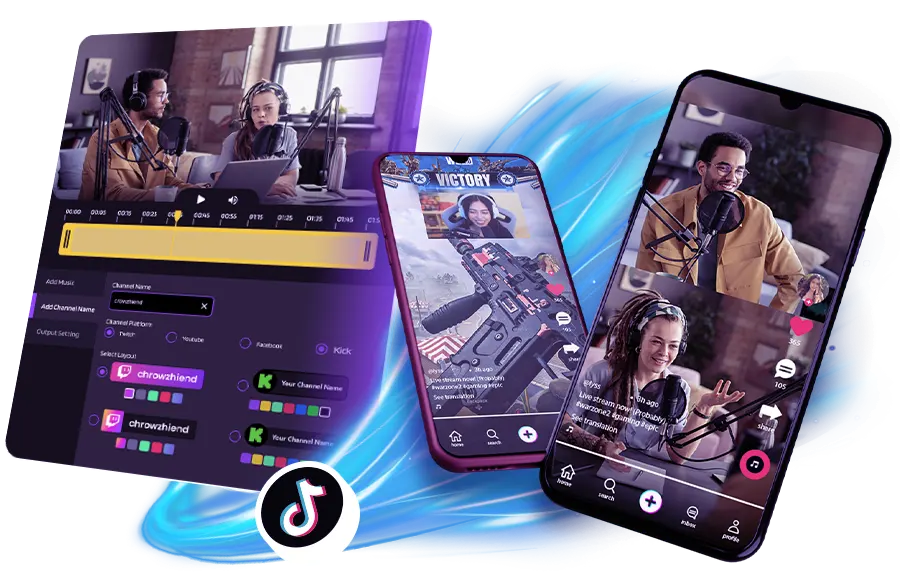
Acknowledging how to live stream Mobile Legends on Facebook using iPhone can be a good starting point for your content creation career journey. To grow your personality, even more, you need to expand your content into more platforms, to TikTok for example, or even consider streaming your gameplay to YouTube or Twitch.
To start editing your Mobile Legends gameplay video into TikTok format, you might want to try Eklipse.gg.
Eklipse.gg is an AI highlight generator that automatically creates highlights from your YouTube or Twitch streams and it has an online video editor to convert your clip into TikTok format! Go give it a try by clicking the link here!
FAQs
1. Can I stream Mobile Legend on Twitch?
You can access mobile game broadcasting in the Twitch app by tapping the camera icon in the top nav of your Android or iOS device.
2. Can you spectate in mobile legends?
How do I turn on spectate on ML? After they’re inside the lobby, a new button will appear. that will allow you to spectate their game. You can now watch them live.
More on Eklipse Blog >> How to Stream Games on Booyah Live
3. What is the benefit of live streaming in Mobile Legends?
There are several benefits when you live stream on Mobile Legends. Other than recognition in the community and popularity, receiving gifts is the best benefit among others.
4. How to fix stream info Mobile Legends not appearing?
When the stream information is visible, an icon indicating your game broadcast will be displayed. But what should you do if the stream info in Mobile Legends is not appearing?
Here’s a step-by-step guide on activating stream info Mobile Legends.
- Launch the Mobile Legends game.
- Ensure you are in the Lobby and have entered the game.
- Select your profile avatar icon, then scroll to the bottom to find the Stream Info menu.
- Click on the Stream Info menu and enable it.
- There are two options to activate: LiveStream Assistant for the appearance of stream info and Live Streaming to broadcast your game.
- Once you have activated both menus, you have successfully resolved the issue of stream information not appearing in Mobile Legends.
Please keep in mind that to to activate this stream of information, you need to meet the minimum ranking requirement of Master.
5. How do I stream Mobile Legends on Discord?
Here are the complete steps to start streaming Mobile Legends on Discord:
- Launch the Discord app
- Pick the server you wish to start a live session in
- Select a text or voice channel
- Click on the phone icon to share your screen or the camera icon to broadcast using your phone’s camera
- Allow Discord to access your screen or camera to initiate your stream
6. How do I stream ML from my phone to my computer?
To stream Mobile Legends from your phone to a computer, you can use some free mirroring apps available online. Here’s the step-by-step guide:
- Connect your devices to the same network.
- Download the mirroring app on both your phone and PC.
- Launch the app.
- Click the “start mirroring” button.
- Wait for a few seconds; once the app detects your PC, click on its name.
- Open the Control Center/Settings > click “Screen Mirroring.”
- Pick the name of your PC to start mirroring the screen.
Final Thoughts
That’s all about How to turn on stream in Mobile Legends! We hope this guide proves helpful. Share it with your friends to spread the fun!
Want to grow as a Mobile Legends streamer? Eklipse makes it easy! This AI-powered tool clips your top streaming moments into shareable TikToks, Shorts, or Reels. Join Eklipse.gg now, and elevate your content creation game! Follow @eklipse_highlights for more gaming and streaming tips.
Maximize your Black Ops 6 rewards—Create highlights from your best gameplay with with Eklipse
Eklipse help streamer improve their social media presence with AI highlights that clip your Twitch / Kick streams automatically & converts them to TikTok / Reels / Shorts
🎮 Play. Clip. Share.
You don’t need to be a streamer to create amazing gaming clips.
Let Eklipse AI auto-detect your best moments and turn them into epic highlights!
Limited free clips available. Don't miss out!