
Level Up Your Marvel Rivals Gameplay
Capture your epic wins, clutch moments, and even hilarious fails with Eklipse. Easily create and share highlight reels with your friends—even if you're not streaming!
Learn MoreIf you love playing Mobile Legends and want to save your best gameplay moments on iOS or Android, you might be wondering how to enable highlights in Mobile Legends. The good news is, MLBB has a built-in highlights recording feature that lets you capture your epic plays without using extra apps. However, some players face issues like MLBB highlights feature missing, making it hard to save their best moments.
In this guide, we’ll show you how to enable highlights in Mobile Legends on both iOS and Android step by step. Keep reading to make sure you never miss another highlight again!
How to Get Mobile Legends Highlight Automatically
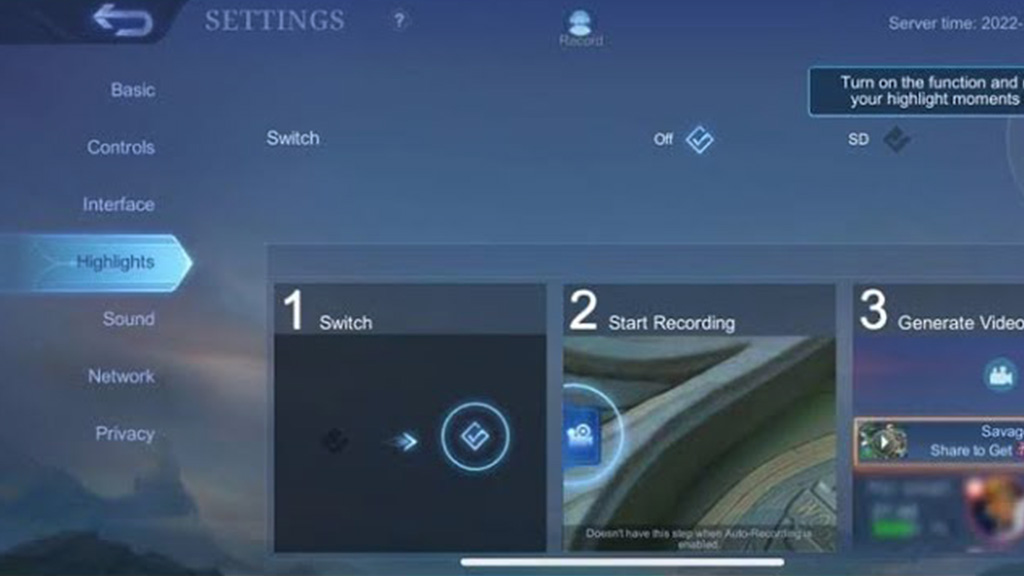
The new version of the Mobile Legends game APK has been included with a highlight recording feature, so, you don’t have to worry about your Mobile Legends highlights disappearing. You can find this feature in its setting. Here’s how to activate highlights in Mobile Legends 2025 easily:
Step 1: How to Turn on the Mobile Legends Highlights in APK Setting
- Open your Mobile Legends game.
- Enter the Lobby.
- Click the gear icon to open Settings.
- Click the Highlights option.
- Tap on the HD icon next to the Switch option.
Bingo! You are now starting to record your ML highlights iOS and Android gameplay. Just start playing!
Step 2: Give Permissions for Mobile Legends Highlights iOS/Android
Many players sometimes wonder, “Is my Mobile Legends highlight not working?”. This game will automatically capture your screen, but it doesn’t give you any recording sign. Here’s how to activate highlights in mobile legends 2025 iOS and Android:
- Navigate to the camera icon on the left of the screen when you play.
- Open it to see the result of your recording process.
- If it works, the current recording will appear under the camera icon.
Additionally, you can share the results directly on social media or others. Not only that, the video results will also be directly saved in your phone gallery.
More on Eklipse Blog >> How to Make Gaming Highlights Automatically using AI
How to Get Mobile Legends Highlight Automatically with Eklipse
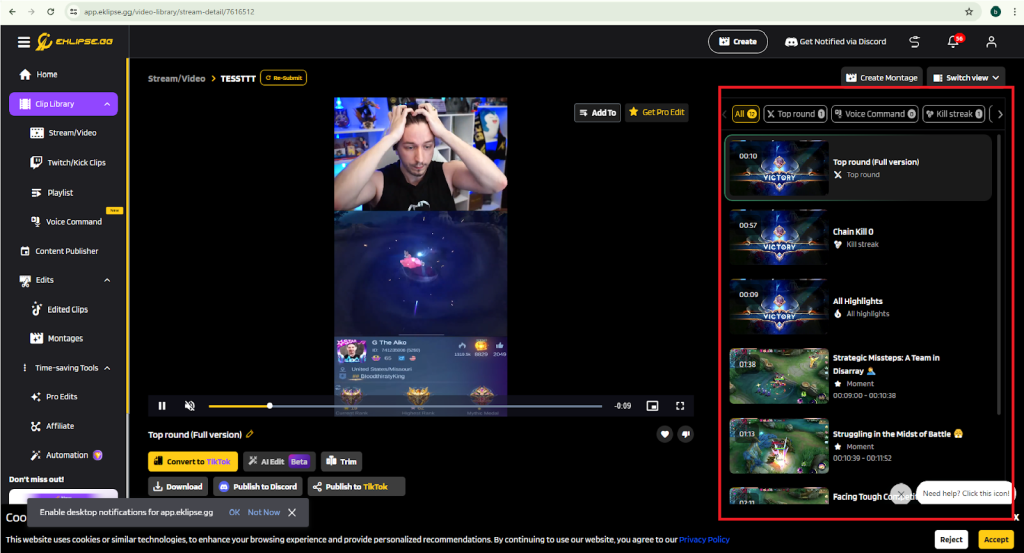
What if the highlight settings in Mobile Legends aren’t available on your Android or iOS device? Don’t worry, there’s an alternative to capturing your Mobile Legends highlights for YouTube, TikTok, or Reels: Eklipse.
How to record Mobile Legends highlights free? Eklipse is a smart AI tool that automatically records your gaming highlights, so you don’t need to manually sift through your clips. Just focus on playing, and let Eklipse handle the rest!
Additionally, Eklipse allows you to edit your longer videos, add trending music, and make your content more engaging. Here’s how to capture your Mobile Legends highlights using Eklipse when the in-game settings on Android or iOS are unavailable:
Step 1: Sign Up, Connect, and Generate Clips
- Log in to Eklipse or sign up for free if you haven’t.
- Click the cable icon at the top right corner to connect your Eklipse account to your streaming platform.
- Find the stream on Video Library > Streams > All Streams/In Progress/Unclipped streams.
- Pick any clip under the Short Clips section.
Step 2: Edit your Clips to TikTok, Reels, Shorts Format
- Hit Convert to… button under the video preview.
- Select any TikTok/Reels/Shorts templates and click on Continue Editing.
- Select your feed area and your clip duration, then click Next.
- Head to the Add Music section, then select any soundtrack. Afterward, hit Select Music to confirm your choice.
- Remember to adjust the music duration and the volume.
- Find your edited clip under the Edited Clips option.
- Hit the Share Button icon to broadcast on your social media or Download to save it.
How to See Highlights in Mobile Legends 2025
If your Mobile Legends: Bang Bang (MLBB) highlights are missing in 2025, try the following steps to resolve the issue:
- Check Highlights Settings:
- Go to MLBB settings.
- Find the Highlights option (usually between Interface and Sound).
- Ensure the Highlights feature is turned on.
- Check video settings within Highlights and select your preferred quality (SD or HD).
- Update the App:
- Open your device’s app store.
- Check for available updates for MLBB.
- Download and install any available updates.
- Clear Cache and Restart:
- Clear the MLBB app cache following your device’s instructions.
- Restart the app to see if the Highlights feature reappears.
- Reinstall the App:
- If the above steps don’t work, try reinstalling MLBB.
- Backup your account information before reinstalling.
- Reinstalling will remove any temporary data that might be causing the issue.
These steps should help you recover your MLBB highlights, and also preventing the “MLBB highlights missing 2025” issue in the future.
Tips for Sharing Your Mobile Legends Highlights on Social Media
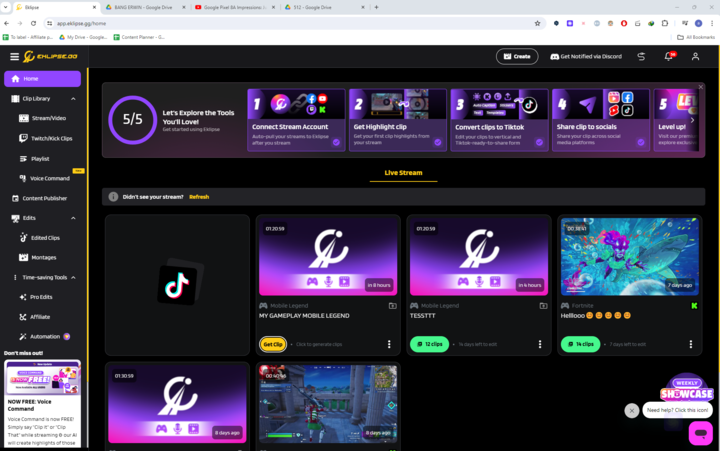
Crafting game highlights is merely the starting point; sharing them effectively on social media is crucial for showcasing your Mobile Legends skills. Here are some tips for avoid Mobile Legends highlights disappeared:
1. Use Relevant Hashtags
Incorporate relevant and trending gaming hashtags in your social media posts to increase their visibility and reach a wider audience. Hashtags can help your content get discovered by people who are interested in your topic or niche.
2. Incorporate Branding and Call-to-Actions
Ensure that your branding and messaging are consistent across all social media platforms. Incorporate clear and concise call-to-actions in your social media posts to encourage engagement, such as asking viewers to like, share, or comment on your content.
3. Choose the Right Platforms for Sharing
Consider your target audience and the nature of your content when selecting the platforms to share your highlights. Each social media platform has a unique audience and features, and selecting the right one can help you reach your target audience more effectively.
4. Keep it Short and Sweet
Keep your Mobile Legends highlights download short and engaging to hold your audience’s attention. Longer videos or ones that take too long to get to the point can lose viewers’ interest quickly.
5. Be Creative
Don’t be afraid to get creative with your highlight-sharing strategies. Think outside the box with unique and engaging ways to share your highlights, such as using GIFs, memes, or other visual content.
Some examples of Mobile Legends gameplay tips and successful social media campaigns that effectively use highlights include the popular game Fortnite’s social media accounts. They often use highlight clips from their game to showcase new features or modes and create engaging content by encouraging users to create their highlight clips and share them using a branded hashtag.
Another example is the popular sports network ESPN, which frequently shares highlight clips from games and events on social media platforms to engage its audience and drive traffic to its website.
More on Eklipse Blog>>> How to Turn On Live Stream in Mobile Legends 2025
FAQ
How do I turn on highlighting in Mobile Legends?
- Open the Mobile Legends: Bang Bang app.
- Go to the “Lobby” > “gear icon” > “Settings”.
- Tap the “Highlights” tab.
- Toggle on the “Highlights Recording” feature.
- Mobile Legends will automatically record short clips of your best moments in each match. The clips will be saved to your device.
- Click the “Highlights button” in the Lobby to access them.
How do I stop recording in Mobile Legends?
There are two ways to stop recording:
- During gameplay: Tap the floating video bubble and then tap Stop Recording.
- After gameplay: Tap the Highlights button in the Lobby and then tap Stop Recording on the highlight clip that you want to stop recording.
How do you rewatch an ML match?
To rewatch a match, you can follow these steps:
- Open the Mobile Legends app and go to the Lobby.
- Tap the Battlefield button.
- Tap the Replays tab.
- Select the match that you want to rewatch.
- Tap the Play button.
Mobile Legends will then start replaying the match. You can use the controls at the bottom of the screen to pause, play, skip, or rewind the replay. You can also zoom in and out of the replay, and change the camera angle.
How to Save Highlights in ML?
- Launch MLBB and go to the Settings menu.
- Look for the Highlights option. It might be located between Interface and Sound in the settings menu.
- Make sure the Highlights feature is toggled on.
Final Thoughts
That’s how to enable highlights on Mobile Legends effortlessly! You can manually turn on the in-game highlight settings or use Eklipse for a smoother experience. You can try Eklipse here and enjoy its exclusive features for free.
Additionally, make sure to keep your MLBB app updated or clear the cache to avoid missing highlights. Hope this guide helps!

🎮 Play. Clip. Share.
You don’t need to be a streamer to create amazing gaming clips.
Let Eklipse AI auto-detect your best moments and turn them into epic highlights!
Limited free clips available. Don't miss out!
