
Level Up Your Marvel Rivals Gameplay
Capture your epic wins, clutch moments, and even hilarious fails with Eklipse. Easily create and share highlight reels with your friends—even if you're not streaming!
Learn MoreAs a streamer, learning about Twitch analytics is crucial to grow your channel and reaching your audience.
Twitch analytics is a tool that provides valuable insights about your channel’s performance, including viewer engagement, demographics, and stream health. Understanding these metrics allows you to make data-driven decisions to improve your content and build a loyal fanbase.
In this article, we’ll explore the importance of Twitch analytics and how you can take your streaming game to the next level.
What is Twitch Analytics?
Twitch Analytics is a powerful tool that provides valuable data to help streamers grow their channels. It includes key metrics such as viewer engagement, demographic information, and stream health indicators.
To access Twitch Analytics, you can follow these steps:
- Click on your profile icon and select ‘Creator Dashboard’
- Choose ‘Analytics’ from the left sidebar menu
Now that you know how to access Twitch Analytics, let’s dive into what it’s all about.
Overview of Twitch Analytics
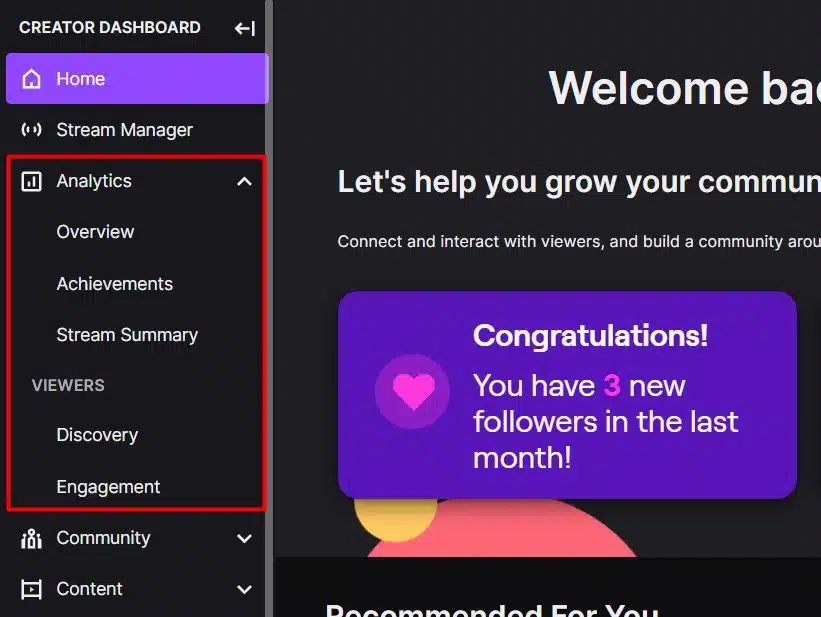
When you access the Twitch Analytics menu, you will see two sections with a total of five menus. The first section includes three menus:
- Overview
- Achievements
- Stream Summary
The next section is the ‘Viewers’ part, which includes two menus:
- Discovery
- Engagement.
What’s that menu all about? Let’s breakdown each of that parts so you can start to learn how to use Twitch analytics
1. Overview
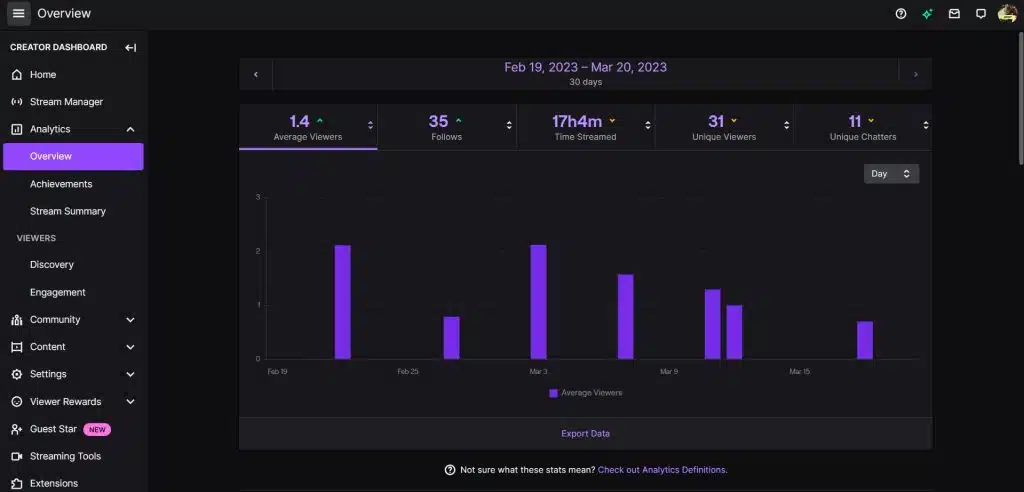
The “Overview” menu in Twitch Analytics offers streamers an easy-to-use and valuable tool to gain insights into their channel’s performance.
First and foremost, Twitch Analytics’ “Overview” menu provides streamers with a quick glance at their channel’s performance. We can see a chart and historical graphics that show how their channel has grown and changed over time.
The next section is “Category Suggestion,” one of the most valuable data of the Overview menu.
It recommends game categories that streamers can play to reach a wider audience. The recommendations are based on the game category that the streamer has recently streamed, and Twitch even provides data on potential viewers that the streamer can reach.
The third part is the “Content” section. It displays recent VODs and top clips, allowing streamers to see which content resonates with their audience and adjust their strategy accordingly.
The last part of the “Overview” menu in Twitch Analytics includes the “Milestones” and “Achievements Progress” sections. These sections show us the closest goals that we can achieve, motivating us to continue creating and growing their channel.
2. Achievements
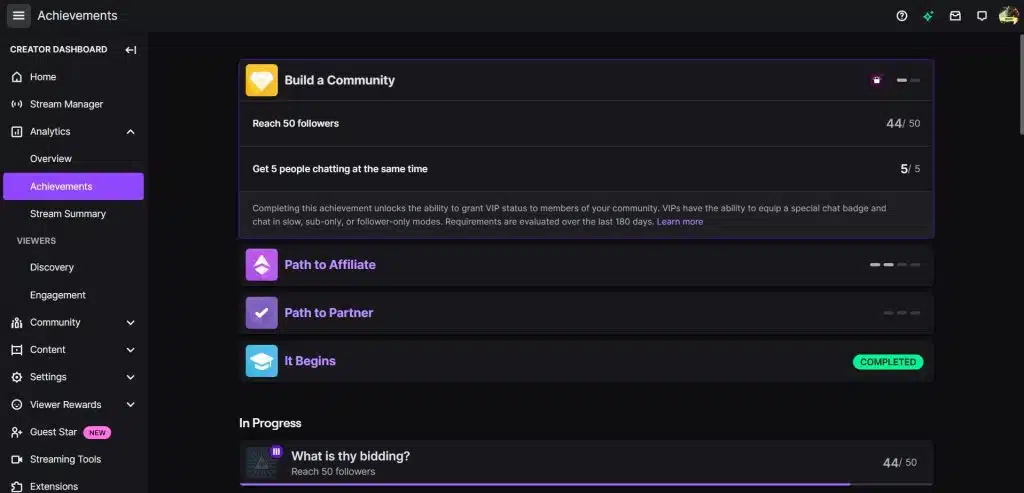
The “Achievements” section on Twitch Analytics is straightforward, showing all the goals that you can achieve as a live streamer.
The first thing that the “Achievements” section shows is the “Milestones.”
Milestones are like quests for RPG game players, consisting of sets of goals that need to be achieved in order to complete the milestone.
For example, there are “It Begins” milestones that have a list of simple things that you need to do, such as:
- Starting your first stream
- Exploring your dashboard
- Updating your stream title
- Updating your category
The “In Progress” section is the next part that displays all the quests currently underway.
This section provides ample information, which is your current status and certain numbers that must be reached to complete the achievement.
3. Stream Summary
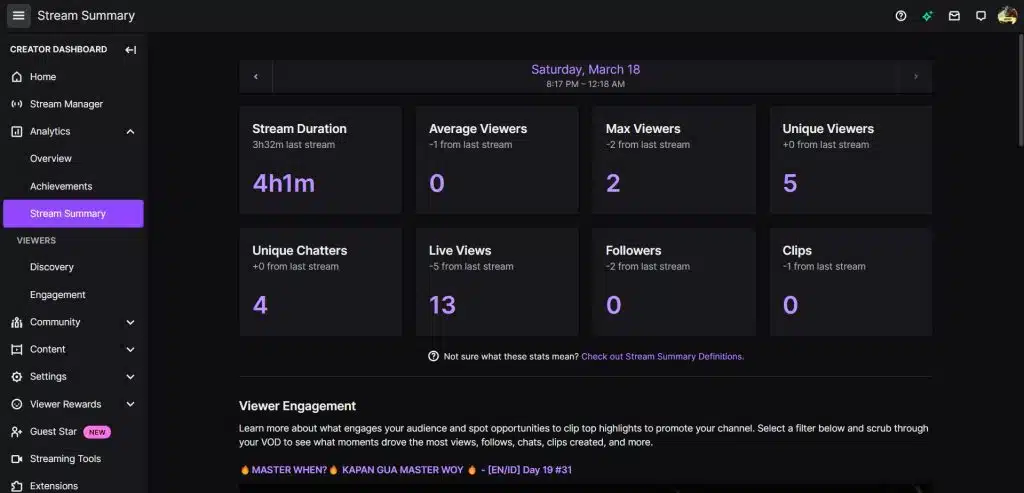
The ‘Stream Summary’ menu, which is available through the Twitch analytics dashboard, is a powerful tool to help you keep track of how your viewers are engaging with your stream content.
It provides a wealth of information about your stream, including important data on your viewership, such as average and maximum viewers.
But that’s not all. The “Viewer Engagement” section shows you the activity that happened during your stream, including the number of chat messages, while the “Reactions” section displays the emotes and reactions left by your viewers.
Additionally, the “Viewer Discovery” section tells you how your viewers found your channel and the “Go Live Notification” section shows you how your viewers were notified about your stream.
💡Are you ready to use Twitch Analytics to grow your channel? Check out our article on ’10 Tips for Boosting Twitch Viewer Engagement to Earn Affiliate Status’ for even more insights and strategies!
Discovery
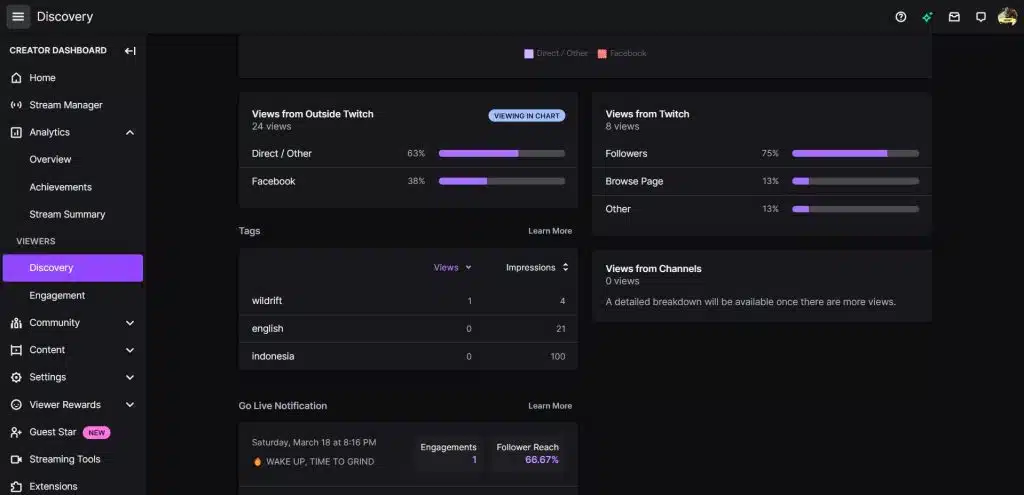
The Twitch Analytics “Discovery” menu has several options to explore data in more detail. Here are some key parts every streamer should know:
- Views from Outside Twitch: Track the number of views from external sources like social media or other websites to analyze the impact of marketing efforts on Twitch viewership.
- Views from Twitch: See the number of views directly from the Twitch platform to understand the impact of the streaming schedule and content optimization.
- Tag Impressions: Analyze the performance of tags used to categorize streams by tracking impressions and clicks to identify the most effective tags.
Scrolling deeper reveals audience breakdowns, such as views by location and platform.
Engagement
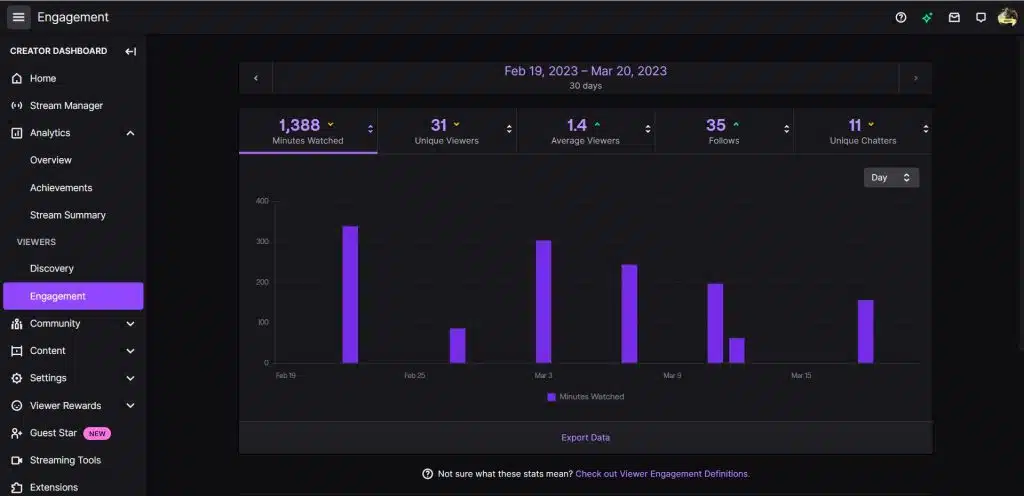
The “Engagement” menu in Twitch Analytics provides key metrics that help streamers understand how engaged their audience is with their content. Some of the most important metrics in this section include:
- Total Unique Viewers: This metric shows how many unique viewers have watched your stream during a specified time period. It is an important metric to track as it can help you understand how many people are discovering your channel and how many are repeat viewers.
- Average Viewers: This metric shows the average number of viewers that watched your stream during a specified time period. It is a good indicator of your channel’s overall performance and can help you understand how engaging your content is to your audience.
- Follows: This metric shows how many new followers you have gained during a specified time period. Gaining new followers is a key goal for many streamers as it helps to build their community and increase their reach on the platform.
By keeping an eye on these metrics in the “Engagement” menu, streamers can make data-driven decisions to improve their content and grow their audience on Twitch.
Utilize Twitch Analytics to Promote Your Channel
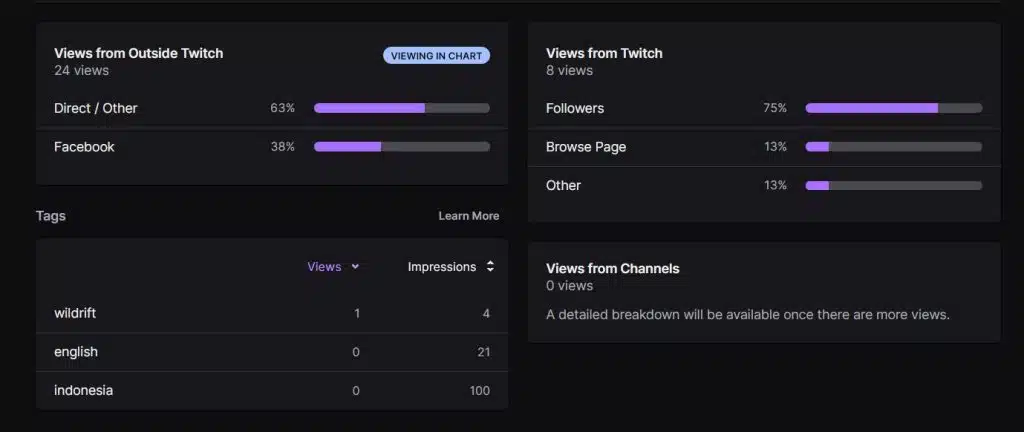
One of the most important aspects of growing your Twitch channel is promotion. Twitch Analytics can help you understand how your marketing efforts are affecting your viewership.
The “Discovery” menu is handy for analyzing the impact of your marketing efforts.
By tracking the “Views from Outside Twitch” metric, you can determine how many people are discovering your channel through external sources like social media or other websites. This information can help you understand the effectiveness of your marketing efforts outside of Twitch.
Similarly, by tracking the “Views from Twitch” metric, you can determine how many people are discovering your channel through the Twitch platform itself. This information can help you understand the effectiveness of your streaming schedule and content optimization.
Lastly, analyzing the “Tag Impressions” metric can help you identify the most effective tags for categorizing your streams. By tracking impressions and clicks for each tag, you can determine which tags are driving the most traffic to your channel.
By utilizing Twitch Analytics to evaluate your marketing efforts, you can make data-driven decisions to promote your channel and increase your viewership.
Using Twitch Analytics to Increase Viewer Engagement
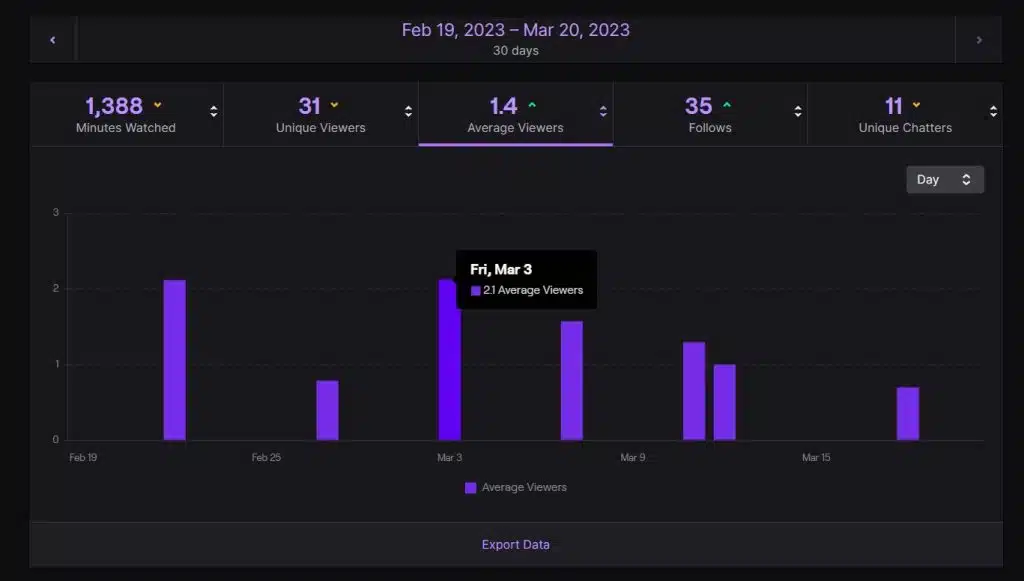
The “Engagement” menu in Twitch Analytics has important information about your audience engagement. The main things to look at are “Average Viewers” and “Unique Chatters”.
“Average Viewers” is important because you need 3 average viewers to be a Twitch affiliate. It shows how many people watched you during your stream.
This metric can tell you how well your channel is doing and help you understand how much your audience likes your content. By tracking this, you can see which streams do better and adjust your content strategy.
“Unique Chatters” is also important because it shows how many unique viewers sent a chat message during your stream. Talking to your viewers in chat helps build a loyal community and can increase your viewership.
Besides these main metrics, there are other things you can track to see how engaged your viewers are. These include “Follows”.
“Follows” is another metric you should track because you need 50 followers to be a Twitch Affiliate. Gaining new followers helps build your community and increase your reach on the platform.
By looking at these metrics in the “Engagement” menu, you can make decisions based on data and improve your content to get more engagement on Twitch.
Frequently Asked Question About Twitch Analytics
Twitch Analytics can be accessed through the Creator Dashboard. You can view metrics such as viewer count, stream duration, and follower growth to better understand your channel’s performance. Or, you can refer to the article above
Twitch may experience a delay in updating the viewer count, so it may take a few minutes for the actual number of viewers to be displayed. Additionally, some viewers may have their viewing activity blocked or hidden, which could affect the viewer count.
Twitch Analytics can take up to 48 hours to update with the latest data.
🎮 Play. Clip. Share.
You don’t need to be a streamer to create amazing gaming clips.
Let Eklipse AI auto-detect your best moments and turn them into epic highlights!
Limited free clips available. Don't miss out!
