
Level Up Your Marvel Rivals Gameplay
Capture your epic wins, clutch moments, and even hilarious fails with Eklipse. Easily create and share highlight reels with your friends—even if you're not streaming!
Learn MoreIf you’re wondering about how to stream on YouTube on Xbox, then you should check this guide out.
Streaming on YouTube has become a popular way for gaming streamers to engage with their audience effortlessly and showcase their gameplay. This activity becomes more interesting since you can directly stream YouTube from Xbox easily.
Whether you’re a beginner or an experienced streamer, this comprehensive guide will provide you with all the information you need to start streaming on YouTube using your Xbox console. From setting up your equipment to optimizing your stream quality, we’ll cover everything you need to know.
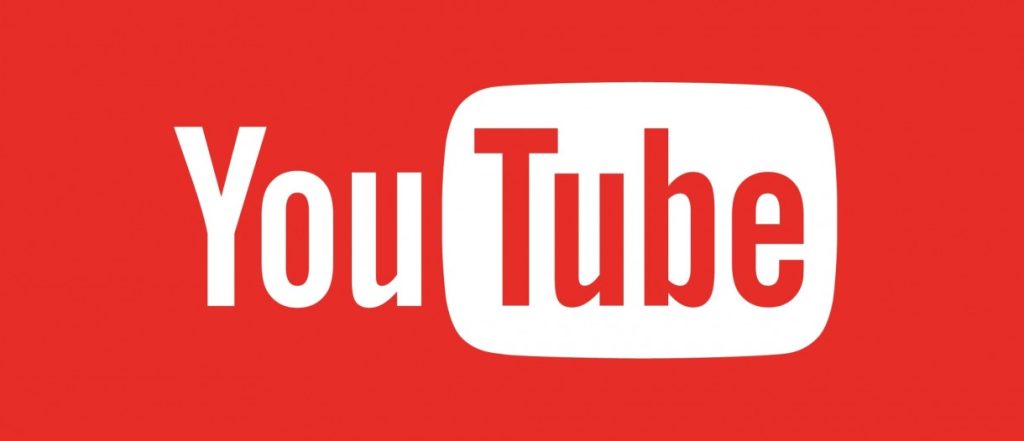
1. Setting Up Your Equipment
To begin streaming on YouTube using your Xbox, you’ll need the following equipment:
- Xbox console (Xbox One or later)
- A reliable internet connection
- Webcam (optional but recommended for facecam)
- Microphone (for high-quality audio)
- Controller or keyboard/mouse setup
More on Eklipse Blog >> How to Livestream on YouTube Without 1000 Subscribers on PC
Configuring Your Xbox Settings
Before you start streaming, it’s important to configure your Xbox settings properly. Follow these steps:
- Connect your Xbox console to your TV or monitor.
- Ensure that your console is connected to the internet.
- Sign in to your YouTube account on the Xbox dashboard.
- Open the YouTube app and go to the “Broadcast” section.
- Customize your stream settings, including title, description, privacy options, and stream quality.
Choosing Streaming Software
While there is no native streaming software available on the Xbox console, you can use third-party software like OBS (Open Broadcaster Software) or Streamlabs OBS as an alternative. These software options allow you to capture and broadcast gameplay from your Xbox directly to YouTube.
More on Eklipse Blog >> 5 Free Streaming Software Options To Try in 2023
Connecting Your Streaming Software
Once you have chosen a streaming software, follow these steps to connect it with your Xbox:
- Install and open the streaming software on your PC.
- Configure the software settings according to your preferences.
- Connect your Xbox console to your PC using an HDMI cable or capture card.
- In the streaming software, select your Xbox as the video source.
- Adjust audio settings to ensure high-quality sound during your stream.
Optimizing Your Stream Quality
To provide an optimal viewing experience for your audience, consider the following tips:
- Use a wired internet connection for a stable and reliable stream.
- Set your stream resolution and bitrate based on your internet speed and hardware capabilities.
- Ensure proper lighting in your streaming environment to enhance video quality.
- Test your stream before going live to check for any issues with audio or video.
Engaging with Your Audience
Engagement is key to building a loyal viewer base on YouTube. Here are some tips to engage with your audience during live streams:
- Interact with chat messages by responding to comments and questions.
- Use overlays or alerts to acknowledge new subscribers, donations, or followers.
- Incorporate interactive elements like polls or giveaways to keep viewers engaged.
Do’s and Don’ts for YouTube Live Streaming
Do’s:
- Plan your content in advance to provide a structured and engaging stream.
- Promote your upcoming streams on social media platforms to attract more viewers.
- Collaborate with other YouTubers or invite guests using third-party streaming software (e.g., OBS).
Don’ts:
- Avoid excessive background noise that can distract viewers from the gameplay.
- Refrain from using copyrighted music without proper licensing.
Conclusion
Streaming on YouTube using an Xbox console offers a fantastic opportunity for gaming streamers to connect with their audience. By following the steps outlined in this guide, you can start streaming on YouTube seamlessly.
Last but not least, broaden your streaming reach simply with Eklipse!
Let the powerful AI-clipping tool select and edit your best YouTube gaming moments into attractive TikTok/Shorts/Reels that capture thousands of hearts online. Sign up for free at Eklipse.gg now and dive into its exclusive features to become the new internet sensation. Click below to get started!
Maximize your Black Ops 6 rewards—Create highlights from your best gameplay with with Eklipse
Eklipse help streamer improve their social media presence with AI highlights that clip your Twitch / Kick streams automatically & converts them to TikTok / Reels / Shorts
🎮 Play. Clip. Share.
You don’t need to be a streamer to create amazing gaming clips.
Let Eklipse AI auto-detect your best moments and turn them into epic highlights!
Limited free clips available. Don't miss out!
