
Level Up Your Marvel Rivals Gameplay
Capture your epic wins, clutch moments, and even hilarious fails with Eklipse. Easily create and share highlight reels with your friends—even if you're not streaming!
Learn MoreLive streaming on YouTube can help you to interact with your fans, showcase your skills, share your opinions, and grow your channel. However, YouTube has some requirements for live streaming that you need to meet before you can start.
One of these requirements is having at least 1000 subscribers on your YouTube channel if you want to livestream from your mobile device using the official YouTube app. This can be a challenge for new or small creators who have not yet reached this milestone. But don’t worry, there is a way to livestream on YouTube without 1000 subscribers on PC.
But don’t worry, because some tricks will allow you to live stream on YouTube without 1000 subscribers. In this article, we will show you how to do it step by step, and give you some tips and tricks to make your livestreams more successful.
Can I Live Stream on YouTube without 1000 Subscribers?
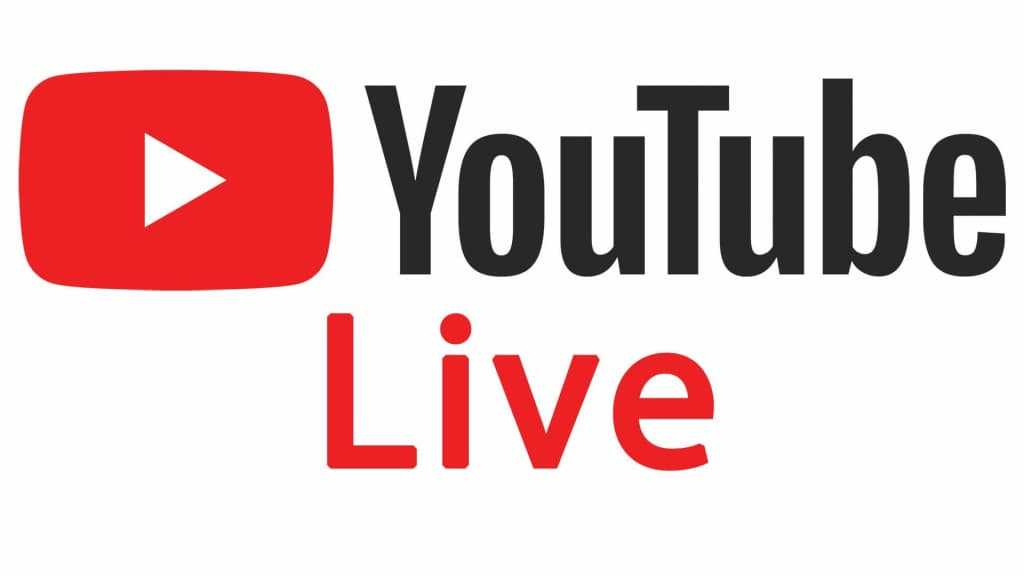
Yes, you can live stream on YouTube without 1000 subscribers, but only if you use a desktop or a laptop computer, or a mobile app that supports live streaming without the subscriber requirement.
Some of the third-party apps you can use are OBS Studio, Streamlabs, and Streamyard.
However, if you want to use the official YouTube app for live streaming, you will need to have at least 1000 subscribers and enable live streaming on your YouTube account.
More on Eklipse Blog>>> How to Create YouTube Channel (2024 Beginner’s Guide)
Requirements for YouTube Live Streaming

Before you hit the “Start Stream” button, make sure you meet these essential criteria:
- Verified Channel: Ensure your channel has a linked phone number for verification.
- Clean Record: No live streaming restrictions in the past 90 days (remember, follow the rules!).
- You need to have a camera, microphone, and encoder software to broadcast your content.
- You need to follow the YouTube Community Guidelines and Terms of Service and avoid any content that violates them.
- Have at least 1000 subscribers on your channel. If not, you can use a third-party app to bypass the requirement.

How to Go Live on YouTube without 1000 Subscribers
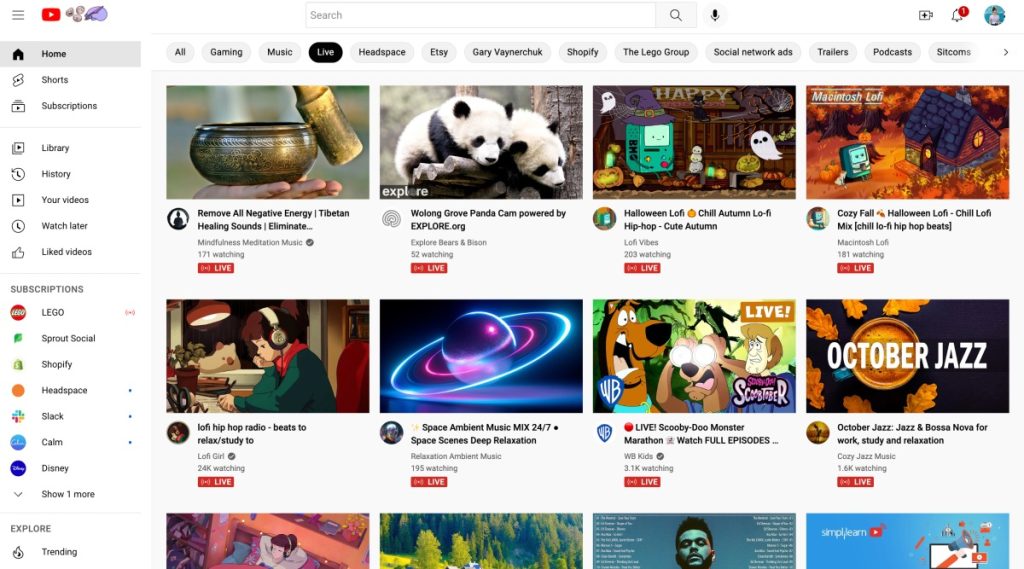
If you want to livestream on YouTube without 1000 subscribers on PC, you need to use a third-party app that can bypass the YouTube requirement. One of the most popular and powerful apps for this purpose is Streamlabs Desktop that’s integrated directly with YouTube.
Streamlabs is a free and popular app that offers a variety of features and tools for streamers. Streamlabs allows you to connect your YouTube account and stream live from your computer, as well as customize your overlays, alerts, widgets, and more. You can also access the Streamlabs app store and use apps to enhance your stream, such as music, games, chatbot, and more.
More on Eklipse Blog>>> What’s the Best Way to Start a 24/7 YouTube Stream in 2024?
Step 1: Enable Live Streaming on your YouTube Account
The first thing you need to do is enable live streaming on your YouTube account. To do this, log in to YouTube and click on “Create” and then “Go Live” from the top-right menu. If it’s your first time live streaming, you will need to agree to YouTube’s terms and conditions before proceeding. Keep in mind that you’ll need to wait for 24 hours before live streaming is enabled for your account.
More on Eklipse Blog>>> How to Grow a New YouTube Channel: 7 Must-Know Tips
Step 2: Install the StreamLabs app on your PC
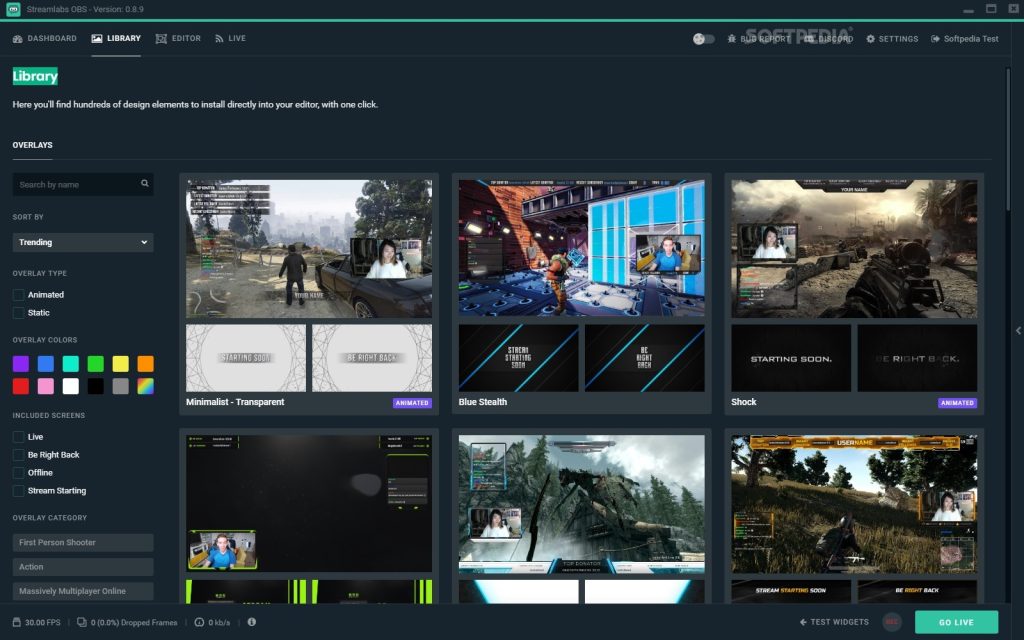
Next, you’ll need to install the StreamLabs app on your PC. Visit the StreamLabs website at https://streamlabs.com/ and download the app for free. Once downloaded, follow the installation instructions to set up the app.
More on Eklipse Blog >> Streamlabs vs StreamElements – Which One is Best in 2023
Step 3: Connect the StreamLabs app to your YouTube account
After installing the StreamLabs app, open it and sign in with your Google account linked to your YouTube channel. This will grant the app access to your YouTube account, which is necessary for streaming directly from your PC.
More on Eklipse Blog>>> 8+ Tips to Go Viral on YouTube Shorts Fast!
Step 4: Set up your stream
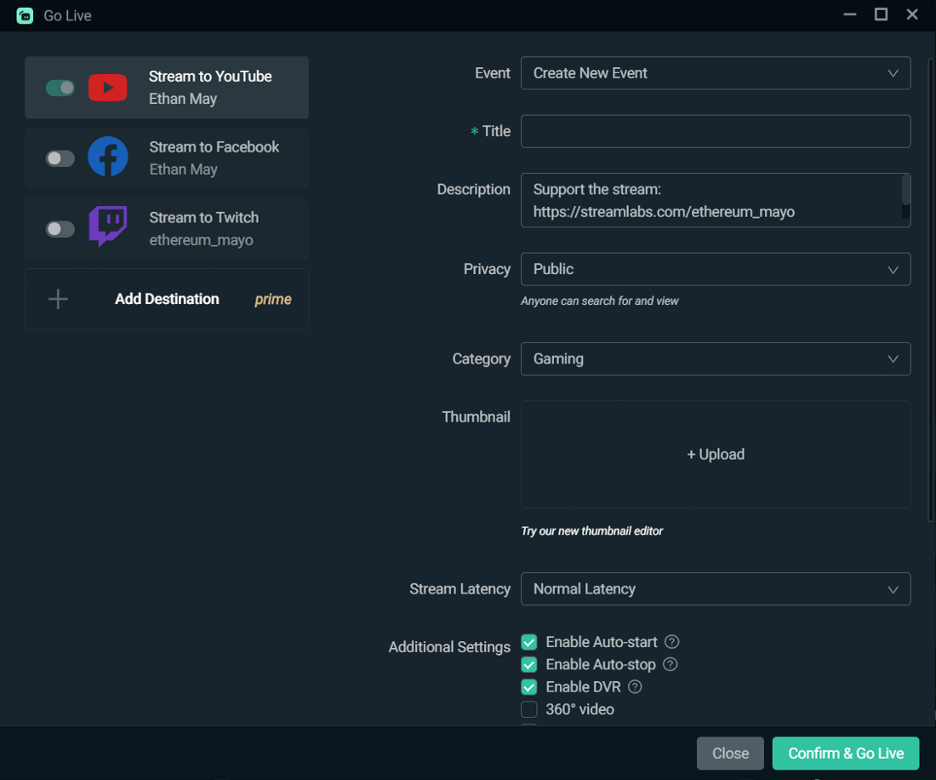
In the StreamLabs app, you can customize various settings for your stream such as video quality, audio sources, overlays, and more. Take some time to explore these settings and configure them according to your preferences.
Add Your Microphone and Webcam. If you already have a webcam and a microphone connected to your computer, Streamlabs Desktop will automatically detect it here. Pick the devices you’d like to use, or you can change these devices later on.
Choose your scene in the software. Add sources to your scenes, in this case, your webcam or what’s on your screen.
More on Eklipse Blog>>> 20+ Best Gaming Tags for YouTube to Get More Views [2024]
Step 5: Start streaming without 1000 subscribers
Once everything is set up, click on the “Go Live” button in the StreamLabs app to start your live stream. You can customize the title and description of your stream on this page, pick the category you want to stream to, upload a custom thumbnail, and even share your stream on Twitter.
This will bypass the 1000 subscribers rule for streaming on YouTube, allowing you to go live even with a new channel or fewer subscribers. You can now share your stream link with your audience and start engaging with them in real time.
More on Eklipse Blog>>> YouTube Monetization: 10 Ways to Make Money on YouTube
Step 6: End your live stream
When you’re done streaming, simply click on the “Stop” button in the StreamLabs app to end your live stream. You can choose to either finish the event or let it remain active if you plan to switch to another streaming source later.
More on Eklipse Blog >> How to Make Money on YouTube Live 2023: 5 Instant Ways
BONUS: Convert Your YouTube Long Live Streams into Viral Highlights Automatically using Eklipse
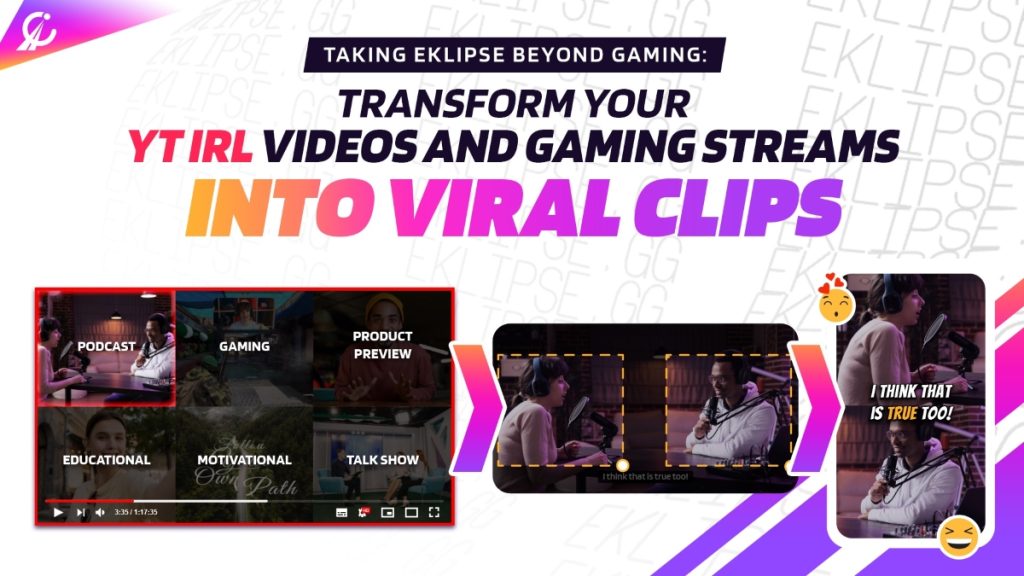
Do you want to turn your long YouTube live streams into short and viral highlights that can attract more viewers and subscribers? If so, you should check out Eklipse, an advanced AI tool that automatically generates highlights from your YouTube streams and videos. Eklipse with the new YouTube Video Highlights feature, will capture a wide range of content, from exciting gaming moments to hilarious in-game experiences, which can be easily transformed into TikTok / Reels / YouTube shorts.
More on Eklipse Blog>>> How to Clip a YouTube Video into TikTok-Ready Viral Highlights on Eklipse
Eklipse offers a variety of features and tools for streamers and content creators, such as:
- Support for over 200 games, from popular games like COD and Fortnite to more niche titles like Phasmophobia.
- Personalize and spice up your highlights with auto-caption, stickers, AI-emojis, and popular templates.
- Convert your clips to vertical shorts / reels with one click.
- Schedule posts with the Content Publisher feature.
- Use Voice Command AI to tag your moments in real time while streaming.
- Save up to 10 of your own preset templates for future use.
To produce highlight clips with Eklipse, you just need to follow these simple steps:
- Go to the Eklipse website and sign in with your account, or create a new one.
- Connect your Eklipse account to your YouTube account.
- Paste the YouTube link of your stream or video into the “Insert Youtube video link” field, or upload your local file.
- Click “Get Clip” and wait for the AI to process your video and generate highlights.
- Edit your highlights with the Eklipse Studio, and add any effects or elements you want.
- Download your highlights or share them directly on your social media platforms.
FAQs
1. Can I livestream on YouTube from my mobile phone without 1000 subscribers?
Unfortunately, YouTube requires a minimum of 1000 subscribers before allowing mobile live streaming directly from your phone. However, you can check out our other tips for starting a YouTube live on phone without 1K subs here: How to Live Stream on YouTube Without 1000 Subscribers
2. Are there any alternatives to StreamLabs for live streaming on YouTube without 1000 subscribers?
Yes, there are other streaming software options available such as OBS Studio and XSplit that you can use for livestreaming on YouTube without 1000 subscribers.
More on Eklipse Blog>>> YouTube Shorts Monetization Guide: How Much Does Shorts Paid Me for 1 Million Views?
3. Do I need any special equipment for live streaming on YouTube?
While not required, having a good-quality microphone and webcam can enhance the production value of your livestreams. Additionally, proper lighting using a ring light or other sources can improve the visual quality of your streams.
4. Do you need 1000 subscribers on YouTube to make money?
No, you do not need 1000 subscribers on YouTube to make money. There are other ways to monetize your YouTube channel without meeting the YouTube Partner Program requirements. Some of these ways are:
- selling products
- using features like Super Thanks, Super Chat, Super Stickers, and Channel Memberships.
- creating and selling online courses
- joining affiliate programs
5. Why can’t I livestream on YouTube?
There are several possible reasons why you can’t livestream on YouTube. Some of the common ones are:
- you’re not verified
- you have community guidelines strike
- your live stream was taken down under YouTube policies
- copyright strikes
- reached your daily limit
- try to live stream through the official YouTube app, but you don’t have at least 1000 subscribers
Conclusion
Live streaming on YouTube without 1000 subscribers is possible by using the StreamLabs app on your PC. By following these step-by-step instructions, you can start livestreaming and engaging with your audience, even if you’re just starting out.
Remember to keep creating great content and promoting your streams with Eklipse to grow your subscriber base.
Our AI-powered tool for effortlessly turning your Twitch/Kick/YouTube LIVE moments into TikTok/Short/Reels content with just one click! This free application not only detects but also automatically creates short videos of your best live moments.
Still not convinced? Try Eklipse for free now and start becoming a viral sensation on YouTube today!
Maximize your Black Ops 6 rewards—Create highlights from your best gameplay with with Eklipse
Eklipse help streamer improve their social media presence with AI highlights that clip your Twitch / Kick streams automatically & converts them to TikTok / Reels / Shorts
🎮 Play. Clip. Share.
You don’t need to be a streamer to create amazing gaming clips.
Let Eklipse AI auto-detect your best moments and turn them into epic highlights!
Limited free clips available. Don't miss out!
