
Level Up Your Marvel Rivals Gameplay
Capture your epic wins, clutch moments, and even hilarious fails with Eklipse. Easily create and share highlight reels with your friends—even if you're not streaming!
Learn MoreExperiencing issues with Warzone Mobile where the game gets stuck on “match is starting” can be frustrating. Players often find themselves waiting indefinitely while others seemingly jump into action, leading to an inferior gaming experience. This article will explore common causes of this problem and present effective solutions to help you fix Warzone Mobile stuck issues and get back into the fight.
In mobile gaming, connection issues are a frequent culprit of delays, particularly for multiplayer titles like Warzone Mobile. Factors including VPN usage, server selection, and device performance can contribute to these hiccups. By understanding the root causes and applying some straightforward fixes, you can significantly improve your gameplay experience.
Check Your Internet Connection
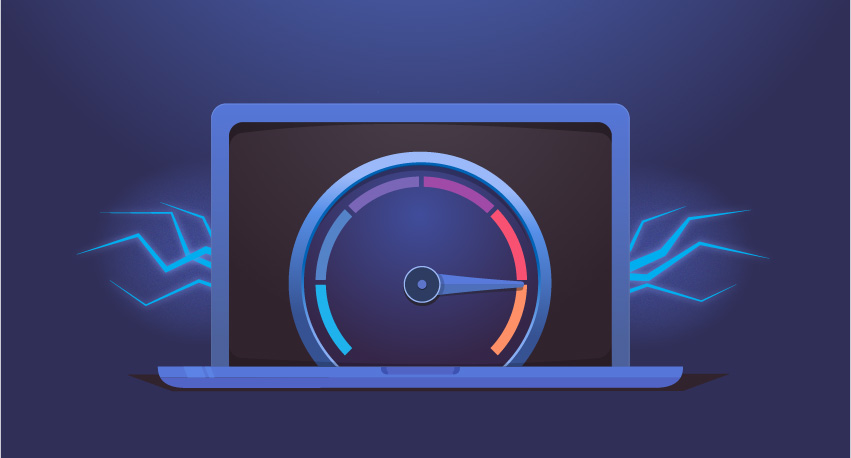
One of the most important factors affecting gameplay is a stable internet connection. Ensure your Wi-Fi signal is strong or consider switching to mobile data for better performance if necessary. If you’re using Wi-Fi, try rebooting your router to refresh the connection.
Strengths:
- Quick troubleshooting
- Immediate impact on connection quality
Weaknesses:
- May not resolve all loading issues
Change VPN Settings
If you’re using a VPN like NordVPN or TunnelBear, it could interfere with your matchmaking process. Disconnect from your VPN and attempt to reconnect using different servers (e.g., Australia or Norway). Many players found logging in and out of their VPN solved their loading difficulties.
Strengths:
- Addresses potential location-based restrictions
- Quick solution for VPN users
Weaknesses:
- May expose IP address if not used carefully
Reinstall the Game
Corrupted game files may lead to persistent loading screens in Warzone Mobile. Uninstalling and then reinstalling the app can often fix such problems by refreshing all necessary data packs.
Strengths:
- Cleans up any corrupted files
- Gives you a fresh start with updated game content
Weaknesses:
- Time-consuming if you have a slow internet connection
Clear Cache Data
Clearing cache data can help reduce potential conflicts in game operations. Navigate through your mobile settings to clear cached data specifically for Warzone Mobile before launching it again.
Strengths:
- Simple process requiring minimal steps
- Can enhance overall app performance
Weaknesses:
- Not guaranteed to resolve deeper issues
Adjust In-game Settings
Sometimes tweaking in-game settings may alleviate load time problems. Lower graphics settings or disable features like cross-play could potentially ease strain on device resources during matchmaking.
Strengths:
- Customizes gaming experience
- Reduces resource demand during play
Weaknesses:
- Affects visual quality of graphics
Update Your Device Software
Ensure that your mobile device’s software is up-to-date. Outdated operating systems may cause compatibility issues with newer versions of games like Warzone Mobile.
Strengths:
- Improves overall device performance
- Ensures compatibility with apps
Weaknesses:
- Requires periodic checks for updates
Contact Support
If you’ve tried everything above but still face problems, reaching out directly to Activision’s support might be beneficial. They may provide specific insights tailored to your issue based on similar reports from other players.
Strengths:
- Access expert assistance
- Potentially faster resolution for complex issues
Weaknesses:
- Response times may vary depending on workload
Conclusion
Getting stuck on “match is starting” in Warzone Mobile can stem from various factors ranging from internet connectivity problems to software conflicts. By methodically checking each aspect—your internet connection, VPN settings, game integrity through reinstallation and cache clearing—you can effectively fix Warzone Mobile stuck issues. If problems persist, consider contacting support for further assistance.
Use these strategies to fix Warzone Mobile stuck situations and enjoy a smoother gaming experience!
🎮 Play. Clip. Share.
You don’t need to be a streamer to create amazing gaming clips.
Let Eklipse AI auto-detect your best moments and turn them into epic highlights!
Limited free clips available. Don't miss out!
