
Level Up Your Marvel Rivals Gameplay
Capture your epic wins, clutch moments, and even hilarious fails with Eklipse. Easily create and share highlight reels with your friends—even if you're not streaming!
Learn MoreAs a content creator, you may want to merge multiple clips into one TikTok video so people can see many of your incredible moments in one video. But how to add clips to TikTok? Well luckily, the steps are undoubtedly easy.
TikTok natively allows users to add more than a clip. So you don’t need to use any additional software to help you out. Now, let’s jump right into the tutorial.
Why Is It Important To Add Clips To TikTok?
Adding multiple clips on TikTok can produce longer and more interesting videos. Aside from that, various clips in one video will make your TikTok more informative. Thus, it can attract a lot of viewers and make them stay longer on your TikTok.
For instance, you can try to create a mini TikTok vlog that contains multiple footage. Despite having a short duration, your TikTok video cover complete information about your journey.
How To Add Multiple Clips To TikTok
Before starting the tutorial, be sure that you have the clips you’re going to add ready on your camera roll. Once you’ve managed that, follow the guide below.
- First, launch the TikTok app and log in to your account.
- Then, hit the plus ‘+’ button at the bottom corner of the screen.
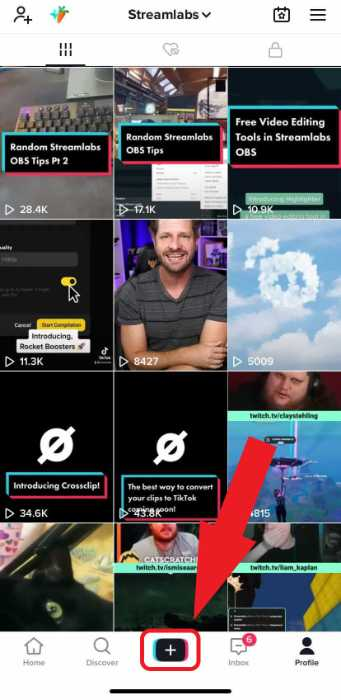
- Instead of recording a new video, navigate to the Upload icon.
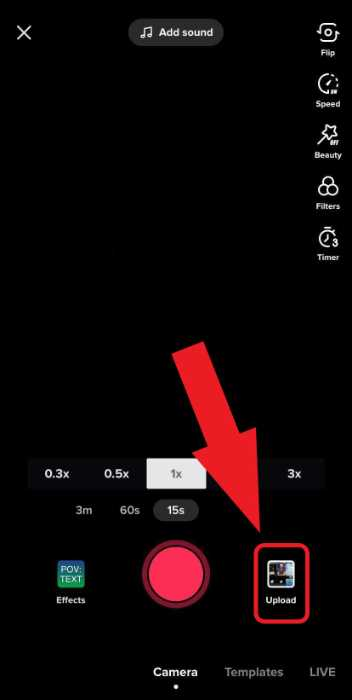
- Now, you’ll be brought up into your camera roll.
- Select any videos you’re going to merge and hit Next.
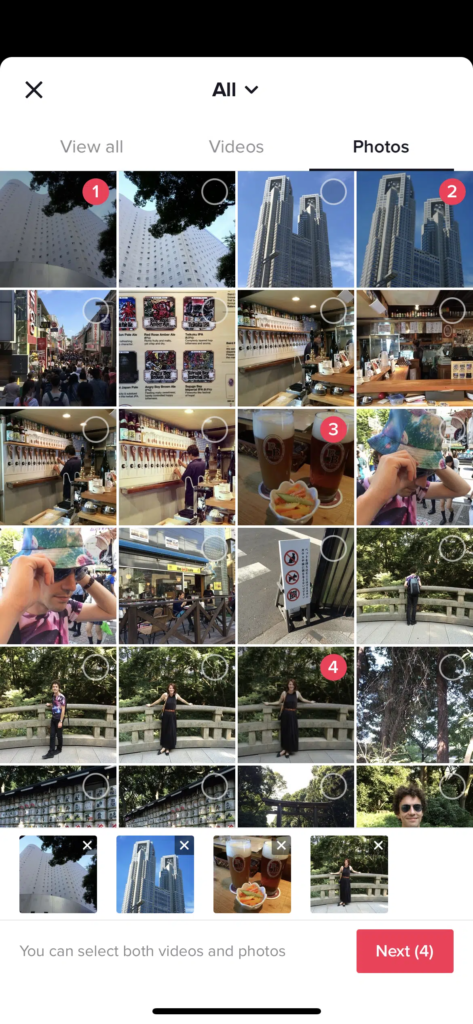
- Now that your videos are combined you can reorder the video.
- Spice up your video with filters, stickers, texts, or sounds on TikTok.
- Once ready, tap on the Next button.
- Next up, write a caption, add hashtags, and manage the Video Settings.
- Finally, click the Post button to let it go live.
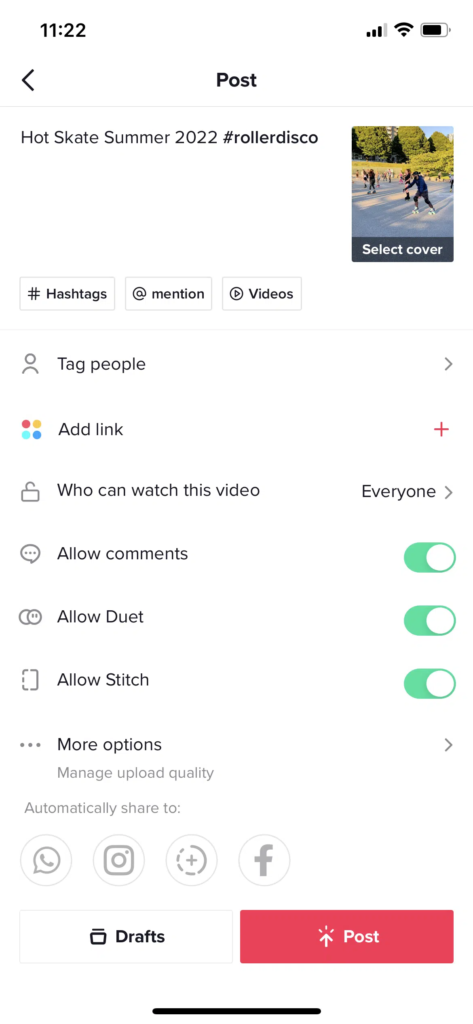
It’s worth highlighting that TikTok enables users to combine up to 35 videos. In addition, you can also mix the videos with some photos. And bingo! Your TikTok with multiple clips is ready to net everybody’s eyeballs.
how to add clips to TikTok Using Eklipse
Another way to add clips to TikTok is by using Eklipse. Eklipse is actually an AI-based clip maker that will help you capture any cool moments from your stream video.
Not only clip the best scene of your live stream, but Eklipse is also capable of changing the landscape mode of the video into the vertical format, so it’ll fit TikTok. On top of that, Eklipse will get it all done automatically. No need for manual editing at all. Here’s how to use it.
- Starting off by heading over to the Eklipse site.
- Log in to your account using Facebook or Twitch account or create a new one.
- Drag and drop the recorded stream video from your device into Eklipse by hitting the Upload button.
- Alternatively, you can copy-paste the URL link of your streaming video.
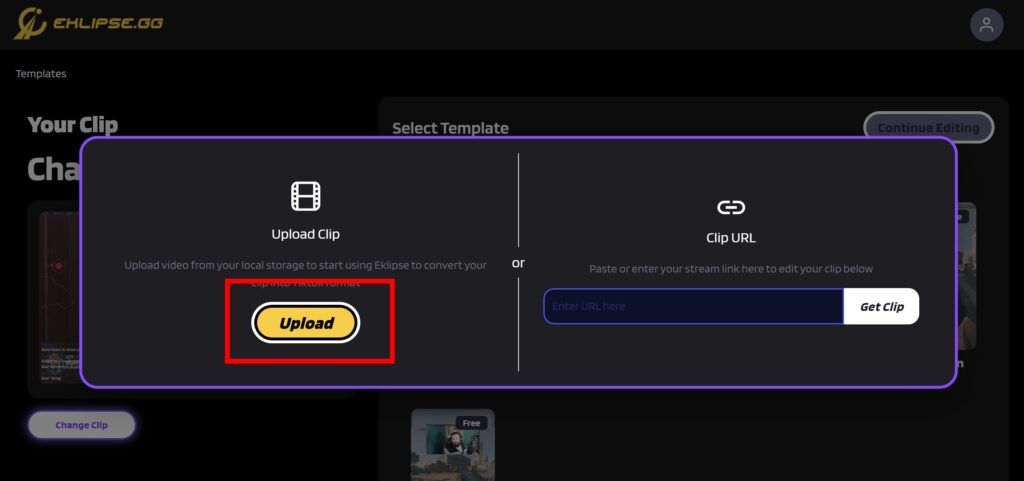
- Then, choose your favorite TikTok template and hit Continue Editing.
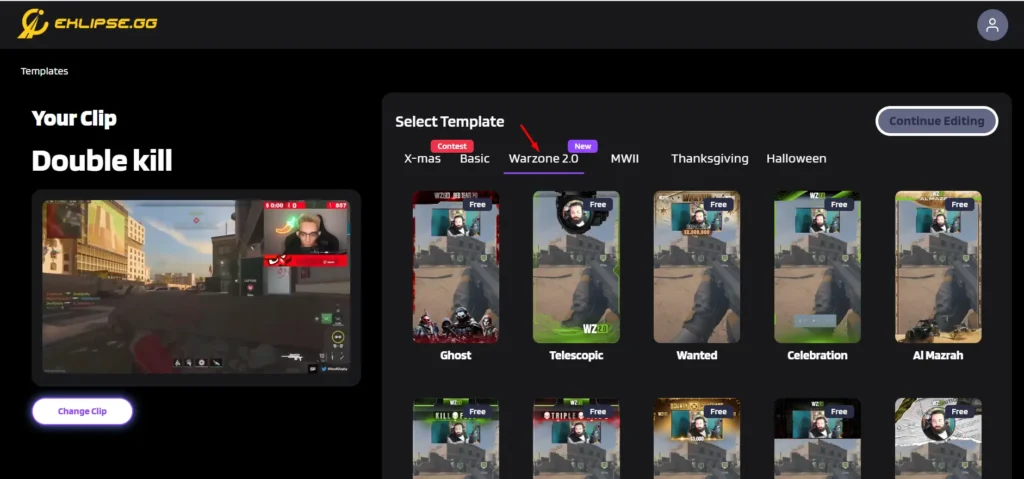
- Adjust the facecam and the gameplay area, then click Next.
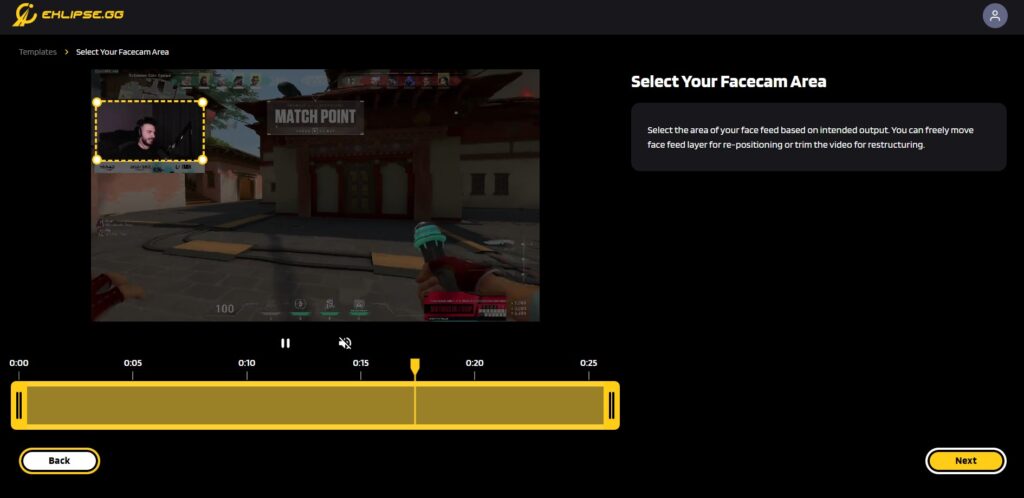
- Write a title, set the video resolution, and add the channel name, auto-caption, and soundtrack.
- Afterward, hop on to the Confirm button.
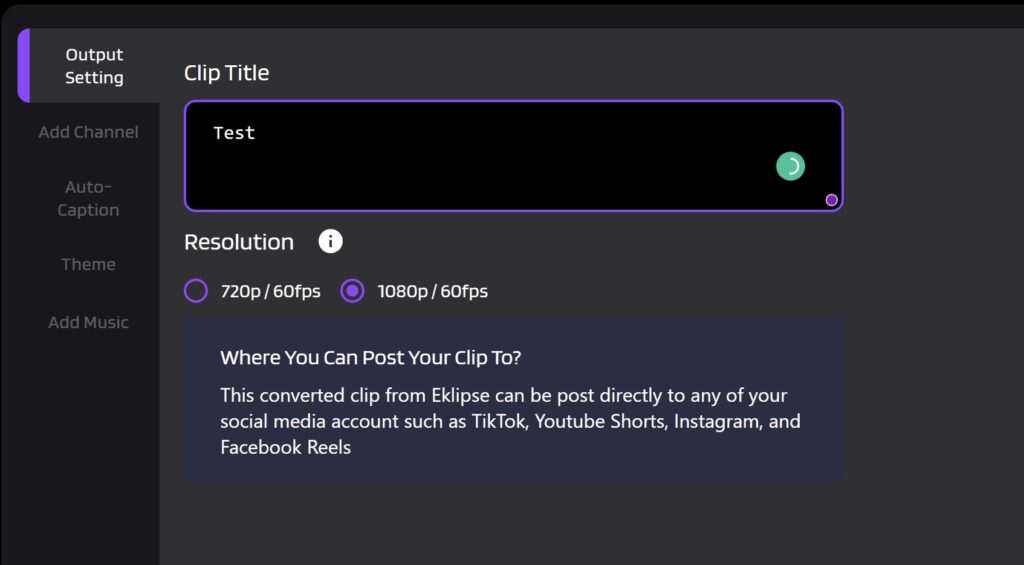
- Now, find your edited clip under the Edits section > Edited by You.
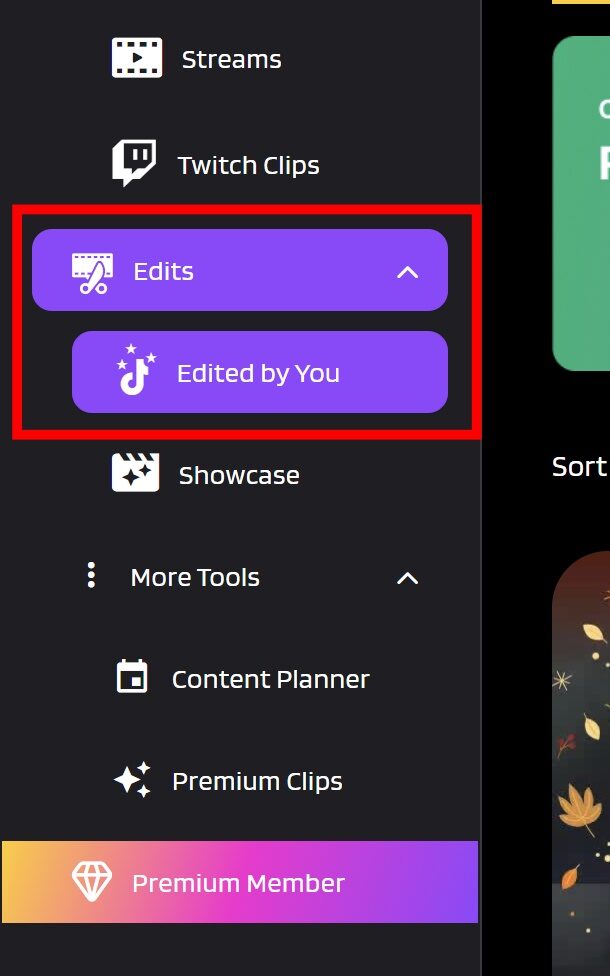
- Click the Share button, and tick the small square next to the TikTok option.
- Complete the information section such as the title and description.
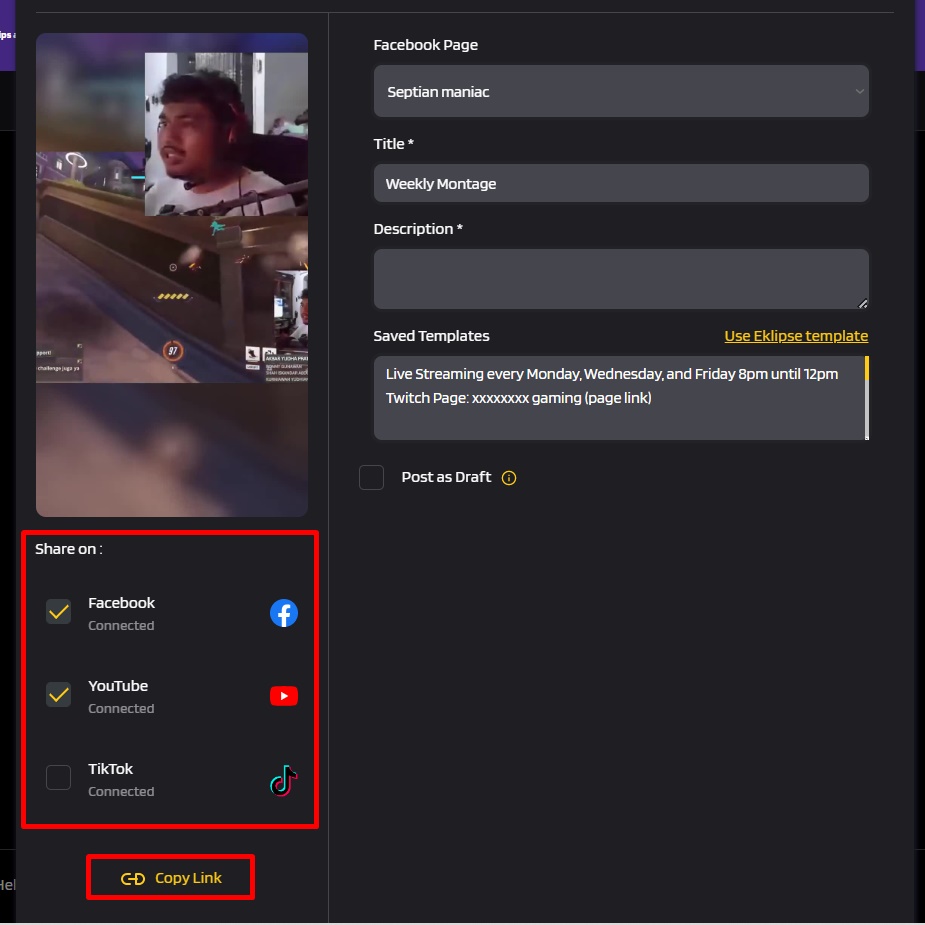
- Finally, click on the Post Now button or Schedule Post if you want to post it later.
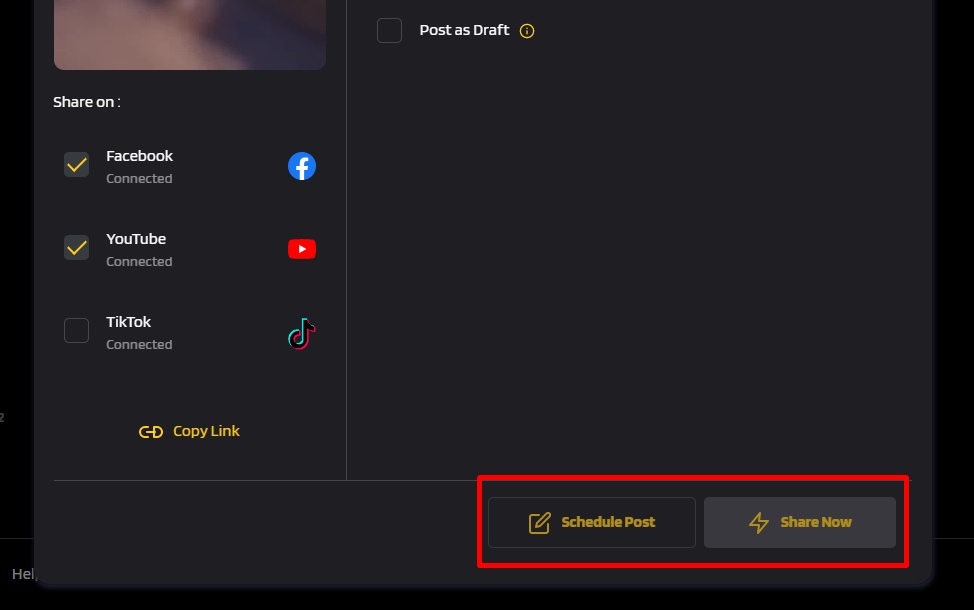
It probably takes longer road than using the native app. However, Eklipse enables the automatic editing process. So you don’t need to do a manual editing process at all. More importantly, you can share it directly from Eklipse in no time.
Conclusion
Well, that’s all about how to add clips to TikTok. Both ways offer different benefits. If you like to explore your creativity for your video, using the native app feature will be good. Conversely, if efficiency is more of your cup of tea, Eklipse will be a great choice.
By the way, if you’re looking for another way to enhance your TikTok video and increase the number of views, you can try TikTok’s Stitch feature. Learn about it here and give it a shot! How To Add A Pre-recorded Video To The TikTok Stitch.
We hope this article is helpful to support your TikTok journey. Don’t forget to keep your eyes on our blog for more updates.
Maximize your Black Ops 6 rewards—Create highlights from your best gameplay with with Eklipse
Eklipse help streamer improve their social media presence with AI highlights that clip your Twitch / Kick streams automatically & converts them to TikTok / Reels / Shorts
🎮 Play. Clip. Share.
You don’t need to be a streamer to create amazing gaming clips.
Let Eklipse AI auto-detect your best moments and turn them into epic highlights!
Limited free clips available. Don't miss out!
