
Level Up Your Marvel Rivals Gameplay
Capture your epic wins, clutch moments, and even hilarious fails with Eklipse. Easily create and share highlight reels with your friends—even if you're not streaming!
Learn MoreSony allows its user to easily stream from PS4 to Twitch and YouTube, and even get the highlight clip. Unfortunately, Sony currently doesn’t support you streaming PS4 to Facebook. No wonder many players are wondering how to stream on Facebook from PS4.
Well, fret not, buddies. There are always alternative ways to go live on Facebook Gaming from your console, even if you’ll need some extra equipment to get it in the neck. Just keep reading to learn more about how you can make it happen.
Preparation to Go Live on Facebook From PS4

Since you are unable to connect directly from PS4 to Facebook, you have to do it using additional hardware. Here are some things you’ll need to prepare before moving to the tutorial. Check this out.
- A console, or in this case you need your PS4 – This is the main tool you should prepare, or this tutorial will be useless for you
- A capture card – A capture card is a device that can capture the signal from a console to a PC. You can find it in different variants, either the software that you can install on your PC or the external version.
- A compatible PC or laptop – Just make sure that your PC or laptop is compatible to live stream from Facebook.
- Streaming software (it is better to use OBS Studio) – This software is essential for recording the stream. There are also featured settings and personalization options. This is highly recommended because it’s free and user-friendly.
More on Eklipse blog >> How to Watch TikTok on PS4: An Ultimate Guide
How To Stream On Facebook From PS4
Step 1. Connect the Capture Card to the PS4
After you have prepared all the software and hardware necessary to live stream on Facebook, you can follow the steps on how to operate and synchronize them.
- First, you need to connect the capture card to your PlayStation 4.
- The setup differs depending on the variety of your capture card.
- Deactivate the HDCP function on Your PS4, so the capture card can access the signal.
- Then, hit the System menu on your PS4.
- Select the HDMI item.
- Find Enable HDCP, then click the check box to set if “Off”.
Step 2. How To Stream On Facebook From PS4: Copy The Stream Key
Now, you have connected your Facebook and your PS4. You still need to do the next thing before you really go live. Facebook needs the credentials to your Facebook account. So, what you need to do is:
- Log in to your Facebook account through Facebook.com.
- Find “Live Video“.
- Next, select “Start Live Broadcast“.
- You’ll find two options for video sources. Choose “Streaming Software“.
- The Stream Key is in the field below, then click Copy.
Step 3. Set Up and Connect OBS to Facebook Account
Before you try to connect this software, make sure that you have installed it on your PC. Then, here’s how:
- Go to OBS Studio.
- Click File > Settings.
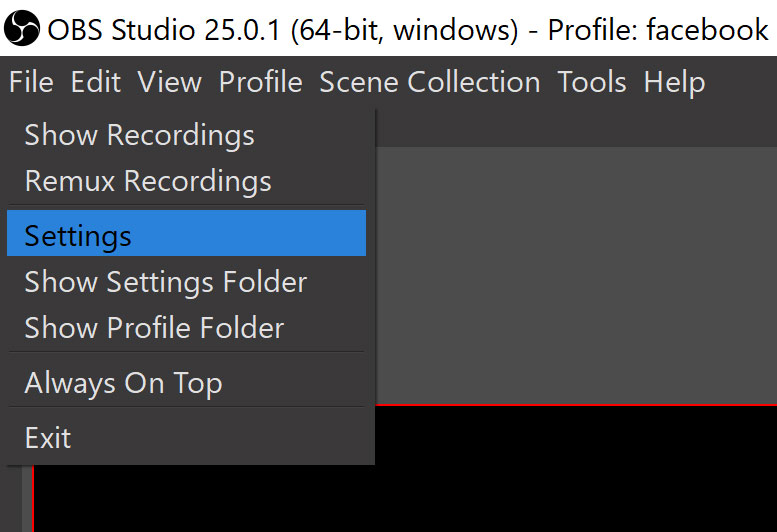
- You’ll see the Menu Item on your left.
- Hit Stream.
- Find Platform, and select Facebook Live from the drop-down menu.
:max_bytes(150000):strip_icc()/005-how-to-stream-games-on-facebook-904b16510f484780bdb48c6ea03ce8af.jpg)
- Paste the copied Stream Key below.
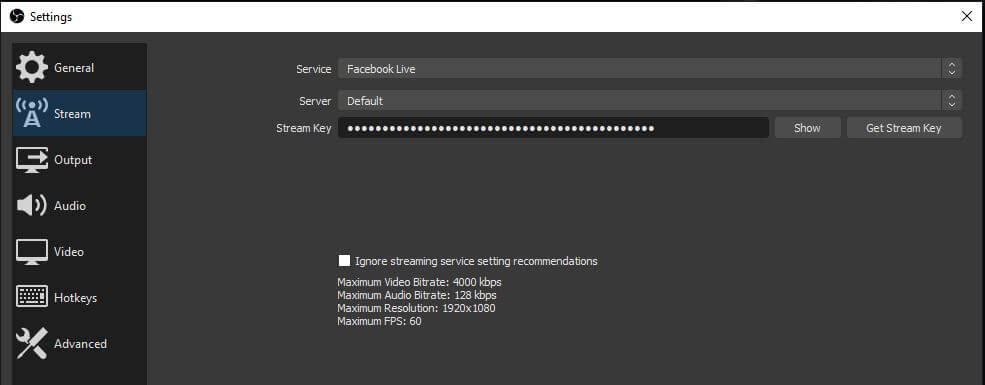
- Click Apply at the bottom right > Okay.
- Close the menu, and Done.
Voila! Now, you can go live on your Facebook using PS4. Despite it taking a long ride, it’s still pretty easy to do, right?
Need more general tips about how to stream on Facebook Gaming? Check out article below

FAQ About Streaming on Facebook From PS4
Since broadcasting PS4 to Facebook isn’t quite common, there are several question people asked frequently. We’re going to sum it up in this section and give a little explanation for each question.
How do I save Facebook streams?
Now that you have streamed your gameplay on Facebook Gaming, you might feel like saving it to watch later as a means of self-review or to share it on social media. Well, whichever the reason, you’ll only need to hop on to the Videos tab on top of your profile or page, select any particular video, and choose Download Video. That’s it.
How do I record and edit gameplay?
To be able to record your gameplay during streaming, you can try any recording software that available out there. Make sure to pick the software that suit your computer spec. After done recording, now you can edit your Facebook stream. When it comes to editing stuff, we recommen you to try Eklipse.
Eklipse is basically an easy-to-use tool that is powered with AI. Only with connecting Eklipse with Facebook, your streams will be automatically loaded. Do some more clicks and you’ll get the stunning highlighy clips in no time! On top of that, you can also make it more appealing by adding a template, channel name, auto caption, even music background. Try now!
Conclusion
You do not need to try so hard to find the answer about how to stream on Facebook from PS4. We’ve got you covered by this guide. Now that you know how to get it done, you can give it a shot and attract more views with more content.
Besides streaming PS4 on Facebook, you can also go live on Discord. Want to know how to do it? Head over to our article to get the answer: How to Stream PS4 on Discord: A Beginner Guide.
Eklipse is a powerful tool that can help you create stunning highlights from your PS4 streams and convert horizontal to vertical videos for TikTok using our advanced AI. With Eklipse, you can easily trim your streams, add music and effects, and create professional-looking videos that will engage your audience and help you grow your channel.
Sign up for a free trial of Eklipse today and start creating TikTok-ready highlights from your PS4 streams in minutes.
🎮 Play. Clip. Share.
You don’t need to be a streamer to create amazing gaming clips.
Let Eklipse AI auto-detect your best moments and turn them into epic highlights!
Limited free clips available. Don't miss out!
