
Level Up Your Marvel Rivals Gameplay
Capture your epic wins, clutch moments, and even hilarious fails with Eklipse. Easily create and share highlight reels with your friends—even if you're not streaming!
Learn MoreHow to add pictures to TikTok video after recording? There’s actually some easy tips that you can follow for overcoming this problem. Luckily, we’ve summarized those for you here.
Adding photos to your TikTok videos is a cool way to personalize and enhance your account. However, you have to install the most recent version of TikTok in order to add pics after recording.
Now let’s see how to put videos and pictures together on TikTok here!
How to Add Pictures to TikTok Video After Recording?
How to add a picture to TikTok? There are four different methods to attach photos to your TikTok videos. Each of them requires simple steps to do. So, don’t worry about getting into trouble doing that. Let’s take a look at the first step.
Method 1. How to Edit TikTok video With Pictures after recording Using Effect
You can easily upload pictures to your TikTok video by using the “effects” section. Here’s how you can do that:
- Open the TikTok app and tap the plus ‘+’ icon to start a new video.
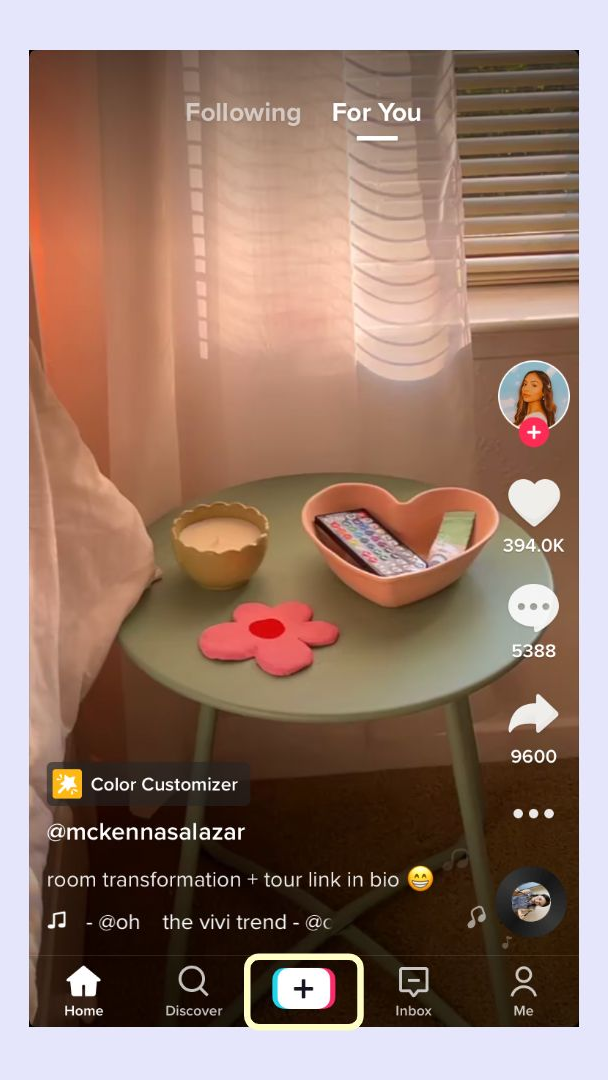
- Then, tap on the Effects button.
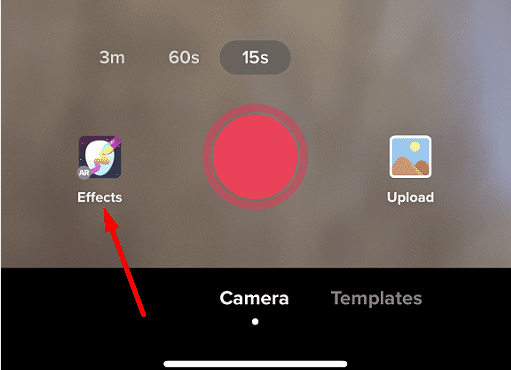
- Go to Insert Photo and select the images that you want to add.
- Locate the image where you want it to be in your video.
- Now you can hit the next button to apply changes.
- Click Post to publish the video.
Method 2. Adding Photos to TikTok By Making a Photo Collage
The next method you can try is creating a photo collage. This method will allow you to add multiple pictures from your camera roll in one go. Here’s how to make a TikTok video with pictures and music:
- To begin with, open the TikTok app and log into your account.
- Tap on the plus ‘+’ button to start a new project.
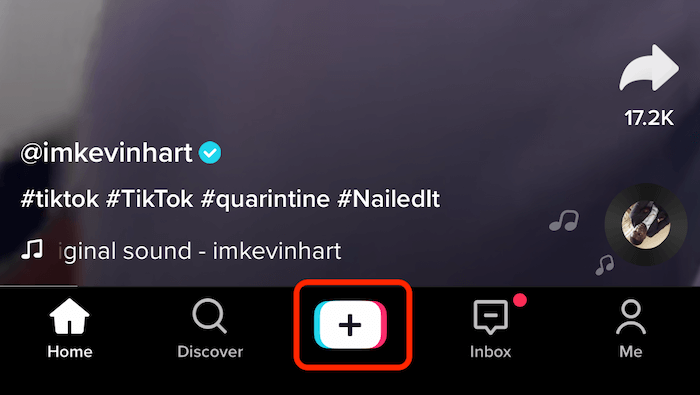
- Hit the Upload icon next to the recording button.
- Select Image and select some images you want to add.
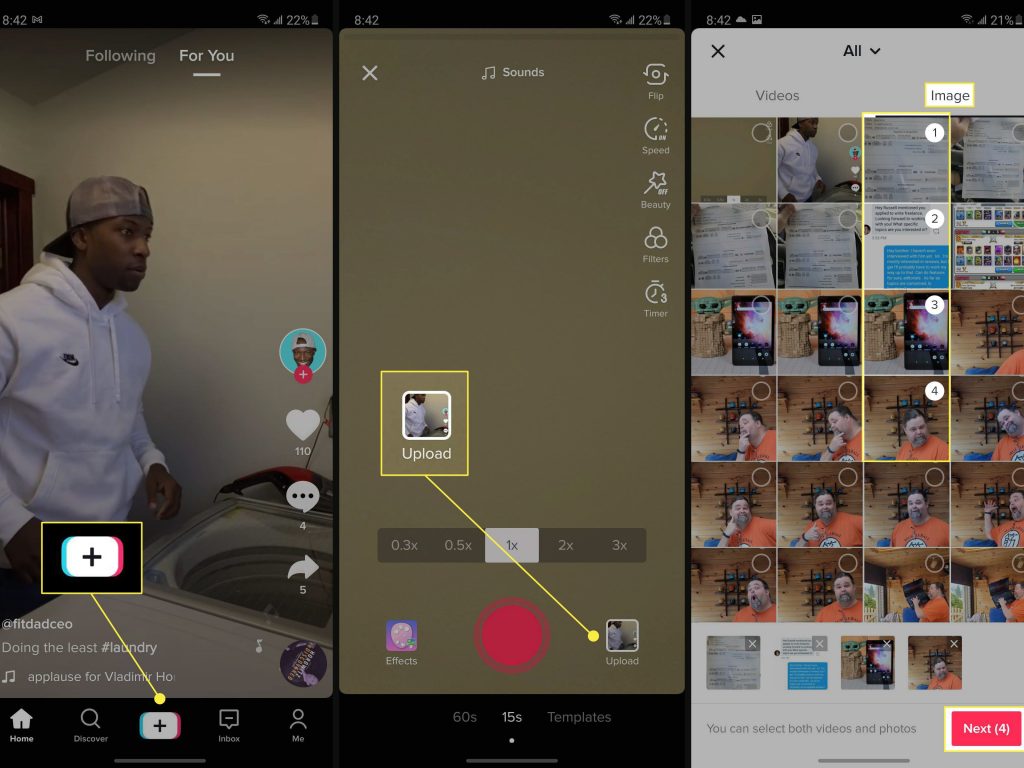
- Afterward, confirm your choice and upload them.
- Now, customize the sound settings, and the display duration of your images.
- Once you’re happy with the final result, tap Post.
Method 3. Adding Photo Templates to Your Video
TikTok provides built-in photo templates that you can add to your videos. Follow the instructions below on how to add pictures on TikTok video with slideshow template:
- Open the TikTok app and tap the plus ‘+’ icon to start a new project.
- Next up, select Template and add the template you like.
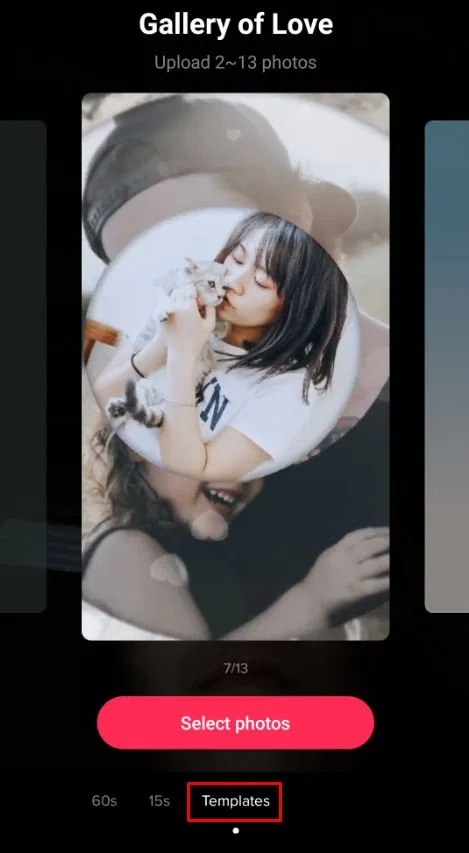
- Hit Slideshow to use the respective template.
- Tap OK to upload the images and finally, post them.
Method 4. How to Add Pictures to TikTok Video Using Green Screen
Do you remember that TikTok has a green-screen feature that allows users to set a photo as a video background? Well, some users might haven’t know yet how to make a TikTok video with pictures and text. But following these steps will help you get the job done.
- Open your TikTok app and hit the plus ‘+’ icon.
- Then, start recording a new video.
- Pause the recording and navigate to the Effect button.
- Select the Green-screen option.
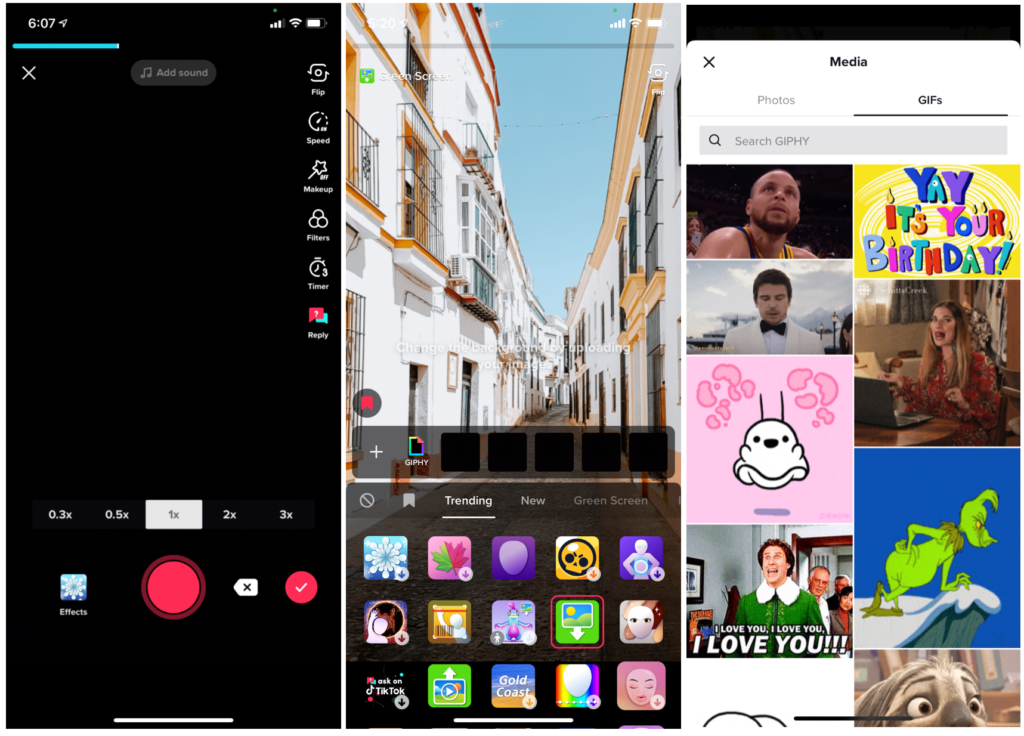
- Afterward, select the image you want to set as your video background.
- Finally, resume the recording process and finish as you usually do.
Conclusion
So, that’s how to add pictures to TikTok videos after recording. You can collage them or set a picture to be a video background. Once you’ve added your favorite photos, make sure you tweak the settings of your video.
Adding relevant text, stickers, or filters could be a great idea to make your TikTok video looks more appealing. On the other hand, you can also add picture to your video easily using this worth-checking method: How To Add Pictures On TikTok Video Without Slideshow.
In case you want to apply a cool template before posting it, edit your TikTok video on Eklipse Online Editor. It has a wide scope of TikTok templates to choose from. On top of that, you can even add a copyright-free soundtrack.
Try Eklipse for free now and start becoming a viral sensation on TikTok overnight!
Maximize your Black Ops 6 rewards—Create highlights from your best gameplay with with Eklipse
Eklipse help streamer improve their social media presence with AI highlights that clip your Twitch / Kick streams automatically & converts them to TikTok / Reels / Shorts
🎮 Play. Clip. Share.
You don’t need to be a streamer to create amazing gaming clips.
Let Eklipse AI auto-detect your best moments and turn them into epic highlights!
Limited free clips available. Don't miss out!
