
Level Up Your Marvel Rivals Gameplay
Capture your epic wins, clutch moments, and even hilarious fails with Eklipse. Easily create and share highlight reels with your friends—even if you're not streaming!
Learn MoreAre you tired of scrolling through TikTok and seeing endless videos of lip-syncing and dance challenges? It’s time to add some excitement to your TikTok game with text-to-speech! In this article, we’ll show you how to do text-to-speech on TikTok easily.
This feature is not only entertaining but also extremely helpful for those with hearing impairments. So, if you’re ready to take your TikTok game to the next level, keep reading! Say goodbye to the ordinary and hello to a more engaging and dynamic TikTok experience.
What is The Text-to-speech Feature on TikTok?
Among many other features, text-to-speech is a frequently used option in which TikTok will provide a voice to your videos to make them engaging and attract large viewership. Well basically, the text-to-speech feature on TikTok is a built-in tool that allows users to convert written text into spoken words. Users can even select a voice, adjust the speed, and even change the accent of the generated speech. Furthermore, the speech generated by the text-to-speech feature can then be added as background audio to a TikTok video.
In addition, this feature can be particularly useful for adding captions to videos, or for creating commentary or voiceovers. Additionally, by converting written text into spoken words, the text-to-speech feature on TikTok can make content more accessible for those with hearing impairments. With this feature, users can create engaging and innovative content that sets them apart from the rest on the platform.

This feature is a lifesaver if you don’t feel comfortable using your own voice in videos. Maybe you’re shy or just want to keep things anonymous. Or, maybe you have a speech impediment or communicate differently. Either way, text-to-speech gives you a new way to narrate your videos.
And it’s not just great for you – your viewers will appreciate it too. Some of them might have trouble reading, have poor eyesight, or are blind. By using text-to-speech, you’re making sure everyone can enjoy your videos and get the full experience.
How To Do Text-to-speech on TikTok?
Confused about how to use text-to-speech on TikTok? No worries, just follow the simple steps in our guide!
Step 1. Record Your Tiktok Video
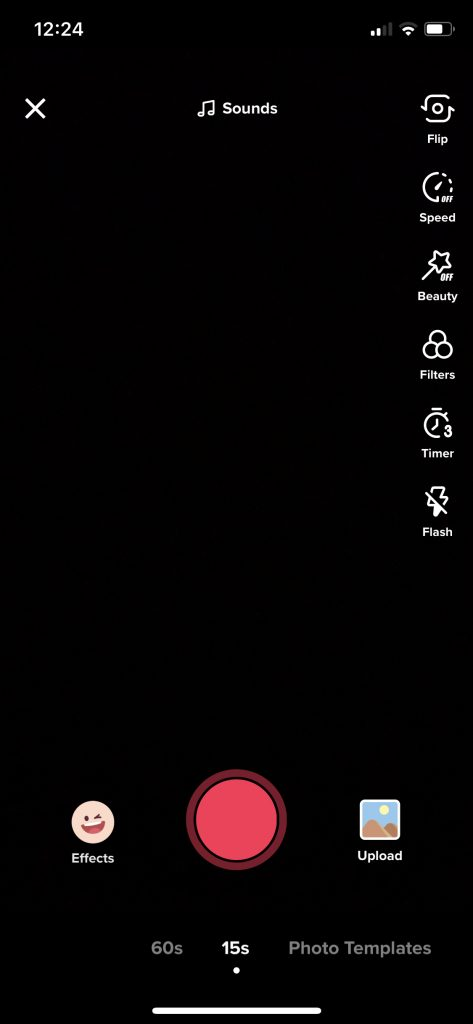
First, Simply open up the Tiktok App on your mobile device and tap the “+” sign in red color at the bottom of your screen. The recording screen will open. Then, simply record or upload your videos up to 3 minutes long by tapping the uploaded button in the bottom right corner of your screen.
Step 2. Add Text to Your Video
Is your recording ready? Now it’s time to add some text to your videos! Tap the “text” option at the bottom of the screen and type anything that you want from Tiktok to be converted into speech. You can use different fonts, colors, or positions to make sure your text is visible in the video against the voice.
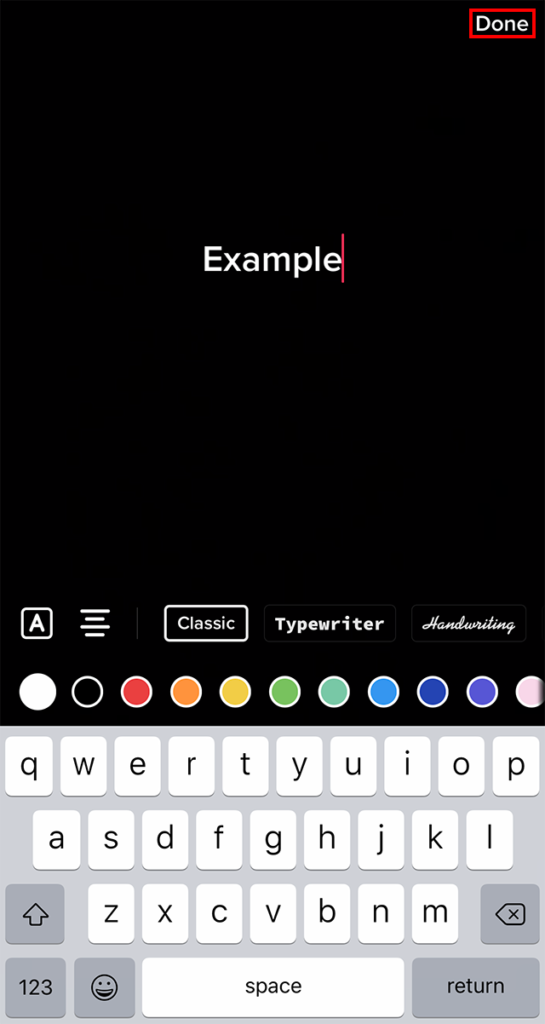
Additionally, there are as many as 16 available colors that you can use according to what suits your video. To make it more expressive, emojis and background color would work fine.
Step 3. Add a text-to-speech Option to Your Video
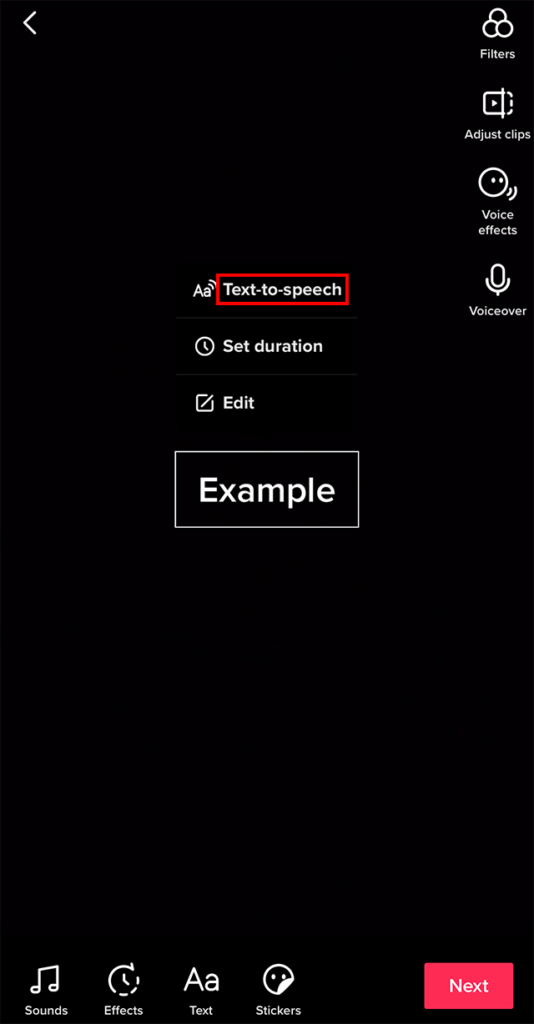
Tap the text-to-speech icon next to the text alignment icon denoted by an image of a person speaking. Now add the text you need in your video.
Once you tap the option, you are good to go! TikTok is ready to share it with you. To make sure the feature is on, click the check mark beside the text-to-speech option.
Step 4. Pick A Voice
When all that work is done, select from the newly introduced variety of voices of text-to-speech feature. To access Tiktok’s new text-to-speech voices, tap the text-to-speech icon again. You will now have the option to select any voice from six different available voices ranging from feminine to scary voices to put in on your words according to your preferences. Tap the voice you want to use and return to your Tiktok video.
If you want to change the words in your text-to-speech, you can edit the text in your video and set the duration if you want the text to come and go at a specific time in your video
Step 5. Share Your Video!
Do you feel good about your video? The last step is to publish the video! Edit other features if you desire. Add filters and stickers to make your video more attractive and compelling. When you have finalized your editing, tap the Next option to share your video on Tiktok with your followers! Taddaa! You did it!
Conclusion
Learning how to do text-to-speech on TikTok is an incredibly useful tool for TikTok users who want to add a new dimension to their videos. Whether you want to narrate your content, add captions, or just try something new, the text-to-speech feature makes it easy.
By following the steps outlined in this article, you’ll be able to fully utilize this feature and create content that stands out on TikTok. So, don’t wait any longer, give it a try and watch your TikTok content soar!
In case you want to spice up your TikTok video with more creative sound besides the text-to-speech, you can try the voice changer feature. Don’t know where to begin? Our post here has got you covered. Check this out! TikTok Voice Changer: A Guide to Use It. And to get more voice effects, head over to this How to Get Voice Effects on TikTok: Try The New Exciting Sound Options!
Maximize your Black Ops 6 rewards—Create highlights from your best gameplay with with Eklipse
Eklipse help streamer improve their social media presence with AI highlights that clip your Twitch / Kick streams automatically & converts them to TikTok / Reels / Shorts
🎮 Play. Clip. Share.
You don’t need to be a streamer to create amazing gaming clips.
Let Eklipse AI auto-detect your best moments and turn them into epic highlights!
Limited free clips available. Don't miss out!
