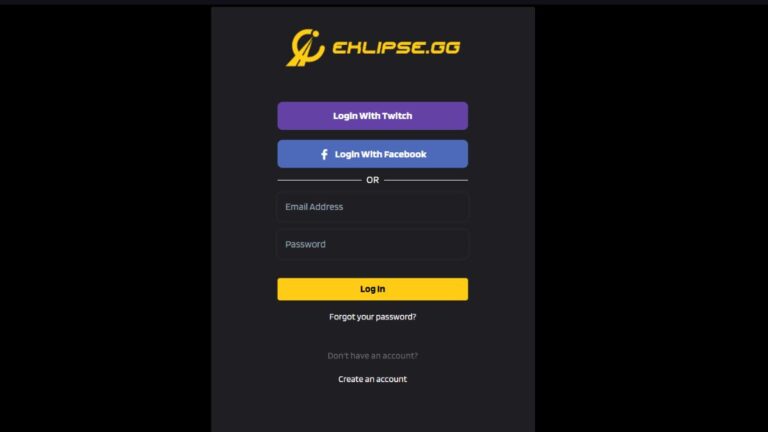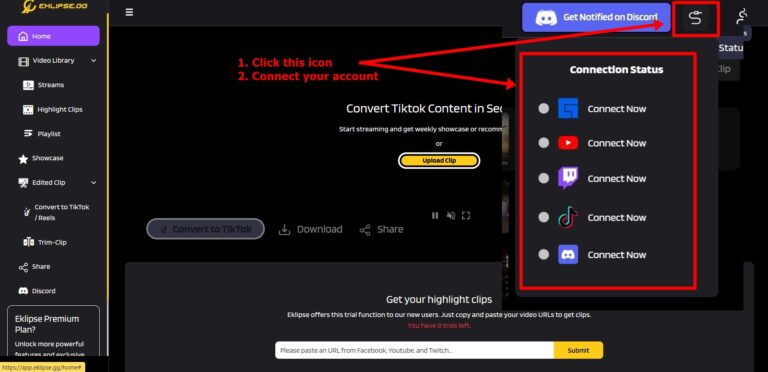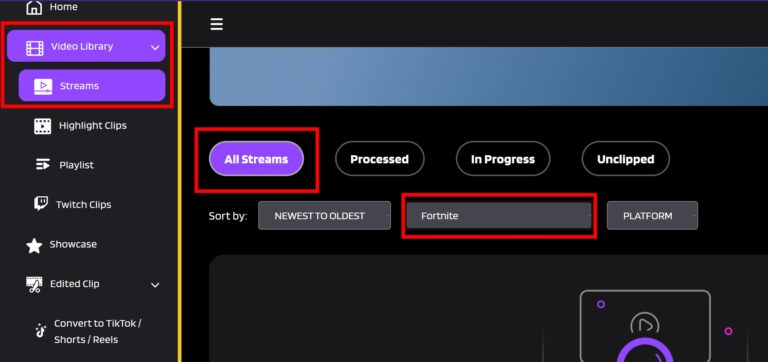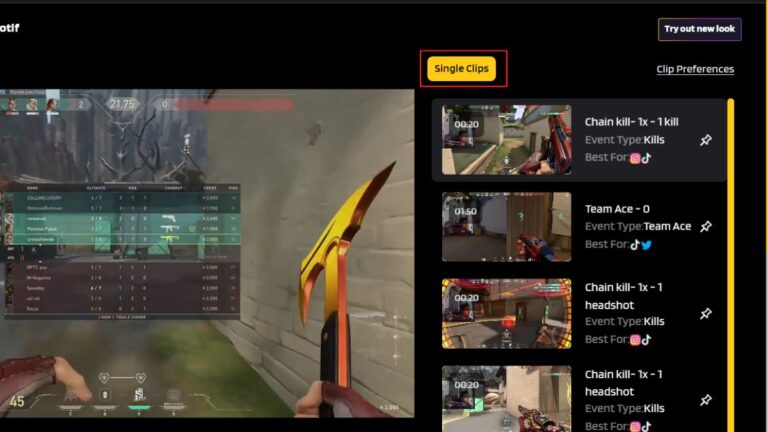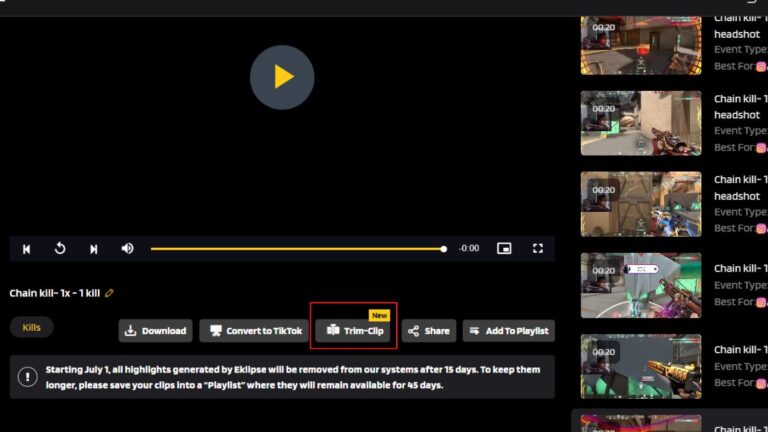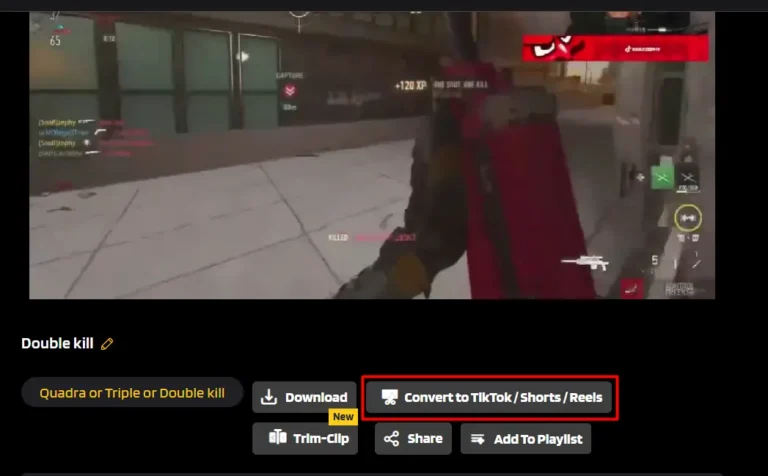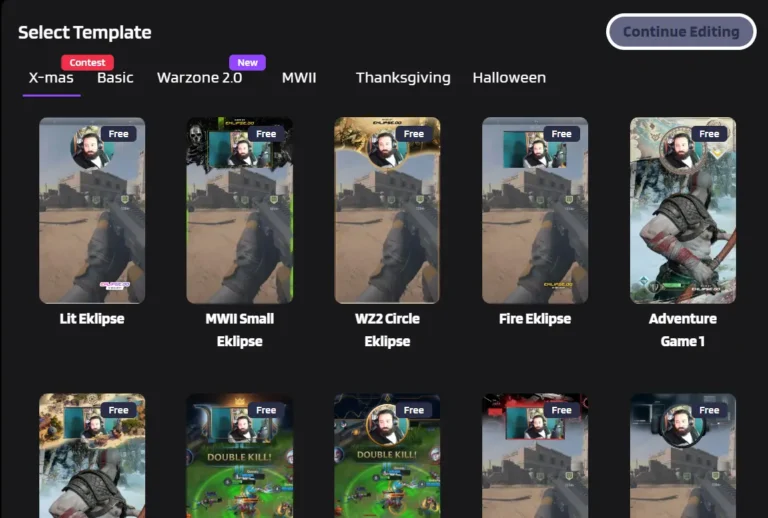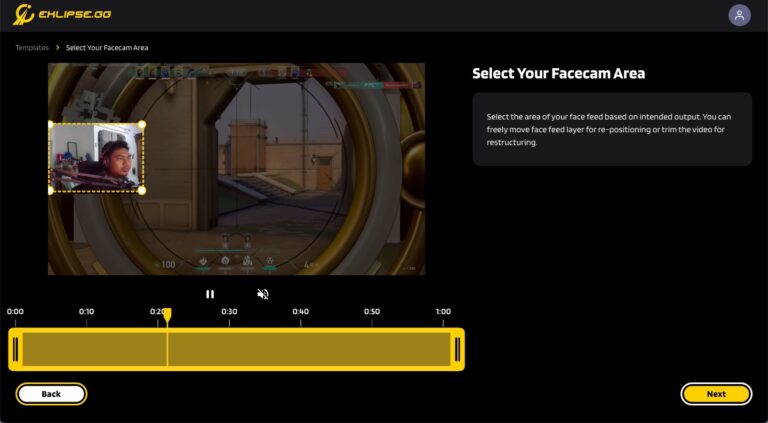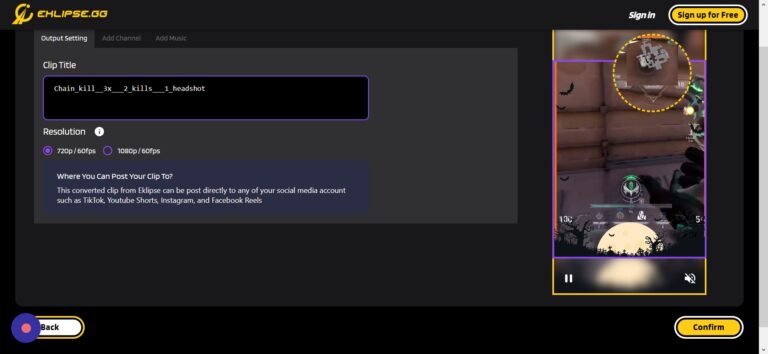Level Up Your Marvel Rivals Gameplay
Capture your epic wins, clutch moments, and even hilarious fails with Eklipse. Easily create and share highlight reels with your friends—even if you're not streaming!
Learn MoreHow to post a YouTube video to Instagram is valuable knowledge to have as a content creator or businessman. By posting your YouTube content to other social media, you can increase engagement, drive traffic, and improve discoverability, which will eventually lead to brand awareness.
Be it a sneak peek trailer, incredible gaming clips, or video promo, or else, you can get it done in a few easy steps. Well, you can simply download the video from YouTube and make some changes to fit with the Instagram format and make it look cooler.
However, if you are not advanced in editing stuff, you might find it’s such a big deal to manually edit your YouTube video. Thankfully, everything is easier with Eklipse. Keep reading if you are eager to know about this.
Maximize your Black Ops 6 rewards—Create highlights from your best gameplay with with Eklipse
Eklipse help streamer improve their social media presence with AI highlights that clip your Twitch / Kick streams automatically & converts them to TikTok / Reels / Shorts
How to Edit YouTube Videos Using Eklipse Studio
Before jumping into how to share YouTube videos on Instagram, it’s better to prepare the video first. Ensure that it is attractive enough to publish.
Additionally, Eklipse offers anything you need to edit your video – from automatic services to a wide scoop of templates, channel names, and even music. Here’s how to use it.
- Head over to Eklipse website and sign in to your account.
- You can log in using Facebook/Twitch account or Email. Please register yourself if you haven’t.
- Hit the cable icon to connect Eklipse with your social platforms.
- Then, hop on the Streams tab under the Video Library and sort by platform.
- Click on the stream you’d like to clip and Eklipse will automatically offer some short clips.
- If you are happy with the result, you can immediately hit the Share/Download button to share the clip.
- In addition, if you want to trim the length of your video, hit the Trim-clip option under the preview.
- Hit the Convert to TikTok/Shorts/Reels button to convert it into a bite-sized video.
- Afterward, choose your preferred template and hit Continue Editing.
- Customize your game feed and facecam area, as well as the clip length. Hit Next.
- Now set the resolution, add channel names, and also catchy soundtrack before you click on the Confirm button.
- Wait for several seconds and boom! Your YouTube clip is now ready!
Besides Eklipse, you can also clip YouTube videos using its native feature. If you want to know how to use it, head over to our article: How To Clip and Share A YouTube Video.
How To Download The YouTube Video on Eklipse
Now that you’ve got your YouTube video ready, you can share them directly on your Instagram. Unfortunately, Eklipse currently doesn’t allow you to do it. As a result, you have to download it from Eklipse and share it manually. To access the video, just follow the steps below.
- Go to the Edited Clips option and select the Convert to TikTok/Reels section.
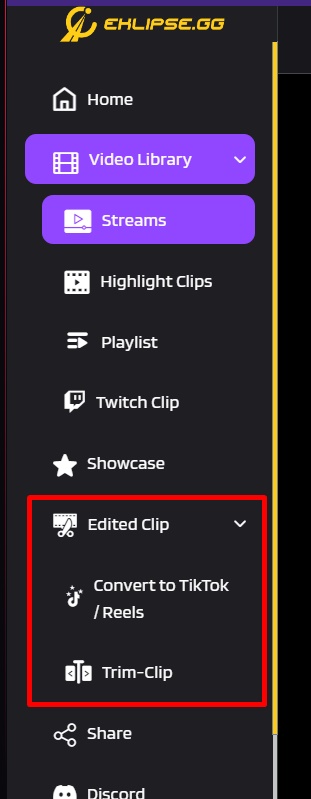
- Find your edited clip and click on it.
- After that, hit the Download button to save the video.
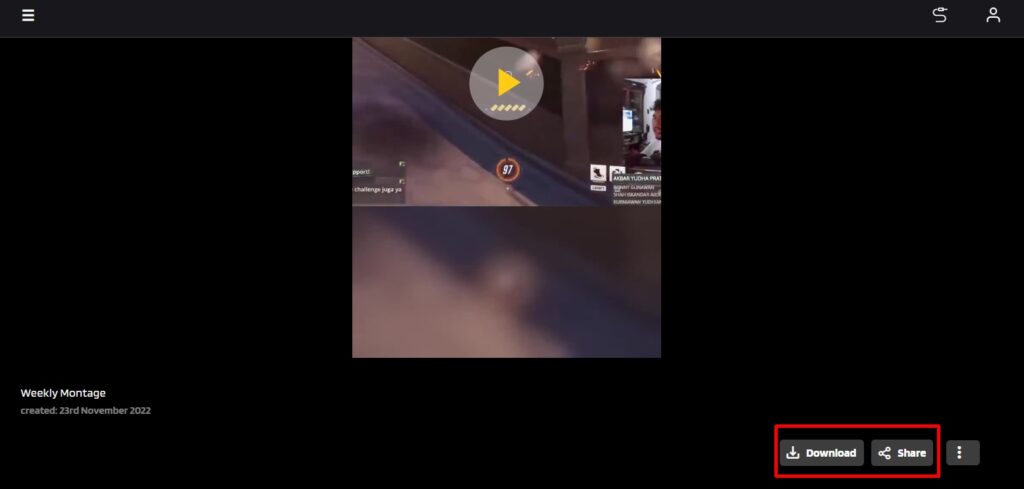
How to Post a YouTube Video on Instagram
You have different options for Instagram posts. They are Instagram Story, Reel, or Feed. Each kind of post applies different steps. Let’s see how to get them done.
- Log in to your Instagram account. Create one of you don’t have it.
- Tap on the plus button on the top right corner of the screen and choose which option you want your video to be posted.
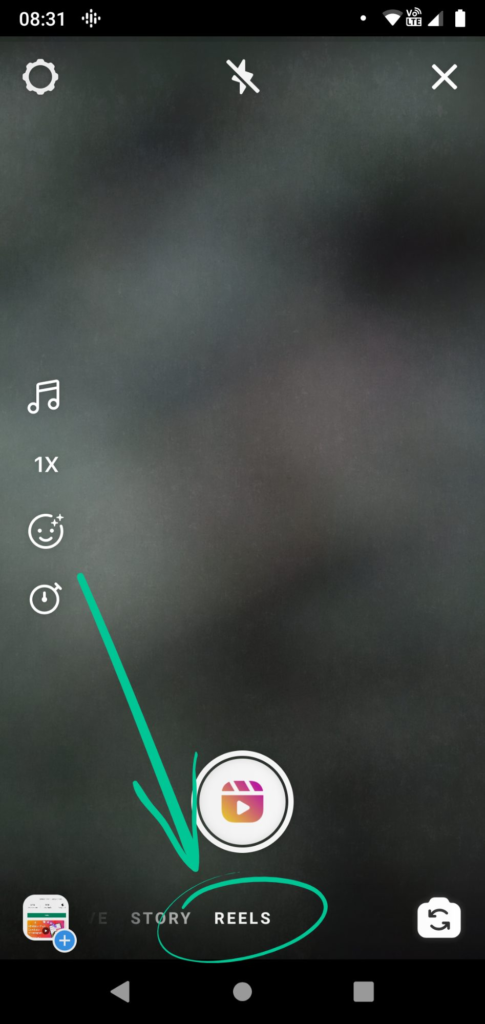
- To post a reel, click the gallery icon and find the clip you want to share.
- Hit Add after you customized the length of your video.
- Then, follow the same steps to add more clips.
- Tap on the Preview button and add stickers, music, effects, or anything else you like.
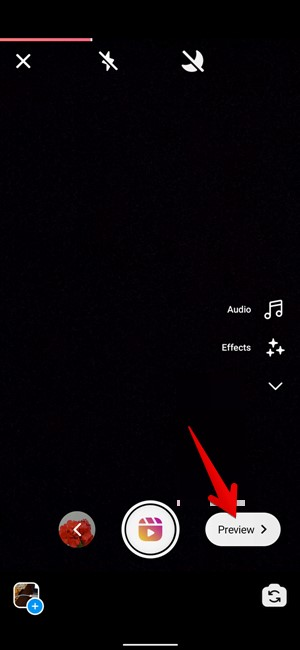
- Proceed to the next step.
- Additionally, to post the clip as a story, swipe right to set it as a story, and do the same steps as above.
- tap Your Story to let everyone see your post, or Close Friend if you desire to show the clip to selected users.
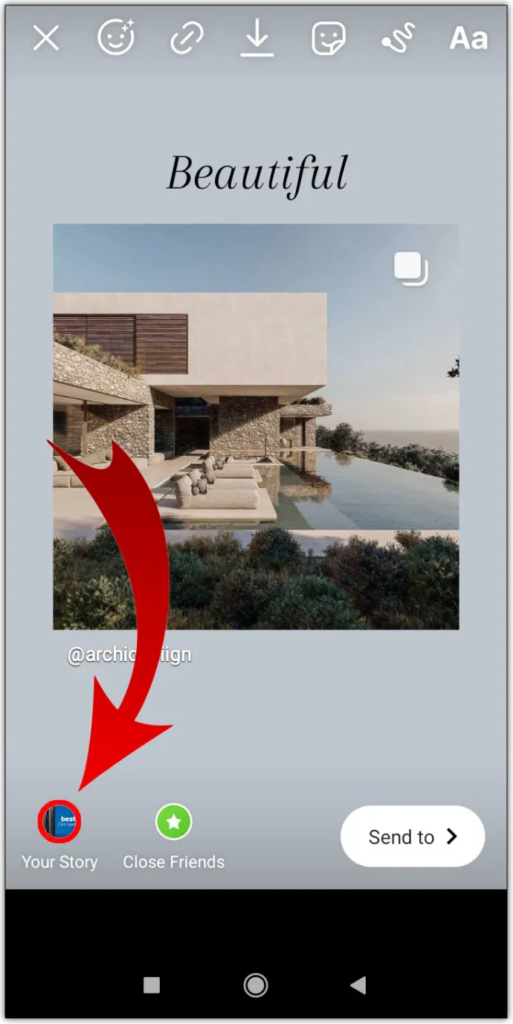
- Afterward, to post the clip on your Instagram feed, set it as a post, and do the same steps.
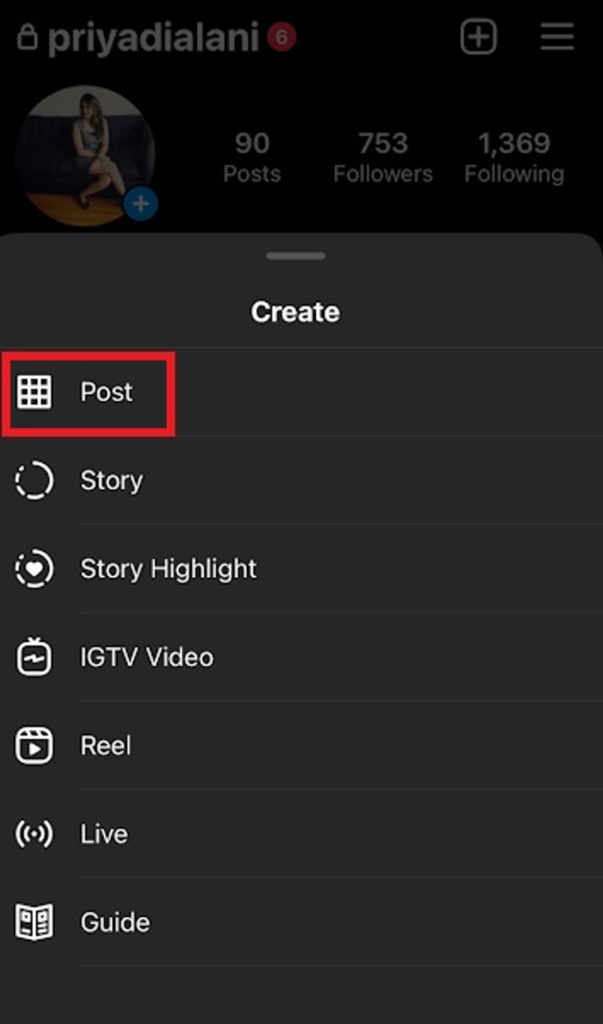
- Select the video from the gallery.
- Edit your video as you want and follow the next steps.
- Voila! Now you have successfully published your YouTube video on Instagram.
More on Eklipse Blog >> How To Share TikTok Video To Instagram Reels: 3 Simple Steps
Share YouTube Video to Instagram Via a Link
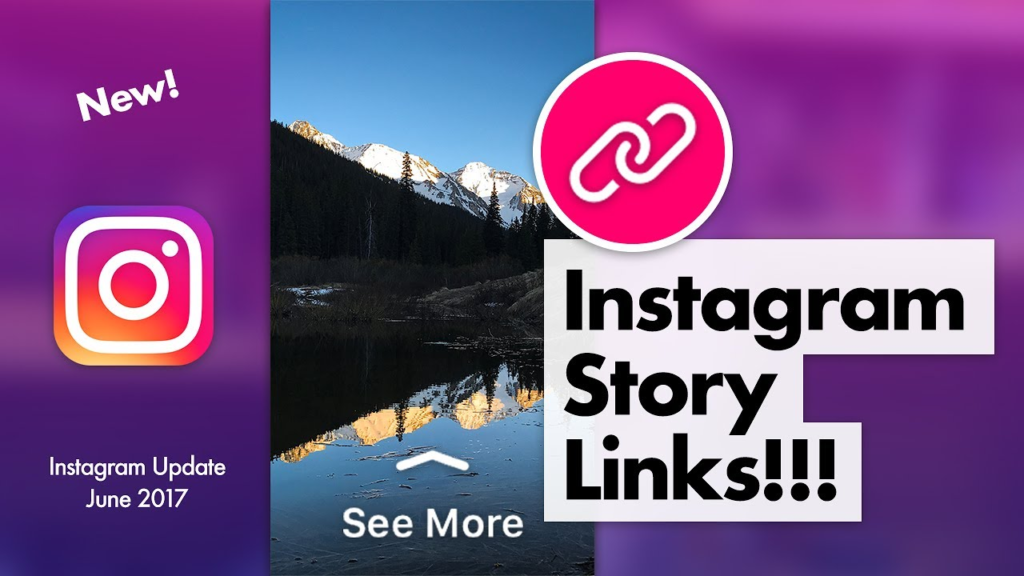
Ideally, the ‘Swipe Up’ feature is the best way to get immediate traffic for your YouTube video. However, that is only reserved for those with over 10,000 followers on Instagram.
Step 1
Thumbnails are the first thing people see, and the primary reason for clicking a YouTube video link. Your thumbnail must be attractive enough for people to swipe up. Additionally, a call to action or CTA is imperative to actually communicate to viewers as to what the video is about.
Step 2
Open the Instagram App, and click the ‘+’ sign next to your story icon. Choose an image you want to share alongside the video link, then hit the chain icon at the top of the screen.
Step 3
Copy and paste the URL to your YouTube Video. Tap Done.
Maximize your Black Ops 6 rewards—Create highlights from your best gameplay with with Eklipse
Eklipse help streamer improve their social media presence with AI highlights that clip your Twitch / Kick streams automatically & converts them to TikTok / Reels / Shorts
Conclusion
There you have it, how to post a YouTube video on Instagram. With these steps, you’ll be on your way to cross post between Instagram and YouTube and drive up your traffic. Good luck!
🎮 Play. Clip. Share.
You don’t need to be a streamer to create amazing gaming clips.
Let Eklipse AI auto-detect your best moments and turn them into epic highlights!
Limited free clips available. Don't miss out!