
Level Up Your Marvel Rivals Gameplay
Capture your epic wins, clutch moments, and even hilarious fails with Eklipse. Easily create and share highlight reels with your friends—even if you're not streaming!
Learn MoreMany people want to know how to download Instagram reels since it has become a new trend in social media.
People not only enjoy making unique and creative reels, but they also love to watch others’ reels.
Sometimes, they need to download those short videos for offline viewing.
Therefore, this article is going to give you simple tips to download reels. Just check down below.
How To Create Reels
Before start downloading it, you’ll need to create the Instagram Reels content first.
For a more detailed guide, you can check up our blog post on How to Create Instagram Reels.
But for a quick tutorial, you can follow this guide
- Open the Instagram app
- And tap (+) button in the top-right of your screens
- Slide to Reel menu
- Tap the big white button to take a picture or hold it to record a video
- Edit your video, add text, stickers, effects, etc
- Tap Next, Write your caption
- Tap Share to publish your Instagram Reels
3 Ways to Download Instagram Reels
It is common to watch the reels and want to save them for offline viewing or sharing with friends.
Unfortunately, Instagram only has a feature that allows you to save the video in your apps but not to download it.
But do not worry, you can still find any way to download your favorite Instagram reel.
It is either by using certain reels downloader apps or through the website. Here’s how to start it.
Maximize your Black Ops 6 rewards—Create highlights from your best gameplay with with Eklipse
Eklipse help streamer improve their social media presence with AI highlights that clip your Twitch / Kick streams automatically & converts them to TikTok / Reels / Shorts
1. Download Instagram Reels Through a Website
You can start to download your favorite reels by using a website called Instadp.
This is actually one of the best downloader tools you can use. You can follow these steps to get your offline Instagram reels.
- Firstly, go to Instagram and click the Reels section
- Choose the reels video you want to download, and click the three dots to copy the URL
- Then go to instadp.com and scroll down until you reach the bottom of the page
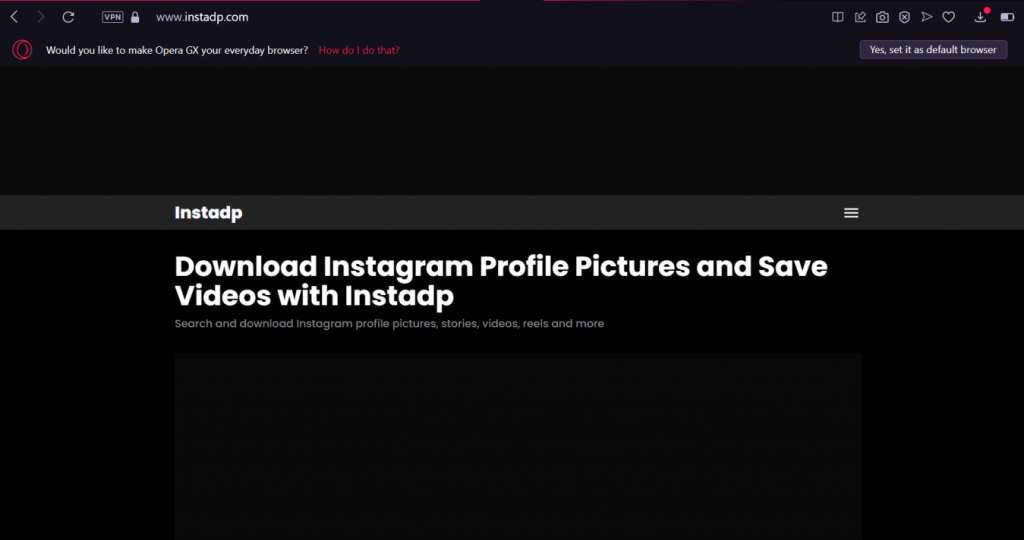
- Find Download Instagram Reels on the bottom of the page, and click.
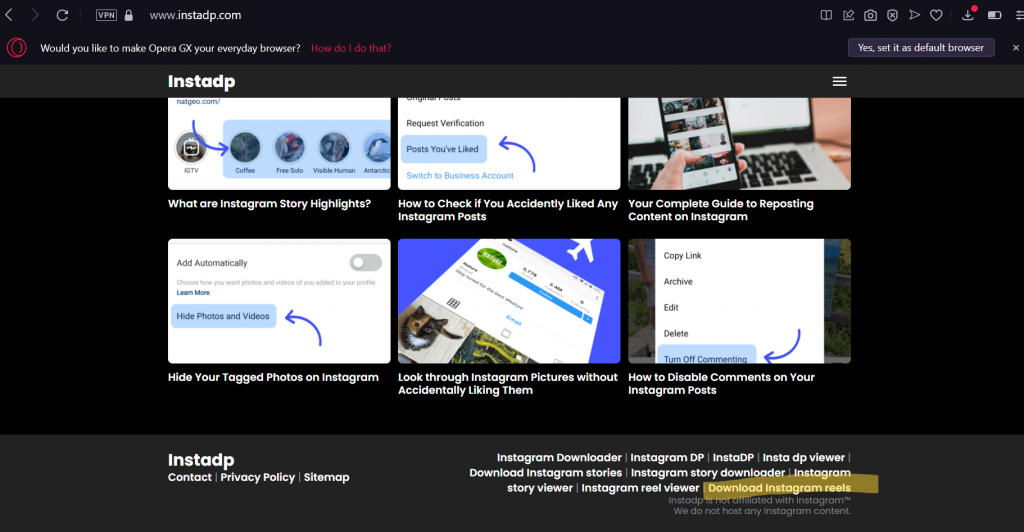
- You’ll find the URL box there, then paste the copied URL reels there
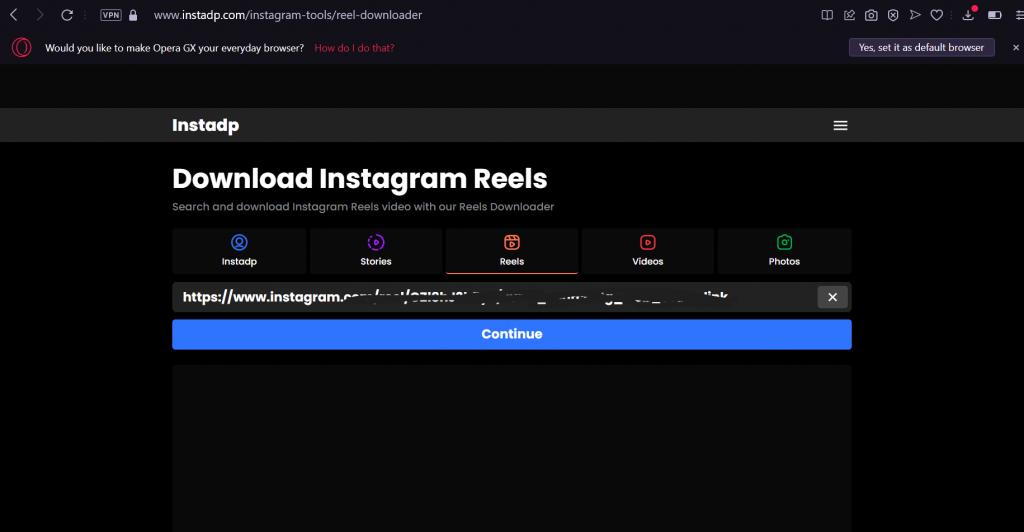
- Enter and the website is processing the URL reels
- After that, there will be Continue button appears under the URL box, and click it
- Click the Download button that appeared, and wait until it’s done
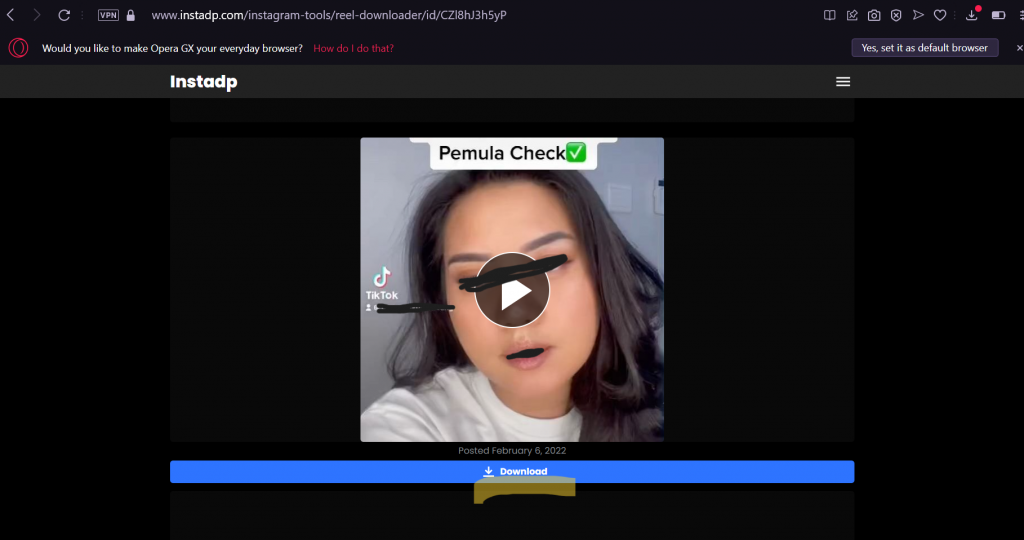
Now, you have successfully saved the reels on your device. You can enjoy it offline with your beloved one.
2. Download Reels Using Downloader Apps
There are a lot of downloader apps you can choose to download Reels video.
You can choose whichever apps you prefer, but we recommend using Story Saver for Instagram or the inSaver App to save the reels through your mobile phone. Here are the steps.
For Android users:
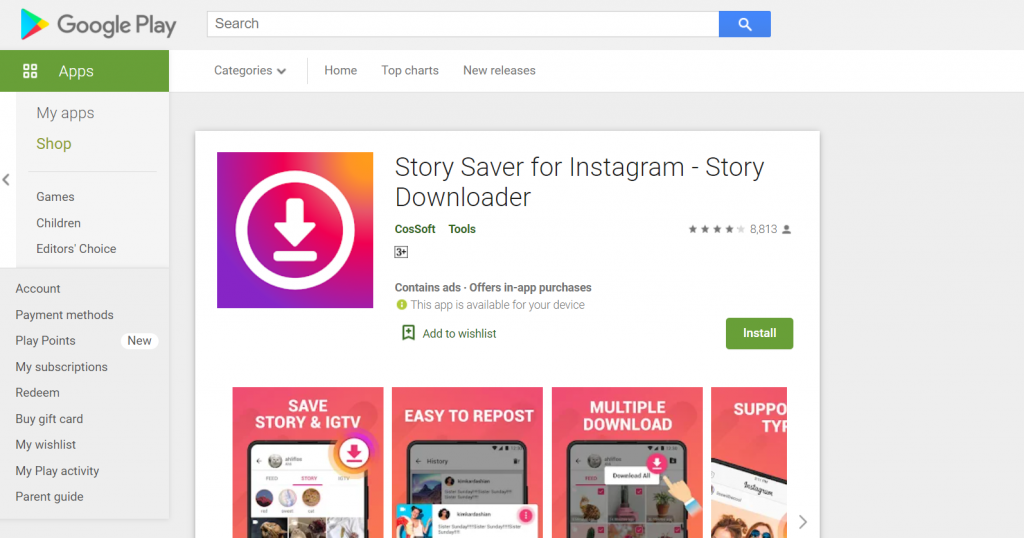
- Go to Google Playstore and find Story Saver for Instagram to install
- Go to Instagram and choose the reels you want to download
- Click Share to on the three-dot button
- Share the video to Downloader for Instagram
- The reels video will show up in the app and click the Download button
For iOs or Apple users:

- Install the inSaver App on your phone through App Store
- Go to Instagram and choose the reels you want to download
- Copy the URL reels and open the inSaver App
- The link will be pasted automatically once you open the app
- Click Opens and then Share
- Hit the Save button to start downloading the video
- Once it is finished, it will be on your Photos application
3. How to Download Instagram Reels Via Screen Recording
The last way to download Instagram Reels is by utilizing the screen recorder feature on your phone.
It’s very easy to do this, especially if you use an Apple smartphone that runs on iOS.
You can follow this guide to download Instagram Reels via screen recording on iOS.
- Open Instagram and go to the Reels you want to download
- Open Control Center
- Slide up from the bottom if you are using iPhone 8+ and below
- Slide down from the top-right if you are using iPhone X and above
- Tap the circle button
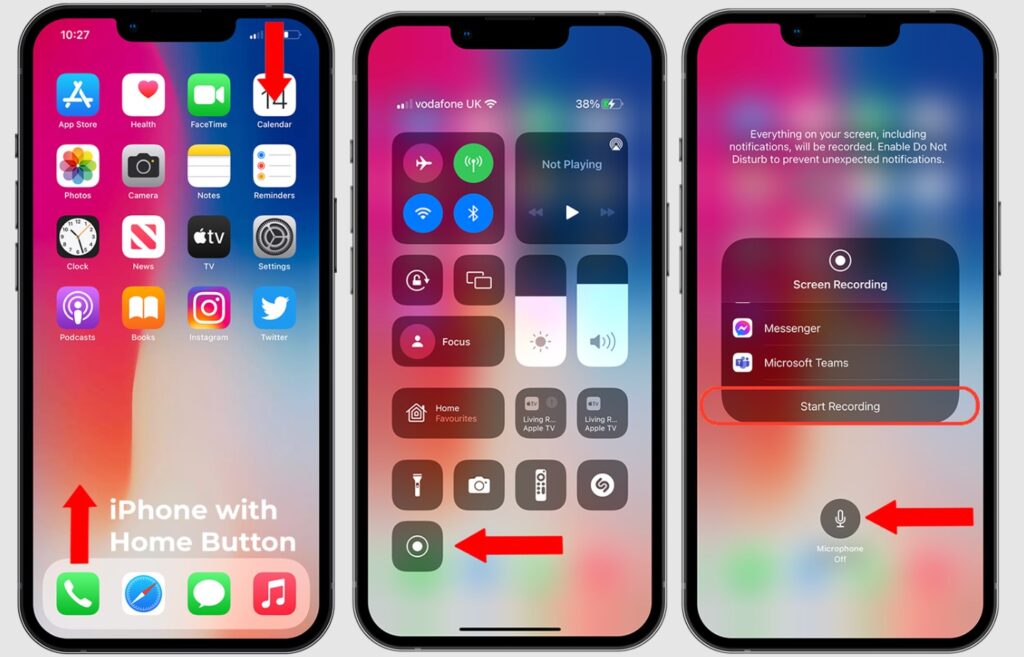
- It will be counting from 3 to 1
- Your screen recording after the button turns red
- Close the Control Center and let Instagram Reels play the video
With so many flavors available, Android phones access to screen recorders vary so much. Some even doesn’t have a default screen recorders app so you’ll need to download it first.
So the first thing to do when you want to download Instagram reels via screen recording in android phones is find your screen recorder app (or download it if you don’t have it).
After that, you can follow the third step onwards to save Instagram reels via screen recording.
Conclusion
Do not worry if you want to know how to download Instagram reels, because you can use any tool and any way to save the videos. You can download reels and any short video from Facebook, Instagram, or Twitter.
Of course, you are able to save the videos to your gallery and watch them anytime you want. We have compiled the easiest methods to do so in this must-read article we recommend you: How To Save Instagram Reels To Camera Roll.
Try it now, and enjoy the videos.
🎮 Play. Clip. Share.
You don’t need to be a streamer to create amazing gaming clips.
Let Eklipse AI auto-detect your best moments and turn them into epic highlights!
Limited free clips available. Don't miss out!
