
Level Up Your Marvel Rivals Gameplay
Capture your epic wins, clutch moments, and even hilarious fails with Eklipse. Easily create and share highlight reels with your friends—even if you're not streaming!
Learn MoreLots of people like to save Instagram Reels on their phones. They do this so they can use the videos later or watch them without the internet.
But not everyone knows how to put Instagram Reels in their phone’s photos easily. Luckily, it’s not hard to do. This article will show you different ways to save Instagram Reels in your photos.
If you want to learn how, just keep reading!
4 Methods to Save Instagram Reels
There are multiple ways to save Instagram Reels videos to your camera roll or gallery.
The methods are actually a bit different when saving your own reels compared to saving other people’s reels. It’s also different when you want to save an Instagram Reels video on Android versus on an iPhone.
In the next section of this article, we will break down the process for each scenario.
1. Saving Your Own Reels Camera Roll
Feel like saving your own Instagram reel on your phone gallery? We got you. Thankfully, Instagram allows users to download their own reel to camera roll only in a couple of taps. Here’s how to do it.
- To begin with, open the Instagram app and log in to your account.
- Navigate to the profile icon.
- Then, find the reels you wish to save under the Reels tab on your profile.
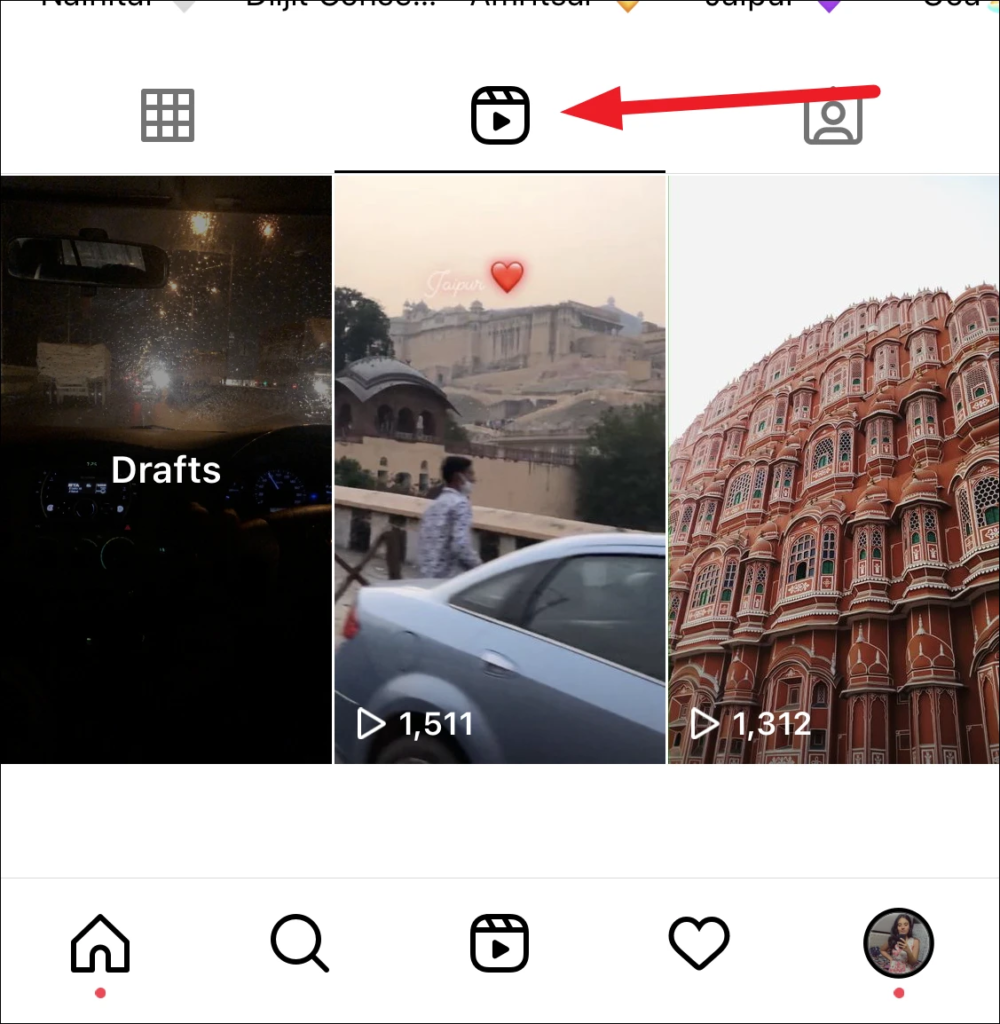
- Open the reels and go to the three-dots button.

- After that, tap on the Save Video in the options.
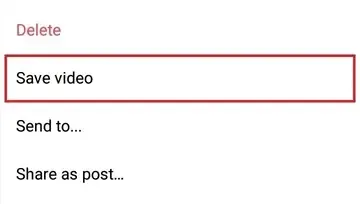
- Bingo! Your Instagram Reel has been downloaded to your camera roll.
Additionally, Instagram will automatically remove audio from the video you’re downloading. So, you might later find your reel soundless. If you want to put back the sound, you can edit it using some video editors for mobile.
2. Save Others Instagram Reels to Camera Roll
Someone’s reel could be so cool sometimes, and it encourage you to save them into your gallery as well. Here’s how to save other users’ reel in easy way.
- First, head to Instagram, and find the reels you desire to save.
- Second, open the reels and hit the three-dots button to find Save.
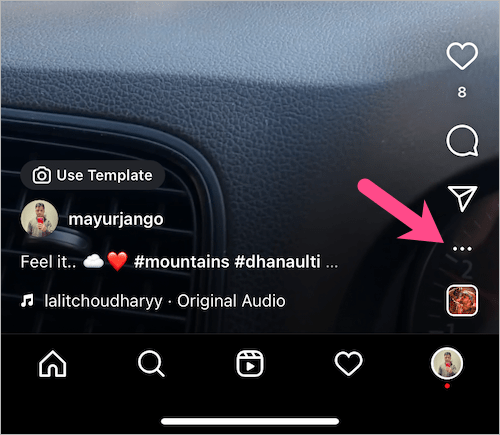
- Tap Save .
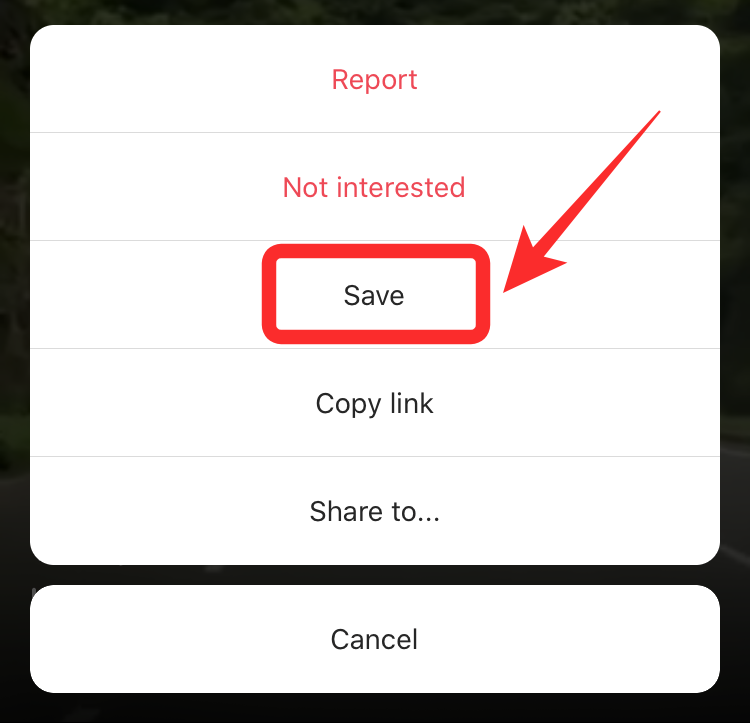
- Then, to open up the saved video, you can hit the Profile icon.
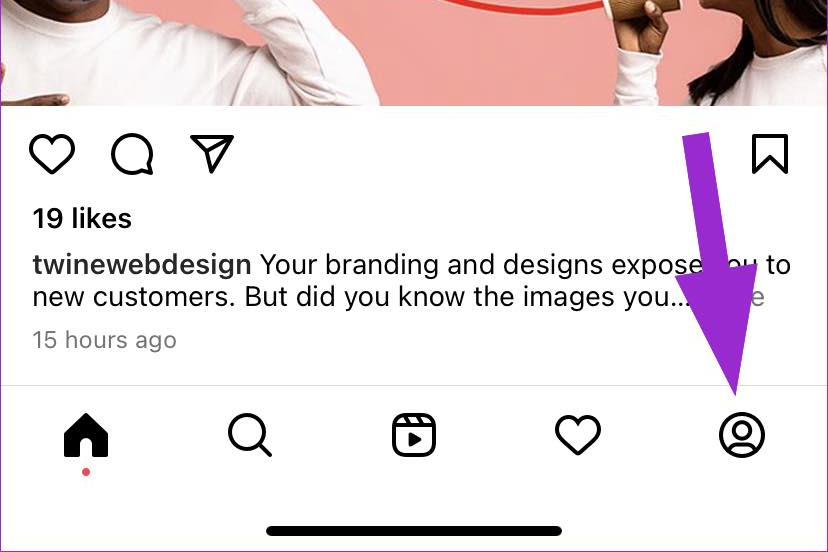
- Afterward, go to the hamburger icon on the top right of the screen.
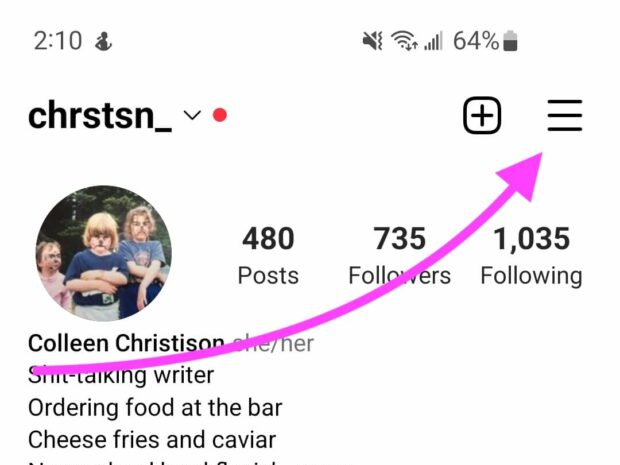
- Select Saved from the sidebar.
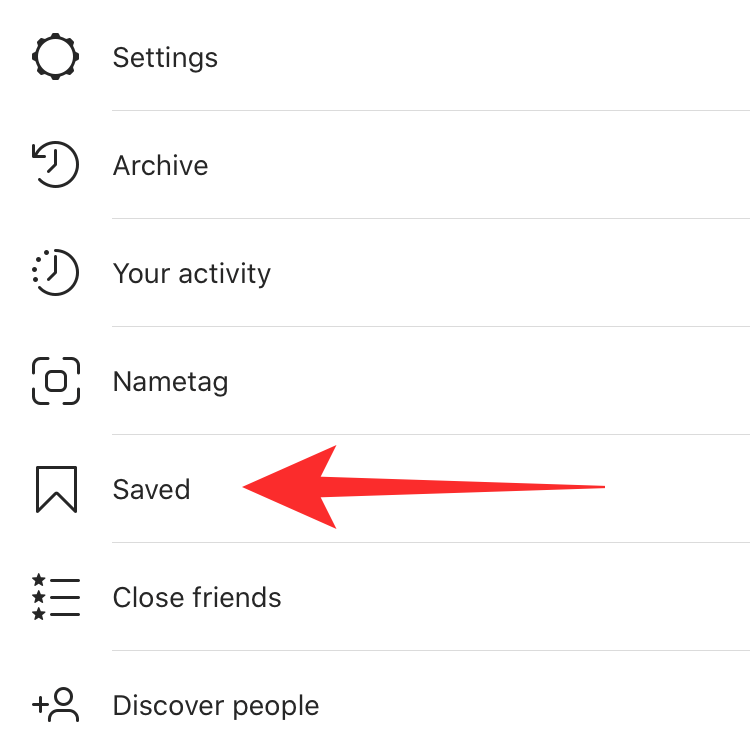
- Here is where all the saved videos stay.
It’s worth noting that these steps only allows you to save the reels within the app, not to your gallery.
Other than that, you might be facing some problems when watching reels, such as sound issue. If so, let us help you through this article: How to Fix Instagram Reels No Sound.
Let’s move on to the next section to see some easy routes you can take to download someone else’s reels.
More on Eklipse Blog >> How to Create Reels with AI Tools for Streamers
3. Guide for Android Users
Now, to download the reel to your phone, you can actually use certain apps. If you are an Android user, Video Downloader for Instagram could be the best choice. Follow the guide below to start using this app.
- Install the Video Downloader for Instagram app from Google Play Store.
- Then launch the app.
- Go to Instagram, find the specific reel and copy the URL link.
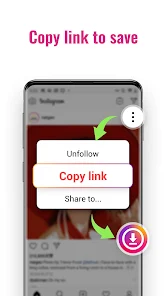
- Next up, just paste the link in the URL bar within the app, and hit Save right away.
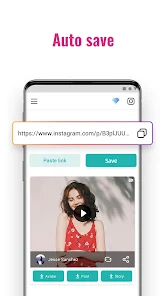
4. Guide for iPhone Users
Another way to have an Instagram reel on your phone is by recording the screen. Thankfully, iPhone is equipped with built-in screen recorder. Here’s how to activate it.
- First of all, open the Instagram app and find the reels you wish to save.
- After that, go to Settings > Control Center > Customise Controls > Screen Recording.
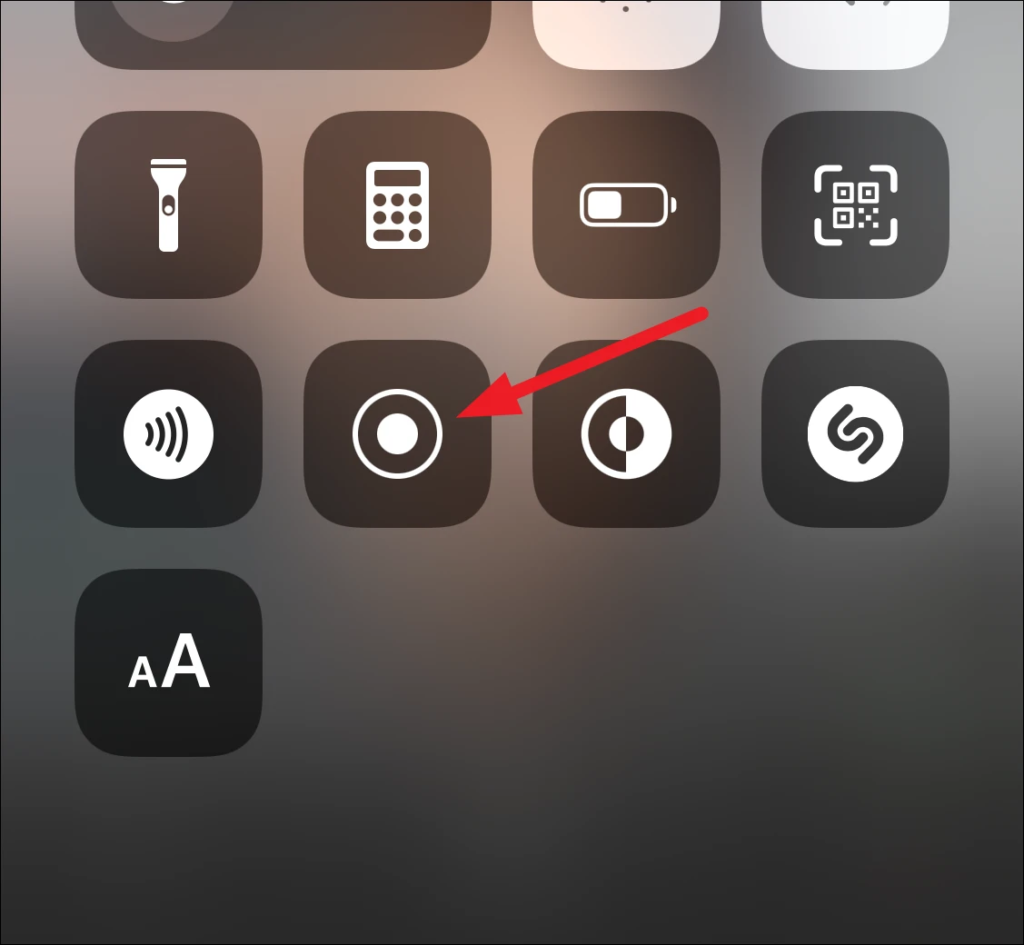
- Then, wait for the entire video to play and get recorded.
- Tap on the red status bar at the top of your screen if you want to stop recording.
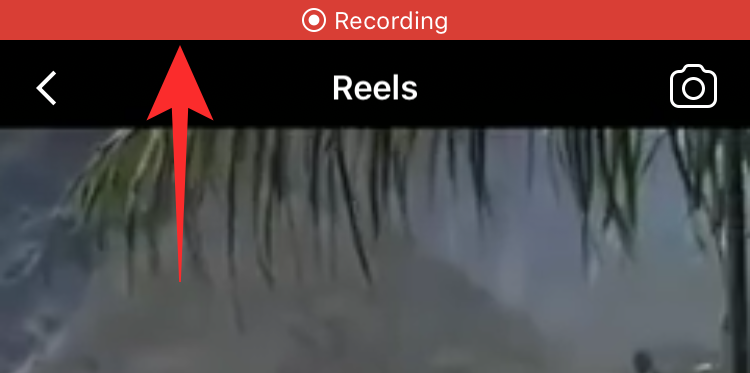
- Hit Stop.
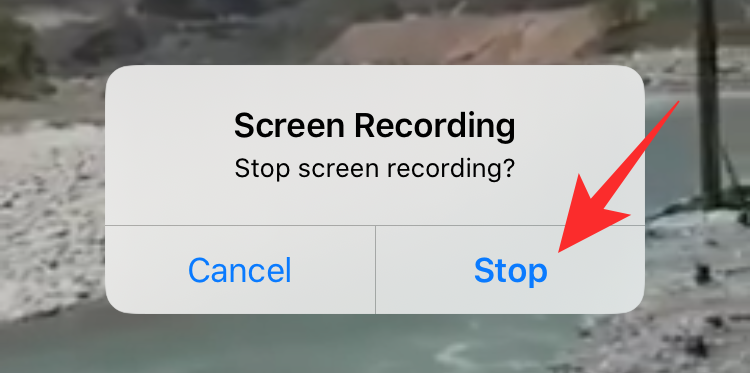
- Finally, your video is now saved in your gallery.
How to Download Instagram Reel To Camera Roll Online
If installing apps on your device is not really your cup of tea, then online services is the best choice you can have. All you need is only copy-paste the reels URL, and boom! You got the video on your gallery.
Method 1. Via igdownloader.com
- First, head to Instagram, find the reels you want to download, and click the three-dots button.
- Hit the Link button to copy the URL.
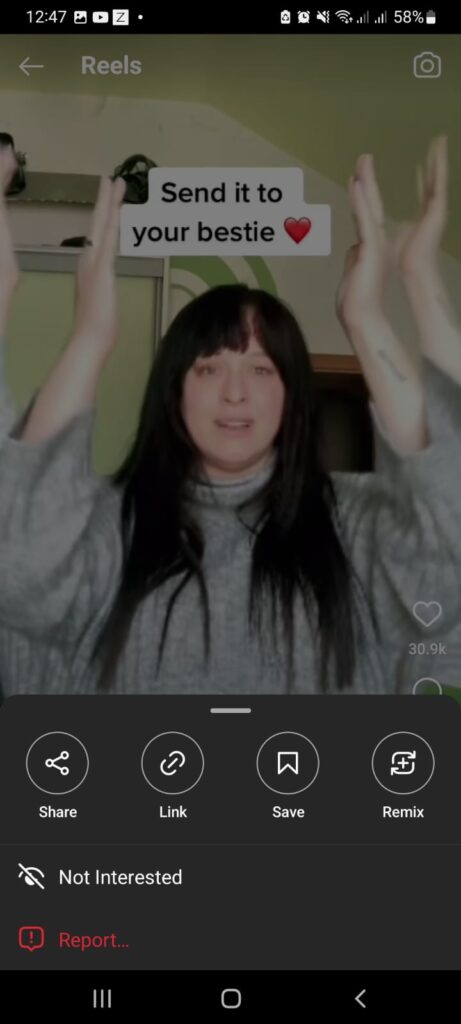
- After that, go to igdownloader.com on your browser.
- Select the Reels option for the file type you’re going to save.
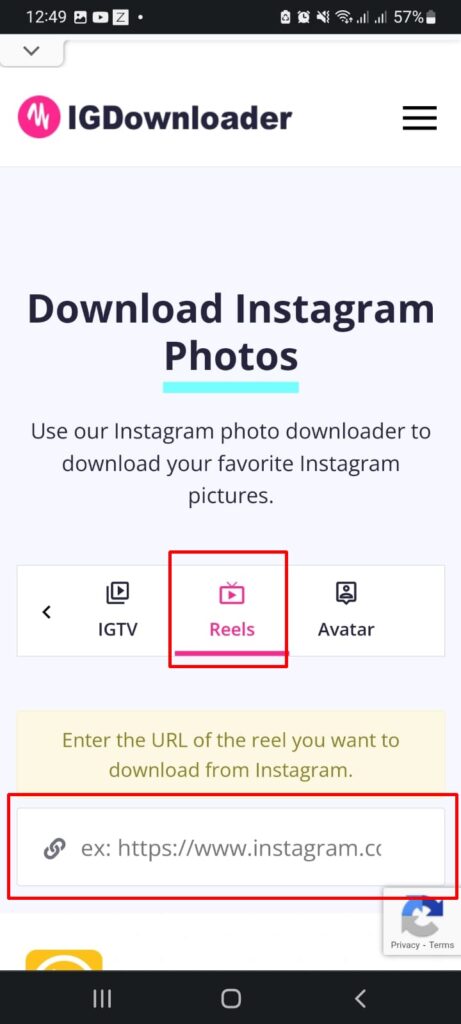
- Then, paste the copied link in the bar and enter to start processing.
- Tap on the Download button under the video preview.
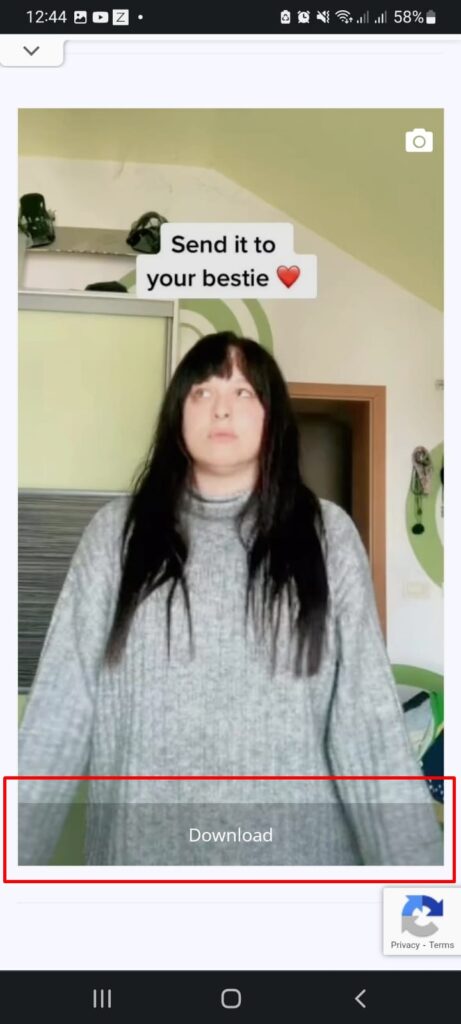
- Write a file name and decide where to save the file, and hit Download.
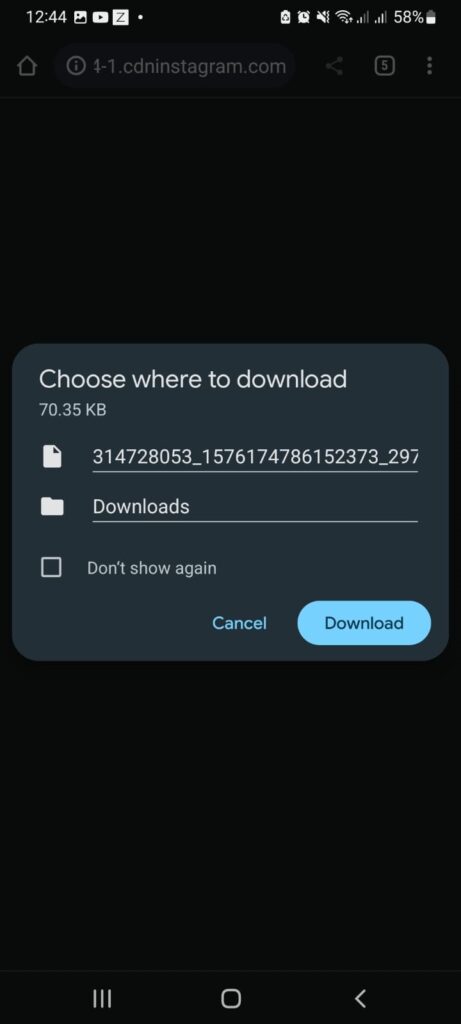
- Voila! The reel is now downloaded to your phone! It’s even faster than a blink of an eye.
Method 2. Via DownloadVideosFrom
Alternatively, you can also try DownloadVideosFrom. It is as simple as you use the previous website. Just need a copy-paste method.
- Copy the URL reels from Instagram.
- Then, go to DownloadVideosFrom website, and you’ll find the URL Box there.
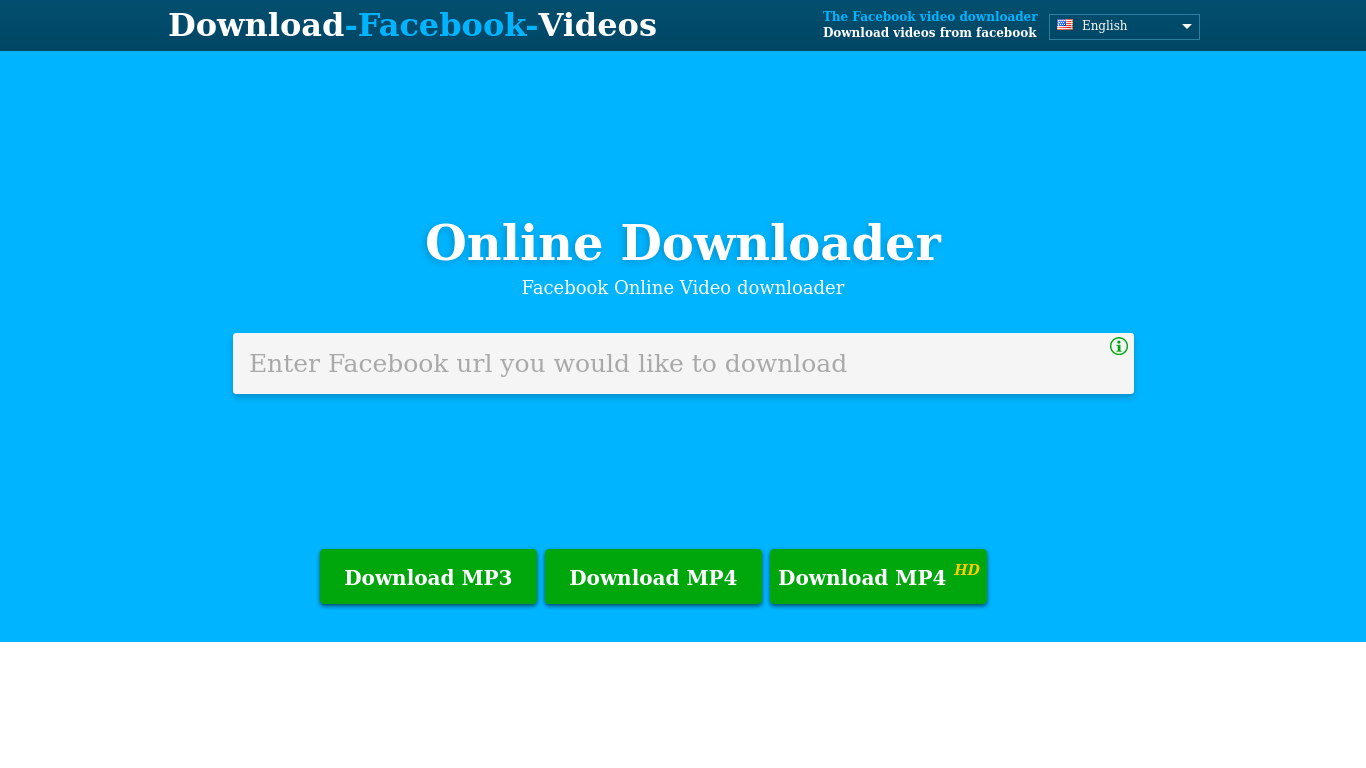
Conclusion
That’s all about how to save Instagram reels to camera roll using various methods. You can just pick the best method that suits you and start saving your favorite videos. Good luck and enjoy!
Saving videos on Instagram is indeed simple. However, it only works on your own Reels. If you want to save or download other users’ Instagram Reel, you’ll need to learn how to download it. Luckily, we have already covered it in our previous post.
Maximize your Black Ops 6 rewards—Create highlights from your best gameplay with with Eklipse
Eklipse help streamer improve their social media presence with AI highlights that clip your Twitch / Kick streams automatically & converts them to TikTok / Reels / Shorts
🎮 Play. Clip. Share.
You don’t need to be a streamer to create amazing gaming clips.
Let Eklipse AI auto-detect your best moments and turn them into epic highlights!
Limited free clips available. Don't miss out!
