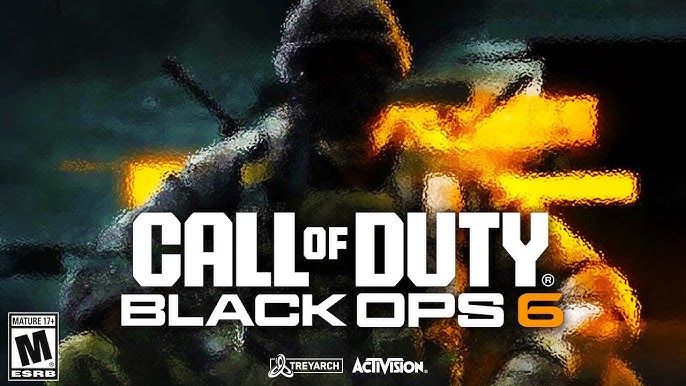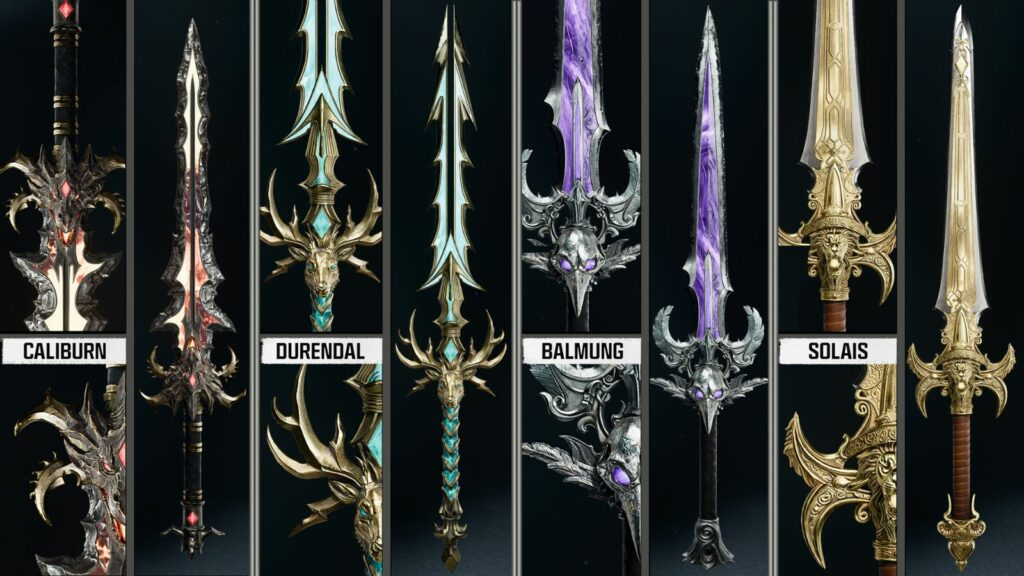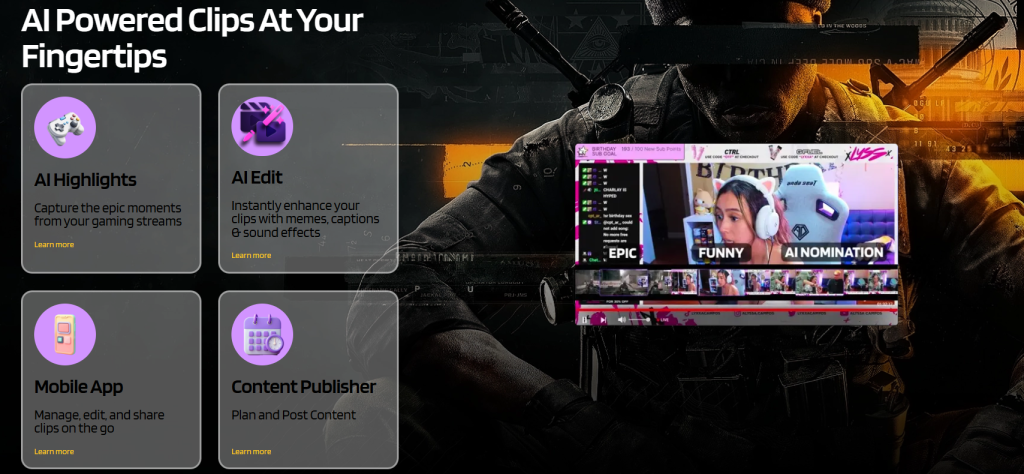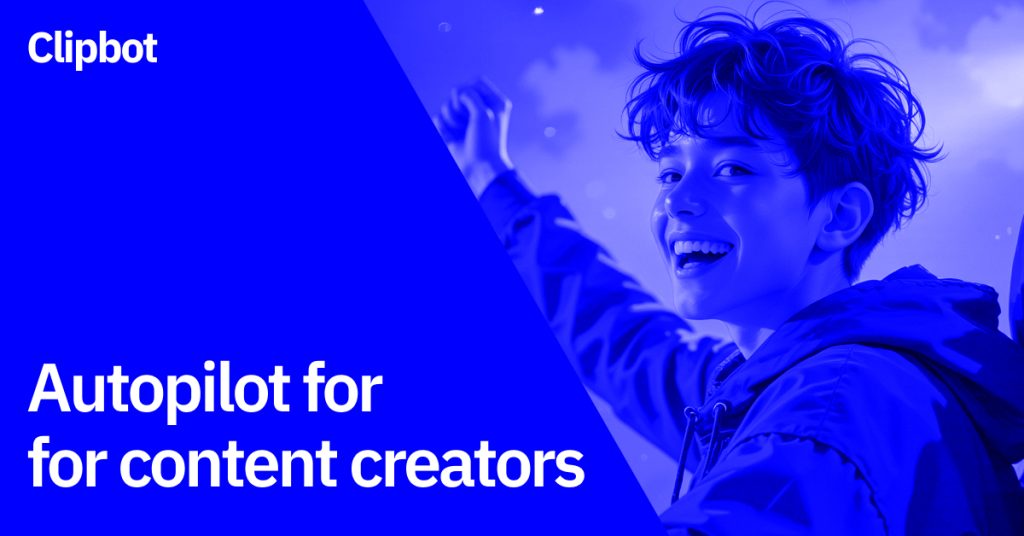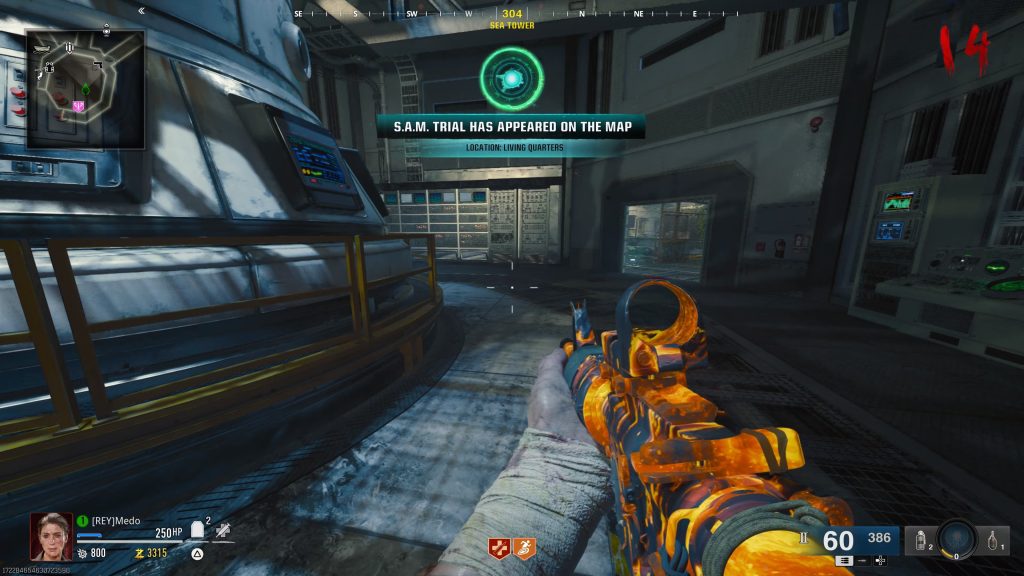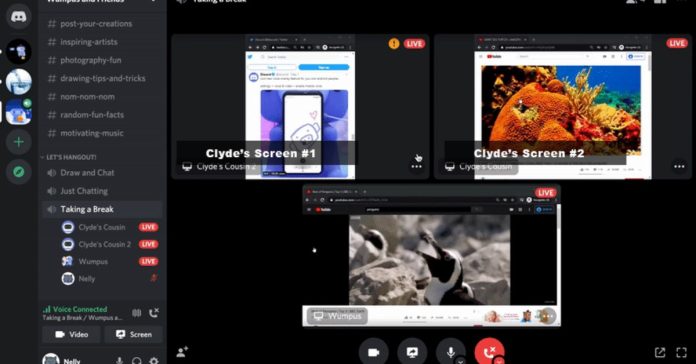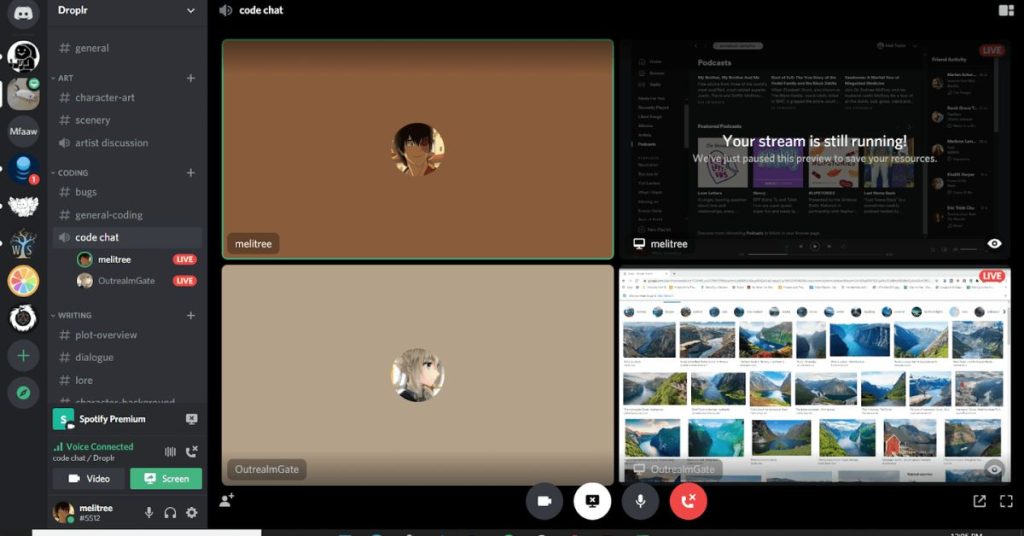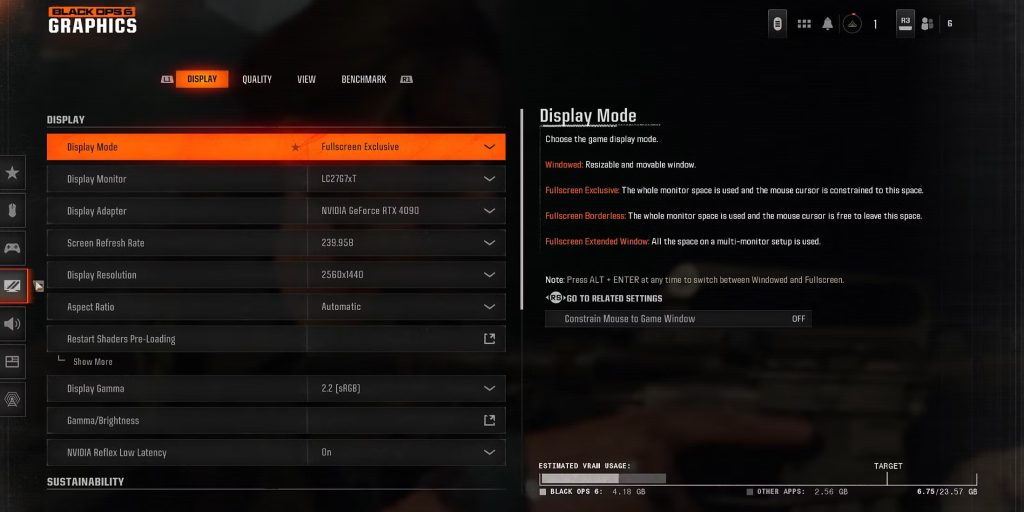Unlocking the Overkill Wildcard in Call of Duty: Black Ops 6 lets players equip two primary weapons, boosting combat versatility. To unlock it, reach Level 24 in multiplayer, then go to the “Create-a-Class” menu and select Overkill as your Wildcard. This replaces your secondary weapon slot with a second primary weapon for a more adaptable loadout.
With Overkill, strategically combine weapon types, like pairing a long-range assault rifle with a close-range SMG or shotgun. Keep in mind that Overkill occupies a Wildcard slot and may limit perk options. Mastering the use of primary weapons in Black Ops 6 can greatly enhance your gameplay and adaptability on the battlefield.
Unlocking the Overkill Wildcard

The Overkill Wildcard is essential for equipping two primary weapons. Follow these steps to unlock it:
- Reach Level 24: Progress through multiplayer matches to unlock the Overkill Wildcard at Level 24.
- Customize Your Loadout: Navigate to the “Create-a-Class” menu and select a loadout.
- Select the Wildcard Slot: Choose Overkill as your preferred Wildcard.
By unlocking this feature, you can replace your secondary weapon slot with a second primary weapon.
Equipping Two Primary Weapons
Once you’ve unlocked Overkill, follow these steps to equip two primary weapons:
- Open Loadout Selection: Access the loadout menu in multiplayer.
- Choose a Primary Weapon: Select your primary weapon for the first slot.
- Add a Second Primary Weapon: Use the Overkill Wildcard to assign a second primary weapon to the secondary slot.
- Customize Attachments: Optimize both weapons with attachments for enhanced performance.
Strategic Tips for Using Overkill
Using Overkill effectively requires strategic planning. Here are some tips:
Combine Weapon Types
- Pair a long-range weapon, like an assault rifle or sniper rifle, with a close-range option, such as a shotgun or SMG.
- Example: Combine the AMES 85 AR with the Jackal PDW SMG for a versatile loadout.
Balance Perks
- Choose perks that complement your dual-primary setup. For example, use perks like Scavenger to ensure ammunition availability or Ghost to remain undetected.
Consider the Map
- Adjust your weapon selection based on the map. Smaller maps benefit from close-range setups, while larger maps favor long-range combinations.
Potential Drawbacks of Overkill
While the Overkill Wildcard is powerful, it comes with trade-offs:
- Wildcard Slot Usage: Overkill occupies the Wildcard slot, preventing you from using other Wildcards.
- Limited Perk Options: Balancing perks may require compromises in other areas of your loadout.
Conclusion
The Overkill Wildcard is a game-changer for players who want to equip two primary weapons in Black Ops 6. By unlocking and strategically using this feature, you can enhance your gameplay versatility and adapt to different combat scenarios. Experiment with weapon combinations and find the loadout that best suits your playstyle. Dominate the battlefield with dual-primary firepower!