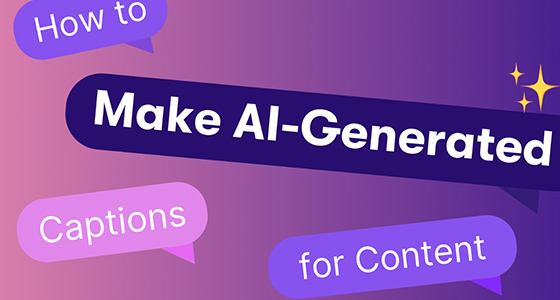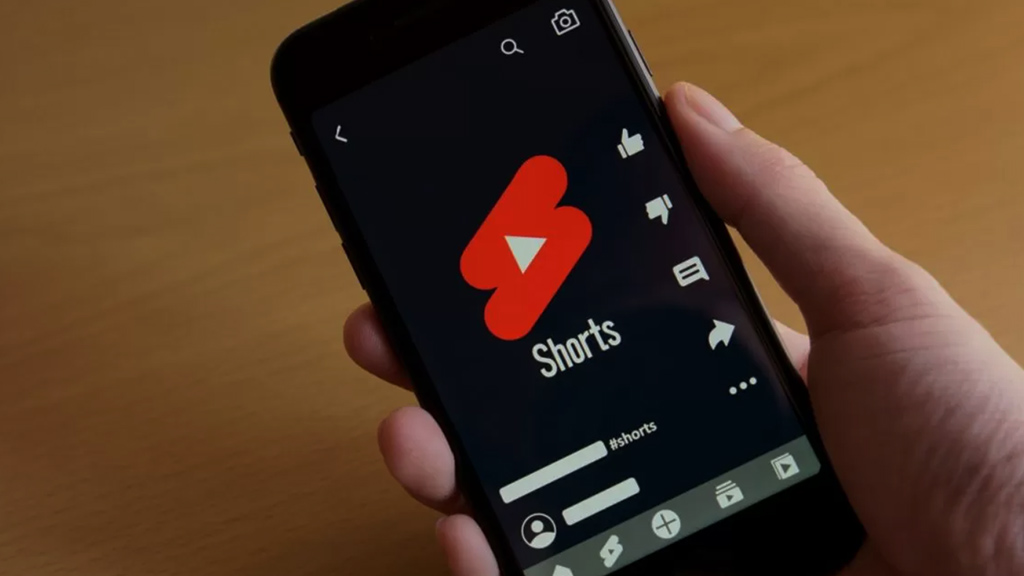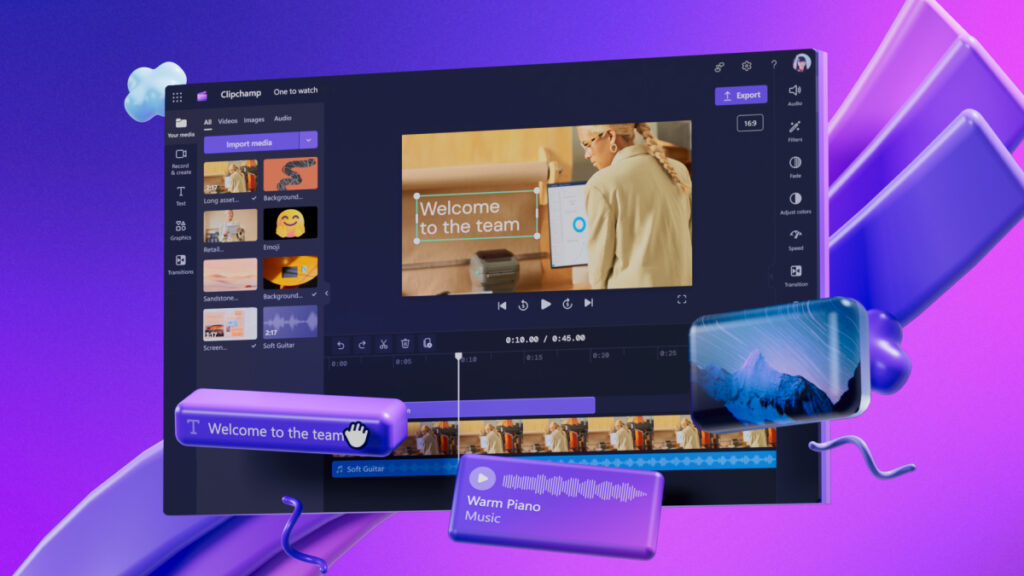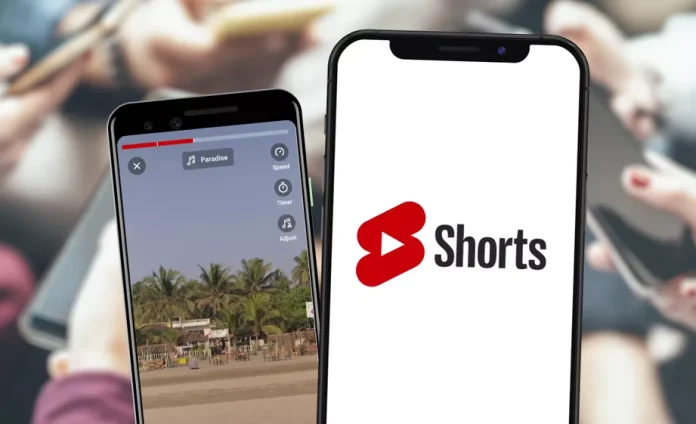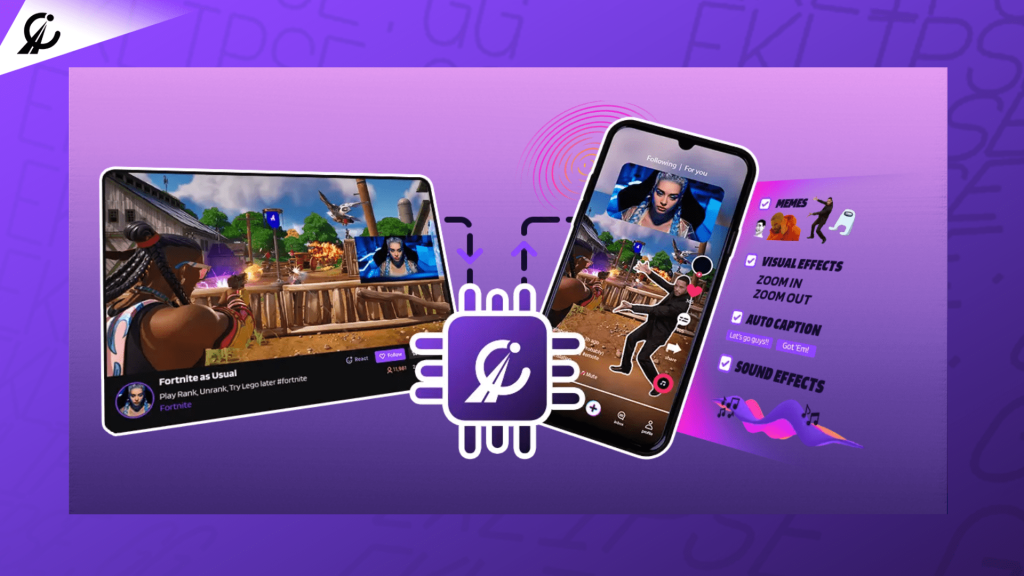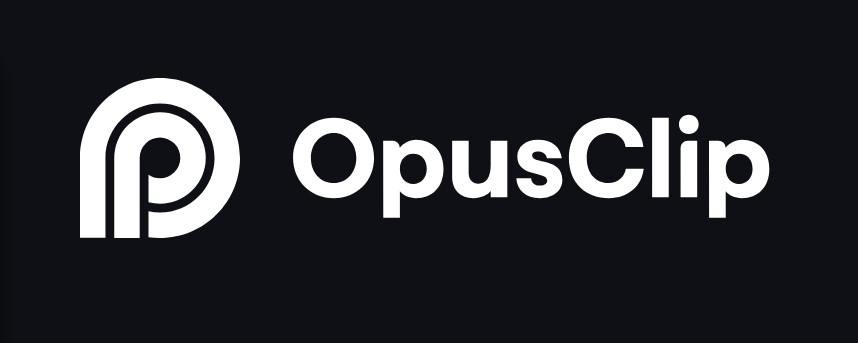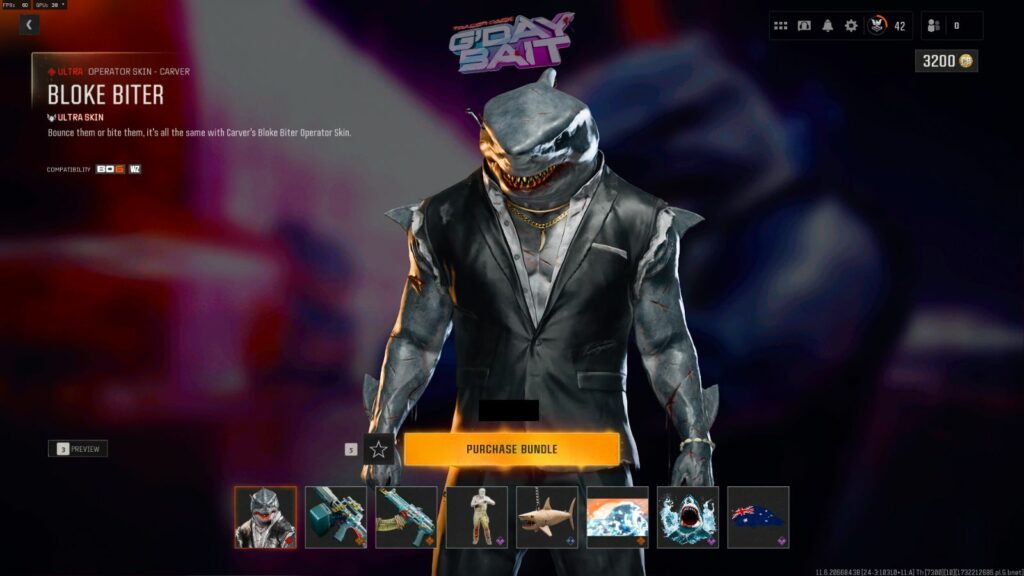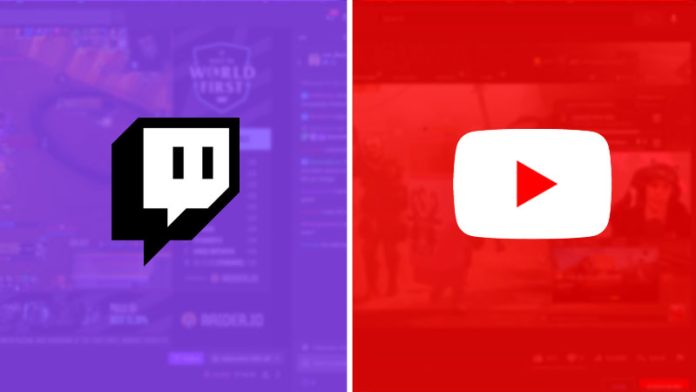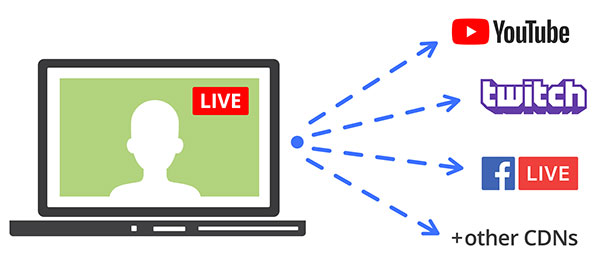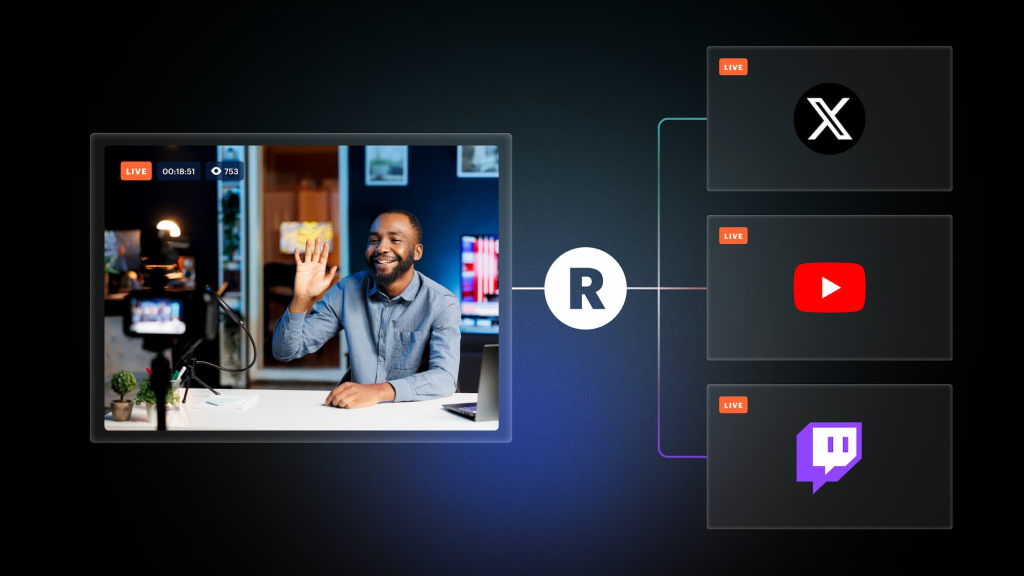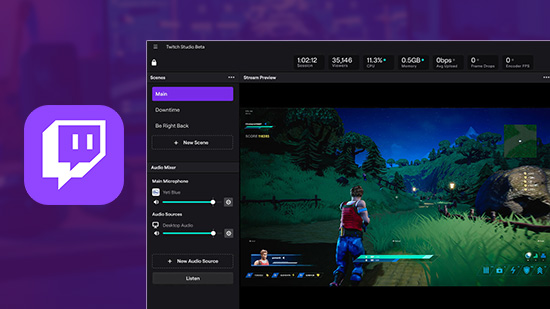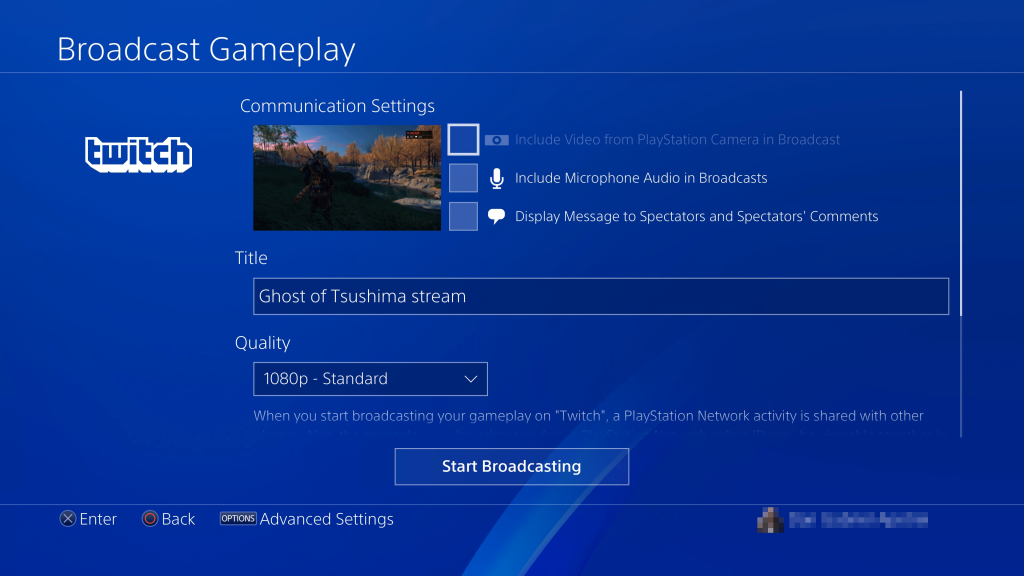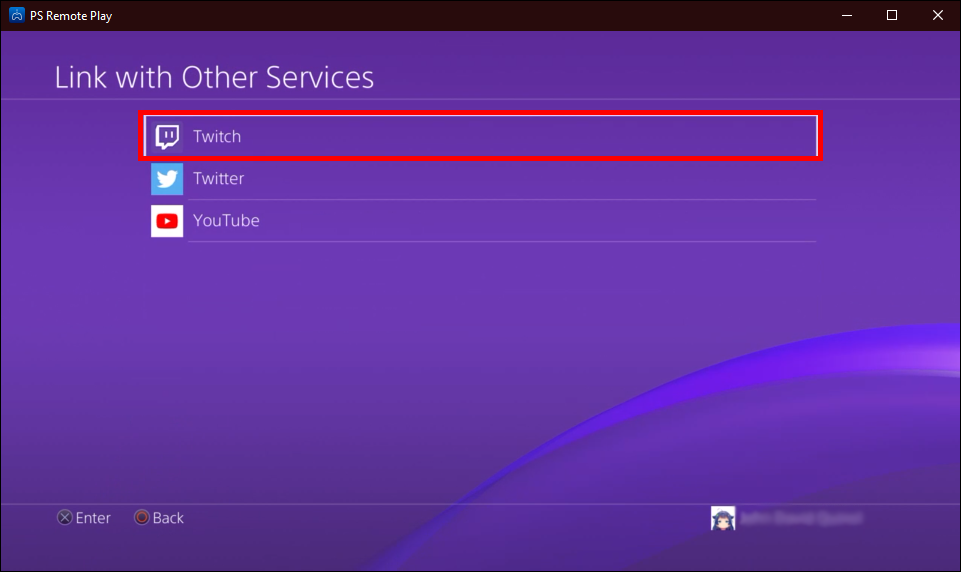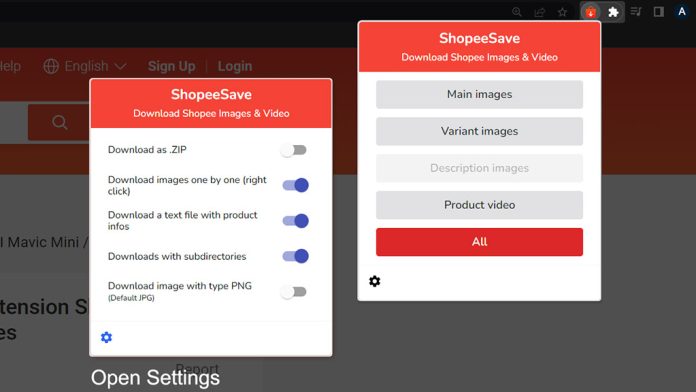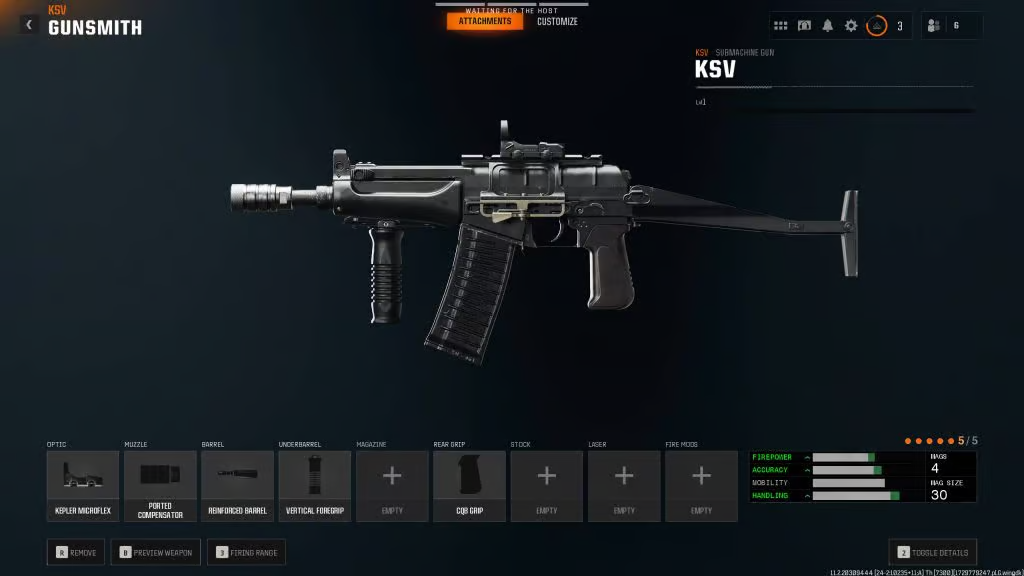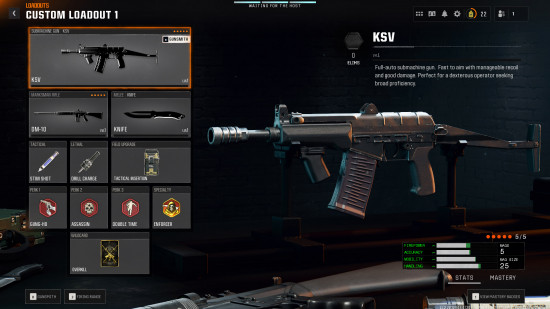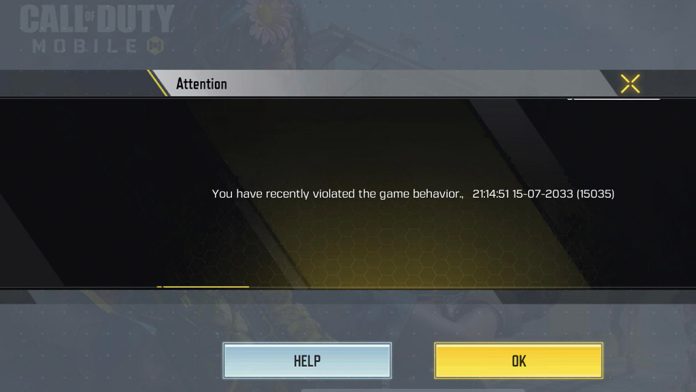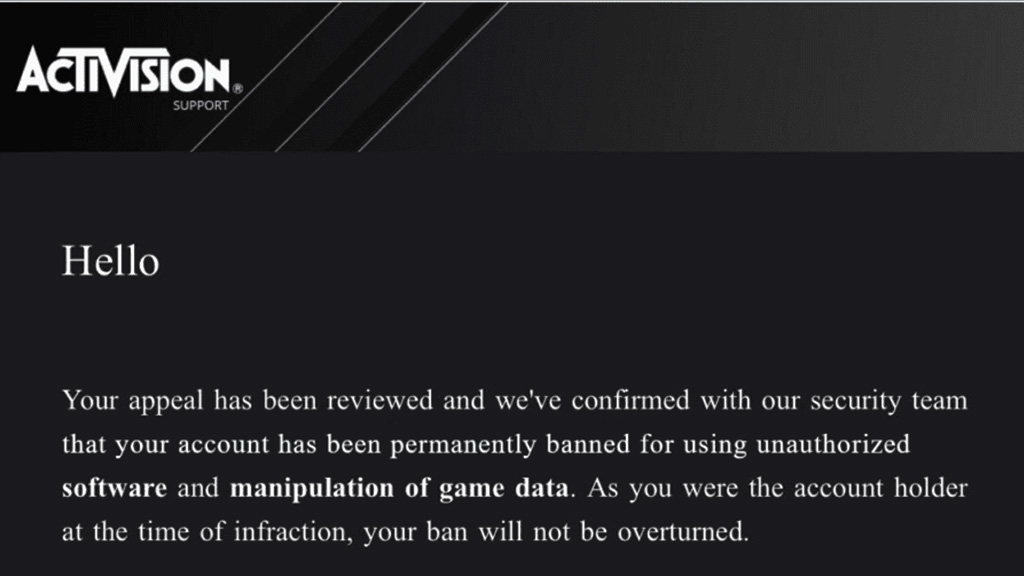Captioning is now a cornerstone of video content creation, boosting accessibility and viewer engagement. Many creators are exploring cost-effective tools that rival Caption AI, offering advanced features at no charge.
This article highlights seven top free alternatives to Caption AI, showcasing their standout features and practical benefits. From custom caption styles to full editing tools and direct publishing, these options cater to diverse needs and workflows.
Explore these innovative, budget-friendly captioning tools designed to elevate your content while saving time and resources. Find the perfect Caption AI for your creative process today!
1. Eklipse.gg: The Ultimate Free Captioning Tool

Eklipse.gg is a standout platform designed for video creators who value simplicity, efficiency, and high-quality outputs. This free tool automates the process of captioning, making it ideal for streamers, gamers, and social media influencers. With its AI-powered editing features, Eklipse.gg ensures that adding captions is seamless and visually appealing.
Key Features:
- Completely Free: No hidden charges or premium plans.
- Automatic Captions: AI-generated captions with impressive accuracy.
- Highlight Detection: Automatically identifies and captions the most engaging moments.
- Customisation Options: Allows users to tweak caption styles and placements.
- Easy Integration: Optimised for platforms like Twitch, YouTube, and TikTok.
For creators looking for an all-in-one captioning solution without any cost, Eklipse.gg is a must-try. Its focus on automation and ease of use makes it a strong contender in the captioning space.
2. Vidyo.ai: The Comprehensive Social Media Suite
Vidyo.ai stands out as a full-featured social media management tool designed for video creators. It emphasizes dynamic captioning with highlighted keywords, effects, and emojis, which significantly enhances viewer engagement. This platform supports over 60 different social media platforms for direct publishing and scheduling.
Key Features:
- Dynamic captioning with customisation options
- Auto-generated captions
- Instant video resizing across multiple formats
- Virality predictor for trending insights
- Full video editing capabilities
Despite its robust feature set, Vidyo.ai may be more complex than simpler tools, potentially requiring a learning curve for new users.
More on Eklipse Blog >>> How to Add Captions on TikTok: 3 Easy Ways to Expand Your Audience
3. Vizard: The Streamlined Editing Tool
Vizard is an easy-to-use application geared towards content creators who need both captioning and editing capabilities. With its dynamic styling options for captions and complete editing functionality for both long-form and short-form videos, Vizard simplifies the entire workflow from uploading to publishing.
Key Features:
- 300 minutes of free monthly caption credits
- Trendy caption templates with intelligent keyword highlighting
- Direct publish options to major social media platforms
- Ongoing updates with support for over 30 languages
While Vizard offers impressive features at no cost initially, users may find limitations if they require extensive usage beyond the free tier.
4. Submagic: The All-in-One Video Editor
Submagic is tailored for those looking to create high-quality videos rapidly. Its user-friendly interface allows creators to produce captivating edits that include dynamic captions along with additional enhancements like B-roll footage and sound effects.
Key Features:
- Auto-captions generated in seconds
- Support for over 50 languages
- Collaborative workspace functionality
- Cloud storage for real-time project saving
While Submagic is excellent for businesses due to its collaborative features, individual users might feel overwhelmed by some advanced functionalities included in this rich toolkit.
5. Kapwing: Versatile Video Editing Platform
Kapwing is known as a versatile online video editor offering a broad range of tools including subtitle generation. It allows users to collaborate easily on projects while providing various editing features suitable for diverse types of content creation.
Key Features:
- Automatic subtitle generation from audio
- Extensive library of templates
- Ability to edit videos directly within the browser
- Supports team collaboration
Though Kapwing provides valuable resources at no cost, certain premium functions require payment after reaching usage limits on the free plan.
6. Clideo: Simple Online Video Tools
Clideo focuses on simplicity while providing essential video-editing features including subtitle addition. It’s particularly useful for quick edits without needing extensive software installations or prior experience.
Key Features:
- User-friendly interface ideal for beginners
- Supports various file formats
- Easy drag-and-drop functionality
- Basic subtitles customization
Clideo’s limited advanced features mean seasoned editors may find it lacking compared to more comprehensive tools but perfect for quick tasks.
7. Canva Video Editor: Creative Design Meets Editing
Canva has expanded its offerings beyond graphics into video editing—a great option when adding captions creatively. Users can leverage its intuitive design tools alongside straightforward video-editing capabilities effectively combined in one platform.
Key Features:
- Drag-and-drop simplicity with pre-designed templates
- Extensive library of stock images and music
- Custom branding options available
However, while Canva excels at visual design elements within videos, those seeking dedicated editing functionalities might not find it as powerful as other specialized software mentioned here.
8. FlexClip: User-Friendly Video Creation Tool
FlexClip provides an easy-to-navigate platform focusing on creating engaging videos quickly without sacrificing feature depth. With various templates available specifically designed for different social platforms, it’s perfect when adding captions is key in your strategy.
Key Features:
- Templates optimised for all major social networks
- Quick text animations available
- Wide range of stock assets
Although FlexClip offers numerous appealing aspects tailored towards marketing content creation needs, advanced users may encounter restrictions due to its simplified nature compared against competitors like Vidyo.ai or Submagic.
Final Thoughts
Exploring free alternatives to Caption AI can simplify your captioning journey. Platforms like Eklipse.gg excel in usability and efficiency, making them ideal for creators at any level. Vidyo.ai shines with its robust features tailored for social media tasks, while Vizard offers a seamless blend of user-friendly design and advanced editing tools.
Each tool brings distinct advantages, catering to diverse creative and business needs. Experimenting with multiple options can help identify the perfect solution for your workflow and goals in 2024.