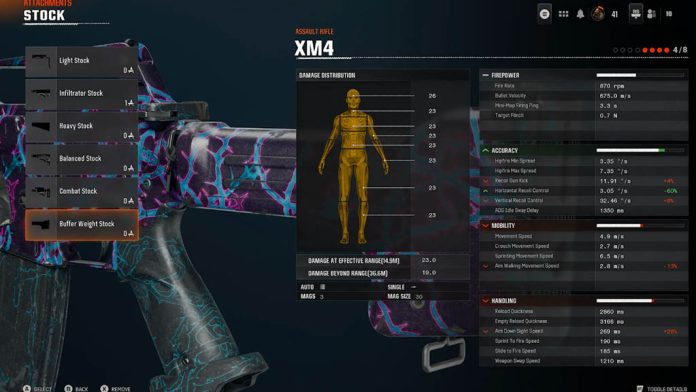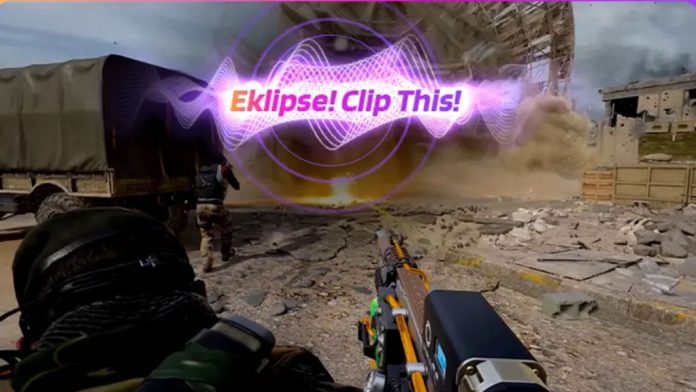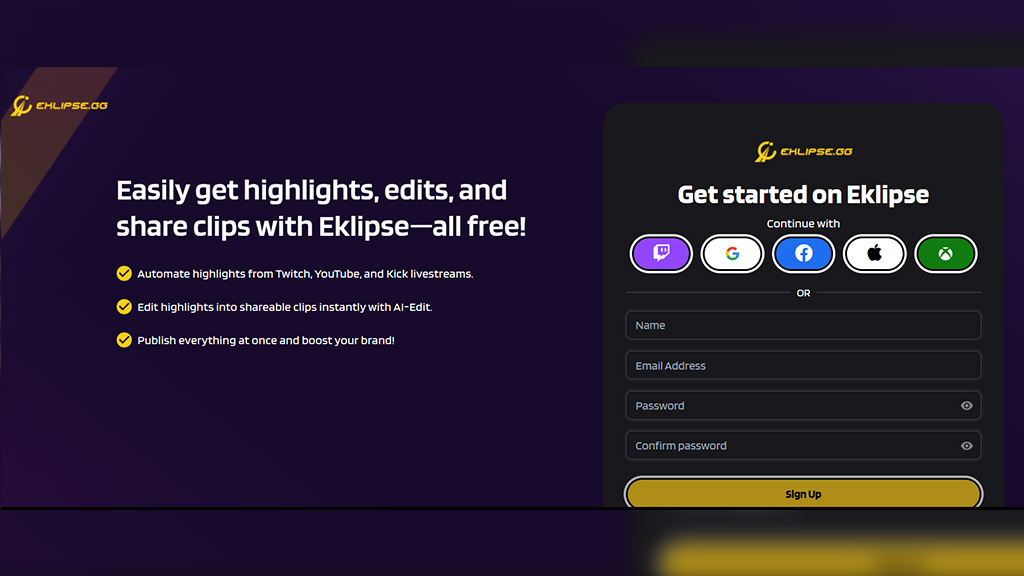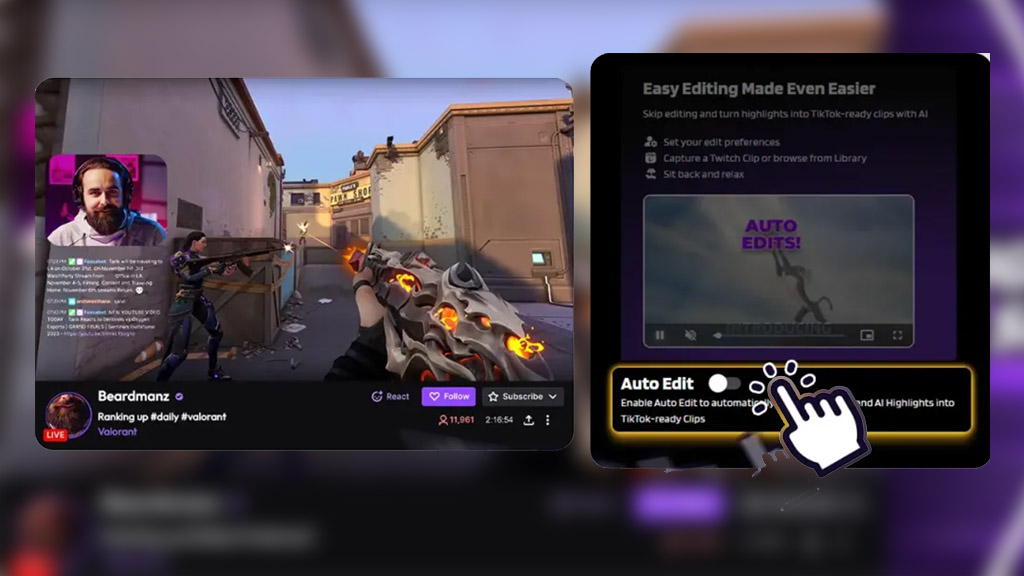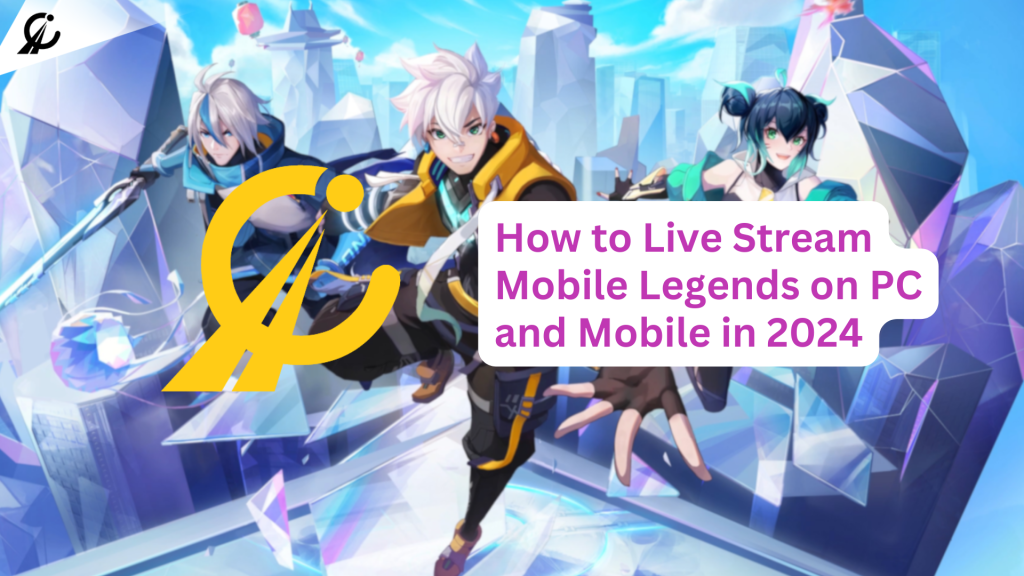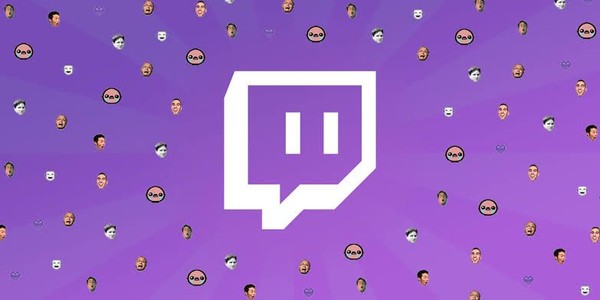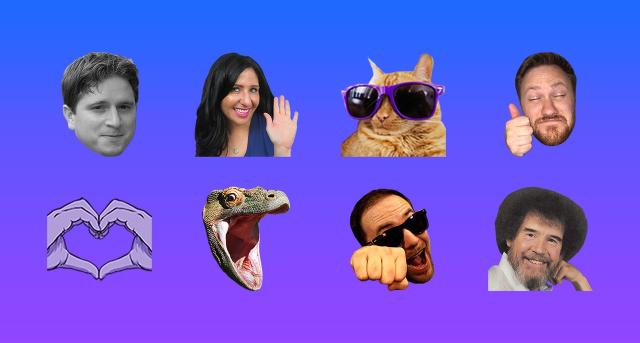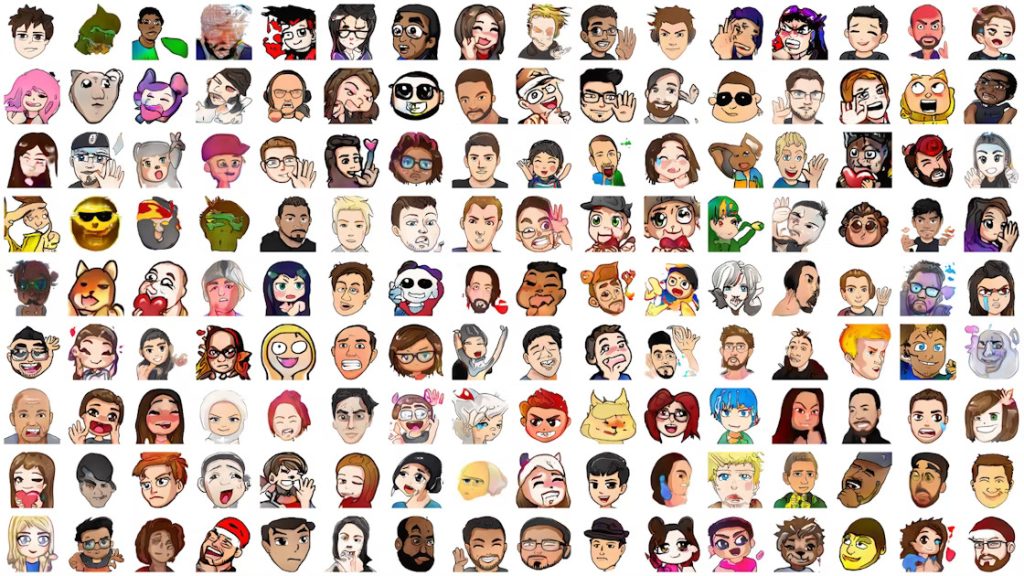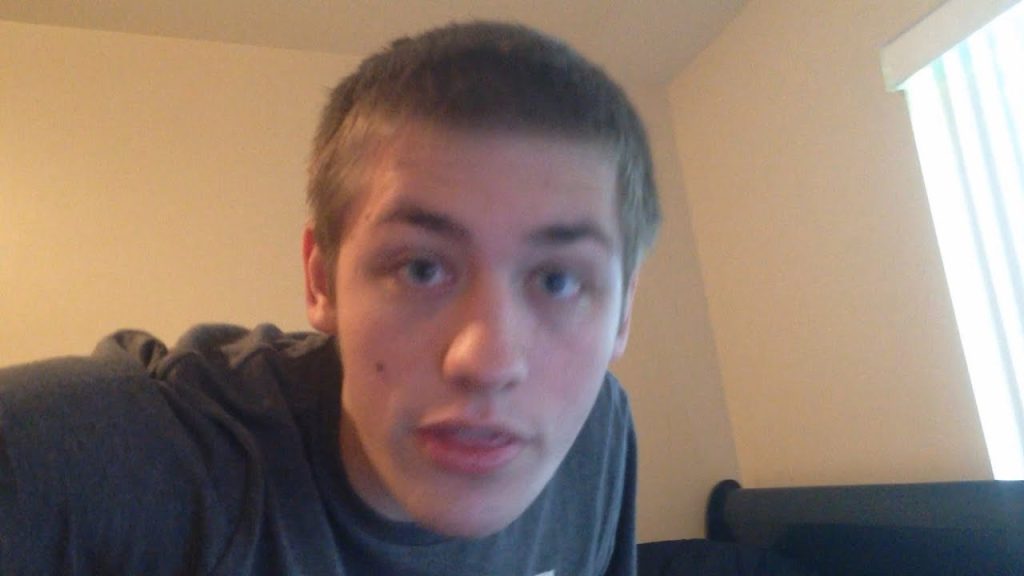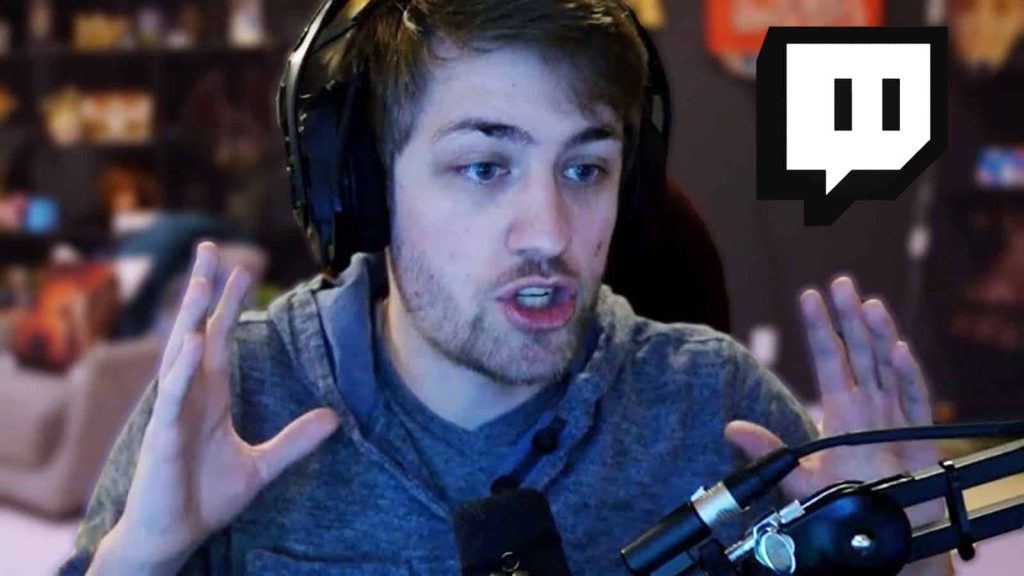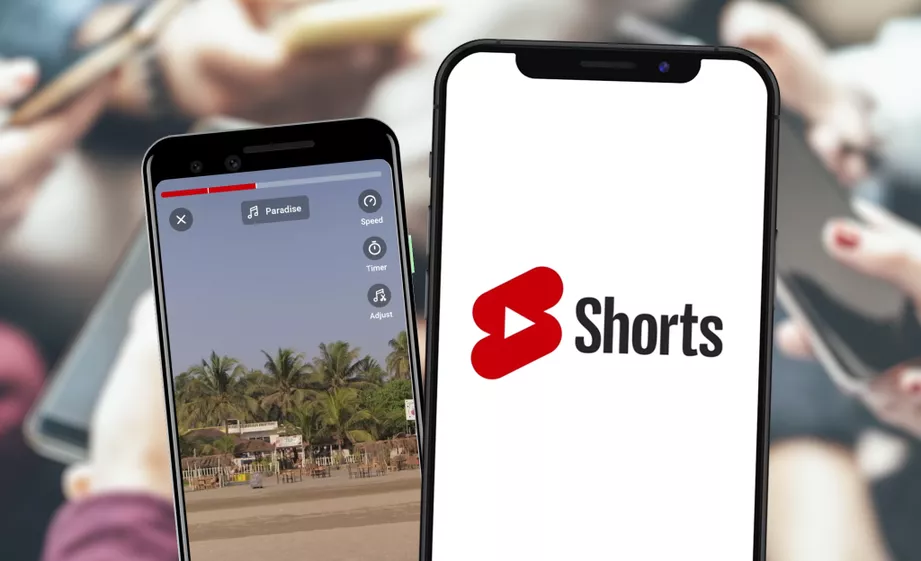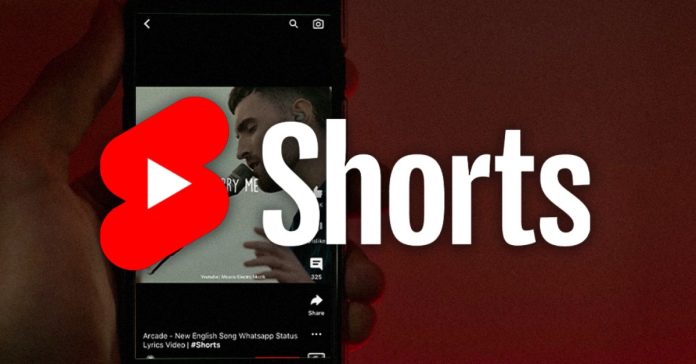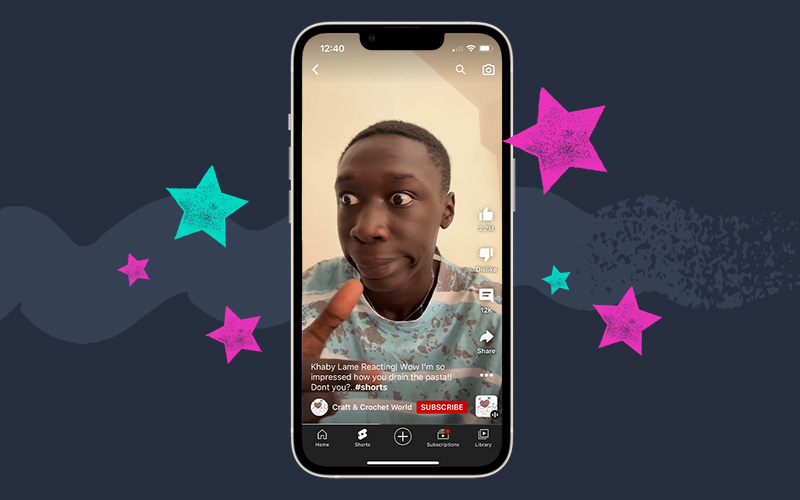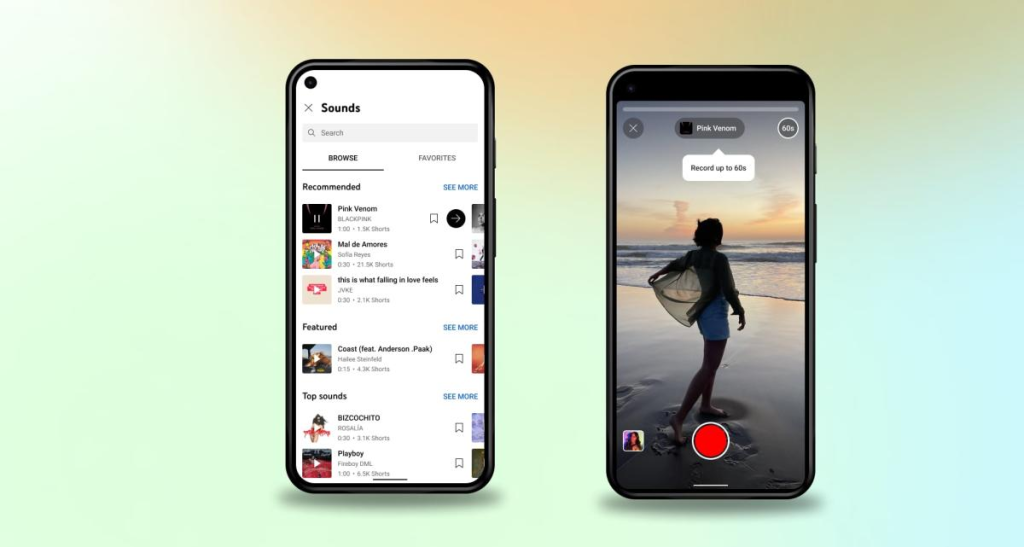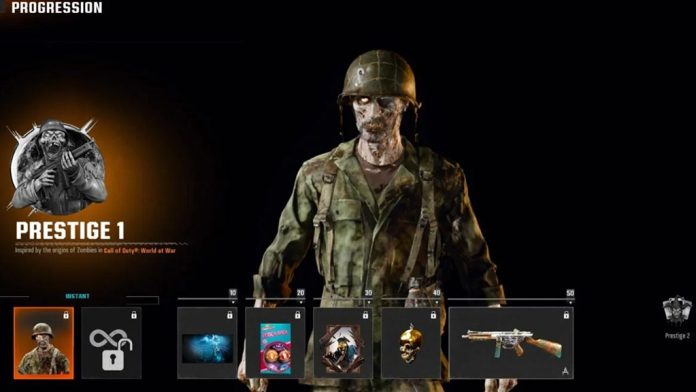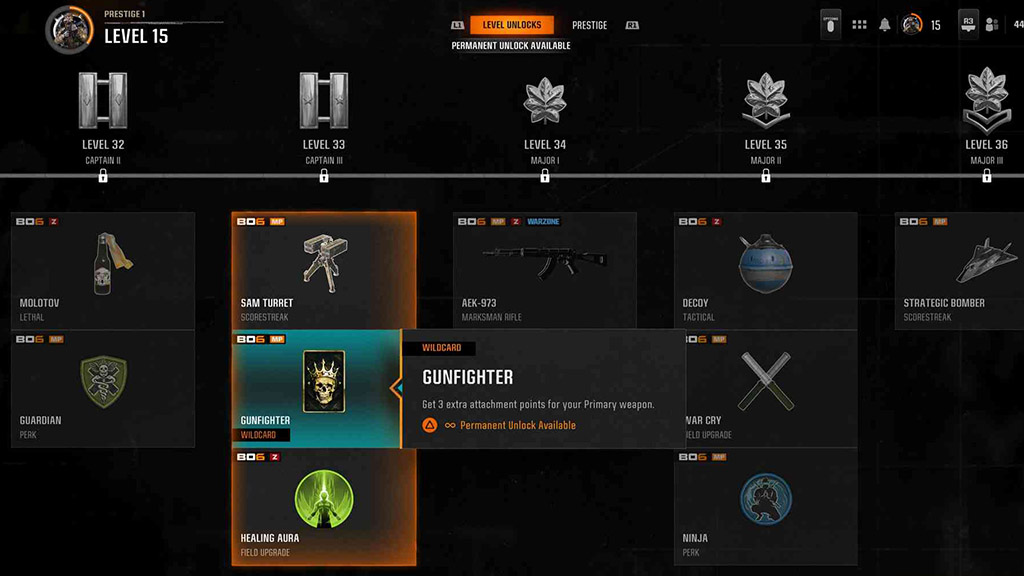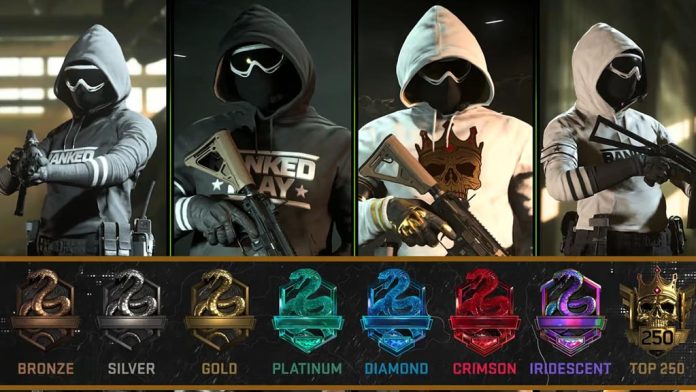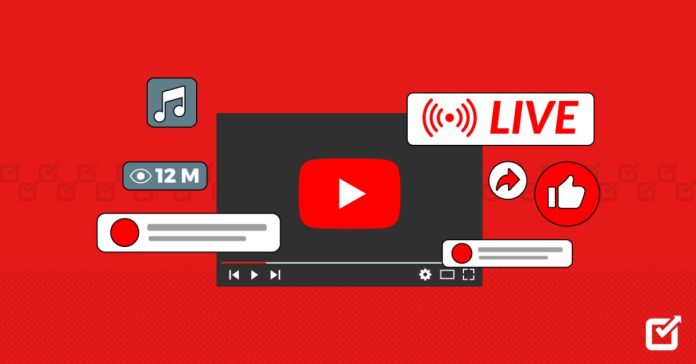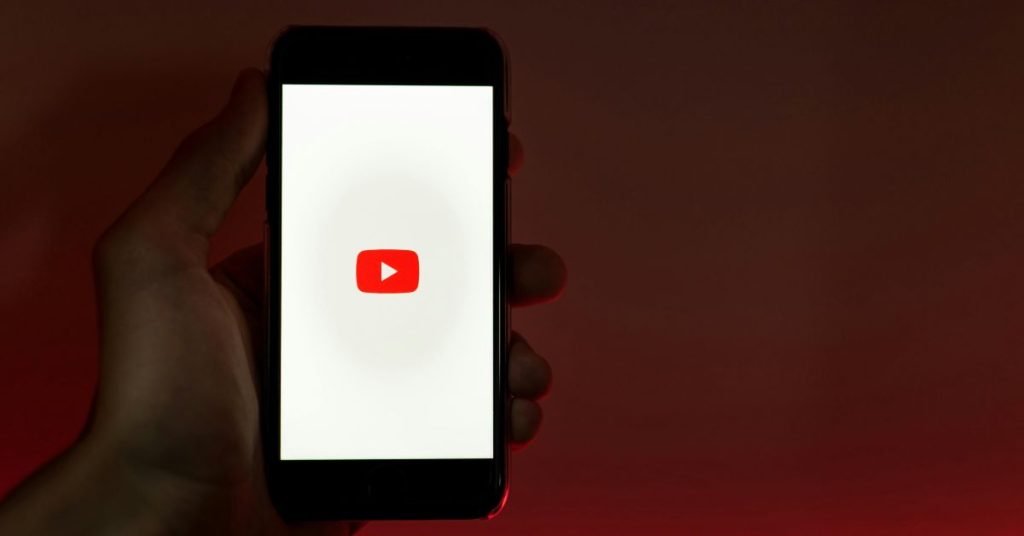Enhancing your recoil control in Call of Duty: Black Ops 6 can significantly boost your performance during critical firefights. The recently introduced Buffer Weight Stock, compatible with weapons like the XM4, XMG, and DM-10, is a sought-after attachment players are eager to unlock. This guide explores the steps to acquire it and maximize its potential in battle.
Unlocking the Buffer Weight Stock is straightforward but requires understanding its advantages and compatibility. This guide highlights its role in improving accuracy and maintaining control under pressure. Whether you’re a Warzone veteran or a casual player, this attachment can redefine your approach to combat.
Designed to enhance precision during intense moments, the Buffer Weight Stock has quickly become a must-have. Read on for detailed tips on unlocking and mastering this powerful addition to your arsenal!

What is the Buffer Weight Stock?

The Buffer Weight Stock is a revolutionary addition introduced in Call of Duty’s Hit List event. It provides significant reductions in both horizontal and vertical recoil across compatible weapons, turning them into precise tools for destruction.
Details
- Recoil Reduction: Eliminates almost all gun kick.
- Versatility: Compatible with multiple weapon types.
- Ease of Access: Automatically unlocked without prerequisites.
How to Unlock the Buffer Weight Stock
Unlocking the Buffer Weight Stock is straightforward as it doesn’t require any grinding or completing challenges. Here’s how you do it:
- Play Warzone: Engage in matches as usual.
- Reach Milestone 1: Progress through the Hit List event milestones.
- Automatic Unlock: Upon reaching milestone one, the stock becomes available for compatible weapons.
This streamlined approach makes it incredibly easy for players at any level to access this advantageous attachment quickly.
Compatible Weapons
The Buffer Weight Stock can be equipped on three primary weapons:
XM4
A versatile assault rifle ideal for mid-to-long-range engagements due to its balanced stats and accessibility.
XMG
This light machine gun (LMG) boasts high bullet velocity, making it perfect for sustained fire against enemies at various ranges.
DM-10
A semi-auto marksman rifle known for its precision and effectiveness in long-range combat scenarios.
Each weapon benefits enormously from integrating the Buffer Weight Stock, enhancing their performance dramatically during gameplay.
Benefits of Using the Buffer Weight Stock
Integrating the Buffer Weight Stock into your loadout comes with several advantages:
- Improved Accuracy: With reduced recoil, players can maintain better aim while firing rapidly.
- Enhanced Control: Ideal for managing spray patterns during prolonged firefights.
- Competitive Edge: Provides an advantage over opponents who may not use optimized setups.
These benefits ensure that players are not only surviving but thriving on the battlefield by leveraging superior weapon handling capabilities.
Final Thoughts
Unlocking the Buffer Weight Stock in Call of Duty: Black Ops 6 offers exciting opportunities to elevate your combat efficiency. Following the outlined steps allows players to equip their preferred weapons with one of the game’s top-tier attachments.
Knowing its advantages and compatible weapons ensures you’re ready for intense firefights. Strategize your loadout wisely and dominate every match!