
Level Up Your Marvel Rivals Gameplay
Capture your epic wins, clutch moments, and even hilarious fails with Eklipse. Easily create and share highlight reels with your friends—even if you're not streaming!
Learn MoreStanding out in live streaming requires visually captivating content that sets you apart from competitors. Whether on Twitch, YouTube, Facebook Gaming, or Kick, the secret to success is delivering quality streams. A powerful way to elevate your content is by mastering how to use green screen on live stream setups.
With a green screen, you can create immersive virtual environments that engage your audience and enhance their viewing experience. In this comprehensive guide, we’ll share seven crucial tips every streamer should know to maximize their green screen’s potential.

What are the Key Benefits of Using a Green Screen for Streaming?

By removing the background environment, the green screen allows only your figure to appear over what you are streaming. Green screen software helps you eliminate distracting elements from your environment while helping your audience focus on what matters: you and your game.
There are two ways a green screen can enhance your streaming to viewers: overlay and full-screen. Overlay helps you take up less screen real estate, while full-screen allows you to create a different world or environment to immerse your viewers.
You can download videos and images and turn them into your background by finding videos and images online.
Using a green screen can transform your small room into an artificial universe.
Why Should You Use a Green Screen for Live Streaming?

The best green screen for streaming is one that fits within your budget while also working with the space you have. It’s about finding the right balance between functionality and your specific needs.
Buying a Green Screen
If you plan to purchase one, the best place to look for green screen options is on Amazon, local markets, or online retailers specializing in photography and video equipment. Prices range from as low as $15 for basic fabric screens to premium ones priced at $200 or more for professional-grade, wrinkle-resistant options.
The advantage of choosing a foldable panel is that you can protect it from dirt or damage by storing it when not in use. Standing versions are narrower than most green screens out there, which can be great if you work in a limited space. Consider pop-up options for easy setup and portability.
If you are just starting out and not even sure if you will use it for gaming on platforms like Twitch, YouTube, or Facebook, consider taking the DIY route if you want to test it out first. You can easily create your own DIY green screen for streaming using some colored fabric and a way to attach the sheets to your wall.
Did you know that the green screen doesn’t have to be green? They can also be blue, black, or any solid color you don’t have. Green is the safest color, while blue is relatively safe. However, avoid colors that match your clothing or hair to ensure proper keying.
How to Make a Green Screen

DIY Fabric Sheet
You can make a DIY green screen by buying a piece of green-colored fabric from any fabric store, with a minimum size of 6×7 feet for individual use, and larger for group settings. Consider using a non-reflective material to avoid issues with lighting.
If you’re using the DIY route, make sure the fabric is tightly attached to your wall. Secure it with staples, nails, clothespins, or anything that works, and make sure there are minimal wrinkles by ironing it first or using a steam cleaner regularly.
More on Eklipse Blog >>> The Best Webcam Angle for Live Streaming in 2023: A Guide
DIY Paint
If you’re not attached to the color on your wall, you can even paint your wall with green paint! Use a matte finish to avoid reflections.
Preparing the Green Screen Setup
Chroma Key Panel
Green screen is sometimes referred to as a “chroma key panel.” The key is the process of matching the color code with the same shade as your green screen. This tells the software program to remove the same green shade behind you so that it appears invisible, and you can replace it with an image or video.
Most streaming software will have a chroma key feature. The basic steps usually involve:
Source > Filters > Chroma Key > Key Color Type > Green (Or Custom)
Streaming Software for Chroma Keying
Your choice of live green screen software includes programs like OBS Studio (Open Broadcaster Software), which is compatible with Windows, Mac, and Linux, Streamlabs Desktop, and XSplit Broadcaster. OBS Studio is a popular free and open-source option. For an overview of OBS, you can find many tutorials online.
In OBS Studio, the setup will be similar to other programs, with slight differences in the interface.
Go to Sources and right-click on the gear icon. It will bring you to a drop-down menu where you can select “Filters.” In the Filter Effect panel, choose “Chroma Key.”
The Filter Effect panel view in OBS Studio.
If you select “Green” as your Key Color Type, you will get a solid background behind your image, but some adjustments may be needed. Use the sliders to adjust until the webcam displays you in a solid background.
Choosing “Green” as your Key Color Type will yield good results in OBS Studio.
If you don’t adjust the sliders properly, you may encounter issues like the one below:
Not using sliders to adjust settings will result in nightmarish fuel like this.
When streaming with a green screen, the best thing you can do to make the setup easier is to have good lighting.
Proper Lighting is Key
You want the lighting to be as even as possible. You don’t want it to be too bright, causing reflections from your shoulders. If you have a large light source such as a window or a softbox, that’s ideal. If the green screen is positioned too close to you, and your lighting is the only bright light source creating shadows, then you may need to reposition yourself, your screen, or the light source. Consider using multiple light sources to eliminate shadows.
Which Webcam Works Best with Green Screen Software?

Any camera you have will work. Keep it simple; you don’t need to dig deep into your pockets to set up a green screen. For pro users, you’re looking for clean HDMI out with 4:2:2 subsampling. Higher-resolution cameras will also help separate you from the environment more easily.
Can I Set Up a Green Screen for Xbox One?
Xbox One doesn’t support chroma keying or any green screen features on the console. If you want to stream through Xbox and use a green screen, you’ll need to use a capture card to do it through a PC. The same applies to PlayStation consoles.
Common Green Screen Issues in Live Streaming
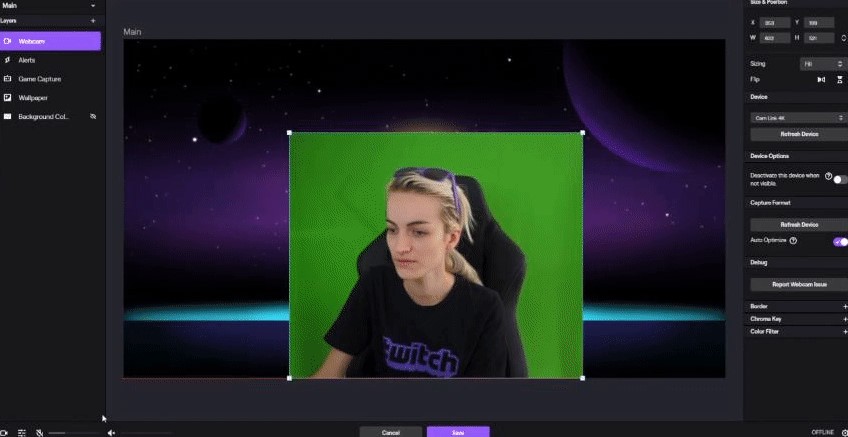
Here are some mistakes people make when they’re new to this:
- Insufficient lighting
- Uneven and harsh lighting sources causing shadows.
- Green screen placed too close behind you, resulting in shadows.
- Wrinkles on the fabric creating mini shadows captured by your webcam.
- Dirt, stains, etc., obstructing the green color from appearing on your webcam.
- Leaving the green screen unattended, and furry friends digging their claws into it instead of preserving it.
Final Thoughts
Incorporating a green screen into your setup can transform your streams, boosting both quality and visual impact. Mastering how to use green screen on live stream setups is key to standing out in today’s competitive streaming landscape.
By applying the practical tips shared in this guide, you can create dynamic and engaging content. These techniques will help captivate your audience and ensure your streams leave a lasting impression.
Maximize your Black Ops 6 rewards—Create highlights from your best gameplay with with Eklipse
Eklipse help streamer improve their social media presence with AI highlights that clip your Twitch / Kick streams automatically & converts them to TikTok / Reels / Shorts
🎮 Play. Clip. Share.
You don’t need to be a streamer to create amazing gaming clips.
Let Eklipse AI auto-detect your best moments and turn them into epic highlights!
Limited free clips available. Don't miss out!
