
Level Up Your Marvel Rivals Gameplay
Capture your epic wins, clutch moments, and even hilarious fails with Eklipse. Easily create and share highlight reels with your friends—even if you're not streaming!
Learn MoreClips are a great way to capture and share the best moments from your Twitch streams with your viewers. But what if you want to keep a clip private? How to make a clip private on Twitch?
Maybe it’s a clip of you making a mistake, or maybe it’s a Twitch Clip of you saying something you don’t want the public to see. Whatever the reason, it’s easy to make a clip private on Twitch. In this article, we’ll walk you through the steps on how to make a clip private on Twitch.
Whether you’re a new streamer or a seasoned pro, this guide is for you. So let’s get started!
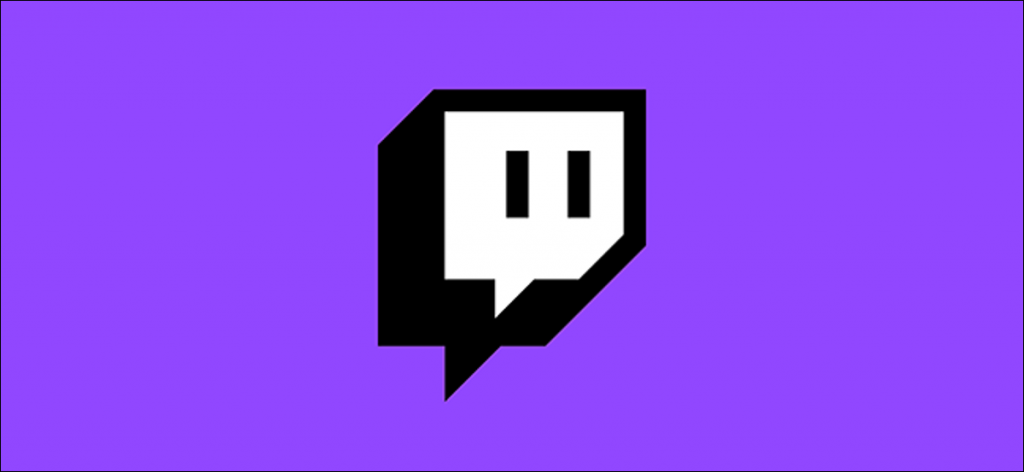
How to Make a Twitch Clip Private on YouTube
If you want to share your Twitch clip privately using YouTube, follow these simple steps:
Step 1: Download Your Twitch Clip
- Log in to Twitch and go to your Clips.
- Find the clip you want, click Share, and select Download.
Step 2: Upload the Clip to YouTube
- Log in to YouTube and click the Create button (camera icon with a plus sign).
- Select Upload video and choose your downloaded clip.
Step 3: Set Privacy
- During upload, go to the Visibility section.
- Choose Private (only invited people can view) or Unlisted (anyone with the link can view).
Step 4: Finalize and Share
- Fill in the video details (title, description).
- Click Publish, then share the private link with specific people if needed.
That’s it! Your Twitch clip is now private on YouTube.
More on Eklipse Blog>>> How to Clip a YouTube Video into TikTok-Ready Viral Highlights on Eklipse
Why Hide Clips on Twitch?
Ready to level up your Twitch streaming game? Hiding clips on Twitch is your secret weapon for content curation, privacy protection, and quality assurance. It’s all about maintaining a consistent image, safeguarding personal information, and showcasing your best content. Let’s explore the exciting advantages of hiding clips on Twitch:
- Content curation:
- Hiding clips allows you to curate your channel’s content, ensuring that it aligns with your style and maintains a consistent image.
- It’s like being the curator of your own virtual art gallery, handpicking the highlights that truly represent your gaming prowess and creativity.
- By curating your clips, you create a channel that reflects your expertise, resonates with your audience, and leaves a lasting impression.
- Privacy protection:
- Hiding clips is a smart move to protect your personal information and maintain control over what you share with the world.
- As a streamer, you have the right to keep certain moments or aspects of your life private, and hiding clips helps you achieve that.
- It’s like having your own virtual vault, where you can store away any clips that contain personal details or sensitive content, ensuring they remain hidden from public view.
- Quality assurance:
- Hiding low-quality or irrelevant clips is a surefire way to maintain a high standard of content on your Twitch channel.
- It’s like being the director of your own gaming masterpiece, carefully curating the best scenes that showcase your skills and captivate your audience.
- By ensuring that viewers see only the best representation of your content, you create an immersive and engaging streaming experience that keeps them coming back for more.
How to Block Streams On Twitch
To manage who interacts with your Twitch stream, follow these steps:
- Log in to Twitch and go to your stream.
- Tap on a viewer’s name in the chat or user list.
- A menu will appear — select “Block”.
- Confirm your choice to block the user, preventing them from sending messages or interacting with your stream.
Blocking users won’t prevent them from watching your stream, but it will stop them from messaging or engaging with your content. To further control interactions, use Twitch’s Moderation Tools like AutoMod, subscribers-only chat, or followers-only chat.
These steps help keep your stream environment positive and minimize unwanted interactions.
Conclusion
Whether you want to make a clip private on Twitch, block users from viewing your live stream, or hide certain parts of your channel for people who are not followers on social media, there is an easy way.
YouTube has the ability to let you set privacy settings that will help protect all aspects of what you share with others while using their site and software. Wondering how? Check out our blog post about it here!
Do you want to create engaging and informative TikTok highlights from your Twitch streams? Eklipse is the perfect tool for you!
Eklipse is easy to use and can help you create high-quality TikTok highlights in minutes. Simply connect your Twitch account to Eklipse and select the stream you want to generate highlights from. Eklipse will automatically generate highlights based on the most exciting and engaging moments in your stream.
Try Eklipse today and see how it can help you create amazing TikTok highlights from your Twitch streams!
🎮 Play. Clip. Share.
You don’t need to be a streamer to create amazing gaming clips.
Let Eklipse AI auto-detect your best moments and turn them into epic highlights!
Limited free clips available. Don't miss out!
