
Level Up Your Marvel Rivals Gameplay
Capture your epic wins, clutch moments, and even hilarious fails with Eklipse. Easily create and share highlight reels with your friends—even if you're not streaming!
Learn MoreDiscord is basically a free group-chatting application where you can communicate with all people who have the same app or are on the same server. In addition, this software is usually used by gamers or other communities to share thoughts, instructions, or anything. And to save those sorts of things, you need to know how to record discord video calls.
Recording a call on Discord is necessary to prevent delivering the same message continuously to many people you communicate with. Therefore, this article is going to give you a comprehensive guide on how to record Discord calls on PC or mobile phone. Stay tuned!
How To Record Discord Video Calls Using Online Tools
With the advanced technology, now you can record a screen or even video calls using online tools. You can find many various tools on the internet and use them instantly without needing to launch them on your device.
We suggest you try DemoAir as one of the best and simplest Discord call recorder apps. For your information, DemoAir is a Chrome web-based extension that requires you to add it to your browser if you decide to use it.
To see the guide clearly, you can just follow our directions below:
- Firstly, add the DemoAir extension to your Chrome browser on your PC. Get it from the Chrome extension store
- Secondly, make sure you have connected to your Discord account as well
- After adding the extension, the DemoAir will appear on the extension list at the top-right corner of the screen
- Click the DemoAir button, and you can continue signing in to your account for free.
- Next, set the recording option. Whether you want to record the full screen of your desktop, or only a particular part of the screen
- Done with the DemoAir settings, now move over to the Discord
- Make an audio and video calls there
- Then, you can start to click the recording button on the DemoAir box
- If you need to change the settings, you can get to the recording setting as you wish
- Finally, you’re recording the Discord video call now. If you want to stop the recording process, just click Stop Recording on the DemoAir box
How To Record Discord Video Calls On iPhone or Android
You might be wondering about the possibility to record the Discord call on the phone, right? No worries, because you can do it as well. All you need is to use Craig Bot. Additionally, this tool is usable both on mobile and or a PC.
However, one thing that is worth noting is that Craig Bot is accessible only to the server owner or server admin. So if you are just a member of the server, unfortunately, this tool isn’t for you.
Alright, let’s see how to record Discord calls on Android using this tool.
- First thing first, make sure you have installed the Discord app on your device and log in with your account
- Second, go to the browser and write craig.chat to get the free bot assistance
- Scroll down a bit and tap on Invite Craig to your Discord server button
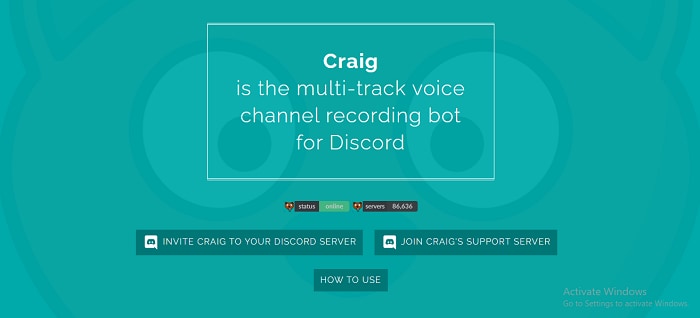
- Then, you’ll be brought to the Discord login page. Login with your account
- Select the server you are going to add the bot to > tap Authorize
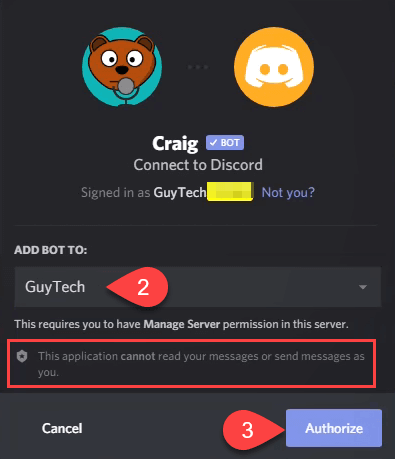
- Voila! Your bot is now added to your server
- Now, go back to the Discord app
- Next, if you want to start recording a voice call on the voice server, you can just type the command on the message box
- Type :craig:, join and send it
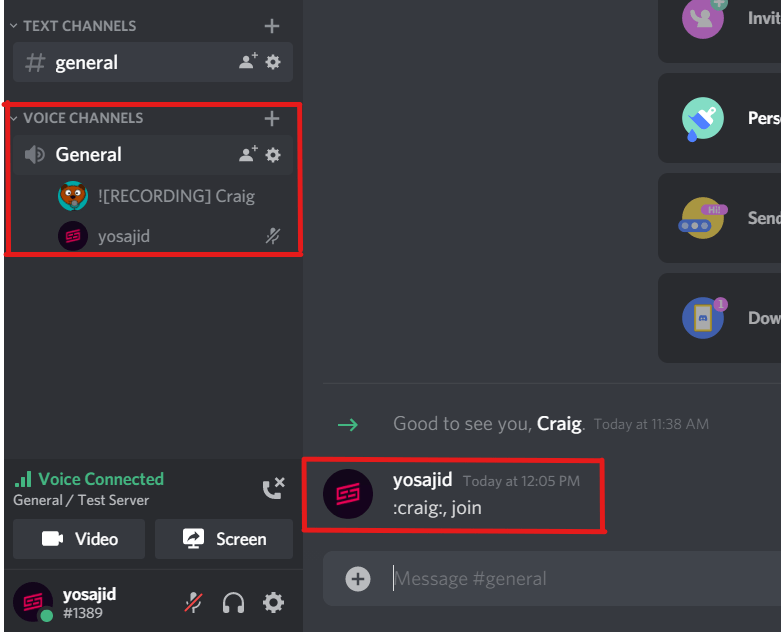
- Then, the Craig bot will send you a message that they are already starting to record
- Whenever you want to stop recording, just type :craig:, leave and send it, and the bot will out from the server.
![Free | How to Record Discord Audio/Calls [No Time Limit] – EaseUS](https://www.easeus.com/images/en/screen-recorder/resource/leave-discord-call.png)
- Once you stop recording, now you need to download the recording by hitting the Direct Message icon
- You’ll receive a message from the bot consisting of the link to download your recording
Just keep in mind that the Craig bot allows you to record up to 6 hours. Other than that, the link to download will last on the DM for 7 days ahead.
Conclusion
Now, you have known how to record discord video calls on PC, laptop, or a mobile. It is quite easy to do, ain’t it? You don’t need a complicated method, or additional application to help you get it done. You can save your recorder and hear it later.
🎮 Play. Clip. Share.
You don’t need to be a streamer to create amazing gaming clips.
Let Eklipse AI auto-detect your best moments and turn them into epic highlights!
Limited free clips available. Don't miss out!
