
Level Up Your Marvel Rivals Gameplay
Capture your epic wins, clutch moments, and even hilarious fails with Eklipse. Easily create and share highlight reels with your friends—even if you're not streaming!
Learn MoreGreen screen is a visual graphic technique used to replace your background with stunning visuals or dynamic videos effortlessly. Now, you don’t even need to set up a large green screen or record yourself in front of it. The best green screen software listed below can easily add a green screen effect to your video.
So, what software should you use for green screen editing? Clipchamp, VSDC Free Video Editor, and iMovie offer excellent features to elevate your video creativity. In this article, we’ll explore these top green screen software options, helping you find the perfect fit for your needs. Let’s dive in!
What is a Green Screen?

Green screen technology is a filmmaking and photography technique where a specific color background, typically green, is used to replace part of an image or video with another background. The use of green screens is widespread in various media, from movies to weather broadcasts and video games.
The process involves filming a subject in front of a green backdrop, then using software to remove the green and layer the subject onto a different scene. This technique is popular because green is a color that is least likely to match skin tones, making it easier to separate the subject from the background.
How to Choose a Green Screen?
By selecting the right green screen, you can ensure smooth and professional results for your projects. Here are some points to consider before choosing the right video editors for your green-screen videos:
- Ease of Use: Look for an editor with a user-friendly interface that is easy to navigate, especially if you are new to green screen editing. Tutorials and support resources can also be helpful.
- Features: Consider the features you need, such as advanced chroma key options, background replacement, and color correction tools. Ensure the software includes the capabilities required for your projects.
- Compatibility: Make sure the green screen editor is compatible with your computer’s operating system and hardware. Check the system requirements to avoid performance issues.
- Price: Green screen editors range from free options to high-end professional software. Determine your budget and find an editor that offers good value for money, balancing cost with the features you need.
- Support and Updates: Choose software that offers good customer support and regular updates. This ensures you have access to help when needed and that the software stays current with new features and improvements.
Free Green Screen Software for Content Creation
Here are free green screen tools that will empower you to bring your visual storytelling to life. These software options offer chroma key effects and a range of features to enhance your content creation journey. Let’s dive in and discover the perfect tool for your needs!
1. VSDC Free Video Editor – Best Free Green Screen Software
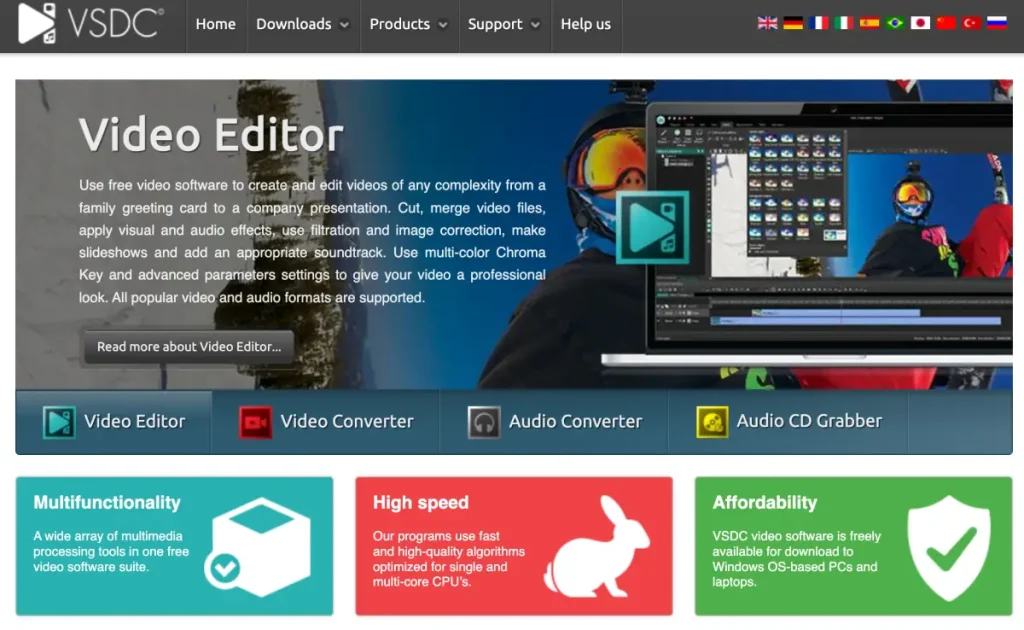
Source: videosoftdev.com
VSDC Free Video Editor is a versatile software that caters to both beginner and amateur videographers. With an array of selection tools, lighting correction, filters, transitions, special effects, and more, VSDC offers a comprehensive package for video editing enthusiasts.
Take advantage of its chroma key settings to unleash your creativity and create captivating movies. Keep in mind that VSDC has a slight learning curve, so it might be helpful to watch tutorial videos on platforms like YouTube to maximize its features.
Key Features:
- Basic Editing Tools: Cut, trim, and split videos, adjust playback speed, and add transitions.
- Green Screen Editing (Free): Chroma key compositing allows you to replace a green background with your chosen image or video.
- Text & Titles: Add titles, captions, and text overlays to your videos.
- Filters & Effects: Apply various visual effects and filters to enhance your video.
- Export Options (Free with limitations): Export videos in various formats, though free options have limitations on resolution and file size.
Pros:
- Free and no watermark
- User-friendly interface
- Supports multiple formats
- Lightweight
- Regular updates
Cons:
- Limited features in the free version
- Export limitations
- Occasional pop-up ads
Available on: Windows
Pricing: Free to use
2. OBS Studio – Best Green Screen Software for Streamers
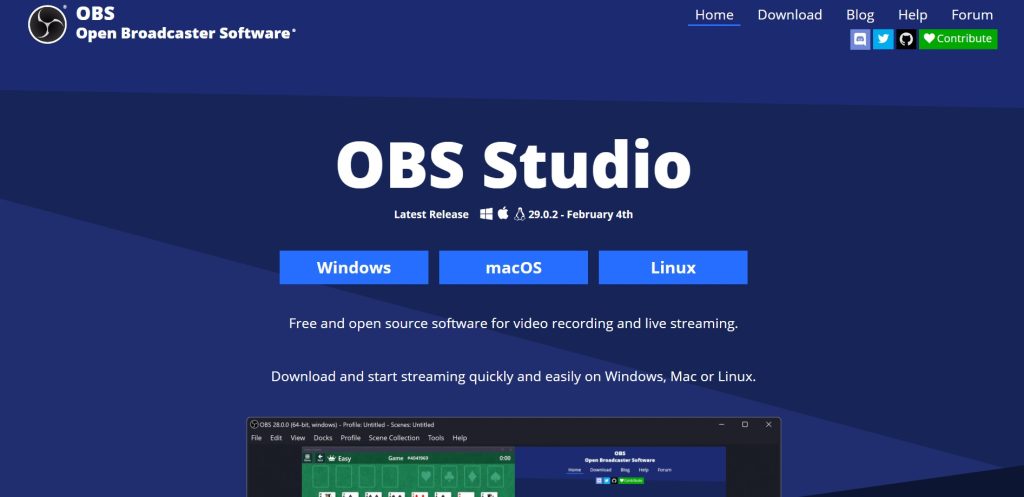
Source: obsproject.com
OBS Studios was originally designed for broadcasting such as livestream to Twitch, YouTube, or even Kick. It offers a range of functionalities beyond basic video editing. While it may not be as beginner-friendly as Streamlabs, OBS Studios provides endless possibilities through its numerous plugins.
Removing your green screen with OBS Studios is a relatively straightforward process, allowing you to adjust brightness and contrast for optimal results. The great thing about OBS is that you can instantly remove your green screen while live streaming, eliminating the need for video editing software.
Key Features:
- High-Performance Streaming & Recording: Handles demanding tasks like high-resolution streaming and recording efficiently.
- Customizable Scenes & Sources: Create complex scenes with multiple sources like cameras, capture cards, and images.
- Powerful Plugins & Scripting: Extends functionality with a vast library of plugins and the ability to write scripts for automation.
- Multiplatform Support (Windows, Mac, Linux): Works seamlessly across different operating systems.
- Free and Open Source: Free to use and modify with a large, supportive community.
Pros:
- Captures audio and webcam video.
- Supports automated recordings.
- 4K quality video at 30fps
- Free and open-source software
- Multiple sources
Cons:
- Steeper learning curve
- Interface looks cluttered
- Resource-intensive
Available on: Windows, Mac, Linux
Pricing: Free to use
More on Eklipse Blog >>> How To Green Screen in OBS: A Step-by-Step Tutorial
3. OpenShot – The Easiest Video Editing Tool
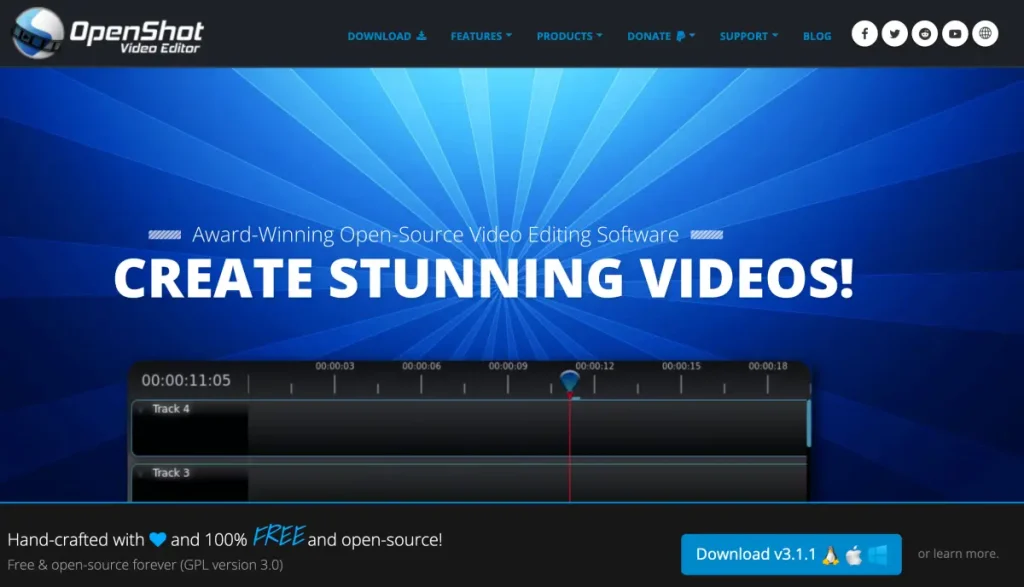
Source: openshot.org
Designed for multimedia creators, OpenShot not only serves as green screen software but also provides features like special effects and 3D animation. You can export your creations to various formats, including Xbox 360, DVD, YouTube, and Vimeo.
While it may require some prior experience with video editing software, OpenShot offers a robust set of tools to enhance your content. However, this budget-friendly video editor may be overwhelming for beginners.
Key features:
- Free and Open-Source: OpenShot is a completely free and open-source video editor, making it a great choice for budget-conscious creators.
- Keyframe Animations: OpenShot allows for keyframe animations, letting you animate the properties of clips and effects over time.
- Unlimited Tracks: The software boasts unlimited video and audio tracks, giving you the freedom to create complex projects with multiple layers.
- Trim, Cut, and Slice Tools: OpenShot provides essential editing tools for trimming, cutting, and slicing clips to precisely edit your footage.
- Transitions and Effects: A library of transitions and effects is included to add polish and creative flair to your videos.
Pros:
- 100% free and open-source software
- Allows export to many devices
- Featured numerous advanced editing tools
- Supports most audio and video formats
- Available for Windows, Mac, and Linux
Cons:
- A bit technical for beginners
- A bit laggy and buggy
- Limited advanced features
Available for: Windows, macOS, Linux, Chrome OS
Pricing: Free to use
4. Streamlabs – Green Screen Software Alternative for Streamers
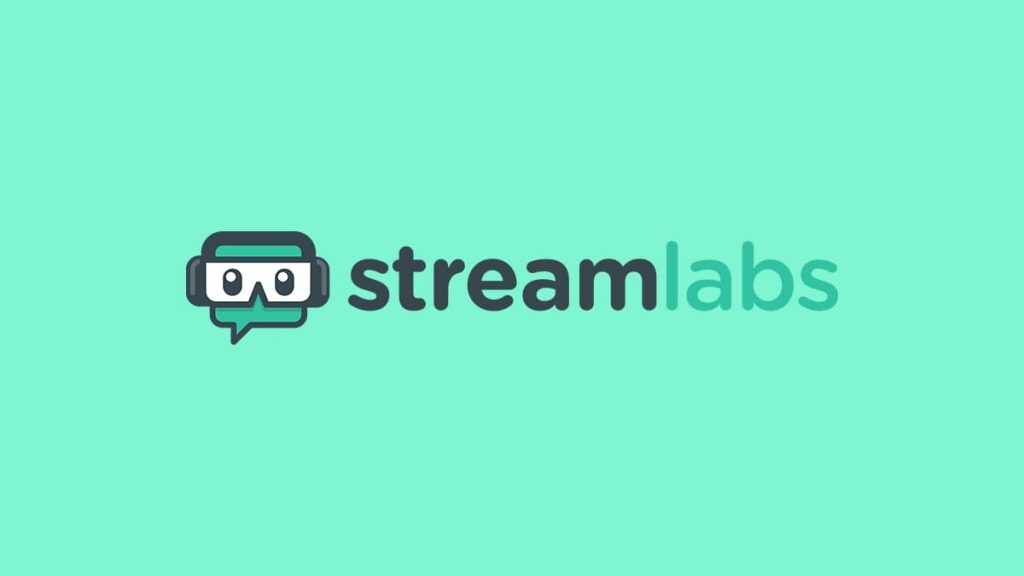
Source: streamlabs.com
Streamlabs, initially for Twitch live-streamers, is a versatile tool for streaming and recording. Create tutorials or capture moments with ease. Customize videos with overlays, on-screen elements, and seamless transitions.
Effortlessly remove the green screen, replacing or eliminating the background in a few steps. Streamlabs provides continuous updates for a smooth editing experience. Streamlabs is similar to OBS, a broadcasting software that enables you to eliminate the green screen during your live streams.
Key features:
- Built-in Alerts and Widgets: SLOBS comes with several built-in alerts and widgets that you can use to interact with your viewers.
- User-friendly Interface: SLOBS has a simple and intuitive interface that makes it easy to get started.
- Multi-track Recording: SLOBS can record multiple audio tracks, such as your microphone, desktop audio, and game audio.
- Integration with Popular Platforms: SLOBS integrates with popular streaming services like Twitch, YouTube, and Facebook.
- Monetization System: SLOBS includes a monetization system that allows you to receive tips and donations from your viewers.
Pros:
- Streamlined interface
- Integrates well with popular streaming platforms
- Built-in monetization tools
- Stream management features
- Free and open-source
Cons:
- Limited customization compared to OBS Studio
- Relies on cloud storage
- Potential performance impact on lower-end machines
Available on: Windows, Mac
Pricing:
- Free plan available
- Standard: $9 per month
- Pro: $17 per month
5. Clipchamp – Best for Beginners on a Budget
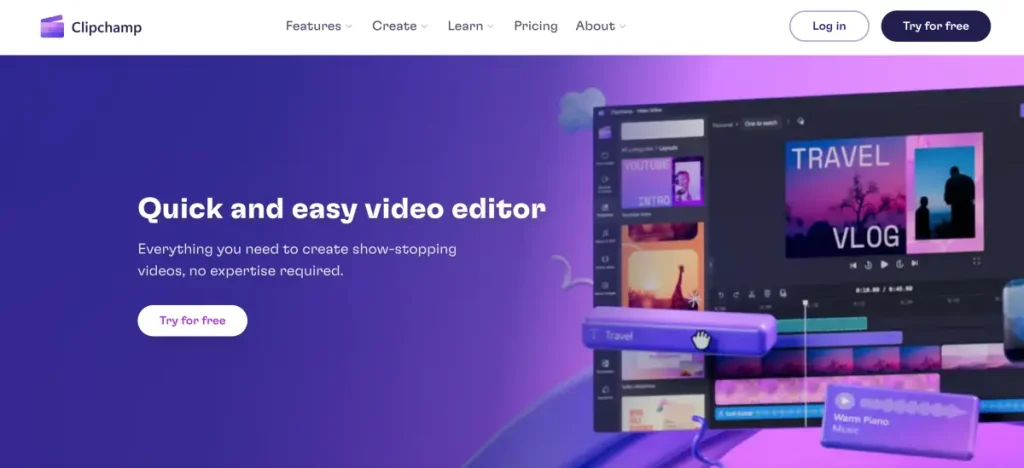
Source: clipchamp.com
If you’re looking for an intuitive green-screen video editor, Clipchamp is a fantastic choice. Not only does it enable you to change your background with ease, but it also offers a wide array of special effects to enhance the realism of your videos.
You have the option to use your footage or explore Clipchamp’s extensive library of high-quality content. This cloud-based editor even provides customizable templates that streamline the editing process. The basic program is available for free, allowing you to try it out and unleash your creativity.
Key features:
- Intuitive Interface: Clipchamp boasts a clean and easy-to-navigate interface, making it accessible for anyone to jump in and start editing.
- Built-in Recording Tools: Clipchamp allows you to directly record your screen or webcam footage within the platform.
- Rich Stock Asset Library: Clipchamp offers a vast library of royalty-free stock videos, images, and audio tracks.
- Pre-made Templates: These templates can be a great starting point, saving you time and effort in constructing your video from scratch.
- Cloud-Based Editing: Clipchamp is a cloud-based platform, meaning your projects are automatically saved online.
Pros:
- Intuitive user interface
- Ease of use
- Content Library
- Microsoft Integration
- Multi-platform support
Cons:
- Limited control over effects
- Export limitations
- Slow export rendering
Available on: Windows, Mac, Linux
Pricing:
- Free plan available
- Premium: $119.99 per year
6. Lightworks – Best Free Non-linear Editor
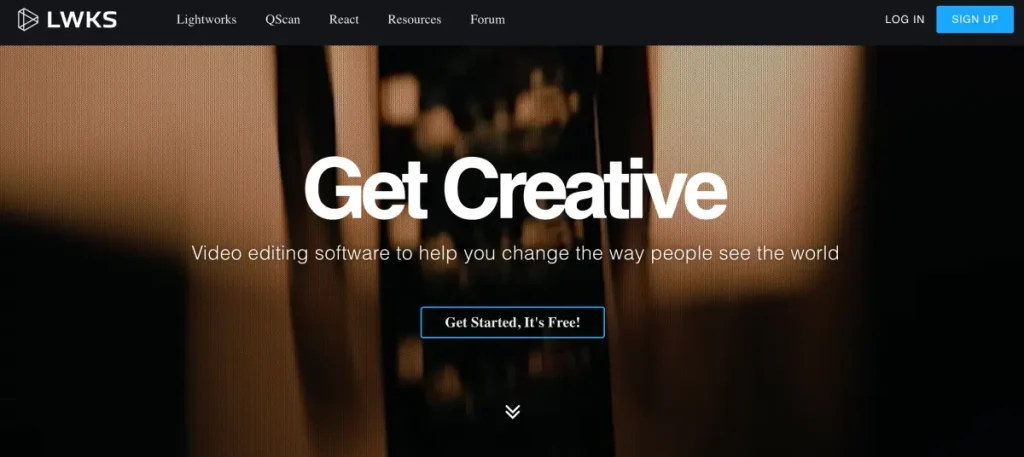
Source: lwks.com
With a legacy spanning over 25 years, Lightworks is renowned for its advanced editing capabilities, including its free green screen editor. Access powerful chroma key features that enable you to remove backgrounds and create original content.
This low-end PC video editor also offers an extensive range of special effects and supports the creation of high-quality 4K films. While it may have a learning curve, especially for beginners, once you grasp its intricacies, you’ll be able to seamlessly upload your work directly to platforms like YouTube.
Key features:
- Non-linear editing: Freely assemble clips and edit in any order.
- Proxy editing: Work with lower-resolution files for smoother editing on less powerful machines.
- Color grading tools: Adjust colors to achieve a specific look.
- Multitrack audio editing: Edit and mix multiple audio tracks.
- Export to various formats: Export your video in different formats for different uses.
Pros:
- Provides ease of use
- Supports direct exportations to YouTube
- Web-based tool
- Can be accessed through mobile phone
- Professional-quality video editing
Cons:
- Smaller user base
- Require updates for extra tools
- Unable to export to 1080p or above
Available on: Windows, MacOS, and Linux
7. iMovie – Best Video Editor for iOS
Source: pcmag.com
For Apple users, you must be familiar with this free video editor for Mac and other iOS devices. This free video editing tool is designed for Mac computers, iPhones, and iPads by Apple. It’s free and doesn’t require downloading since it’s built-in software.
Despite its cost, iMovie empowers you to create Hollywood-style videos in 4K resolution, offering a plethora of features. You can add filters, transitions, and themes, as well as rotate and trim videos at your discretion. Importantly, it doesn’t imprint a watermark on your video.
Key features:
- Green Screen Editing: iMovie allows you to utilize green screen technology to replace the green background with other visuals for creative effects.
- Video Stabilization: The software can help stabilize shaky footage captured handheld or with unstable cameras.
- Drag-and-Drop Editing: The software utilizes a drag-and-drop approach, allowing users to easily add, arrange, and edit clips on the timeline.
- Pre-made Templates: iMovie offers a library of pre-made templates and themes that can quickly enhance your videos with a professional look and feel.
- Sound Effects and Music Library: Access a built-in library of sound effects and royalty-free music to add audio elements to your videos.
Pros:
- Offers plenty of essential editing tools
- Supports 4K editing
- Provides 100+ soundtrack
- Enables users to create Hollywood-grade films with ease
- Pre-made contents
Cons:
- Complex color correction feature
- Limited customization
- Only available for Apple devices
Available on: Mac, iOS
Pricing: Free to use
Top Premium Green Screen Software
While this article primarily focuses on free green screen software, it’s essential to highlight a few professional-grade options that can elevate your editing capabilities. These premium software programs offer advanced features and are widely used in the industry:
1. Adobe Premiere Pro – Best for Industry-Standard Editing
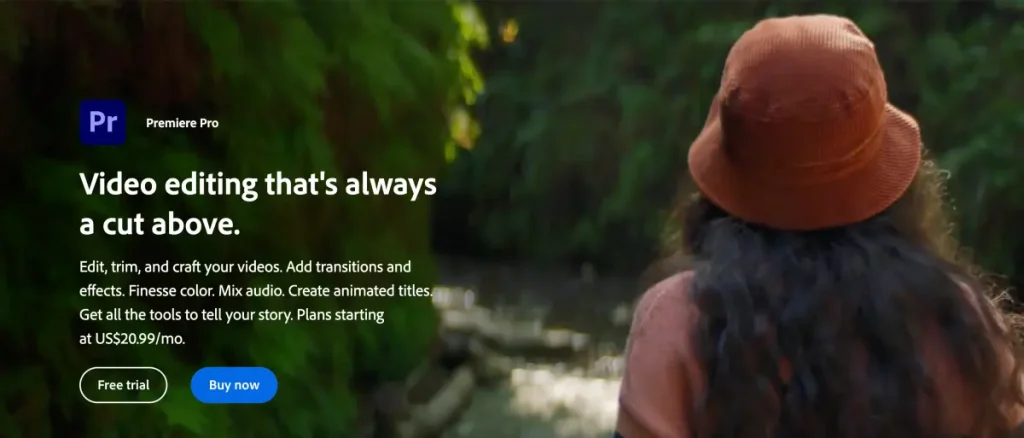
Source: adobe.com
Adobe’s long-standing reputation in photography and video editing extends to green screen software. Whether you’re working with live-action or animated footage, Adobe Premiere Pro provides a comprehensive suite of tools, including graphics, layers, and more.
However, it’s important to note that this AI-powered editor has a steep learning curve and comes with a higher price tag. If you’re a beginner with limited video editing knowledge, it may be more beneficial to start with more affordable or free software before transitioning to Premiere Pro.
Key features:
- Professional Video Editing: Powerful tools for cutting, trimming, and arranging video clips.
- Multi-Track Editing: Combine video, audio, graphics, and effects on separate tracks for precise control.
- Motion Graphics & VFX: Create stunning animations and visual effects with built-in tools.
- Color Correction & Grading: Fine-tune the look and feel of your videos with advanced color tools.
- Audio Editing & Mixing: Mix and edit audio tracks with professional features.
Pros:
- Make automatic clips from a raw video
- Extensive editing options
- Flexibility and file format support
- Industry-standard
- Available on various platforms
Cons:
- Need to upload your stream
- Steep learning curve
- Limitation on the free version
Available on: Windows, Mac
Pricing:
- Premiere Pro: $22.99 per month
- Premiere Pro for teams: $37.99 per license
2. Adobe After Effects – Best High-End Video Editor
Source: videomaker.com
Adobe After Effects is a professional-grade software specifically designed for motion graphics, visual effects (VFX), and compositing. It’s an industry standard used in filmmaking, television production, and creating high-quality videos for web and social media.
While After Effects is incredibly powerful, it’s important to note that it has a steeper learning curve compared to simpler video editing software. It’s geared towards professional video editors and motion graphics artists who require advanced creative control.
Key features:
- Animation Powerhouse: Bring your ideas to life with fluid animations since it lets you animate anything, even complex character rigs.
- Visual Effects Wizard: After Effects provides the tools to manipulate footage and create believable visual effects.
- Compositing Mastermind: Seamlessly combine elements from various sources into a cohesive final image.
- Presets and Templates for Efficiency: After Effects offers a vast library of pre-built motion graphics templates and animation presets.
- Highly Customizable & Extendable: Take your creativity further with advanced customization options.
Pros:
- Powerful animation capabilities
- Industry-standard
- Masterful compositing
- Streamlined workflow
- Highly extendable and customizable
Cons:
- Steeper learning curve
- A subscription-based model with ongoing costs
- Resource-intensive software
Available on: Windows, Mac
Pricing:
- Free plan available
- After Effects: $34.49 per month, $263.88 per year
3. PowerDirector – Best Tool with Precise Controls
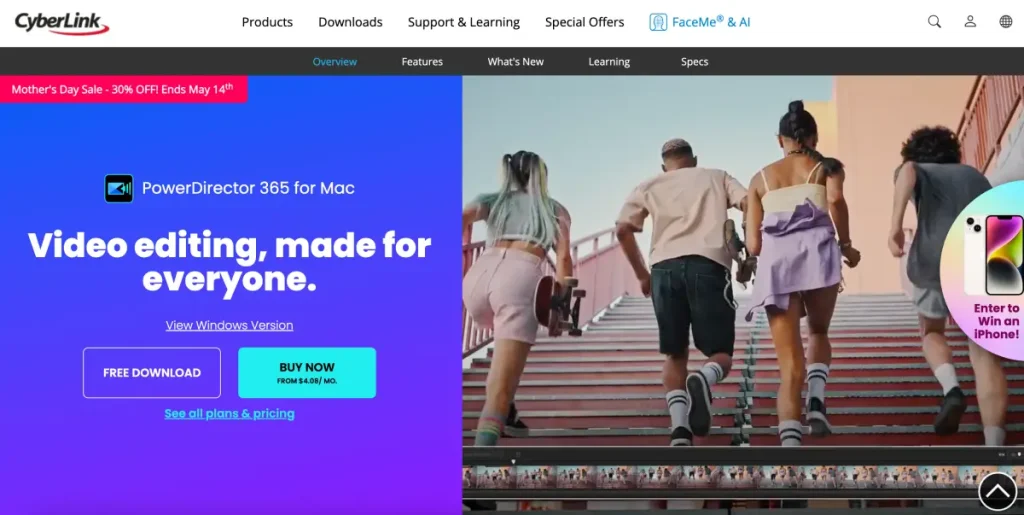
Source: cyberlink.com
As another advanced video editing software, PowerDirector offers a range of visual effects features, including robust green screen capabilities. With full control over every effect, you can fine-tune your videos to achieve the desired results.
PowerDirector’s Picture in Picture designer allows you to visualize changes in real time, streamlining the editing process. Additionally, you can storyboard your production from start to finish, taking your video editing skills to the next level. PowerDirector empowers you to create high-quality videos effortlessly.
Pros:
- Precise editing with a timeline
- Keyframe animation
- Multicam editing for complex projects
- Powerful tools
- Good balance of features and user-friendliness
Cons:
- Limited free features
- Watermarks on the free version
- Requires a subscription for full functionality
Available on: Windows, Mac
Pricing:
- PowerDirector 365: $51.99 per year
- Director Suite 365: $93.99 per year
- PowerDirector 2024 Ultimate: $139.99 per year
4. Hitfilm Pro – Best Tool for VFX Integration
Source: fxhome.com
If you’re seeking green screen software that combines both 2D and 3D imaging capabilities, Hitfilm Pro is worth considering. Alongside its top-notch green screen features, it offers a range of effect editing tools that enhance the overall quality of your videos.
Hitfilm Pro is more affordable and easier to use compared to software like PowerDirector and After Effects. While it may have fewer video editing features, many professionals regard its chroma key tool as the best in the market.
Key features:
- Advanced Compositing & VFX: Hitfilm Pro boasts powerful compositing tools.
- 3D Editing & Animation: Take your creativity to new heights with Hitfilm Pro’s 3D editing and animation capabilities.
- Professional Color Grading: Elevate your video’s look with Hitfilm Pro’s extensive color grading tools.
- High-Performance Editing: Hitfilm Pro supports editing in resolutions up to 8K and utilizes 32-bit floating-point color.
- Built-in Asset Library: Hitfilm Pro provides a library of royalty-free stock footage, music, sound effects, and project templates.
Pros:
- Powerful VFX tools
- Cost-effective
- User-Friendly for beginners
- Customizable workspace
- Mac and PC compatible
Cons:
- Demanding system requirements
- Basic audio editing
- Limited customization of transitions
Available on: Windows, and Mac
Pricing:
- Free plan available
- Creator: $7,99 per month
- Pro: $12.99 per month
Final Thoughts
That’s our list of the best green screen software for video editing, free in 2025! For beginners and personal use, you can try OBS Studio or OpenShot, as they are open-source software and completely free.
If you want to explore more advanced features to make your videos stand out among the competition, we suggest trying Eklipse! With Eklipse, you can streamline your content creation process and reach a wider audience effortlessly. Click the button below to try it for free!

🎮 Play. Clip. Share.
You don’t need to be a streamer to create amazing gaming clips.
Let Eklipse AI auto-detect your best moments and turn them into epic highlights!
Limited free clips available. Don't miss out!
