
Level Up Your Marvel Rivals Gameplay
Capture your epic wins, clutch moments, and even hilarious fails with Eklipse. Easily create and share highlight reels with your friends—even if you're not streaming!
Learn MoreMany of the 1.5 million Valorant monthly active players are undoubtedly looking for a way how to play Valorant on Macbook. It’s because currently, Valorant, one of the most popular FPS games, is only playable on Windows.
Although another Riot Games’ game, League of Legends is already available on Mac, Valorant is still out of reach. The Riot Games’ Senior Software Engineer stressed that there’s still no current plan for Valorant to support Mac OS. That’s pretty frustrating, though.
But don’t worry about it as today’s article will explain how to download and play this game on Mac OS devices. Read on below!
Requirements To Install BootCamp on Mac
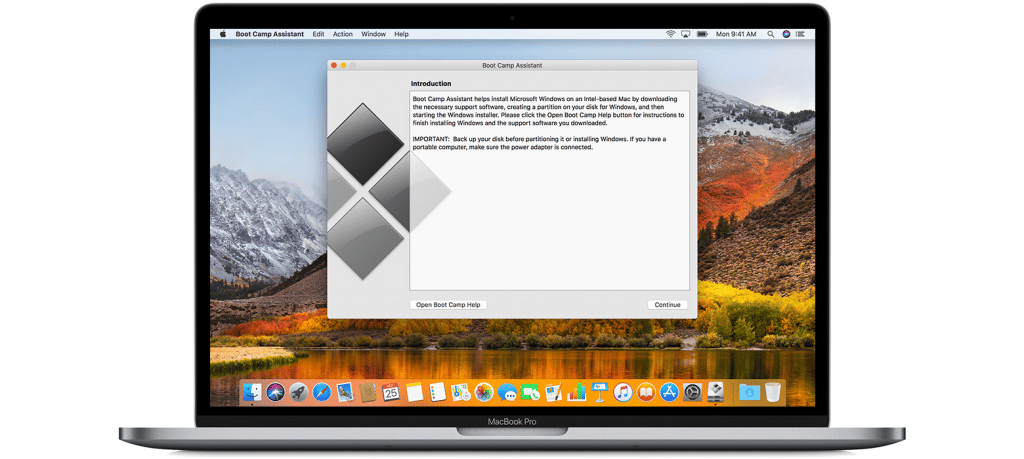
Before you start downloading and installing the BootCamp software, make sure you have checked all the boxes of the following requirements.
- Be sure that your Mac has an Intel processor (MacBook from 2015 or newer, MacBook Air/Pro 2012 or later, iMac Pro, Mac Mini from 2012 or later, Mac Pro from 2013 or later, and iMac 2012 or later).
- The computer must have 64 GB or more free space for a smoother experience.
- Have a 64- bit version.
- The external USB Drive has 16GB of free storage space.
More on Eklipse blog>>> 6+ Best Valorant Recording Software for Live Video Editing
How to Play Valorant on Macbook
Since Valorant is accessible on Windows, you need additional software that allows you to run the Windows OS on Mac side by side. Thanks to Boot Camp that can make it achievable. Just install it on your Mac device freely. Follow the steps below.
Step 1. Downloading Windows ISO and Boot Camp Software
- First of all, go to the Microsoft website and download the Windows ISO file.
- Once you’ve downloaded it, head to Finder and click the Applications option.
- Then, browse and open Utilities.
- Open BootCamp Assistant and click Continue.
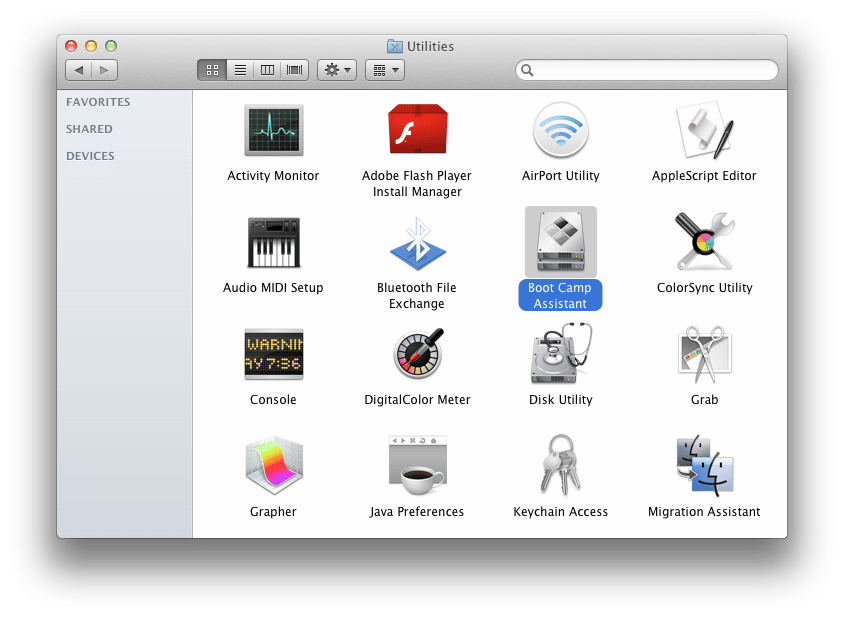
- After that, click the Choose button next to the ISO image box.
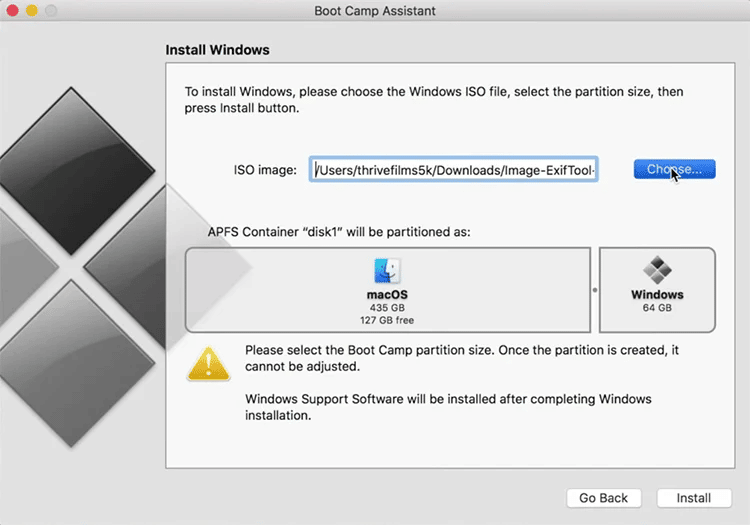
- Go to the folder where you’ve saved the Windows ISO file, then click Open.
Step 2. Create Partition for Windows on Mac
- Allocate storage for partition by dragging the slider under the “Machintosh HD will be partitioned as” option.
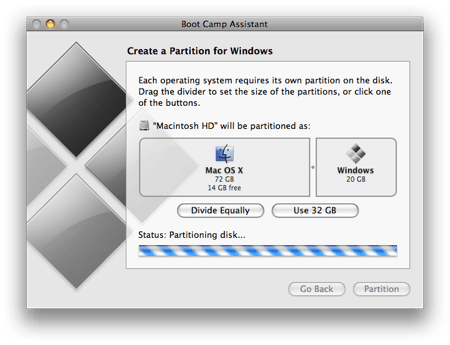
- Next up, click the Install button at the bottom-right corner of the page.
- Then, the Task status will show you the installation progress. Once it’s prompted, enter the device password and hit OK.
- After that, your Mac will restart and start the Windows Installation.
Step 3. Installing Windows
- Once your device is restarted, click on the Use Express Settings.
- Set up the Windows account and hit Next.
- The BootCamp installer will automatically run.
- Then, follow the rest of the instructions.
- After the installation process is done, your device will restart again.
- Finally, you can install Valorant on your Windows OS.
In addition, make sure you create a Riot account since you’ll need it to play. Are you ready to play Valorant on your Mac now?
More on Eklipse Blog>>> 9 Best Clipping Software for Valorant to Try in 2024
BONUS: Grow Your VALORANT Viewers with Eklipse

Don’t forget to record your gameplay while playing to preserve your best action. In case you have a PC with low-end capacity instead of a MacBook, you can still learn how to record Valorant in that low-pc through our previous post.
Struggling to stand out in the VALORANT streaming scene? Don’t worry, faceless warriors – Eklipse has your back! Say hi to Eklipse, an AI-generated tool that enables you to create incredible clips and montages in seconds.
This AI-powered platform is your secret weapon for crafting captivating VALORANT content that hooks viewers and keeps them coming back for more. Eklipse can be your AI-powered wingman, helping you transform stream highlights into potent social media magnets and attract new fans to your channel.
Here’s a breakdown of its key features:
Highlight Generation:
- Automatic Clip Detection: Eklipse uses AI to identify the best moments from your videos, from clutch plays in VALORANT to hilarious bloopers, saving you hours of manual editing.
- Social Media Optimization: Automatically adjust clip lengths and formats to match the dimensions and requirements of popular platforms like TikTok, Instagram Reels, YouTube Shorts, and more.
- Automatic Captions: Make your content accessible and inclusive with automatically generated captions.
- Free Plan Available: Get started with a free plan that offers basic features and a taste of Eklipse’s capabilities.
Learn more about how to create Valorant clips automatically using Eklipse here:
How to Clip Valorant on PC Using Eklipse and Post It To TikTok
Frequently Asked Questions
Can you play Valorant on Mac?
Answer:
Valorant is not officially supported on Mac, but there are a few ways to play it on a Mac. One way is to use Boot Camp, which is a free tool from Apple that allows you to install Windows on your Mac.
Once you have Windows installed, you can download and play Valorant. Another way to play Valorant on Mac is to use a cloud gaming service like GeForce Now or Shadow. These services allow you to stream Valorant from a remote server to your Mac.
Can I play Valorant on Mac M1?
Answer:
Valorant is not currently supported on Mac M1 devices. This is because Valorant uses a kernel-level anti-cheat system that is not compatible with Apple Silicon.
However, Riot Games has said that they are working on a version of Valorant that will be compatible with Mac M1 devices.
How do I download Valorant on my Mac?
Answer:
If you have an Intel-based Mac, you can download Valorant from the Riot Games website. Once you have downloaded the installer, follow the instructions to install Valorant on your Mac.
If you have a Mac M1 device, you will not be able to download Valorant from the Riot Games website. However, you can use a cloud gaming service like GeForce Now or Shadow to stream Valorant to your Mac.
Can you download Valorant on Mac IOS?
Answer:
No, Valorant is not available on Mac IOS. Valorant is only available on Windows, Mac OS, and Xbox One.
Conclusion
There you have it. Now that you have known how to play Valorant on Macbook, you can start enjoying the game now. Hopefully, you had no issues while using BootCamp Valorant and installing Windows on your Mac so that you can play the game without any problem. Apart from that, Valorant is going to be available on the mobile version as well. Give it a shot once it’s released.
🎮 Play. Clip. Share.
You don’t need to be a streamer to create amazing gaming clips.
Let Eklipse AI auto-detect your best moments and turn them into epic highlights!
Limited free clips available. Don't miss out!
