
Level Up Your Marvel Rivals Gameplay
Capture your epic wins, clutch moments, and even hilarious fails with Eklipse. Easily create and share highlight reels with your friends—even if you're not streaming!
Learn MoreLevel up your stream game with Eklipse!
The dynamic world of Twitch is abuzz with interactive chats, where viewers engage with streamers and fellow viewers in real-time. Often, these chats contain valuable insights, hilarious banter, and a wealth of information. But what if you want to revisit a memorable chat moment or analyze the overall sentiment of your stream? This is where Twitch chat logs come in.
Twitch chat logs are like a treasure trove of conversations, holding the key to understanding your audience and enhancing your stream experience.
Whether you are a Twitch streamer who wants to improve your channel’s engagement and interactions? Or maybe you’re a moderator who wants to keep the chat clean and safe for everyone? understanding how to check and use chat logs can be incredibly beneficial.
What are Twitch Chat Logs?
Twitch chat logs are records of all messages sent in a stream’s chat. They include the username, message content, and timestamp of each message. These logs can be accessed through the Twitch website or third-party tools.
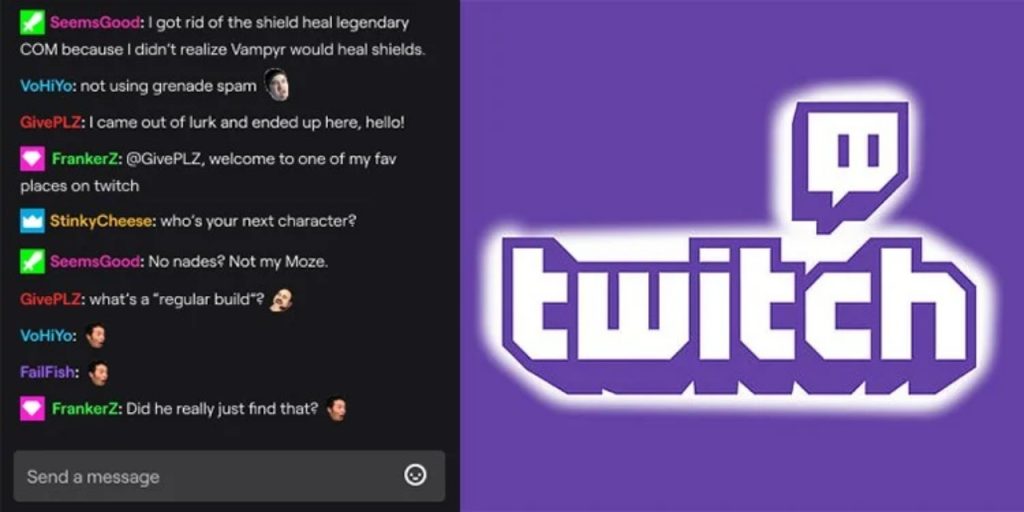
Why Check Twitch Chat Logs?
Checking Twitch chat logs can help streamers and moderators in many ways, such as:
- Analyzing Viewer Behavior: Chat logs can provide insights into viewer behavior, such as which topics or games generate the most engagement, which viewers are most active, and which emotes are frequently used.
- Identifying Trolls or Rule-Breakers: Chat logs can help moderators quickly identify and ban users who break the chat rules, such as by posting inappropriate content, spamming, or harassing other users.
- Improving Chat Interaction: Streamers can use chat logs to interact more effectively with their viewers by acknowledging and responding to frequently asked questions or addressing common concerns.
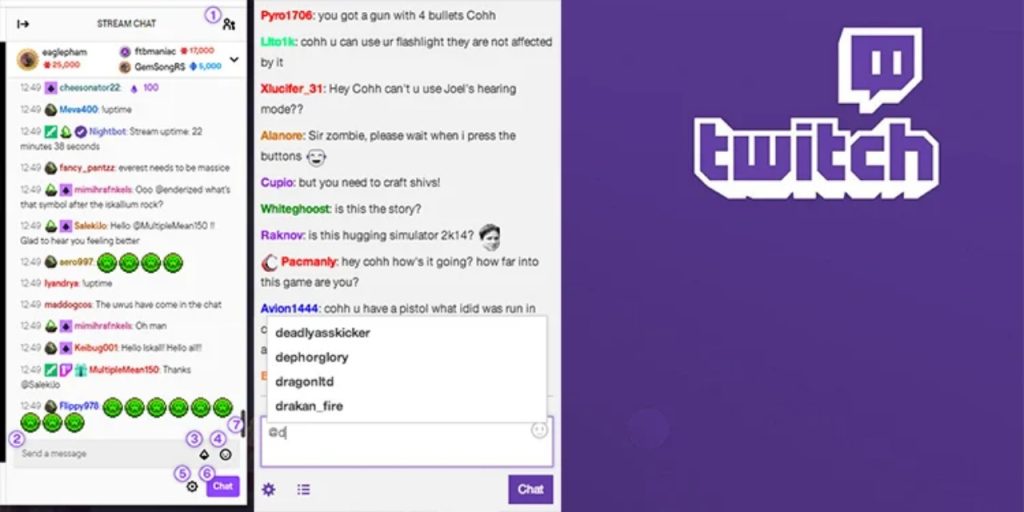
How to Check Twitch Chat Logs
To access your Twitch chat logs, follow these steps:
- Go to the Twitch website and log in to your account.
- Click on your profile icon in the top-right corner of the screen and select “Creator Dashboard” from the dropdown menu.
- In the Creator Dashboard, click on the “Settings” tab.
- Under the “Settings” tab, select “Channel and Videos.”
- Scroll down to the “Chat Settings” section and click on “View Chat Logs.”
- Here, you can filter chat logs by date range, username, and keyword.
Alternatively, you can use third-party tools like Chatty, a chat client that allows you to view and filter chat logs from multiple channels.
More on Eklipse Blog>>> How to Get Verified on Twitch: 2 Things to Know
How to Check Your Twitch Chat Logs by User
Streamers and mods can check logs and other information for each viewer by clicking on a username. They can also use the command (/user username).
With this feature, mods and streamers can see the following:
- The number and content of all messages that users made on that channel.
- How many timeouts they received.
- The number of bans they received.
- Any mod comments that explain why they were banned or given timeouts.
- You can also see when the user created their account to determine if the person is another user who is trying to get around the rules.
How To Review Twitch Chat Logs as a Mod
As a moderator, you can view the chat logs of a specific viewer on a channel by clicking on their name when you are in Twitch’s chat moderator view. Here’s how:
- Enter Twitch’s mod view by clicking the sword icon on the lower right-hand side of the screen.
- Either click on a user’s name when they comment or find them in the list of viewers on the channel. Click their name.
- Scroll up in their messages to view anything they have said in the past. This may help you gain clarity on what they were trying to say in context.
How to Download Twitch Chat Logs
The easiest way to download your chat history from Twitch is by using a third-party program called Chatty.
This free and open-source software offers many chat-related benefits that can help you better manage your stream.
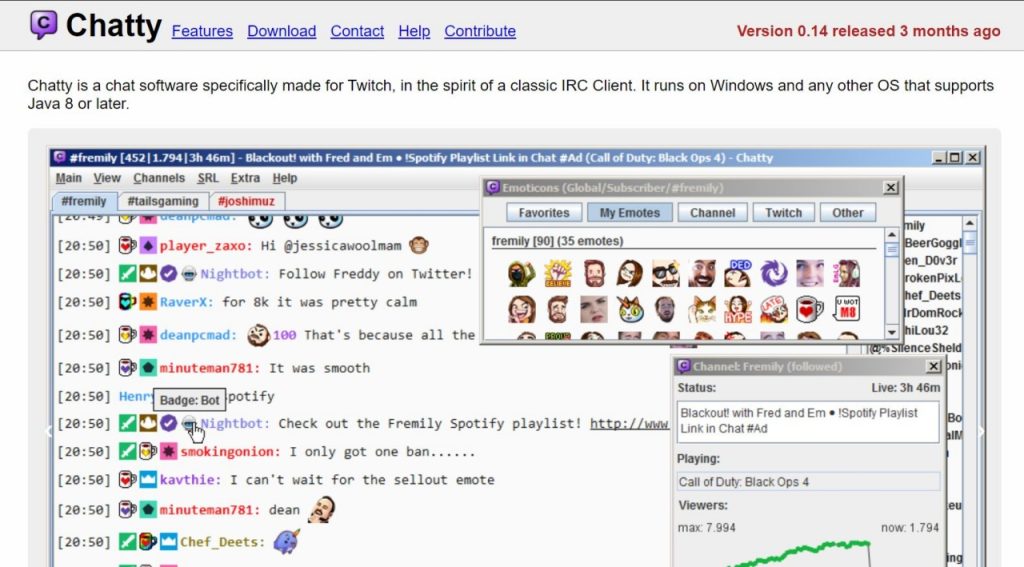
Chatty’s ability to download the chat database to your personal computer is one of its most useful features.
This allows you to access the chat log at any time, even if Twitch’s servers are down.
Additionally, the program offers a viewer graph of your current session, auto-moderation support that approves or denies messages based on pre-set terms, and a list of your most recent 100 followers and subscribers.
What’s even better is that Chatty can show Twitch emotes, badges, and the color of the user names. While these features may not be essential, they do make reading the chat log easier and more engaging.
FAQ about Twitch Chat Logs
1. Can I see chat logs on someone else’s channel?
You can only see chat logs from other channels if they share it or if you’re a moderator of that channel.
2. How can I download my chat history?
Use a 3rd-party chatbot like Nightbot to can download your history.
3. Why did Twitch block public access to chat logs?
Twitch once allowed users to access public chat logs through third-party websites like OverRustleLogs. However, Twitch discontinued this practice due to concerns about the spread of inappropriate content.
The company believed that easy access to chat logs made it too easy for users to stumble upon offensive remarks, which conflicted with Twitch’s overall branding. While public chat logs are no longer available, users can still access their own channel’s chat history.

Conclusion
In conclusion, Twitch chat logs can be a valuable tool for improving channel engagement and moderation. By understanding how to access and use chat logs effectively, you can enhance your streaming experience and provide a safer and more enjoyable environment for your viewers.
As a streamer, you know the importance of captivating your audience and keeping them engaged. But with hours of footage to sift through, creating highlight reels can be a time-consuming task. Eklipse, the AI-powered highlight generator, is here to revolutionize your streaming experience by automatically selecting and editing the best moments from your streams.
Eklipse’s cutting-edge AI algorithms intelligently scan your streams, identifying key moments of gameplay, hilarious bloopers, and chat interactions that will resonate with your viewers. It’s like having an expert editor at your fingertips, working tirelessly to curate the most exciting and engaging content from your streams.
Join the Eklipse Movement: Register and Subscribe Today!
Maximize your Black Ops 6 rewards—Create highlights from your best gameplay with with Eklipse
Eklipse help streamer improve their social media presence with AI highlights that clip your Twitch / Kick streams automatically & converts them to TikTok / Reels / Shorts
🎮 Play. Clip. Share.
You don’t need to be a streamer to create amazing gaming clips.
Let Eklipse AI auto-detect your best moments and turn them into epic highlights!
Limited free clips available. Don't miss out!
