
Level Up Your Marvel Rivals Gameplay
Capture your epic wins, clutch moments, and even hilarious fails with Eklipse. Easily create and share highlight reels with your friends—even if you're not streaming!
Learn MoreManaging Twitch chats isn’t easy, but “Twitch Mod View” makes it simpler. It’s a toolkit for moderators, helping them manage their tasks while watching chat and the stream.
This post reveals Twitch Mod View’s functions and guides you through its features, so you can moderate like a pro! Let’s get started.
Understanding Twitch Mod View
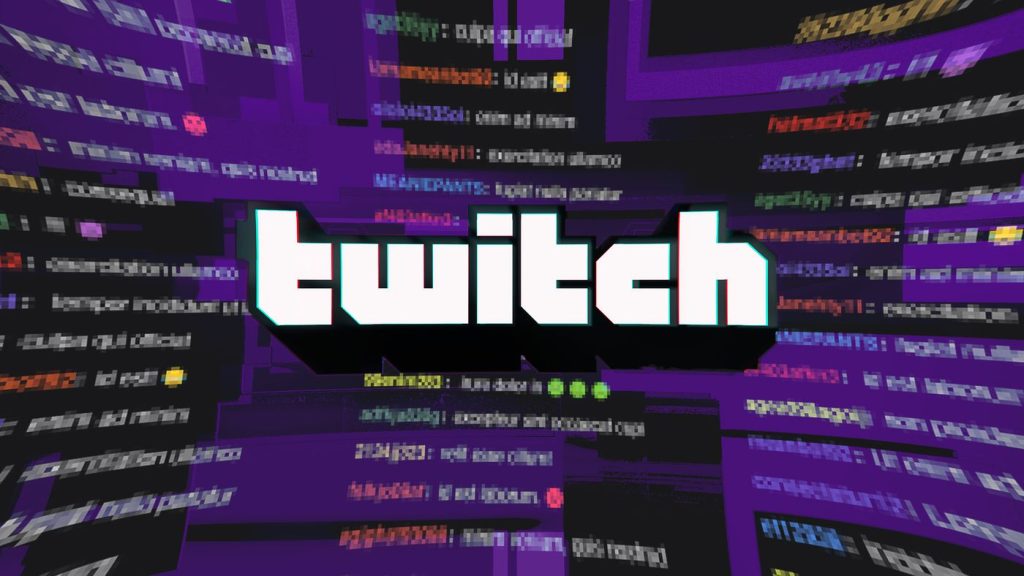
Twitch Mod View is a special setup for moderators, giving them the tools to do their jobs easily. With four main parts, it’s a central place for moderation.
The main part has tools that can be changed around, giving fast access to what’s needed. The left side shows stats, and the right side has viewer info and quick actions.
There’s also a small bar on the bottom left for direct talk between mods and Twitch.
More on Eklipse Blog >> How to View Twitch Chat While Streaming? 5 Easy Ways
Seamless Navigation and Multi-Channel Moderation
Within Mod View, streamers have the convenience of viewing their own Twitch broadcasts, while all moderators gain access to this indispensable tool. Despite moderating multiple channels, Mod View permits observation of only one channel at a time.
Effortless switching between channels is possible by clicking the “camera icon” at the bottom-left corner of the page.
Accessing Twitch Mod View
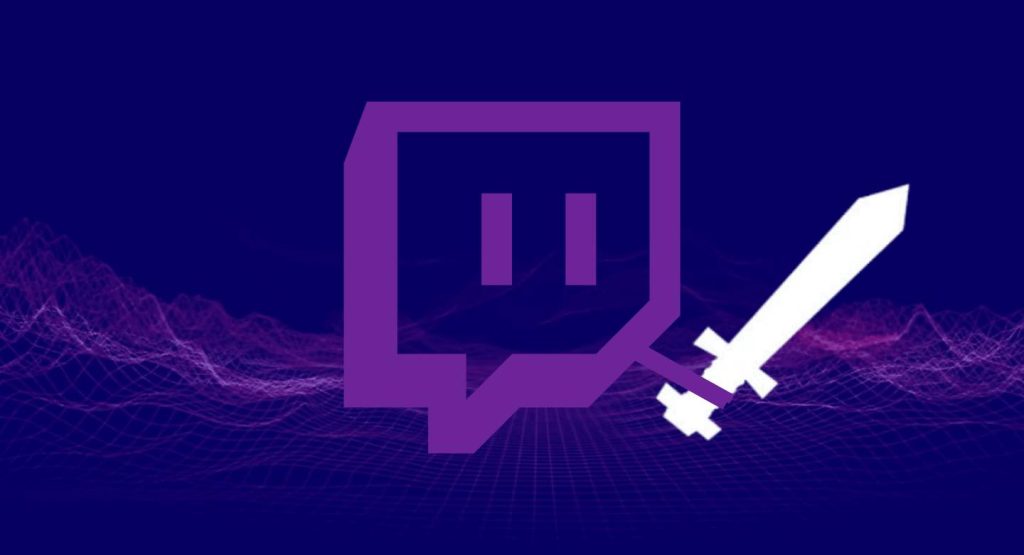
Two straightforward methods exist for accessing Twitch Mod View. Either visit https://www.twitch.tv/moderator or simply click the “sword icon” located within the chat box.
Customizing Your Mod View
Mod View comes with ready-to-use widgets, with some shown clearly and others on the left. Customize your Mod View by removing extra widgets, changing their size, or moving them around.
To access customization options, click the “pencil icon” at the bottom-left corner and select “Edit Mod View.” You can easily adjust widget size by hovering over them and using your cursor. Activating the “Lock Layout” option keeps your preferred layout intact.
More on Eklipse Blog >> How to Edit Twitch Stream to YouTube Video, Instantly with AI
Exploring Default Widgets in Mod View
Stream Screen
For moderators who care about the stream, the stream widget takes up the most space in Mod View. When streamers talk about things like merchandise or Discord, mods can quickly share the right links in the chat. If needed, the stream view can be made smaller to not get in the way.
Mod Actions
This widget logs mod activities, encompassing actions such as bans, message deletions, and raids. Minimize, move to a popup window, or remove this widget based on your preference.
Chat
The chat widget is a hub of activity for moderators. Customizable sizing ensures you have optimal visibility.
More on Eklipse Blog >> How Much Money do Twitch Streamers Make in 2023?
Auto Mod Queue
Certain chat words and phrases are auto-blocked, necessitating moderator approval. The auto mod queue holds these blocked terms until authorized.
Users in Chat
A standout feature, “Users in Chat,” offers comprehensive insights about viewers. Clicking on a user’s name unveils account creation date, timeouts, chat history, and more.
Channel Actions
Effortlessly control the chat environment by toggling slow mode, emote-only, or followers-only chat. These tools are vital for handling situations like “hate raids.”
More on Eklipse Blog >> New Twitch Safety Feature Gives Streamers More Control Over Viewers
Conclusion
Embrace the power of Twitch Mod View to efficiently manage your moderation duties and engage with your community. While currently inaccessible on mobile devices, this tool is a game-changer for both experienced and budding moderators. Elevate your moderation game with Twitch Mod View today. Keep your streaming experience safe and enjoyable for all!
Maximize your Black Ops 6 rewards—Create highlights from your best gameplay with with Eklipse
Eklipse help streamer improve their social media presence with AI highlights that clip your Twitch / Kick streams automatically & converts them to TikTok / Reels / Shorts
🎮 Play. Clip. Share.
You don’t need to be a streamer to create amazing gaming clips.
Let Eklipse AI auto-detect your best moments and turn them into epic highlights!
Limited free clips available. Don't miss out!
