
Level Up Your Marvel Rivals Gameplay
Capture your epic wins, clutch moments, and even hilarious fails with Eklipse. Easily create and share highlight reels with your friends—even if you're not streaming!
Learn MoreStreaming on Twitch has become a popular way for creators to connect with their audience and showcase their skills. While many streamers use a desktop or console setup, streaming on Twitch mobile offers a more convenient and flexible way to go live from anywhere. However, many are still unsure about how to stream on Twitch mobile.
If you want to start streaming on Twitch from mobile, look no further. Check our comprehensive guide on how to stream on Twitch mobile (Android and iOS) here.

How to Stream on Twitch Mobile: Getting Started
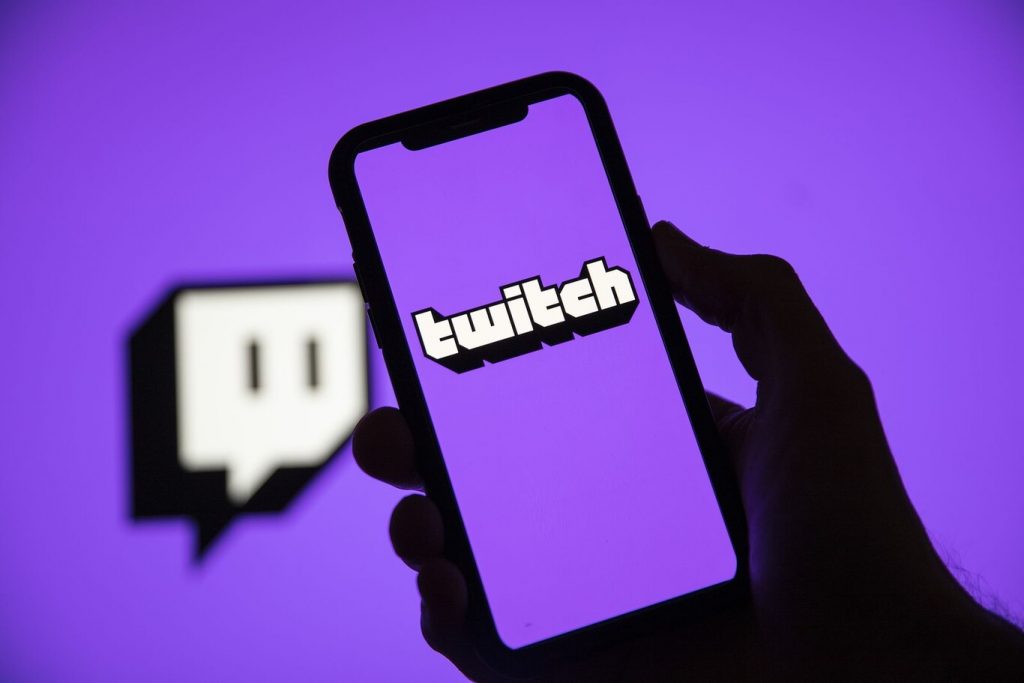
To begin streaming on Twitch mobile, you’ll need to download the Twitch app on your mobile device. The app is available for both iOS and Android platforms, and can be found in the respective app stores.
Once you’ve downloaded the app, create a Twitch account if you don’t already have one. You can sign up using your email address or link your Twitch account to your existing social media profiles.
More on Eklipse Blog >> Twitch Terms of Service: 16 Crucial Points [Latest Update]
Setting Up Twitch Mobile Account
After creating your Twitch account, it’s time to set up your mobile streaming account. Go follow this instruction:
- Open the Twitch app on your mobile device.
- Tap on the profile icon in the top-left corner.
- From the dropdown menu, select “Go Live” to access the streaming settings.
- You can customize your stream title, choose the category for your stream, and set your privacy preferences.
Additionally, you can enable or disable features like unique chat, camera, and microphone access. It’s important to configure these settings based on your preferences and the type of content you plan to stream.
Once you’re satisfied with the settings, tap on “Start Stream” to go live on Twitch mobile.
Choosing The Right Equipment for Twitch Mobile Streaming
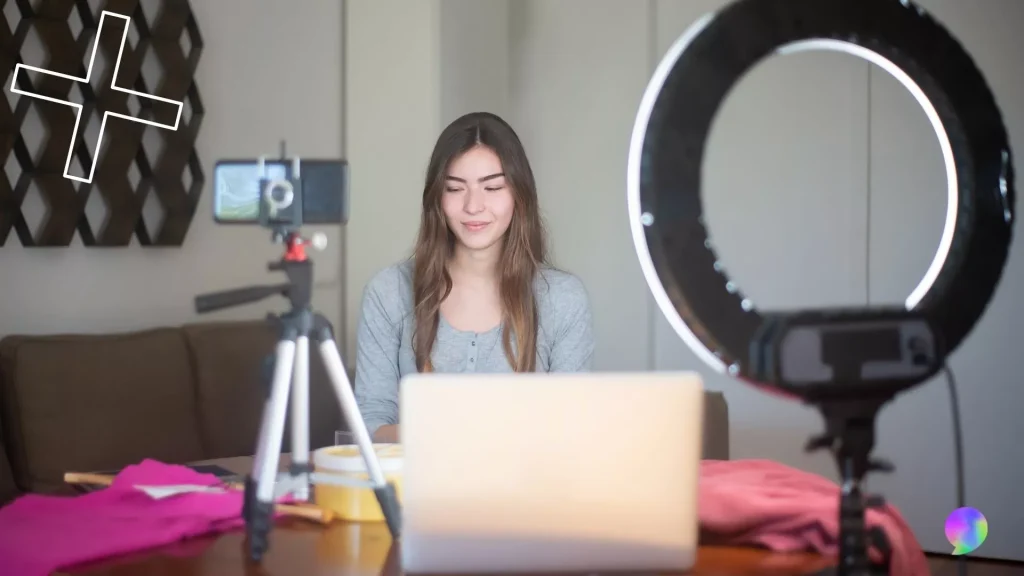
The most essential equipment for Twitch mobile streaming is a stable internet connection and a mobile device with a good camera and microphone. Make sure you have a reliable internet connection to avoid any interruptions during your stream.
You also may consider investing in additional equipment such as a tripod or a phone holder to keep your device steady while streaming. This will ensure that your viewers have a smooth and enjoyable viewing experience.
Need more help with preparation? Check out our tips and tricks for selecting the perfect streaming equipment here: Choosing the Right Hardware for Live Streaming
Optimizing Your Settings
Don’t forget to optimize your Twitch mobile stream settings. Start by adjusting your video quality settings based on your internet connection.
If you have a strong and stable connection, you can stream in a higher resolution for better video quality. However, if your internet speed is limited, it’s advisable to lower the video quality to prevent buffering issues.
In addition to video settings, you should also pay attention to your audio settings. Make sure your microphone is properly configured and the audio levels are balanced. Test your audio before going live to ensure that your viewers can hear you clearly.
Creating Engaging content
One of the key factors in building a successful Twitch mobile channel is creating engaging content that keeps your viewers entertained.
Before going live, plan your content and have a clear idea of what you want to stream. Whether you’re playing a game, hosting a talk show, or showcasing your artistic skills, make sure to communicate your intentions to your audience.
In addition, try to be as active as possible with your audience during the live session. Respond to chat messages, acknowledge viewers by their usernames, and thank them for their support. Encourage viewers to follow your channel and subscribe to your content. Consider creating unique emotes or badges for your subscribers as a token of appreciation.
More on Eklipse Blog >> 14 Exciting Twitch Stream Ideas to Instantly Boost Your Subs
Monetizing Twitch Mobile Stream
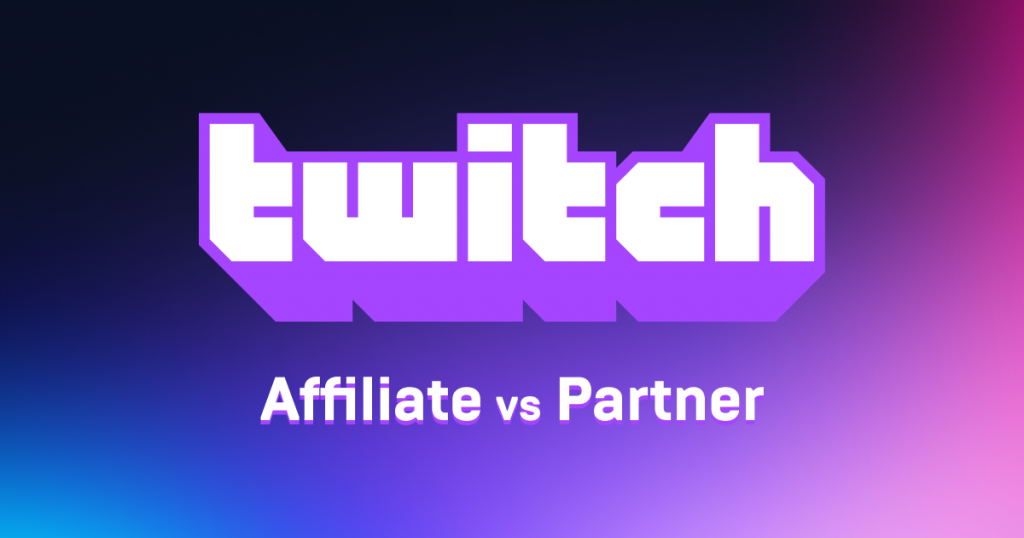
Once you’ve built a dedicated following on Twitch mobile, you can explore monetization options to earn revenue from your streams. Here are some popular ways to monetize your Twitch mobile channel:
- Twitch Affiliate Program: Once you meet the eligibility criteria, you can join the Twitch Affiliate Program, which allows you to earn money through subscriptions, ads, and Twitch Bits.
- Sponsorships: Collaborate with brands or game developers for sponsorships, where you promote their products or games during your streams.
- Donations and Tips: Enable donation options like Twitch’s Bits or third-party platforms to allow your viewers to support your channel financially.
- Merchandise: Create and sell merchandise such as t-shirts, hoodies, or mugs featuring your channel logo or emotes
Why Stream on Twitch Mobile?
Streaming on Twitch mobile has several advantages. First, it allows you to stream on the go, giving you the freedom to share your content from any location. Whether you’re attending events, traveling, or simply want to stream from the comfort of your own home, Twitch mobile offers the flexibility to go live anywhere.
Another reason to stream on Twitch mobile is the accessibility it offers to both viewers and streamers. With millions of Twitch users using the mobile app, you have the opportunity to reach a wider audience.
Streaming on mobile also allows for easy interaction with your viewers, as you can chat with them in real-time and respond to their comments while streaming.
Troubleshooting Common Issues during Mobile Streaming
While streaming on Twitch mobile is relatively straightforward, you may encounter some common issues along the way. Here are a few troubleshooting tips:
- Internet connectivity: If you’re experiencing lag or buffering issues, check your internet connection and try moving closer to your router or using a wired connection.
- Audio and video quality: If your audio or video quality is poor, ensure that your microphone and camera are properly configured and that your settings are optimized for streaming.
- Stream delays: If you notice a delay between your actions and what appears on the screen, try reducing your stream delay settings in the Twitch app.
Conclusion
Streaming on Twitch mobile offers a convenient and flexible way to share your content and connect with your audience. With our tips, dedication, and perseverance, you can build a thriving community and reach your streaming goals. Good luck and happy streaming!
Creating Twitch highlight clips is a great way to promote your stream and engage your viewers. But it can also be time-consuming and tedious. Eklipse is an AI-powered tool that can help you create highlight clips in minutes, with just a few clicks.
Eklipse uses AI to automatically detect the best moments from your streams. You can then select the moments you want to include in your highlight clip, and Eklipse will automatically edit them together, adding music, text, and effects.
Eklipse is the perfect tool for Twitch streamers of all levels. Whether you’re just starting out or you’re a seasoned pro, Eklipse can help you create high-quality highlight clips that will impress your viewers.
Sign up for a free Eklipse account today and start creating amazing Twitch highlight clips in minutes!
Maximize your Black Ops 6 rewards—Create highlights from your best gameplay with with Eklipse
Eklipse help streamer improve their social media presence with AI highlights that clip your Twitch / Kick streams automatically & converts them to TikTok / Reels / Shorts
🎮 Play. Clip. Share.
You don’t need to be a streamer to create amazing gaming clips.
Let Eklipse AI auto-detect your best moments and turn them into epic highlights!
Limited free clips available. Don't miss out!
