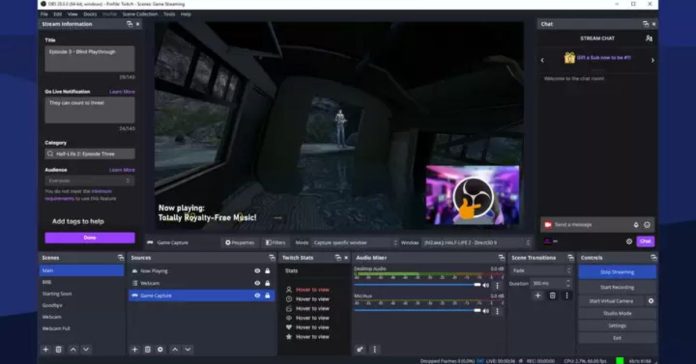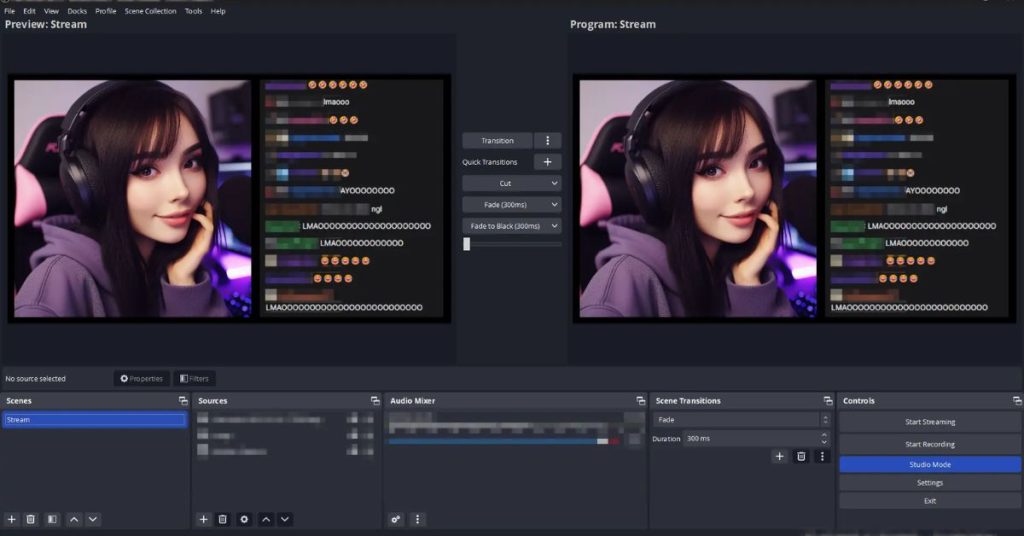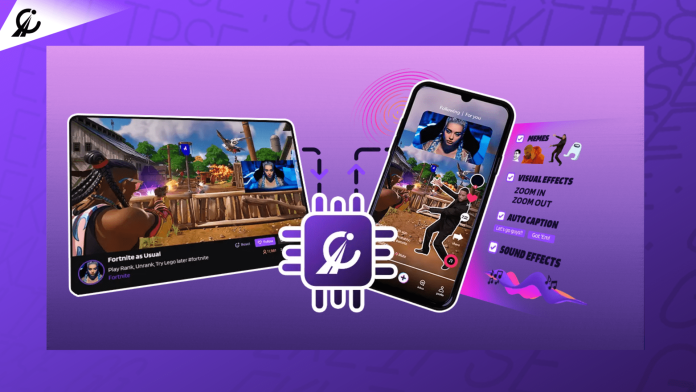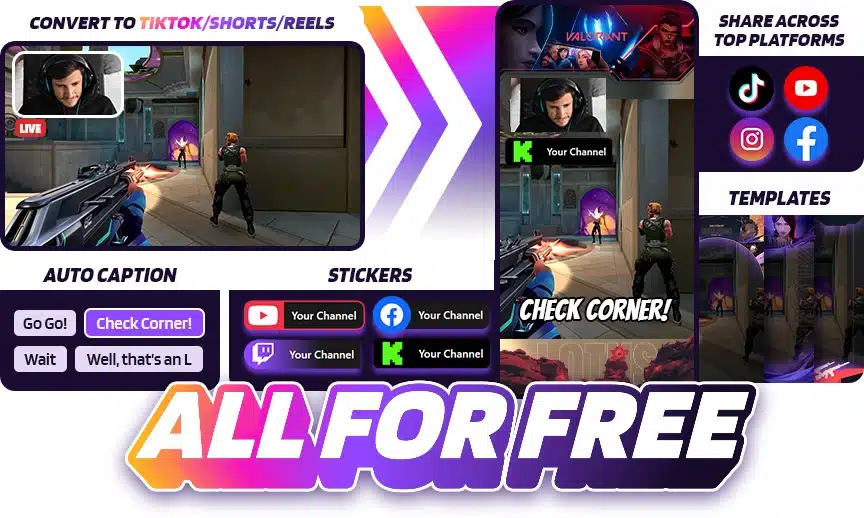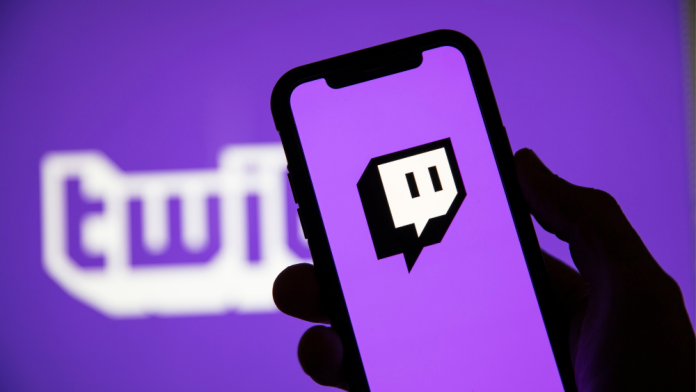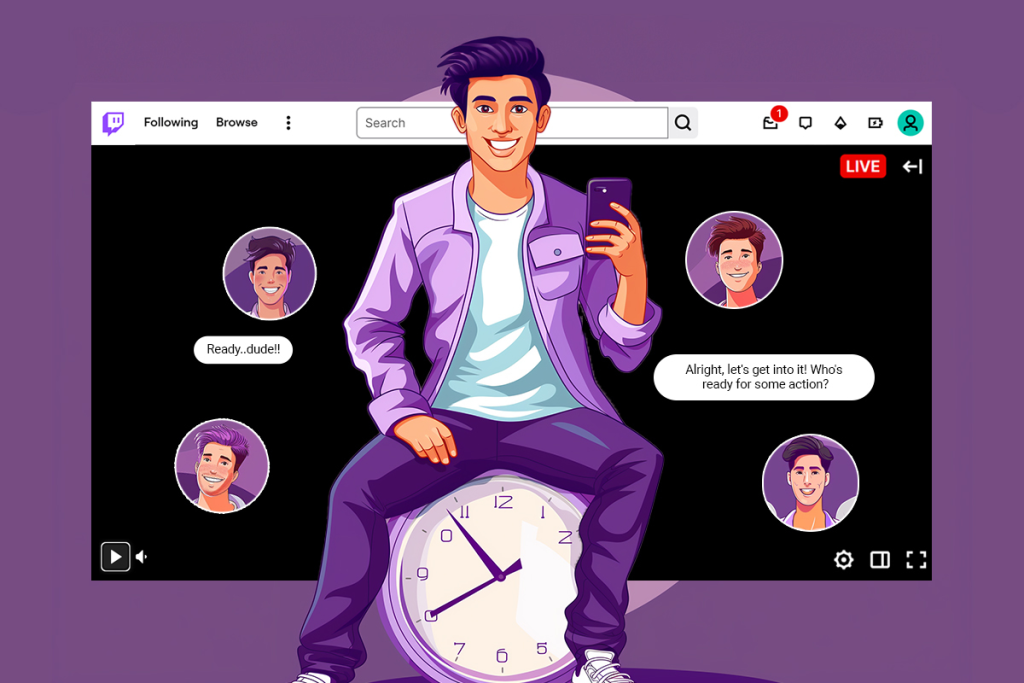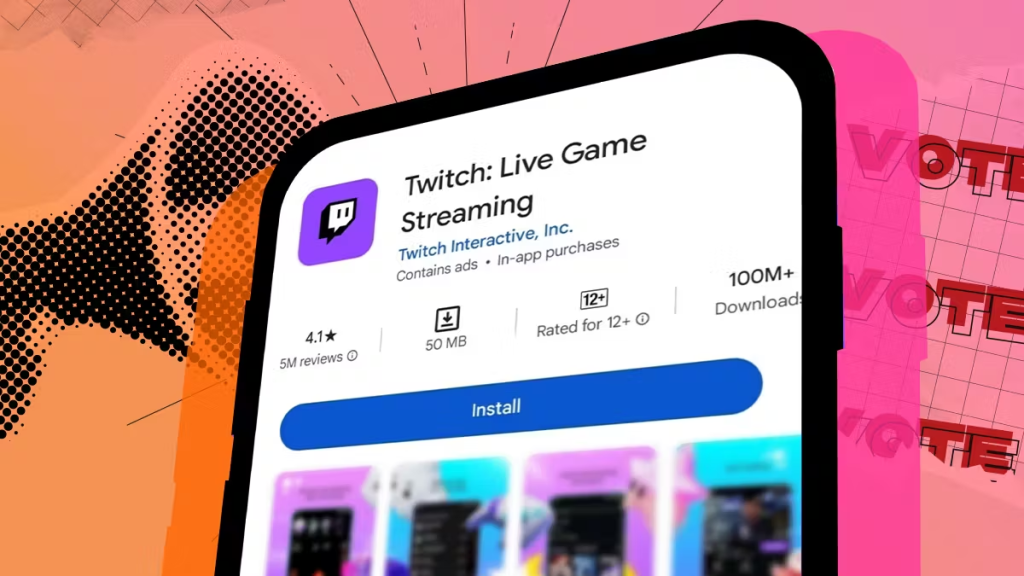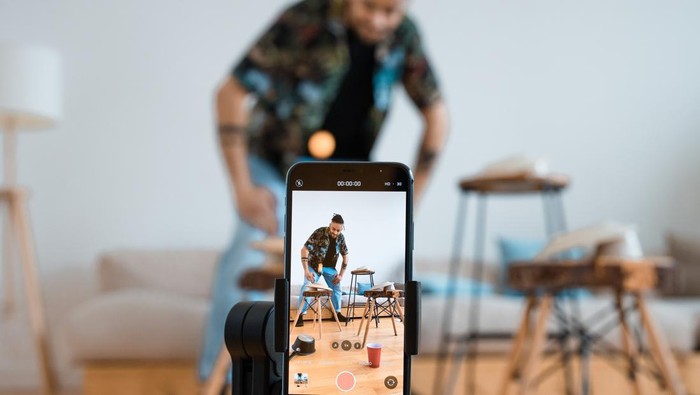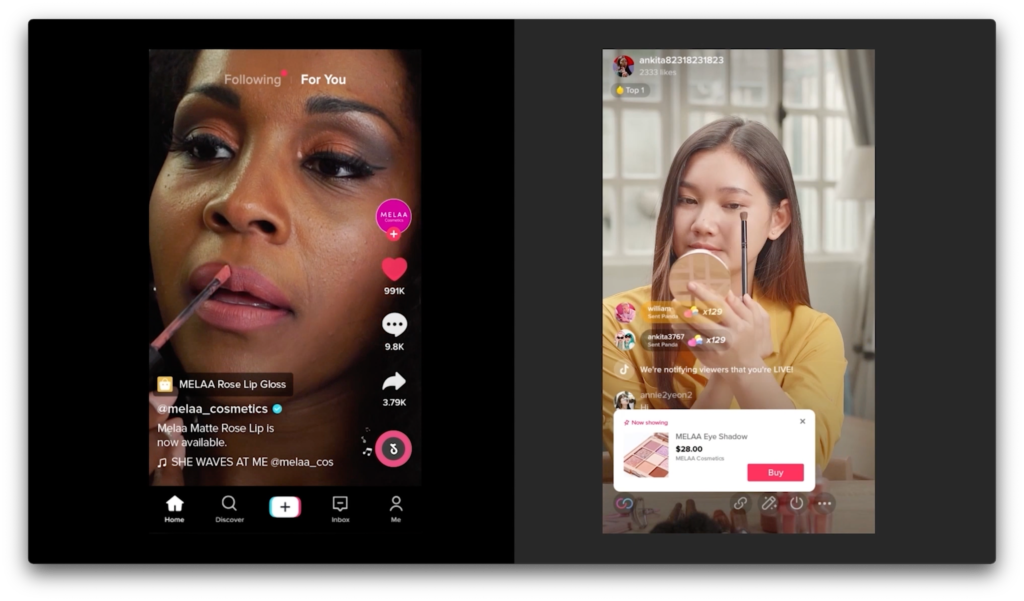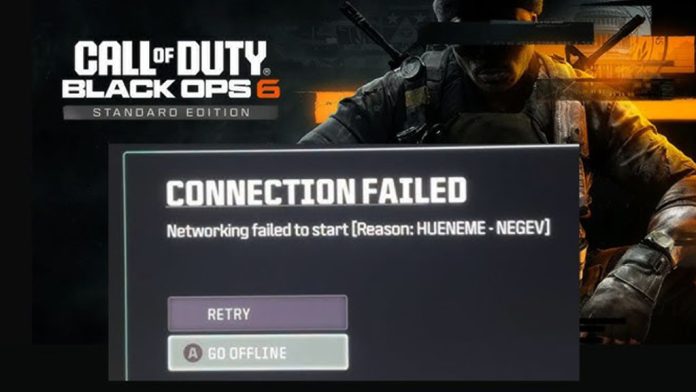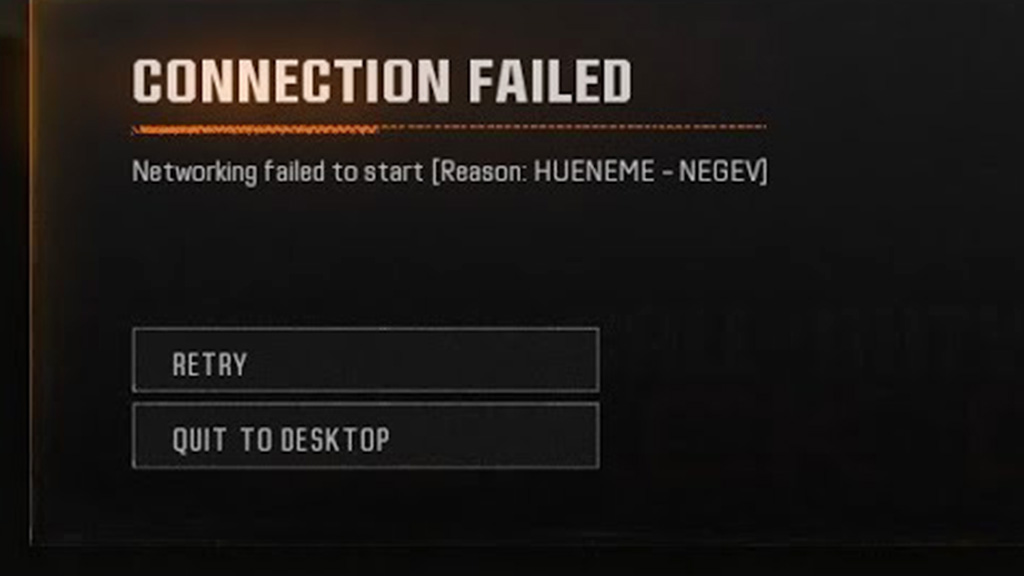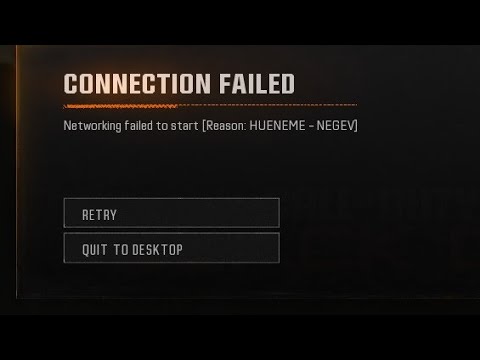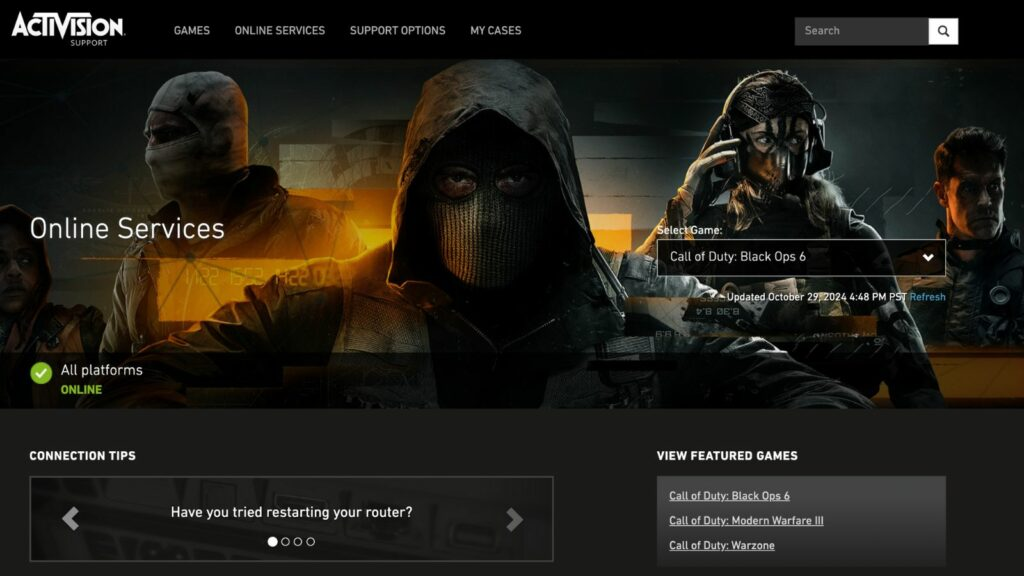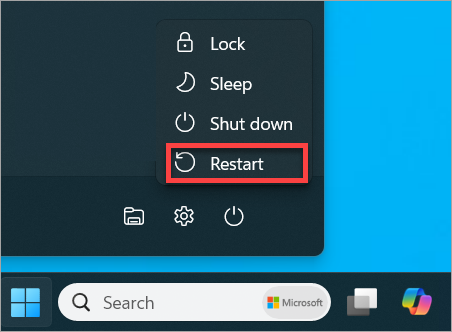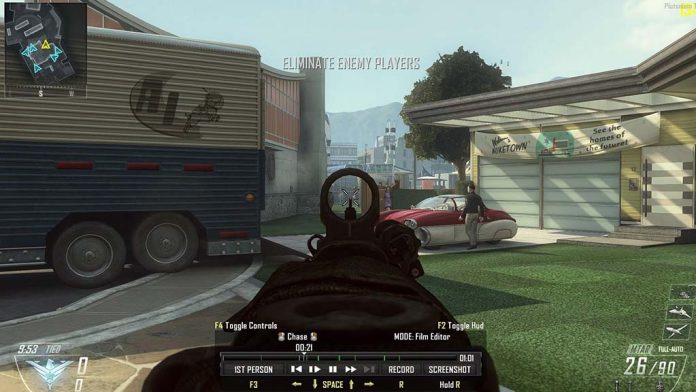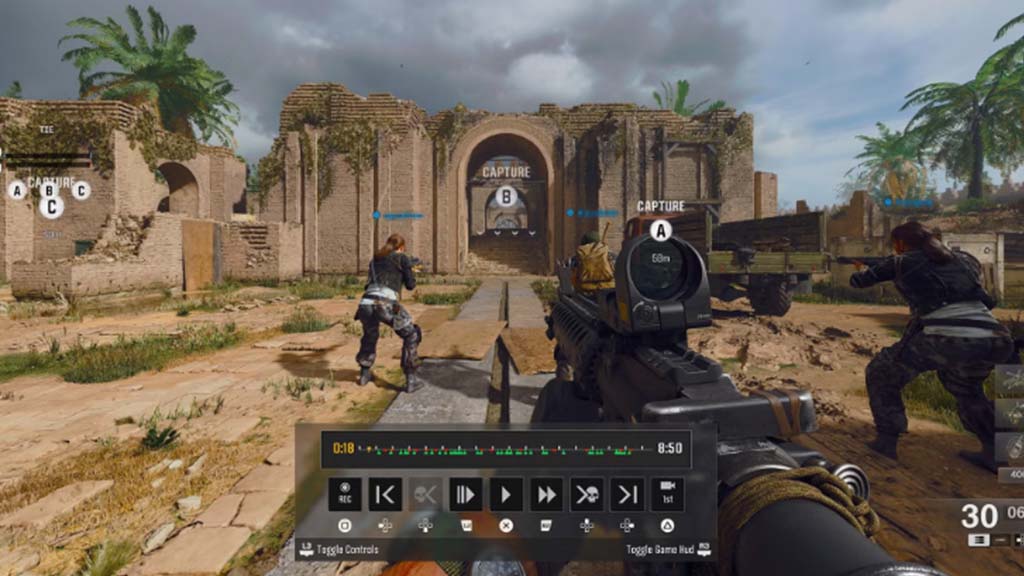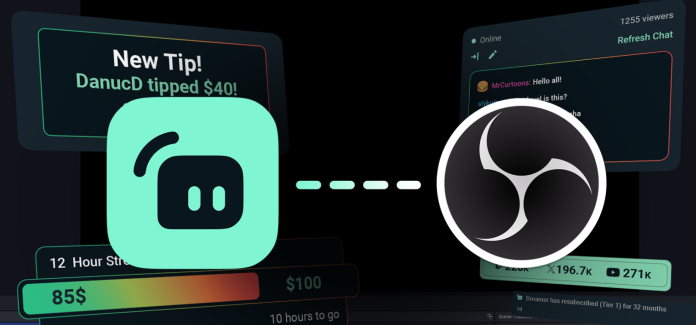CaseOh is making waves in the gaming and social media world, winning over fans with his humor, dramatic reactions, and entertaining gameplay. At just 26 years old, this rising star has gained massive fame on TikTok and Twitch, leaving many wondering about CaseOh’s net worth and how he earns his impressive income.
From his viral TikTok fame to high-energy Twitch streams, CaseOh’s climb to success is nothing short of inspiring. With a mix of creativity and fan connection, he’s become a standout figure in the gaming scene. Curious about how he built his fortune? Let’s dive into his earnings, partnerships, and what makes him a top gaming influencer today.

Who is CaseOh? A Glimpse Into His Life

What is CaseOh’s age and real name? This TikTok star was born on May 9, 1998, in Dallas County, Arkansas and his real name is Dylan Baker. CaseOh height is at 6 feet 2 inches and and weighs approximately 247 lbs. He is well-known for successfully bringing a commanding presence both on and off the screen.
Despite his comedic flair, CaseOh’s professional rise as a gamer and social media personality is no joke. As of 2024, he has gathered over 5.3 million followers on YouTube and 5.73 million on Twitch, with a content style that keeps his fans entertained and engaged.
Profile Summary
- Full Name: Case Dylan Baker
- Age: 26 (as of 2024)
- Date of Birth: May 9, 1998
- Birthplace: Dallas County, Arkansas, USA
- Current Residence: Clarendon, Arkansas
- Height: 6’2” (188 cm)
- Weight: 247 lbs (112 kg)
- Profession: Gamer, Social Media Personality
- Social Media Platforms: TikTok, Twitch, YouTube, Instagram, X (Twitter)
More on Eklipse Blog >> Kristina Kika Kim: Bio, Net Worth, Boyfriend, Trivia [2024]
What Does CaseOh Do?
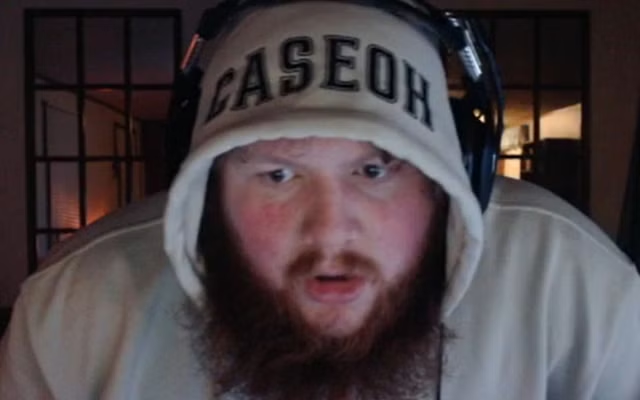
CaseOh started his gaming journey on TikTok, where he quickly rose to fame by sharing clips of his gaming reactions, particularly for NBA 2K23. The humorous and exaggerated way he interacts with his gameplay made his content stand out, attracting millions of views in no time.
After establishing a strong TikTok following, he expanded his presence to Twitch, where he actively streams games to a dedicated audience. His content now includes a variety of games, consistently maintaining a playful and interactive atmosphere for his viewers.
CaseOh’s Net Worth in 2024
As of 2024, CaseOh’s net worth is estimated to be between $1.5 million and $1.85 million. This impressive figure places him among the most affluent gaming influencer.
His primary income sources include ad revenue from Twitch and YouTube, along with sponsorships and merchandise sales. This diversification has allowed him to maximize his earnings, making him a top-earning creator in the industry.
How Much Does CaseOh Make from Twitch?
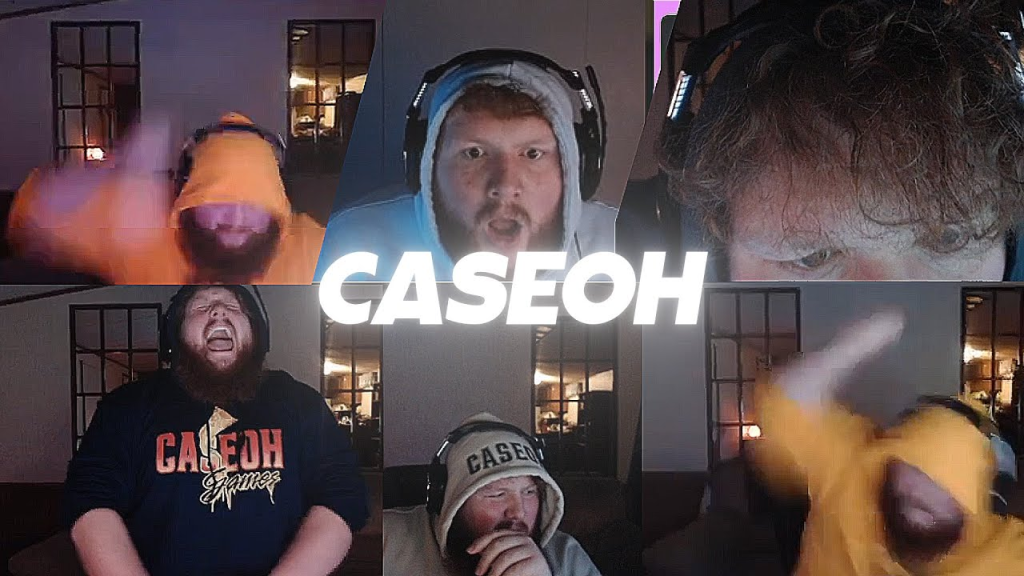
CaseOh’s Twitch channel is a significant source of income. Since joining the platform in October 2018, he has gained over 5.73 million followers and amassed 72.9 million views. His revenue on Twitch comes from ad revenue and active subscribers.
Based on estimated figures, he earns around $3.50 for every 1,000 views and $2.50 per subscriber. With approximately 54,000 active subscribers, CaseOh’s monthly earnings from Twitch alone are estimated to be between $66,019 and $137,583, depending on the number of views and subscriptions each month.
Twitch Earnings Breakdown
- Ad Revenue: $3.50 per 1,000 views
- Subscribers: 54,000 active subscribers at $2.50 each
- Estimated Monthly Earnings: $66,019 – $137,583
More on Eklipse Blog >> Ranboo Age, Relationship, Net Worth, and More [Update 2024]
CaseOh’s YouTube Earnings
YouTube channel is another vital platform for CaseOh’s revenue generation. With over 5.3 million subscribers and more than 650 million views, CaseOh enjoys a steady flow of income from ad revenue.
YouTube ad rates generally range between $0.01 and $0.03 per view, with an average of about $0.18 per 1,000 views.
Based on this, CaseOh’s monthly income from YouTube ads ranges from approximately $52,800 to $158,500 (per October 2024).
YouTube Earnings Breakdown
- Per View: $0.01 – $0.03
- Monthly Range: $52,800 – $158,500
Sponsorships and Brand Collaborations
In addition to his platform earnings, CaseOh has secured sponsorship deals with major brands like GamerSupps and Youtooz. These collaborations add another income stream to his portfolio, as he promotes products that resonate with his gaming audience.
GamerSupps, for instance, offers a product line endorsed by CaseOh, including the Nuclear Bombsicle energy formula and other merchandise like his personalized mousepad.
Key Sponsorship Products:
- Nuclear Bombsicle (Energy Formula): $39.99
- Mousepad: $39.99
- Waifu Cups: $24.99
By partnering with brands that fit his image, the TikTok star and Twitch streamer CaseOh taps into merchandise sales, further boosting his revenue.
Why is CaseOh So Popular?
CaseOh’s rapid rise to fame can be attributed to his ability to connect with audiences through humor, relatability, and high-energy gameplay. His humorous reactions and genuine engagement have set him apart in the gaming community, drawing viewers back to his content repeatedly.
CaseOh’s willingness to experiment with various types of content and embrace new trends helps him maintain relevance, keeping his audience both engaged and entertained.
Final Thoughts
That’s the latest update on CaseOh’s TikTok fame, identity, and net worth. With an estimated net worth between $1.5 million and $1.85 million, CaseOh continues to grow his earnings through various revenue streams, including Twitch, YouTube, and brand partnerships.
His captivating personality, unique approach to gaming, and diversified income sources have made him a successful and influential figure in the gaming industry. As his popularity continues to rise, fans can look forward to even more exciting content from CaseOh in the future.