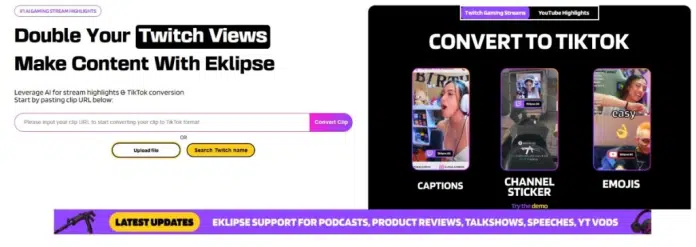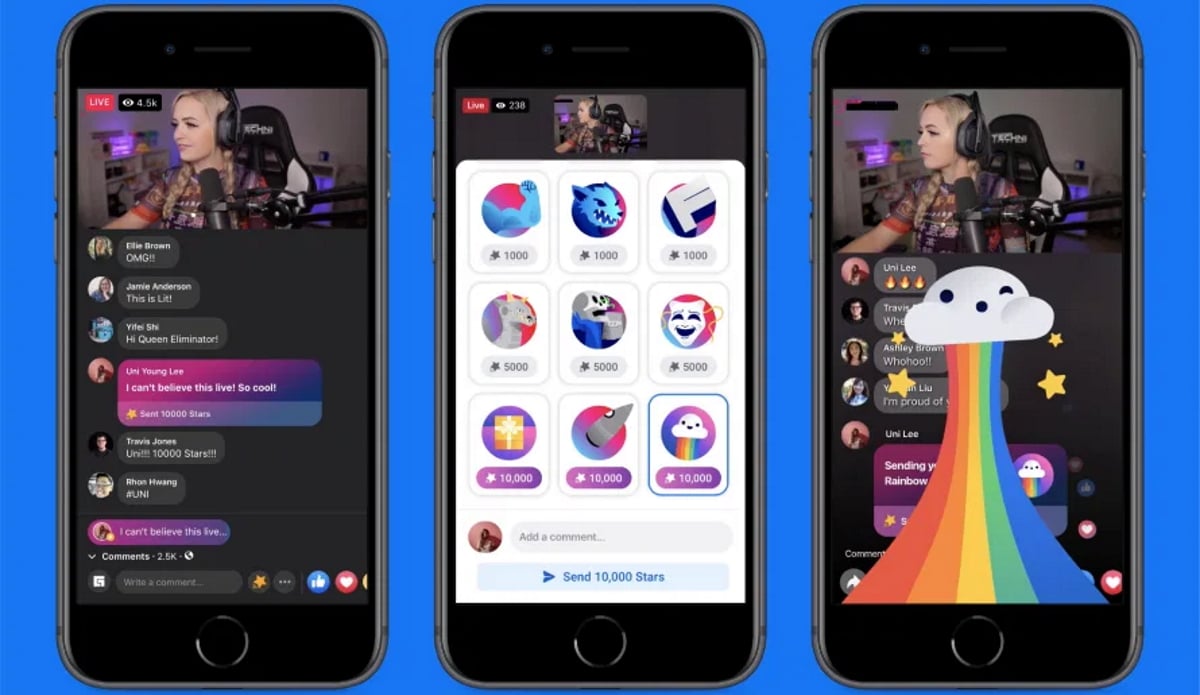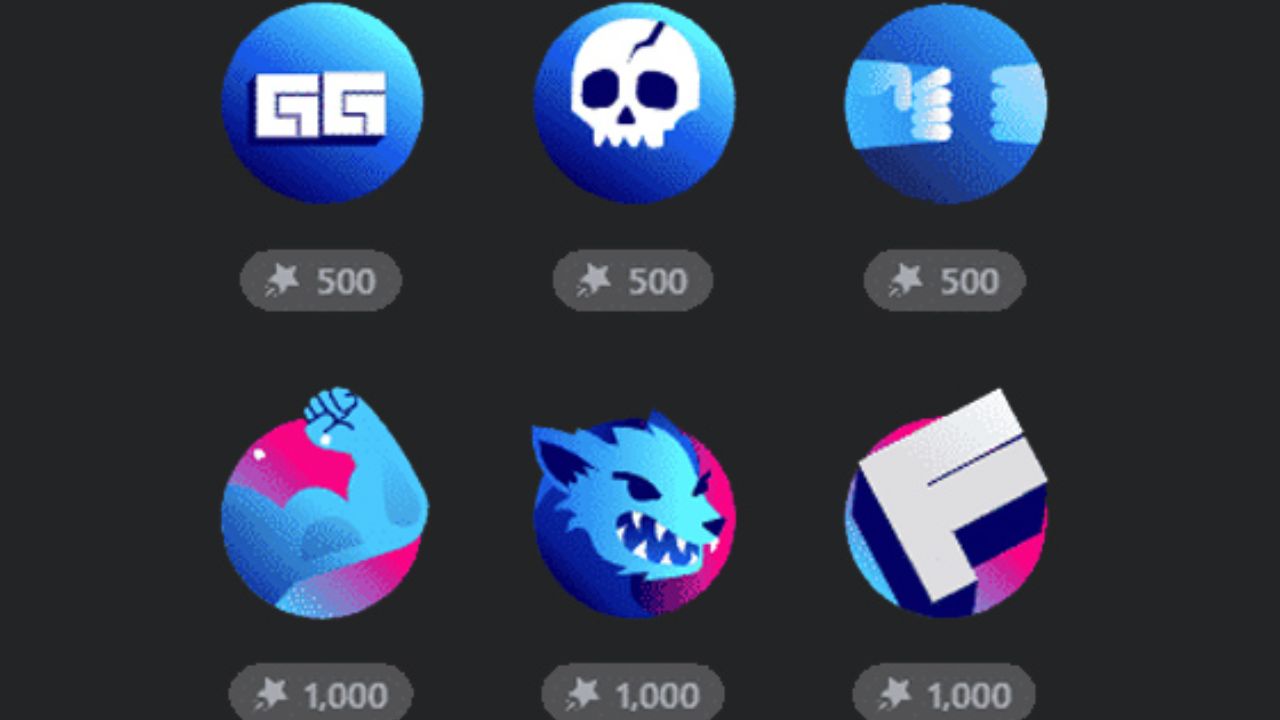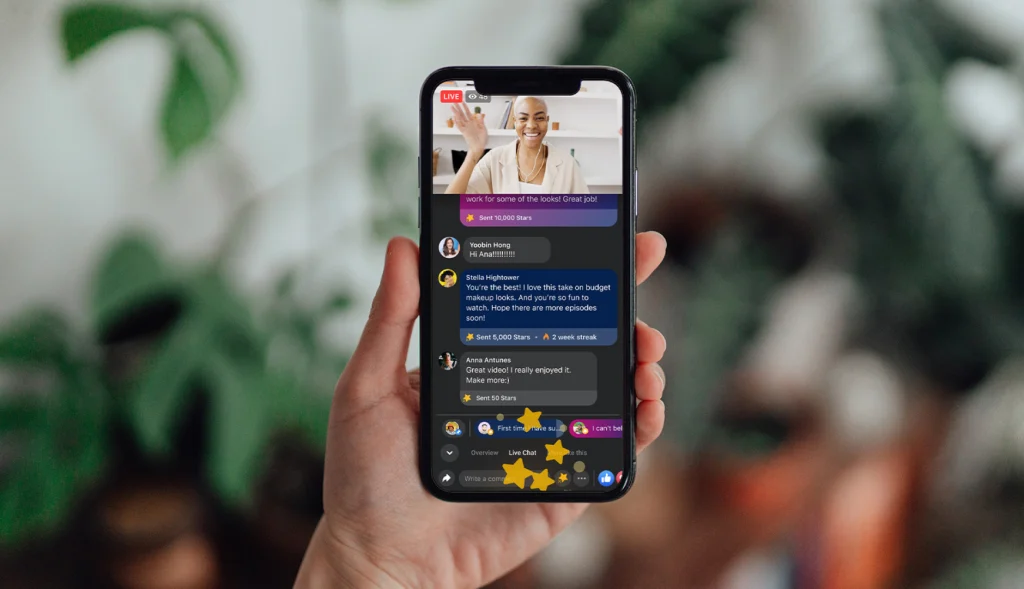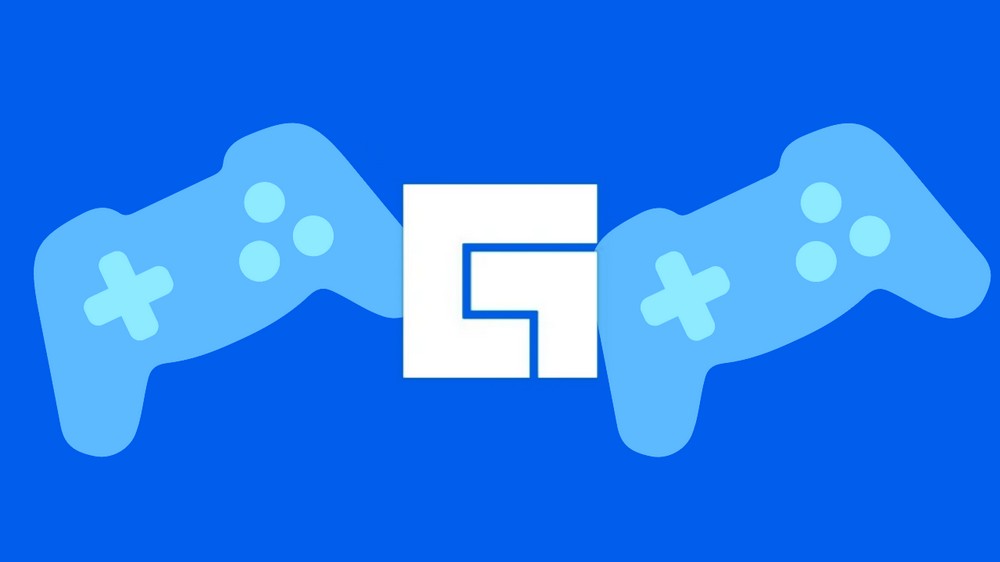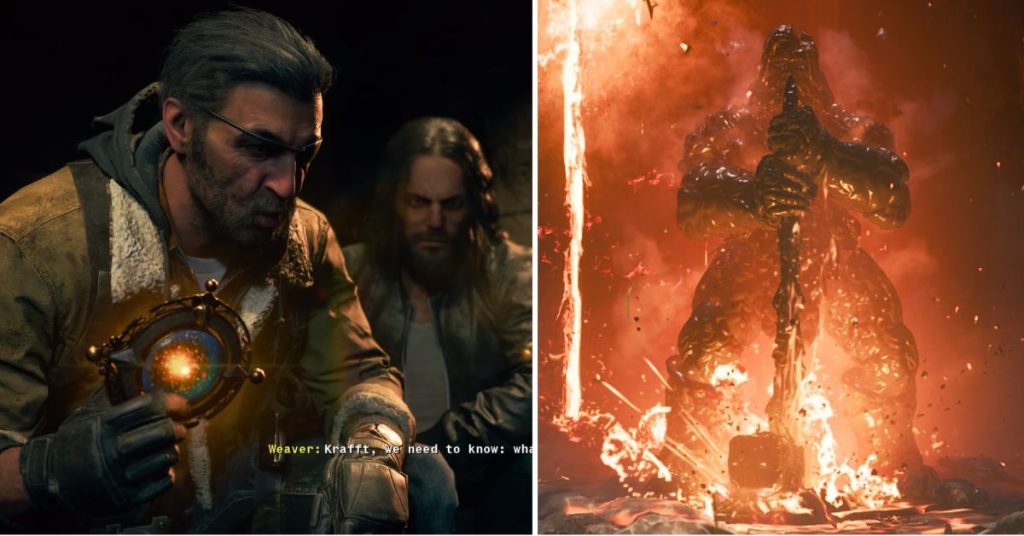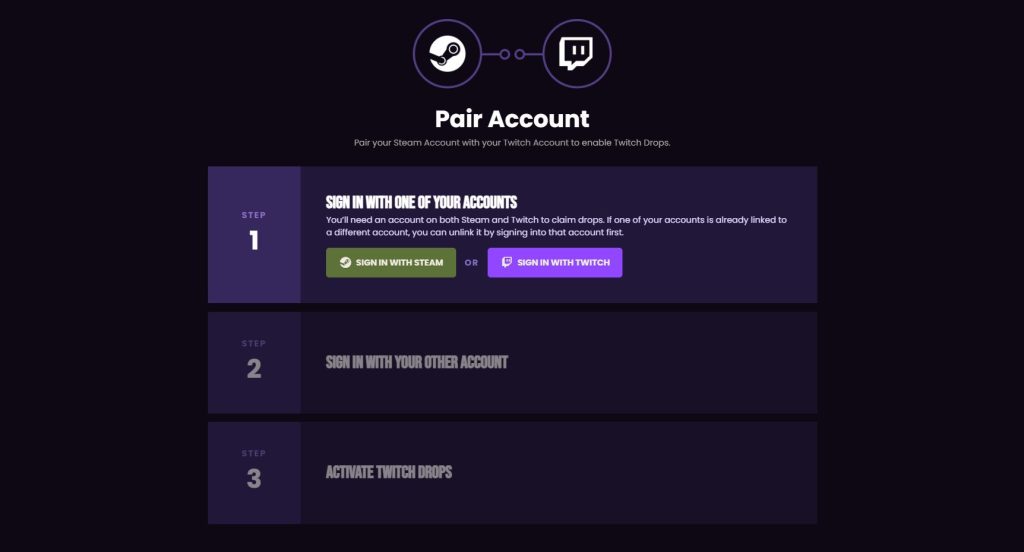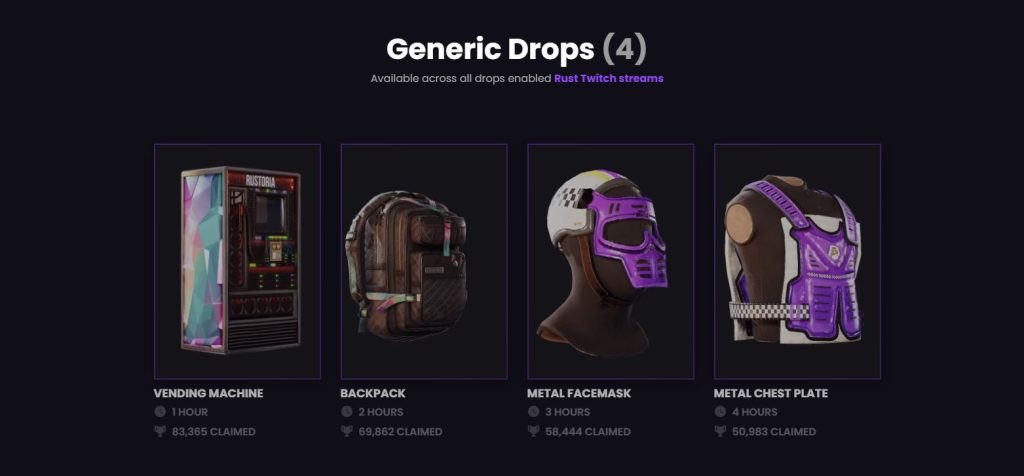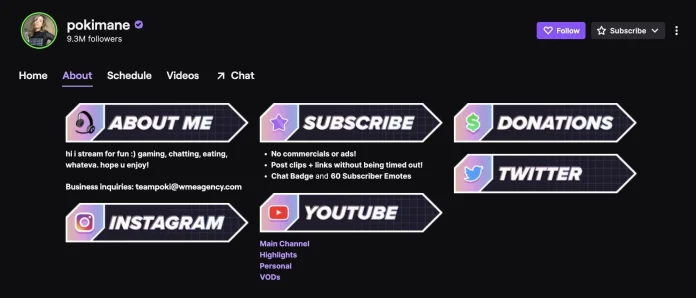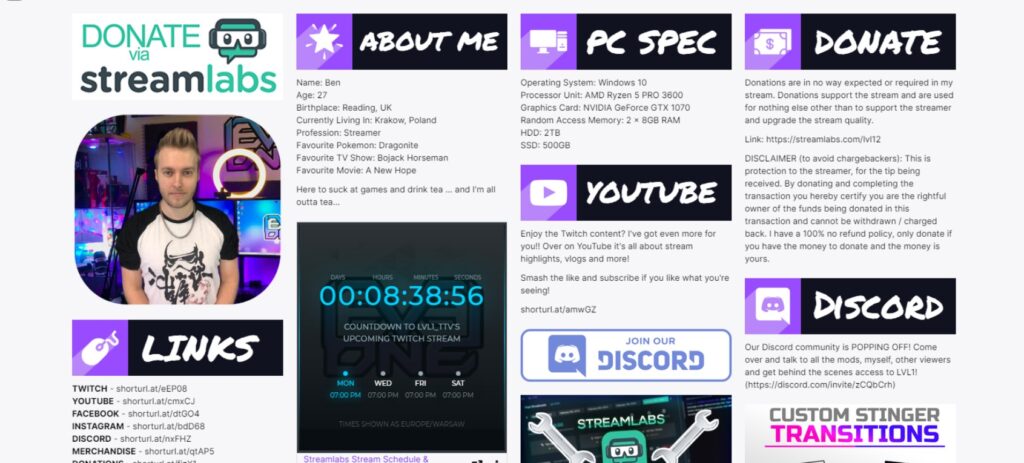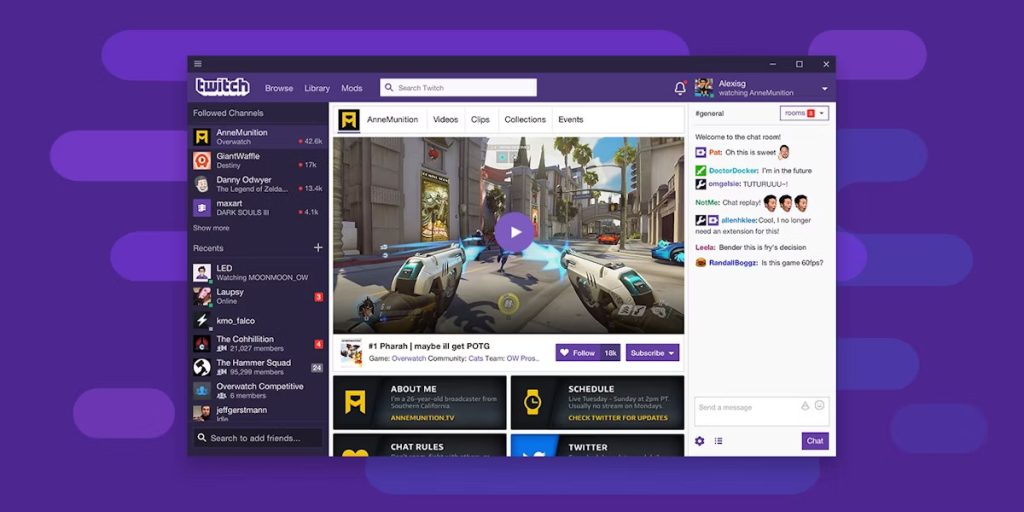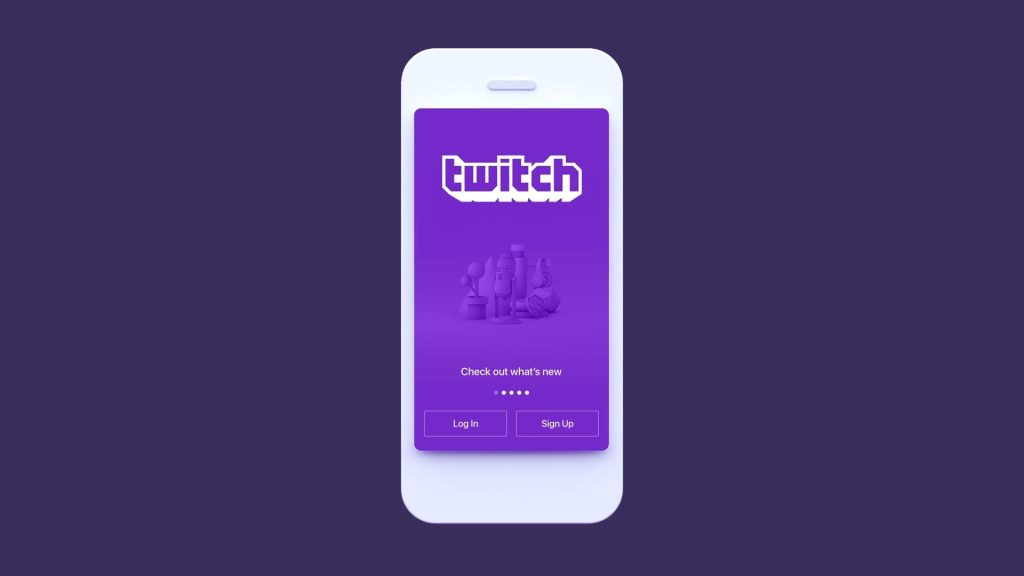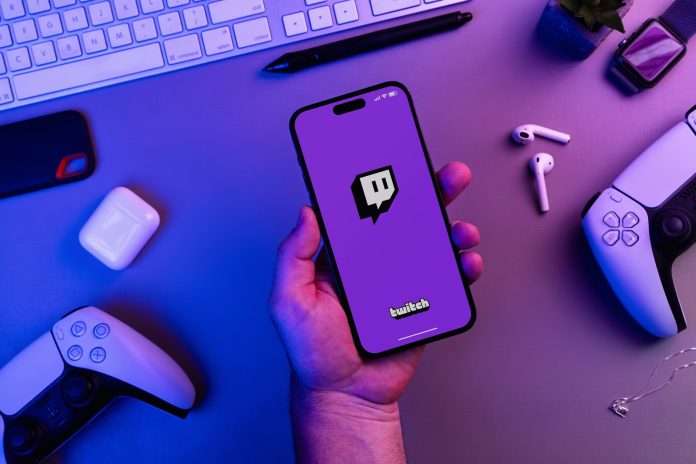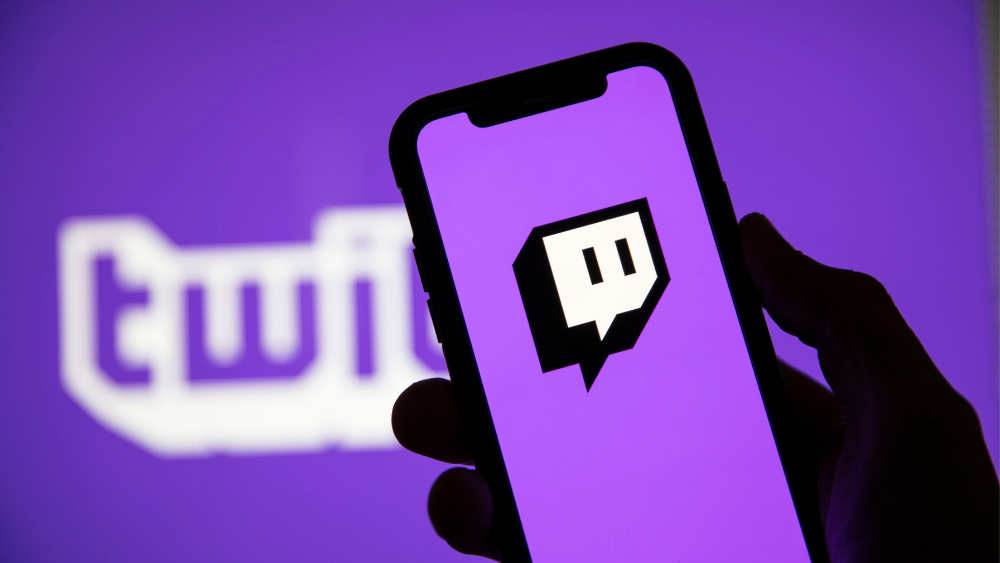Are you a content creator trying to decide between the Eklipse Free vs Premium review plans for your streaming highlights? Eklipse.gg provides an AI-powered tool to create standout clips effortlessly, offering a Free plan ideal for beginners and a Premium plan packed with advanced features for experienced creators aiming to elevate their content.
This guide breaks down the features and benefits of each plan, helping you choose the one that suits your needs. Whether you’re just starting or looking to upgrade your content creation workflow, we’ve got you covered. Let’s explore the details!

What is Eklipse.gg?
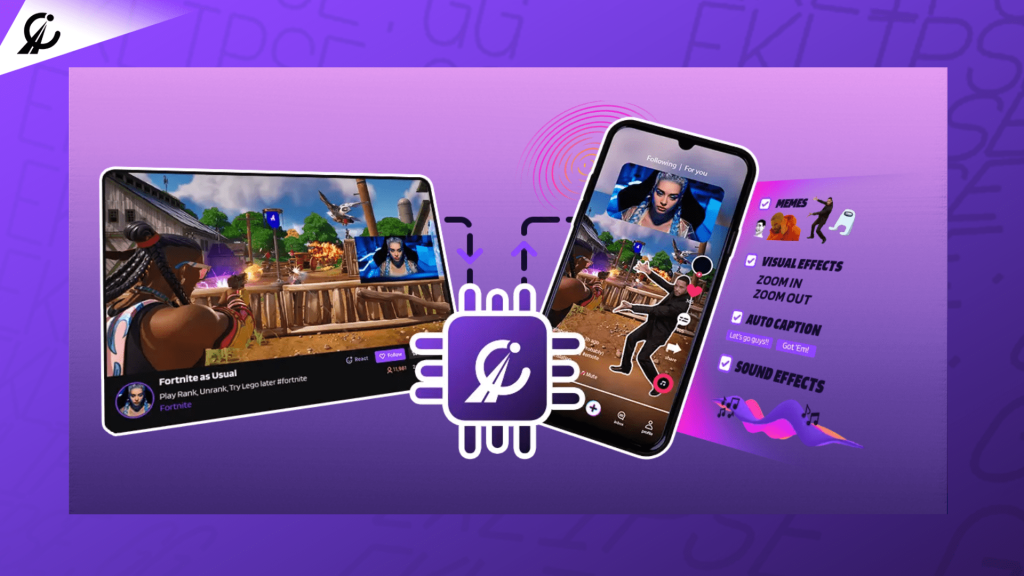
Eklipse.gg is a platform designed to simplify content creation for streamers. It uses advanced AI to automatically generate highlights from your Twitch, YouTube, or Facebook streams, making it easier to create short-form content for platforms like TikTok, Instagram Reels, and YouTube Shorts. With its free and premium subscription options, Eklipse.gg caters to both beginners and seasoned creators.
Eklipse.gg supports a wide range of games, including popular titles like Call of Duty: Warzone 2, Fortnite, Apex Legends, Valorant, and many others. This extensive support ensures that streamers across various gaming communities can benefit from its AI-powered clipping and editing features.
Features of the Free Plan

The Free plan offers essential tools suitable for newcomers and those exploring content creation without financial commitments. Here’s what you get:
- Platform Compatibility: Supports Twitch, YouTube, and Facebook.
- Stream Duration Limit: Processes streams up to 3 hours long.
- Export Quality: Highlights are exported at 720p resolution.
- Clip Storage: Clips are stored for up to 14 days.
- Number of Clips: Generates up to 15 clips per stream.
Features of the Premium Plan
For creators looking to elevate their content, the Premium plan unlocks advanced features, enabling faster workflows and higher-quality outputs:
- Expanded Platform Support: Includes platforms like Kick.
- Advanced Editing Tools: Access auto-editing features with customizable templates.
- Early Access: Get early access to newly supported games.
- Longer Stream Processing: Supports streams up to 12 hours long.
- Faster Processing: Highlight generation is 3x faster compared to the Free plan.
- Enhanced Export Quality: Export highlights in 1080p HD resolution.
- Extended Clip Storage: Clips are stored for up to 90 days.
- Watermark-Free Clips: Highlights come without watermarks.
- Increased Clip Count: Generate up to 100 clips per stream.
Pricing
The Premium plan is priced at:
- $19.99/month
- $149.99/year (save 37% with the annual plan)
Why You Should Choose the Premium Plan
Upgrading to the Premium plan is an investment in your content creation journey. Here’s why it’s worth considering:
1. Professional-Grade Content
With 1080p HD resolution and watermark-free exports, your highlights will look polished and ready for professional use. These features are essential for creating content that stands out on competitive platforms like TikTok and YouTube.
2. Increased Efficiency
The Premium plan’s 3x faster processing speed lets you generate highlights quicker, freeing up time to focus on other aspects of your content strategy. For streamers with long sessions, the ability to process up to 12 hours of footage is a game-changer.
3. Extended Storage
With 90 days of clip storage, you’ll have ample time to review and repurpose your content without worrying about losing valuable highlights. This feature is especially useful for creators managing multiple projects or campaigns.
4. Advanced Editing Tools
Access to customizable templates and advanced editing features allows you to personalize your clips, ensuring they align with your brand identity and appeal to your target audience.
5. More Clips, More Opportunities
Generate up to 100 clips per stream, significantly increasing your chances of finding the perfect highlight to share. This is particularly beneficial for streamers who focus on creating diverse content.
6. Early Access to Features
Stay ahead of the competition by accessing new game integrations and features before Free plan users. This ensures you’re always equipped with the latest tools to create trending content.
Free vs. Premium: A Quick Comparison
| Feature | Free Plan | Premium Plan |
|---|---|---|
| Platform Support | Twitch, YouTube, Facebook | + Kick |
| Stream Duration | Up to 3 hours | Up to 12 hours |
| Export Quality | 720p | 1080p HD |
| Processing Speed | Standard | 3x faster |
| Clip Storage Duration | 14 days | 90 days |
| Clip Watermark | Yes | No |
| Number of Clips/Stream | 15 | 100 |
| Early Access Features | No | Yes |
Is Premium Worth It for Beginners?
It depends on your goals:
- Stick with Free if you’re a casual streamer or just experimenting with content creation.
- Upgrade to Premium if you’re committed to growing your audience, want higher-quality content, or need faster processing.
The Premium plan’s features, such as watermark-free exports, higher clip limits, and faster processing, can significantly enhance your efficiency and the quality of your output, especially if you’re building a professional brand.
Final Thoughts
Choosing between the Free and Premium plans comes down to your needs and aspirations as a content creator. While the Free plan is great for exploring the basics, the Premium plan offers tools that can take your content to the next level.
Take a moment to evaluate your goals and decide which plan aligns with your creative journey. Ready to elevate your streaming experience? Check out Eklipse.gg Premium today and transform your streams into standout content!
Click here to join our Discord and win the prize!
Maximize your Black Ops 6 rewards—Create highlights from your best gameplay with with Eklipse
Eklipse help streamer improve their social media presence with AI highlights that clip your Twitch / Kick streams automatically & converts them to TikTok / Reels / Shorts