
Level Up Your Marvel Rivals Gameplay
Capture your epic wins, clutch moments, and even hilarious fails with Eklipse. Easily create and share highlight reels with your friends—even if you're not streaming!
Learn MoreTwitch is a popular platform for live streaming and has millions of active users. To stand out in the crowded market, streamers need to provide high-quality content to their viewers. One of the ways to achieve this is by knowing how to make twitch stream quality 720p.
Setting up the stream quality can be a bit of a challenge. You can’t just wing it without a plan. There are a lot of factors to consider when figuring out the best stream quality. Therefore in this article, we’re going to go over everything you need to know about getting a perfect quality and how to set it up. Let’s get started!
How To Make Twitch Stream Quality 720p
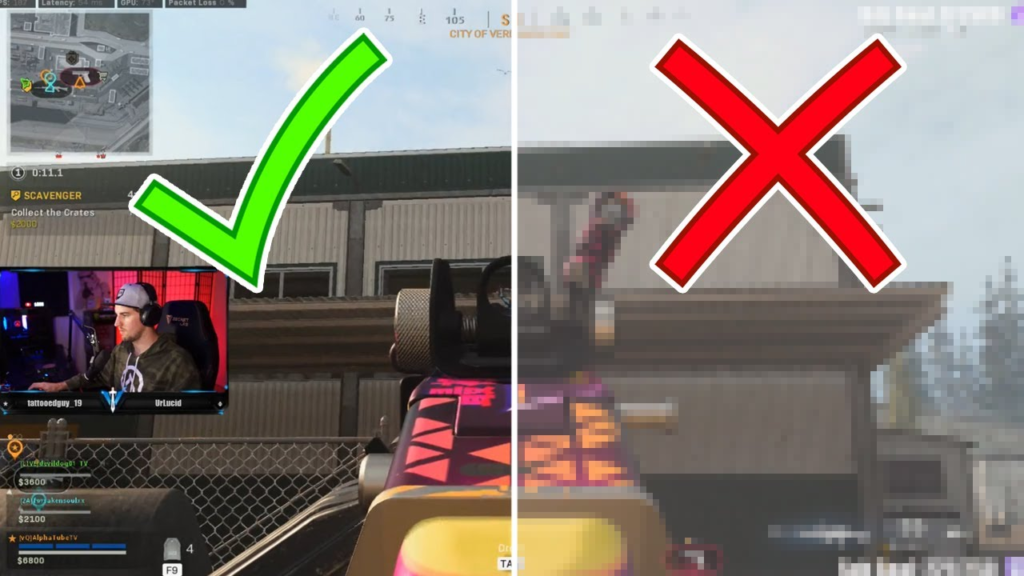
There are several tips you can follow to make sure your Twitch stream is of the highest quality at 720p. Here are some of the most important ones:
1. Check your internet speed
Before you start streaming, make sure your internet connection is strong enough to handle 720p video. Twitch recommends a minimum upload speed of 3 Mbps for 720p streaming.
2. Set up your streaming software
Choose a reliable streaming software such as OBS, XSplit, or Streamlabs, and set it up with the right settings for 720p streaming.
3. Set the right resolution
Go to the Video settings in your Twitch account and set the resolution to 720p. This will ensure that your stream is outputting at the right resolution.
4. Optimize your bitrate
Bitrate is the amount of data that is being transferred from your computer to Twitch. To make sure your stream is of the highest quality, you need to set the right bitrate. Twitch recommends a bitrate of 4500 kbps for 720p streaming at 60 fps or 3000 kbps for 720p at 30 fps.
5 Keep your computer running smoothly
Make sure your computer is running smoothly by closing any programs or processes that might be using up resources. This will ensure that your CPU is able to handle the encoding of the stream at 720p.
6 Use an external microphone
To make your audio as clear as possible, consider using an external microphone rather than the built-in one on your computer. This will give you much better sound quality.
By following these tips, you can make sure your Twitch stream is of the highest quality at 720p and provide your viewers with the best possible viewing experience.
Best Resolution for Streaming on Twitch
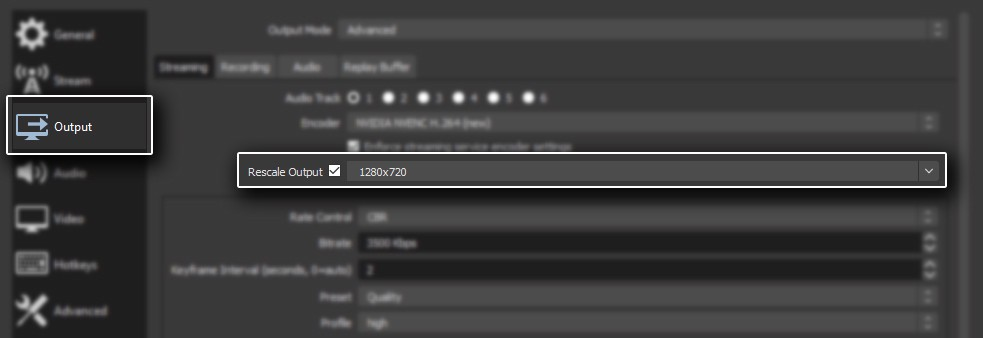
Before you start streaming on Twitch, one of the most important things for you to know as a streamer is what the best resolution is for the platform. It’s crucial if you want to give your viewers a top-notch watching experience.
When it comes to the best streaming resolution, Twitch has different bitrate suggestions based on your chosen resolution and framerate (frames per second or fps). The most common resolutions on Twitch are 1080p and 720p, either at 60 fps or 30 fps.
Here’s the bitrate info for each setting on Twitch:
- 1080p @ 60 fps: 6000 kbps
- 1080p @ 30 fps: 4500 kbps
- 720p @ 60 fps: 4500 kbps
- 720p @ 30 fps: 3000 kbps And don’t forget, each of these settings should have a keyframe interval of two seconds.
Just a heads up, Twitch doesn’t support 4K streaming. When deciding on your stream settings, it’s better to prioritize a stable stream over an ultra-high-quality picture. If your internet connection can’t handle 1080p @ 60 fps and it’s causing problems for your stream, drop it down to 720p.
Additionally, if you lower it from 1080p to 720p, for example, your CPU only has to handle encoding the stream at 720p, which is half the number of pixels.
In case you are interested in understanding the data Twitch use for streaming, you can head over to our post here: How Much Data Does Twitch Streaming Use?
Conclusion
That’s how to make Twitch Streams to 720p. Doing this requires careful consideration of hardware, internet connection, and software optimization. Hopefully, by following these steps, you can achieve high-quality streaming on Twitch and provide your viewers with a better viewing experience.
With a little bit of setup and optimization, you should be able to make your Twitch stream 720p quality, making you stand out in the crowded market.
Don’t forget to save those awesome moments from your stream using Eklipse. You can easily share them on your social media to get more engagement and exposure. Eklipse uses AI to make clipping super easy, so you don’t have to waste time editing or anything. Sound good? Give it a shot now!
Maximize your Black Ops 6 rewards—Create highlights from your best gameplay with with Eklipse
Eklipse help streamer improve their social media presence with AI highlights that clip your Twitch / Kick streams automatically & converts them to TikTok / Reels / Shorts
🎮 Play. Clip. Share.
You don’t need to be a streamer to create amazing gaming clips.
Let Eklipse AI auto-detect your best moments and turn them into epic highlights!
Limited free clips available. Don't miss out!
