
Level Up Your Marvel Rivals Gameplay
Capture your epic wins, clutch moments, and even hilarious fails with Eklipse. Easily create and share highlight reels with your friends—even if you're not streaming!
Learn MoreIf you regularly use Discord as your messaging app, you might often get annoyed by someone who is getting too noisy in the voice channel. Well, one thing you can do to handle such a situation is to mute them. However, many users don’t seem to understand how to mute someone on Discord.
Fortunately, Discord has a feature that allows you to easily mute a person’s audio in the voice channel. Only with several clicks, you can get rid of the loudy users without offending anyone.
You can learn how to mute Discord users in several ways through this article. Let’s dig in!
How to Mute Someone on Discord Mobile
To be able to mute a user from the Discord mobile app, you’ll need to do the following steps.
- To begin with, install and launch the Discord app on your mobile phone.
- Log in to your account.
- After that, tap on the menu icon in the upper-left corner.
- You’ll be able to see the Discord servers you are a part of.
- Now select the server icon to open it.
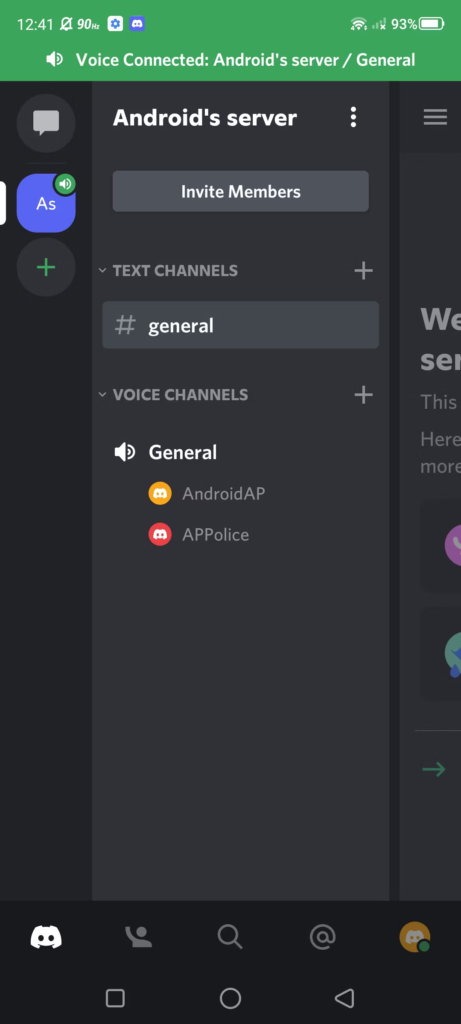
- Join a voice channel on a certain Discord server where the person you want to mute is present.
- Then, tap and hold the Discord user you wish to mute.
- Toggle the Mute switch to the on position.
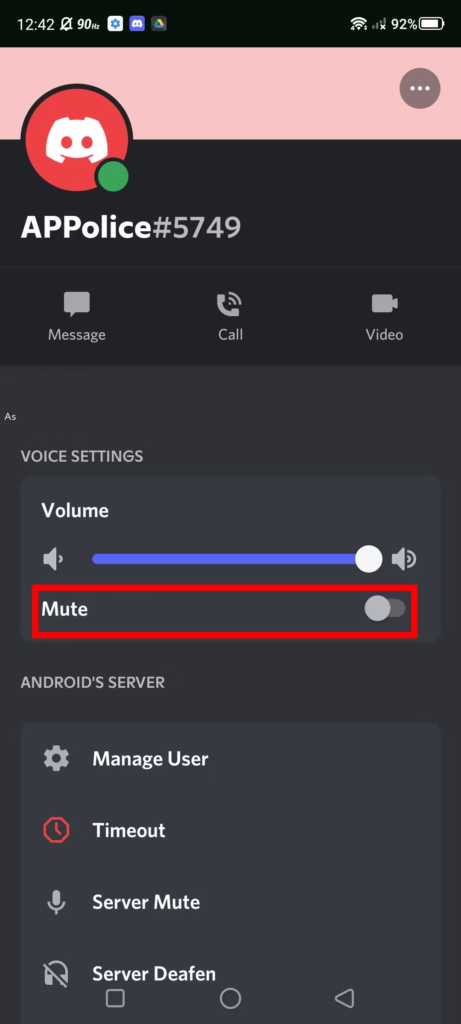
- Finally, you’ll no longer be able to hear them as long as they’re muted.
- To unmute the Discord user, tap and hold them and tick the mute box.
How to Mute Discord Users from a Desktop Web Browser
Trying to mute other users from a Discord web browser? Of course, you can definitely do it. It’s even easier than using the Discord mobile app. Here’s how to do it.
- First, go to Discord for the web, or install the Discord app on your device.
- Next up, access the voice channel in which you wish to mute someone.
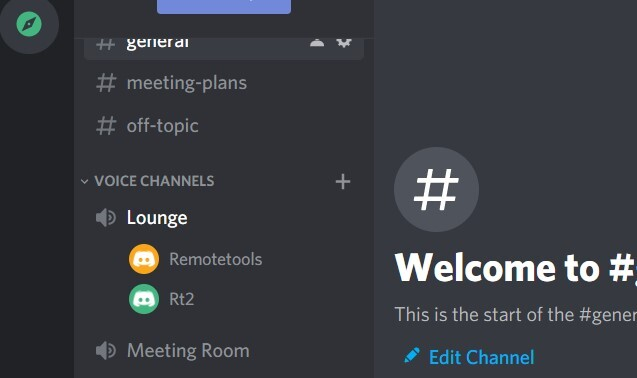
- Find the user you want to mute, right-click, and tick the mute box.
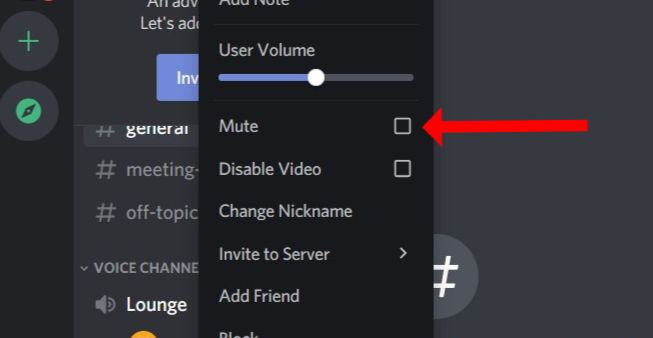
- Voila! The Discord user is now muted.
- In case you want to unmute the user, just do the same steps and untick the Mute box.
How to Mute Someone on Discord Server
If you are the owner of a server or simply have administration permissions, you’ll get the authority to mute everyone in a server. If you need to do it in order to keep the server stay conducive, follow this guide.
- Starting off by launching Discord on your PC or go to Discord for the web.
- You’ll then see a column of different icons representing individual Discord servers.
- Now right-click on the server bubble you wish to mute.
- Hit the Mute Server option under the dropdown menu.
- Afterward, pick a time interval (from 15 minutes up to 24 hours, or indefinitely).
- There you have it. You have now muted all the server members in a Discord channel.
How to Mute People Message’s Notifications
Sometimes massive message notification is also annoying. Thankfully, you can actually mute them too. The steps are as follows.
- Go to Discord for the web or launch the Discord desktop app.
- Navigate to the Discord logo at the upper-left corner of the screen.
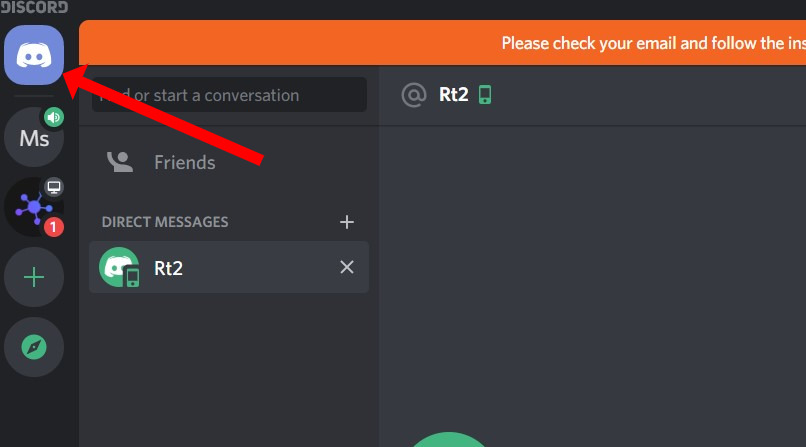
- Then, right-click the person you want to mute.
- Select the Mute option from the menu.
- Set the duration of how long you wish them to be muted.
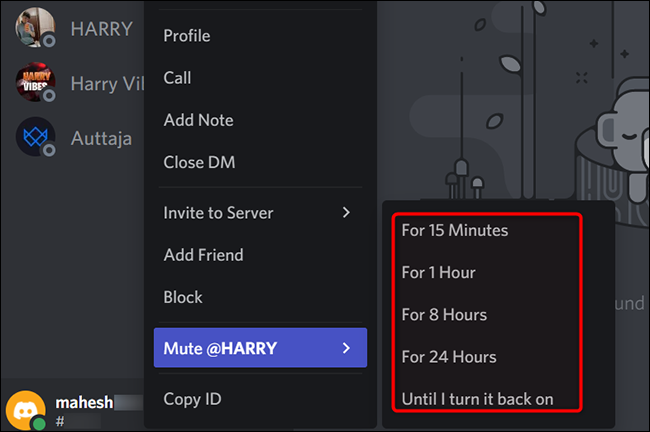
Now, you’ll not get the message notification from the muted user. However, you can still see the message as long as you manually select the conversation.
Conclusion
That’s all about how to mute someone on Discord in various ways. By now, you won’t have to deal with noisy users while communicating on Discord.
Anyway, in case you connect Discord to your OBS Studio as a means of communication during streaming but you’re constantly distracted by it, you can also mute it right away. Visit our blog to find out more about streaming tips and tutorials.
🎮 Play. Clip. Share.
You don’t need to be a streamer to create amazing gaming clips.
Let Eklipse AI auto-detect your best moments and turn them into epic highlights!
Limited free clips available. Don't miss out!
