
Level Up Your Marvel Rivals Gameplay
Capture your epic wins, clutch moments, and even hilarious fails with Eklipse. Easily create and share highlight reels with your friends—even if you're not streaming!
Learn MoreYou might feel it’s difficult to make a great video in TikTok in one shot. Sometimes you need to edit some parts to make it perfect. But, can you actually do that? Of course you can. Therefore, this article is aimed to give you directions on how to refilm a clip on TikTok.
Refilm is an important feature on TikTok that allows you to re-take certain parts of your video and adjust them to your liking. This can be incredibly useful if you want to make changes to your video without having to start over from scratch. To use this feature, simply select the ‘Adjust Clips’ option on TikTok.
If you’re new to using refilm and want to learn more about how it works, we’ve put together a tutorial to help you get started. With this feature, you’ll have more control over your content and be able to create even better videos for your audience.
Keep reading for more information and tips on using refilm on TikTok!
How To Refilm A Clip-on TikTok Easily
Adjusting your TikTok video is just a piece of cake if you know the way to do it. Its ‘Adjust Clip’ feature is ready to help you out.
This will save you tons of time from reshooting all from the beginning. You can just go to draft, click adjust, and then select the clip you want to reshoot.
But before you start it, you have to know first where is the ‘Adjust Clip’ on TikTok.
After creating a new TikTok video, either by recording it directly on the app or uploading an existing one from your device, you’ll have access to the refilm feature. To use it, simply follow these step-by-step instructions:
- Open the TikTok app then login with your account
- Tap the ‘+’ button on the bottom of the screen to record a new video
- Or if you want to use the existing video, just click on the Upload button to choose the video
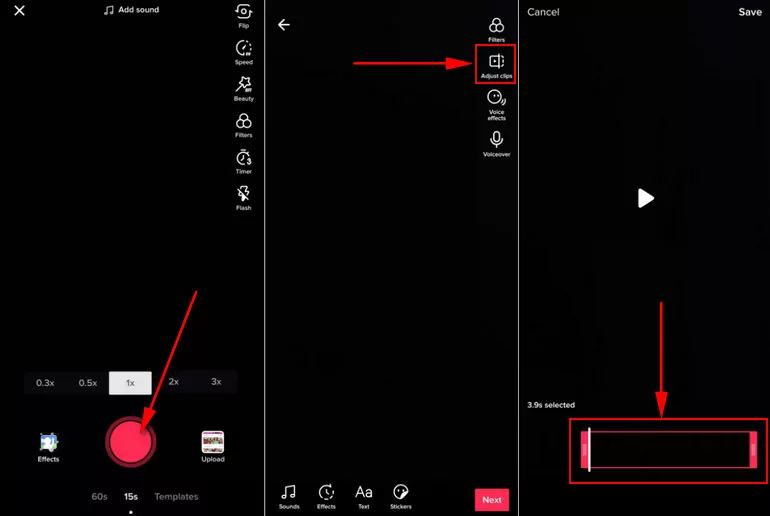
- After that, you can hit the red-check button
- Now, you can see the ‘Adjust Clip’ button
When you have found the feature button, you can just click on it and start to adjust the video. And now, we’ll move to the next step which is to rearrange your video. Keep on reading.
More on Eklipse Blog>>> Benefits of Branding Your TikTok: Use Eklipse to Grow!
How To Reoder Clip On TikTok Using Its Feature
The Adjust Clip feature is necessary to make changes to your TikTok video, even when you’re almost posting it. Just follow the directions below:
- After you click Adjust Clips, you can start to reorder your video.
- If you wish to adjust the length of the video, you can click on the desired video and slide the red line at the beginning of the end of the bar
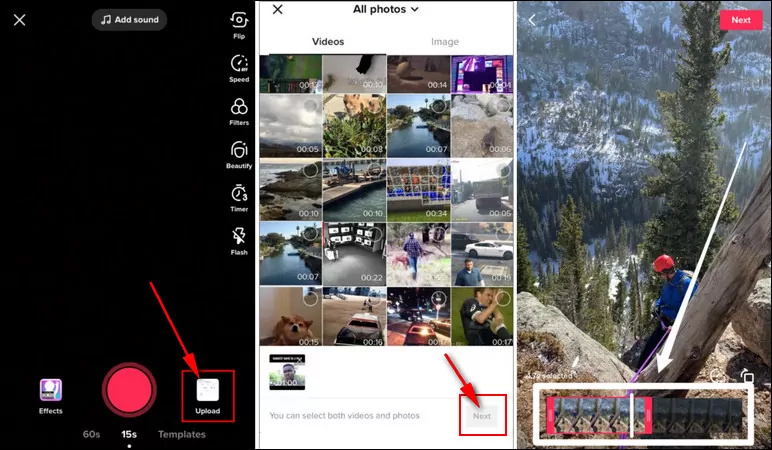
- Other than that, you can tap and hold the clips for a while to make some changes to it
- You can rearrange the position of each clip, delete, or change it with the new record
- Next, you can still add features, emojis, or stickers to the video you’re editing.
- After finished, you can hit Save at the top-right corner of the screen, then click Next
- Proceed until you’re ready to post it
More on Eklipse Blog>>> How to Get 1k Followers on TikTok in 5 Minutes: 12 Easy Tips
How To Delete Clip on TikTok Videos Without Deleting the Whole Video?
Deleting specific parts of your TikTok video is also possible and can be done without having to delete the entire video. This can be useful if you want to make changes to only certain clips within your video.
When deciding which parts to delete, consider the overall flow and coherence of your video as well as the impact that removing a specific clip will have on the final product.
Here’s how you can delete specific parts of your TikTok video:
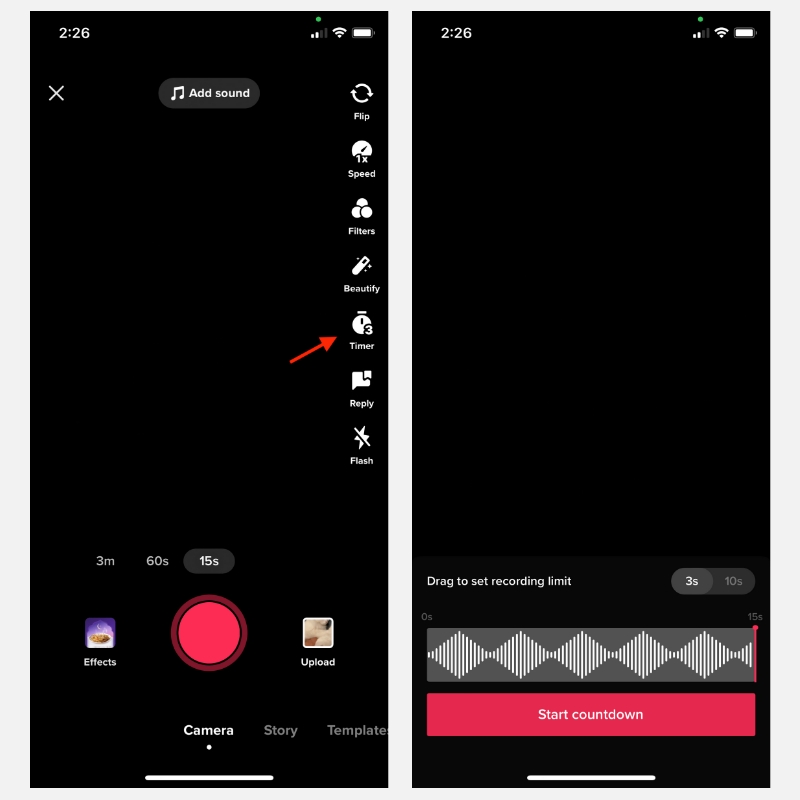
- Do the same method as above
- Tap and hold the clips you wish until the trash icon appeared, then just click it
- Now, your video has been successfully removed
More on Eklipse Blog>>> 6 Ways to Fix Video is Being Processed on TikTok Error
How do you redo a specific clip in a TikTok?
Redoing a specific clip on TikTok can be a frustrating experience, especially if you’ve already spent time and effort creating the original video. However, it’s not impossible to redo a specific clip on TikTok, and in fact, it can be a great opportunity to improve the quality of your content and gain more followers.
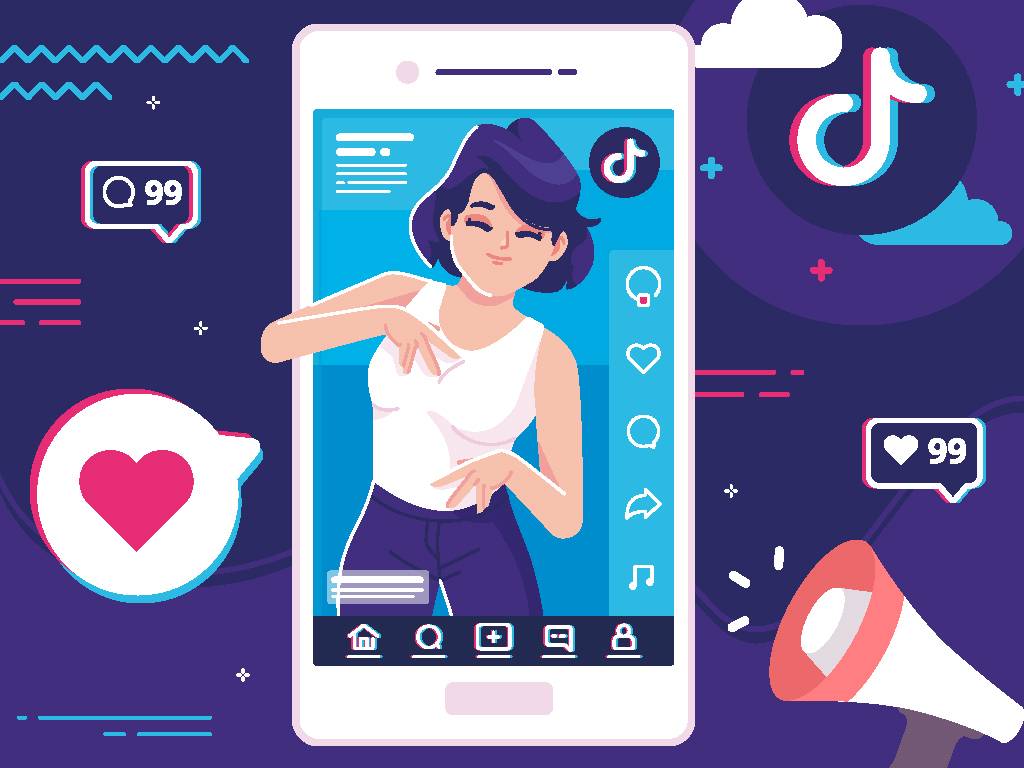
Can you redo a clip on TikTok? Here’s How:
- Delete the original clip: Before you start redoing a clip, make sure to delete the original video from your TikTok account. This ensures that there are no duplicates or confusion among your followers.
- Record a new clip: After deleting the original clip, you’ll need to record a new video. To do this, simply open the TikTok app, select the plus sign to start recording a new video, and film your new clip.
- Edit the new clip: Once you’ve finished recording your new clip, it’s time to edit it to fit TikTok’s format. This includes trimming the video to the appropriate length, adding music or other effects, and adjusting the video’s lighting and color if necessary.
- Reupload the new clip: After editing your new clip, you can now upload it to TikTok. Make sure to add relevant hashtags and captions to attract more viewers and engage with your audience.
Tips for making a better redo:
Identify what went wrong in the original clip and try to avoid making the same mistakes in the new clip.
Experiment with different angles, lighting, and camera settings to improve the quality of your video.
Get feedback from other TikTok users or friends to identify areas for improvement.
More on Eklipse Blog>>> How to Upload TikTok Video to YouTube: A Beginner’s Guide
Can you Reshoot a clip in TikTok?

Yes, it is possible to reshoot a clip in TikTok. Reshooting a clip can be a great way to improve the quality of your content, try out new ideas, or make adjustments to an existing video.
- Select the clip: First, choose the clip you want to reshoot from your TikTok profile. You can either select it from your profile page or from the video editor.
- Delete the clip: Once you’ve selected the clip, delete it by tapping on the “Delete” button. This will remove the clip from your TikTok account, but don’t worry, you can still reshoot it.
- Record a new clip: After deleting the original clip, you’ll need to record a new video. To do this, simply select the plus sign to start recording a new video, and then film your new clip.
- Edit the new clip: Once you’ve finished recording your new clip, it’s time to edit it to fit TikTok’s format. This includes trimming the video to the appropriate length, adding music or other effects, and adjusting the video’s lighting and color if necessary.
- Post the new clip: After editing your new clip, you can now upload it to TikTok. Make sure to add relevant hashtags and captions to attract more viewers and engage with your audience.
More on Eklipse Blog>>> 10 Reasons Why Is Your TikTok Video Not Showing Up For Others [Fixed]
BONUS: Create TikTok Videos Automatically Using Eklipse!
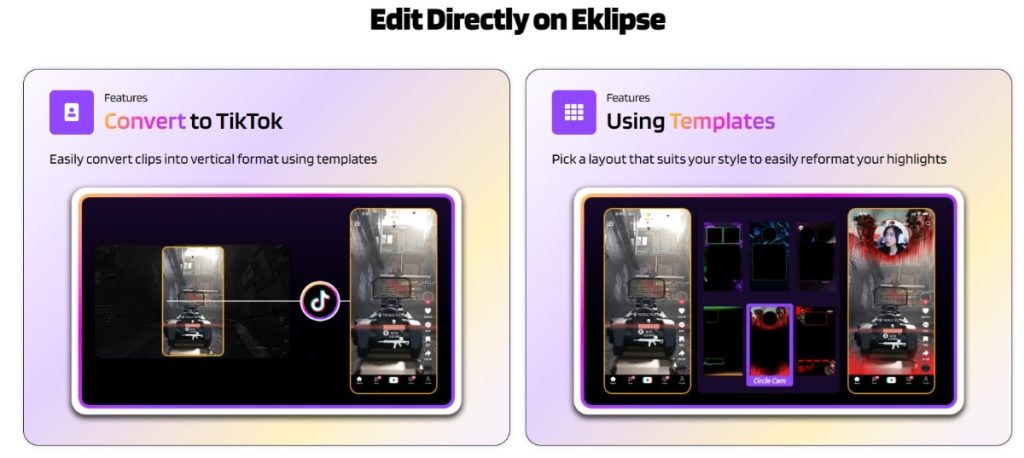
If you want to create a TikTok video from your gaming stream or talking video, you don’t have to refilm it manually. You can use Eklipse, an online video editor that uses AI to generate highlights and convert them to TikTok format.
Eklipse can process horizontal long videos from Twitch, YouTube, Facebook, or Kick, and turn them into vertical clips that are perfect for TikTok. You can also upload your own video file or copy a Twitch clip link. Eklipse will automatically detect and capture the best moments from your video, and you can edit them further with voice commands, captions, stickers, and emojis.
Eklipse also lets you add your channel name stickers, choose from various templates, and add copyright-free music to your TikTok video. You can download your video as a .MP4 file or share it directly to TikTok from Eklipse.
Eklipse is a fast and easy way to create TikTok videos from your existing content. You can try it for free here.
More on Eklipse Blog>>> How To Make TikTok Video with AI: The Ultimate Guide 2024
Conclusion
Learning how to refilm a clip on TikTok is necessary to make a great video. But don’t think that you’ll need to start it from the beginning. TikTok allows you to make a change to certain parts of your whole TikTok video with its features that have been mentioned above. Now is your turn to try it yourself.
Maximize your Black Ops 6 rewards—Create highlights from your best gameplay with with Eklipse
Eklipse help streamer improve their social media presence with AI highlights that clip your Twitch / Kick streams automatically & converts them to TikTok / Reels / Shorts
🎮 Play. Clip. Share.
You don’t need to be a streamer to create amazing gaming clips.
Let Eklipse AI auto-detect your best moments and turn them into epic highlights!
Limited free clips available. Don't miss out!
