
Level Up Your Marvel Rivals Gameplay
Capture your epic wins, clutch moments, and even hilarious fails with Eklipse. Easily create and share highlight reels with your friends—even if you're not streaming!
Learn MoreCutting a clip from a YouTube video is much easier with the help of these best YouTube clip cutter apps. Whether you’re a content creator, marketer, or someone who simply enjoys editing videos, these tools are designed to enhance your editing skills. They allow you to select specific moments from long YouTube videos and turn them into appealing short clips.
So, what is the best YouTube clip cutter to try? Look no further! In this article, we’ll explore the top 10 tools to help you cut, crop, trim, and customize your videos with ease.
1. Adobe Express: Best AI-Powered Video Editor
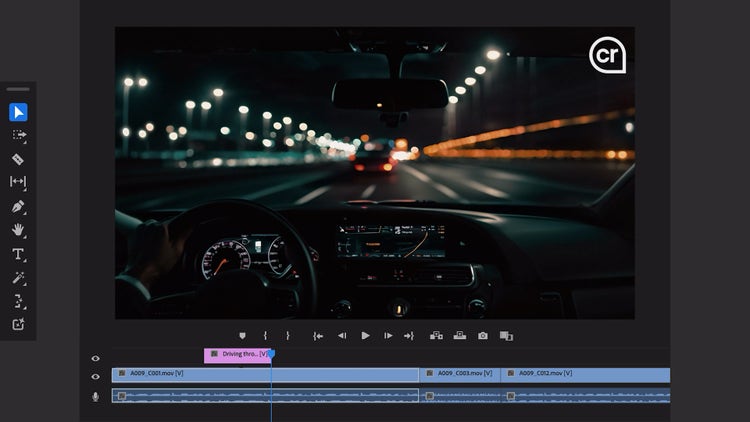
Adobe Express offers a free online video editor that provides a wide range of editing tools for YouTube videos. Users can cut, crop, and trim video clips, apply logos and brand fonts, add text and icons, and more. This best YouTube clip cutter also allows co-editing with team members and offers scheduling options for content sharing. Adobe Express is available on web and mobile platforms.
Key features:
- Extensive Template Library: Offers a vast collection of professionally designed templates for social media posts, marketing materials, flyers, and more.
- AI-Powered Design and Editing Tools: Utilizes artificial intelligence to assist with tasks like background removal, photo resizing, and content suggestions.
- Integration with Adobe Stock and Fonts: Provides access to millions of royalty-free images, videos, and a library of over 25,000 fonts for your design projects.
- On-the-Go Editing: Edit and create content using the mobile app for on-the-go convenience.
- Collaboration Features: Allows real-time collaboration on projects with team members.
- Social Media Scheduling: Schedule social media posts directly from the platform for streamlined marketing workflows.
Pros:
- User-friendly interface
- Diverse features (various templates, AI tools, photo/video editing, social media functionalities)
- Cost-effective (free plan with basic features and affordable pain subscriptions)
- Versatile
Cons:
- Limited functionality compared to the full Adobe suite
- Limited free plan features
- Not ideal for complex design work
Price: Free, US$9.99 per month for Premium Subscription
2. Movavi Video Editor Plus: Best Profesional Video Editor
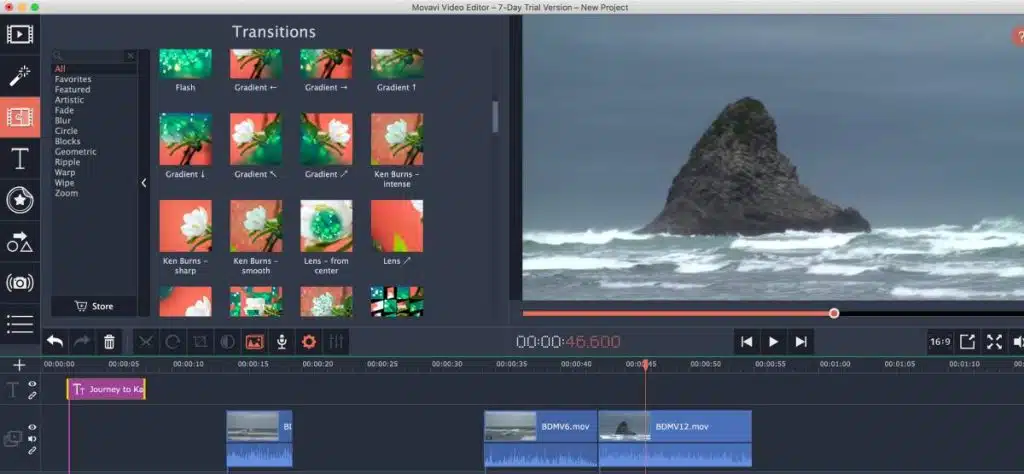
Movavi Video Editor Plus is a powerful yet easy-to-use video editing software that caters to beginners as well as advanced users. It provides features such as cutting and trimming video clips, applying filters and effects, adding transitions and titles, and much more. Movavi Video Editor Plus is available on Windows and Mac.
Key features:
- Rich Editing Tools: Offers a comprehensive set of editing tools for cutting, trimming, splitting, and merging video clips. You can also add transitions, titles, filters, and effects.
- Chroma Key (Green Screen): This feature allows you to easily replace the background of your video with another image or video, perfect for creating special effects.
- Multi-Track Editing: Provides a timeline with multiple tracks for video, audio, and titles, giving you greater control over your project’s structure.
- Audio Editing Tools: Includes tools for noise reduction, audio normalization, and adding music and sound effects.
- Video and Audio Recording: Capture footage directly from your webcam or screen within the software.
- Pre-Made Content: Movavi offers a library of pre-made intros, outros, titles, and transitions to save you time.
- Export for Various Platforms: Export your finished video in various formats optimized for YouTube, social media, or mobile devices.
Pros:
- Easy to learn and use, especially for beginners
- Affordable option compared to other professional editing software
- Wide range of features
- Good performance on most mid-range computers
Cons:
- Limited advanced features
- Slower rendering time, especially for large projects with complex effects
- Limited free version features
- Fewer collaboration features
Price: Starting from US$19.95 per month
3. Filmora: Best Popular Video Editor
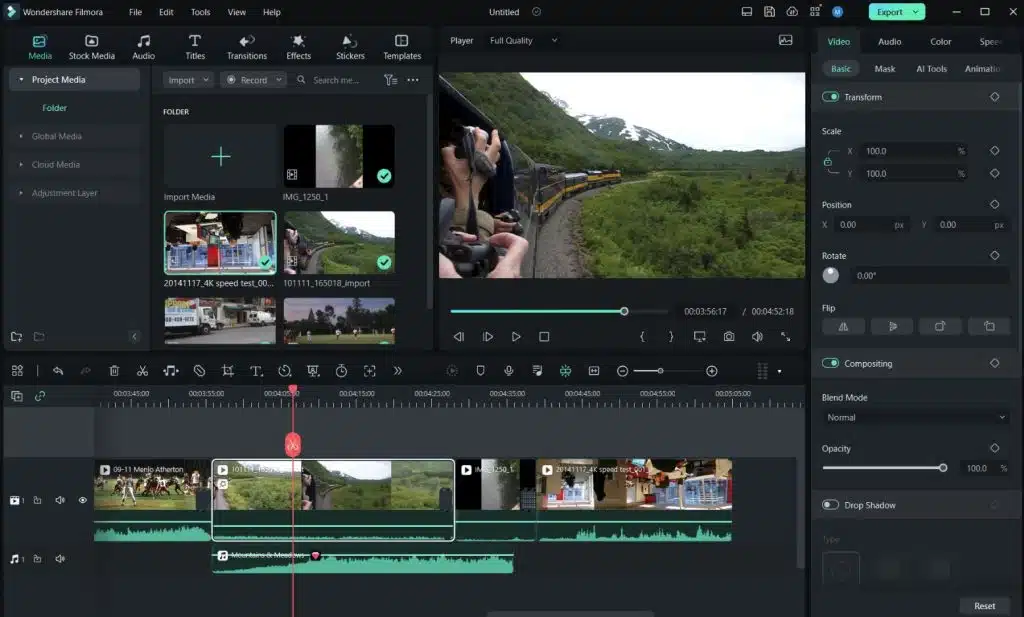
Filmora is another popular video editor. It offers a range of advanced features including precise control over trimming and cutting videos, adding music and overlays, applying color grading effects, and exporting videos in high quality. Filmora is available on Windows, Mac, and mobile platforms.
Key features:
- Rich Editing Tools: Offers a comprehensive set of editing tools for cutting, trimming, splitting, and merging video clips. You can also add transitions, titles, filters, effects, and motion graphics.
- Multiple Video Tracks: Provides a timeline with multiple tracks for video, audio, and titles, allowing for better organization and control over your project.
- Audio Editing Tools: Includes tools for noise reduction, audio normalization, adding music and sound effects, and even beat syncing for dynamic edits.
- Screen Recording: Capture footage directly from your screen for creating tutorials, presentations, or gameplay recordings.
- Green Screen Editing: Replace the background of your video with another image or video for creative effects.
- Motion Tracking: Track the movement of objects within your video and attach text, effects, or graphics to them, creating dynamic visuals. (Only available in Filmora Pro)
- Extensive Effects Library: Access a vast collection of pre-made titles, transitions, filters, and effects to enhance your videos. (Library may vary depending on the Filmora version)
- Stock Asset Integration: Search and import royalty-free images, videos, and music directly within Filmora for a streamlined workflow. (May require separate subscriptions)
Pros:
- Free version available
- Affordable paid subscriptions
- Rich features of editing tools, effects, and functionalities
- Good performance on most mid-range computers
- Regular updates with new features and bug fixes
Cons:
- Limited free features
- Watermark in the free version
- Performance issues for complex projects with heavy effects
- Limited customization
Price: Free, US$59.99 per year for advanced subscriptions package
4. Shotcut: Best Open-Source Video Editor

Shotcut is an open-source best YouTube clip cutter and video editor that provides professional-level editing capabilities with features like timeline-based editing, custom filter creation options, multi-format timeline support, and hardware encoding support for faster exports. Shotcut is available on Windows, Mac, and Linux platforms.
Key features:
- Free and Open-Source: Shotcut is completely free to use and offers its source code publicly, allowing for customization and community-driven development.
- Broad Format Support: Supports a wide range of video and audio codecs, including 4K and HDR footage, making it compatible with most video files without needing additional conversion.
- Non-Linear Editing: Provides a timeline with multiple tracks for video, audio, and text, offering flexibility in arranging and editing your project.
- Trimming, Splitting, and Merging: Offers standard editing tools for cutting, trimming, splitting, and merging video clips with frame-level precision.
- Video Filters and Effects: Includes a variety of video filters and effects to enhance your videos, such as color correction, noise reduction, and green screen editing.
- Audio Editing Tools: Provides basic audio editing tools for adjusting volume, adding fades, and applying filters.
- Text and Titles: Create and edit text overlays and titles for your videos with various customization options.
- Timeline Markers and Snapping: Set markers on your timeline for referencing specific points and enable snapping for precise editing.
- Export Presets: Offers some pre-configured export settings for common video formats and devices. (Customizable export options are also available)
Pros:
- Free and open-source
- Lightweight and efficient, runs well on most computers
- No export limitations
- Wide format compatibility
- Highly customizable
Cons
- Not beginner-friendly
- Limited collaboration features
- Limited presets and templates
- Audio editing limitations
Price: Free
5. iMovie: Best Video Editor for Apple Users
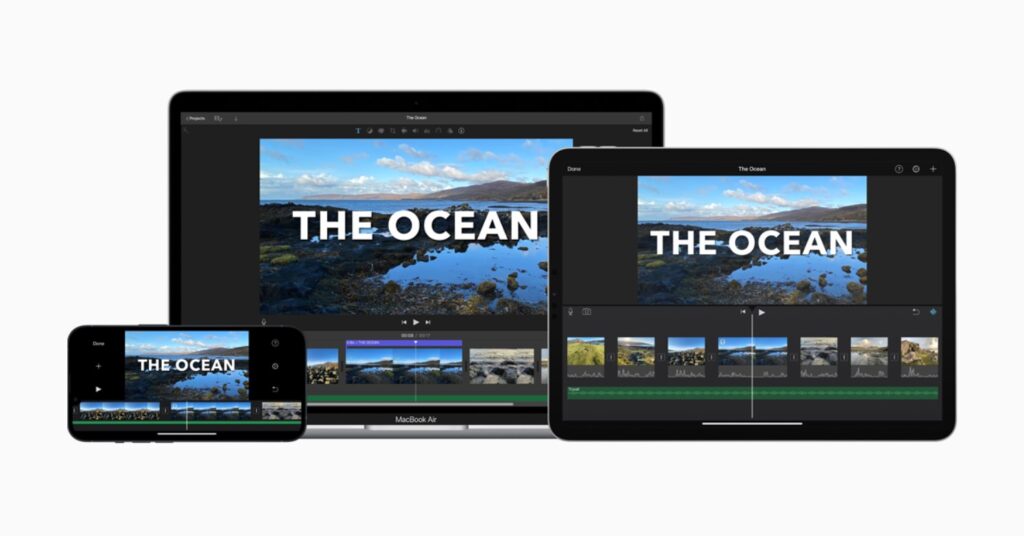
iMovie is a user-friendly video editor designed specifically for Apple users. It includes intuitive features such as drag-and-drop functionality for cutting clips and adding soundtracks from the iTunes library or GarageBand app integration. iMovie is currently available on Mac and iOS devices.
Key Features:
- Drag-and-Drop Editing: A simple drag-and-drop functionality allows for easy arrangement and organization of video clips, titles, and music within the timeline.
- Built-in Themes and Templates: iMovie offers a library of pre-made themes and templates to jumpstart your project with professional-looking styles and transitions.
- Basic Editing Tools: Includes essential tools for trimming, splitting, merging video clips, and adding transitions.
- Video and Audio Filters: Provides a variety of filters and effects to enhance your videos, including color correction, slow motion, and green screen editing.
- Audio Editing Tools: Offers basic audio editing tools for adjusting volume, adding fades, and incorporating background music and sound effects.
- Title and Text Overlays: Create and edit titles and text overlays for your videos with various customization options like fonts, styles, and animations.
- Project Sharing and Export: Easily share your finished video project on social media platforms or export it in various formats suitable for devices or online platforms.
- Seamless Integration with Apple Ecosystem: Works flawlessly with other Apple devices and services like Photos, GarageBand, and iCloud for a streamlined workflow. Clearing the library from redundant files is also simple.
Pros:
- Free and easy to use for entry-level video editing
- Intuitive interface
- Pre-made content with a good selection of themes, templates, and transitions
- Runs smoothly on most Apple devices
- Tight Apple ecosystem integration
Cons
- Limited features
- Limited customization
- Limited file format support
- Project management limitations
Price: Free
6. Wondershare UniConverter: Best Online Video Editor
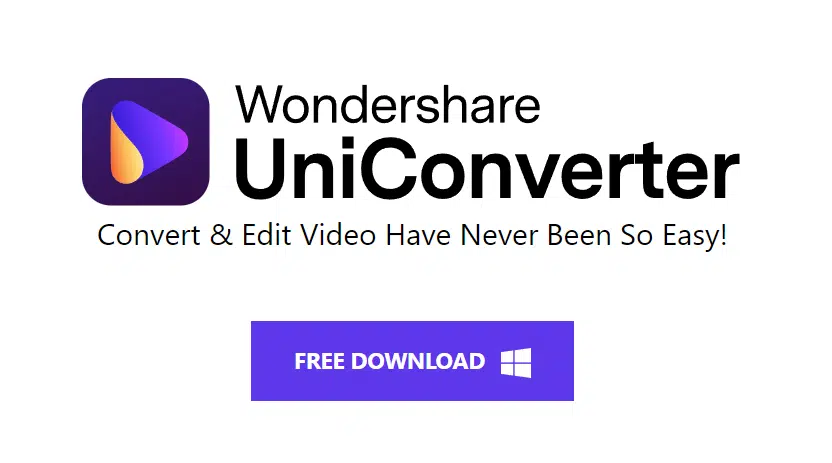
Wondershare Online UniConverter, is an online tool that offers a variety of video editing functions including cutting clips without re-encoding them which ensures no loss in original quality while making edits.
Key features:
- Online File Conversion: Convert various video and audio formats directly in your web browser. Supported formats include popular options like MP4, AVI, MOV, FLV, WMV, MP3, and WAV.
- Basic Video Editing Tools: Offers some basic editing functionalities like trimming unwanted parts of a video and adjusting video resolution.
- Simple Interface: The web interface is designed to be straightforward to use, with clear instructions for each function.
- Batch Conversion: Convert multiple files simultaneously to save time.
- Cloud-Based Storage: Converted files can be temporarily stored in the cloud for easy download. However, storage limitations might apply.
Pros:
- No software download required
- Easy to use
- Batch conversion
- Free to use
Cons:
- Limited features
- Conversion limits
- Security concerns for some users
- Requires stable internet connections
- Limited output options
Price: One time subs at US$39.99 for individual
7. Kapwing: Best Editor with Rich Media Library
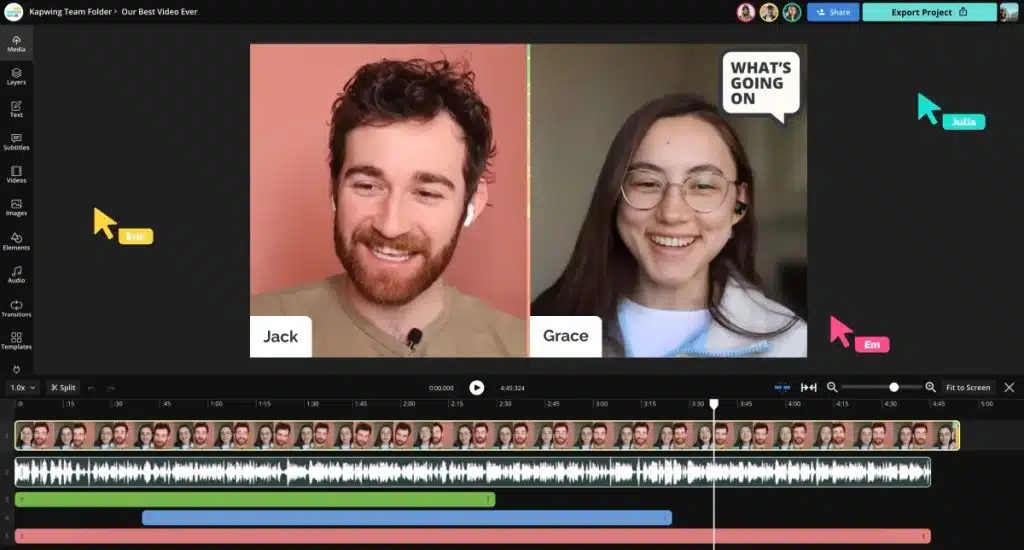
Kapwing is an online platform offering various multimedia tools including a user-friendly clip cutter feature enabling users to quickly trim their videos without losing quality.
Key features:
- Drag-and-Drop Editing: Kapwing offers a user-friendly interface where you can drag and drop your media files (videos, images, audio) directly into the editor for quick and easy project creation.
- Rich Editing Tools: Despite being web-based, Kapwing provides a surprising range of editing tools. You can trim, cut, and merge video clips, add subtitles, text overlays, and images, and adjust video speed and playback.
- Templates and Stock Assets: Kapwing offers a library of pre-made templates and access to some stock photos and videos to jumpstart your project with minimal design effort.
- Social Media Optimization: Easily resize and format your videos for specific social media platforms like YouTube, Instagram, or TikTok.
- Collaboration Features: Kapwing allows real-time collaboration on projects with team members, enabling them to edit and make changes simultaneously.
- Free and Paid Plans: Kapwing offers a free plan with basic features and limitations, while paid subscriptions unlock additional features like higher resolution exports, longer video editing times, and watermark removal.
Pros:
- Easy to use
- Wide range of editing tools and functionalities
- Free plan available
- Real-time collaboration features
- Social media optimization
Cons:
- Limited features compared to desktop software
- Free plan limitations (editing time, export resolution, storage space)
- Performance slowdowns especially for large video files with complex features
- Watermark in the free version
Price: Free, US$16 – US$50 for Pro and Business subscription
8. SliceTube: Best for On-The-Go Editing
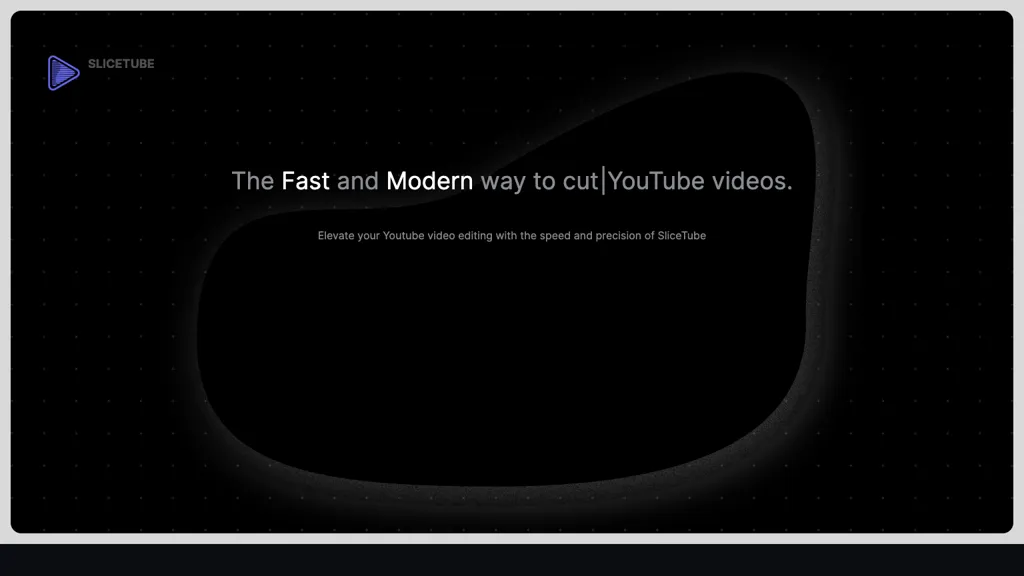
SliceTube is a video editing app that allows users to cut, slice, and merge video clips. It’s ideal for quick and simple editing tasks, such as trimming unwanted footage or combining multiple clips into a single video.
Key Features:
- Simple and Intuitive Interface: SliceTube prioritizes ease of use with a straightforward interface designed for quick video editing on mobile devices.
- Basic Editing Tools: Offers essential tools for trimming unwanted footage, cutting and splitting video clips, and merging multiple clips into one video.
- Video and Audio Mixing: Allows you to mix and adjust the volume of your video and audio tracks for basic audio editing.
- Text Overlays and Titles: Provides the ability to add simple text overlays and titles to your videos.
- Social Media Sharing: Easily share your edited videos directly to popular social media platforms.
Pros:
- Perfect for beginners
- Fast video processing, ideal for on-the-go editing
- Mobile-friendly design
- Free plan available
Cons:
- Limited features
- Limited customization
- Watermark on the edited video
- Not ideal for complex edits
Price: Free, US$5 (monthly pass), US$15 (six monthly pass), US$25 (yearly pass)
9. Flixier: Best Cloud-Based Video Editor

Flixier is a cloud-based video editing platform that offers a wider range of features for creating and editing videos. This application goes beyond basic editing, allowing you to add text, transitions, and effects, and even collaborate with others on projects.
Key features:
- Cloud-Based Editing: Edit videos directly in your web browser, eliminating the need to download and install software.
- User-Friendly Interface: Provides a clean and intuitive interface that caters to both beginners and experienced editors.
- Rich Editing Tools: Offers a comprehensive set of editing tools for trimming, cutting, splitting, and merging video clips. You can also add transitions, titles, text overlays, filters, and effects.
- Multi-Track Editing: Provides a timeline with multiple tracks for video, audio, and text, giving you greater control over your project’s structure.
- Stock Media Integration: Access a library of royalty-free images, videos, and music directly within Flixier to enhance your projects without needing separate subscriptions.
- Screen Recording: Capture footage directly from your screen for creating tutorials, presentations, or gameplay recordings.
- Collaboration Features: Allows real-time collaboration on projects with team members, enabling them to edit and make changes simultaneously.
- Cloud Storage: Store your video projects and assets directly in the cloud for easy access and management. (Storage limits may vary depending on the subscription plan)
- Mobile App (Limited Features): Flixier offers a mobile app for basic video editing tasks on the go. (Features might be limited compared to the web platform)
Pros:
- Easy to learn and use
- No software downloads are required
- Basic features for editing
- Stock media integrations (royalty-free)
- Collaboration features
Cons:
- Limited features compared to pro software
- Free plan limitations (restriction on storage space, export resolution, and project collaboration)
- Requires high and stable internet connection
- Mobile app limitations
Price: Free, $14 for Pro Plan, $29.99 for Business, $55 for Enterprise (all billed yearly)
10. Ssemble: Best for Short-Form Video
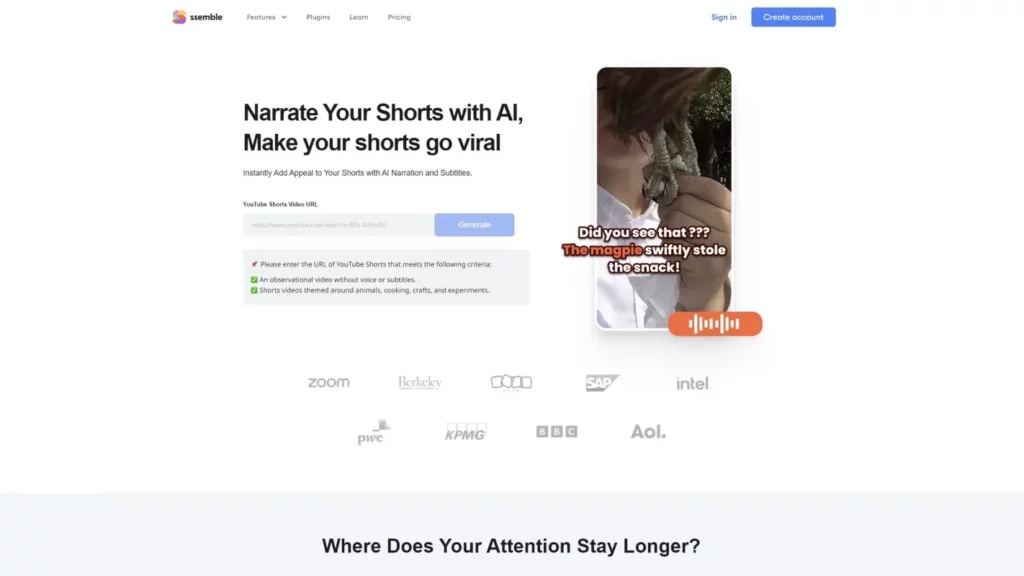
Ssemble is a mobile app specifically designed for creating short, social media-friendly videos. Ssemble provides users with easy-to-use tools for adding music, text, and effects to their videos, making it a perfect tool for sharing quick social media updates or creating fun video stories.
Key features:
- Focus on Short-Form Video: Tailored towards creating short, engaging videos ideal for platforms like TikTok, Instagram Reels, or YouTube Shorts.
- Template Library: Offers a collection of pre-made templates with transitions, effects, and music to jumpstart your video creation.
- Basic Editing Tools: Provides tools for trimming video clips, adding text overlays, and adjusting video speed.
- Music and Sound Effects: Includes a library of royalty-free music and sound effects to enhance your videos.
- Social Media Sharing: Allows you to easily share your edited videos directly to popular social media platforms.
Pros:
- Perfect for beginners
- Lots of templates with pre-built features
- Royalty-free music and effects library
- Mobile-optimized design
- Direct social media sharing
Cons:
- Limited complex features
- Limited customization
- Not ideal for long-form videos
Price: Free, US$9 – US$18 per month for Pro and Expert package
Final Thoughts
When choosing the best YouTube clip cutter, remember to focus on ease of use, features, cost, device compatibility, customer support, and added benefits like stock media libraries or collaboration tools. Pick a tool that suits your specific needs.
If you’re looking for an all-in-one platform to cut, edit, and polish your social media content, Eklipse is worth a try! It simplifies video content creation by using AI to transform longer videos into engaging TikTok highlights. With automatic detection of the most exciting moments, Eklipse saves you time and helps your content stand out.
Join the Eklipse Revolution: Register and Subscribe Today
🎮 Play. Clip. Share.
You don’t need to be a streamer to create amazing gaming clips.
Let Eklipse AI auto-detect your best moments and turn them into epic highlights!
Limited free clips available. Don't miss out!
