
Level Up Your Marvel Rivals Gameplay
Capture your epic wins, clutch moments, and even hilarious fails with Eklipse. Easily create and share highlight reels with your friends—even if you're not streaming!
Learn MoreDid you know that players have the ability to fast forward in CS:GO? That’s right! With the recent addition of a nifty little feature called DemoUI, players can download replays of recent matches, and how to fast forward CSGO replay! These replays or highlights can be viewed at any time, through the game interface.
So, how to fast forward CSGO replay reddit? The very first step is to download a particular match. Once you’ve done this, head to the ‘Downloaded Matches’ menu. You can find your most recently downloaded match highlights under a tab called ‘Your Matches’.
Keep reading to figure out the complete of CSGO fast forward smoke command here.
Purpose of CS:GO Replays and Demos
In CS:GO, replays and demos are recordings of gameplay that allow players to review and analyze their performance or share their gameplay with others. Replays are automatically created after every competitive match, while demos can be manually recorded and saved during gameplay.
Both replays and demos offer several benefits, such as helping players identify areas for improvement, showcasing their skills to potential sponsors or teammates, or creating engaging content for their audience.
More on Eklipse Blog >> How to Get Mobile Legends Highlight Automatically in 2 Steps
How to Access and Load Replays in CS:GO
How to open replay menu CSGO? To access and load replays in CS:GO, follow these simple steps:
- Open CS:GO and navigate to the “Watch” tab.
- Click on the “Your Matches” tab to view your recent matches.
- Select the match you wish to watch and click on the “Download” button to download the replay.
- Once the replay is downloaded, click on the “Play” button to start watching.
How to Navigate and Control Replays in CS:GO (CSGO Replay Commands Hud)
Once you’ve loaded a replay, you can use the demo UI to navigate and control the playback. The demo UI is divided into several sections, including the timeline, the player list, and the camera controls.
How to change player in CSGO replay? To navigate and control replays in CS:GO, here are some tips:
- Use the timeline to fast forward or rewind the replay.
- Use the player list to switch between different players’ perspectives.
- Use the camera controls to adjust the camera angles and views.
- Use the console to execute commands and adjust playback speed.
Enable DemoUI
The third party apps FACEIT and ESEA support DemoUI through providing match links through .zip files. How to forfeit in CSGO? In order to enable DemoUI, follow the steps below;
- Launch CS:GO
- From the left column, select “Watch Matches and Tournaments”
- Click “Your Matches”
- Select a match you want to watch, and click the “Download” button located at the bottom.
- Extract the match link from the .zip file. (provided by the aforementioned third party apps)
- Launch CS:GO
- Open the in-game console and enter “DemoUI”
- Once you have DemoUI open in a small window, hit Load and select the match link from the folder you had extracted it into.
How To Fast Forward In CS:GO
DemoUI is unique in its way that it allows you to rewind and fast forward in CS:GO when you’re watching replays!
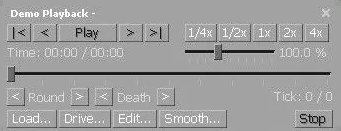
To do so, follow the steps below on CSGO replay controls x-ray:
- Press Shift + F2 to toggle the replay display.
- Use the Forward arrow next to Play to fast-forward
- Use the Back arrow to re-wind.
- Right next to these arrows are adjustable parameters which can change the playback speed
More on Eklipse Blog >> How to Save Video Replay in Mobile Legends
Conclusion
So there you have it, the complete CSGO replay controls. Now you’re all set to fast forward or rewind your CS:GO highlights! If you’re looking for a way to make automatic highlights, give our A.I tool Eklipse a try!
Use Eklipse to easily make captivating TikTok/Reels/Shorts video clips from your gaming livestreams with just one click. Your viewers will be mesmerized, and you can share the content effortlessly across various platforms.
So what are you waiting for? Click below to try Eklipse’s exclusive features for free today.
Maximize your Black Ops 6 rewards—Create highlights from your best gameplay with with Eklipse
Eklipse help streamer improve their social media presence with AI highlights that clip your Twitch / Kick streams automatically & converts them to TikTok / Reels / Shorts
🎮 Play. Clip. Share.
You don’t need to be a streamer to create amazing gaming clips.
Let Eklipse AI auto-detect your best moments and turn them into epic highlights!
Limited free clips available. Don't miss out!
