
Level Up Your Marvel Rivals Gameplay
Capture your epic wins, clutch moments, and even hilarious fails with Eklipse. Easily create and share highlight reels with your friends—even if you're not streaming!
Learn MoreWith 1 Billion monthly active users as of January 2022, it’s clear that TikTok is no passing social media fad. With that being said, today we’ll be talking about the top ten tricks for TikTok newcomers!
The popular clip hosting platform has managed to entertain users across the world with just a fraction of their normal viewing time. Which is why it’s no surprise that content creators everywhere are flocking to this application to become the next viral sensation.

However, we know that it can be overwhelming to break into such a popular platform, which is why we’ve compiled a list of tricks to make the most of TikTok! Whether you’ve got a funny sketch to share or are thinking of starting an account, these top ten tricks for TikTok newcomers will let you create the content of your dreams!
1. Keep It Green
First up on our top ten tricks for TikTok newcomers is the Green Screen! This is every content creator’s dream; transforming an ordinary backdrop without the need for fancy equipment. You can even “clone” and interact with yourself in video, the creative possibilities are endless!
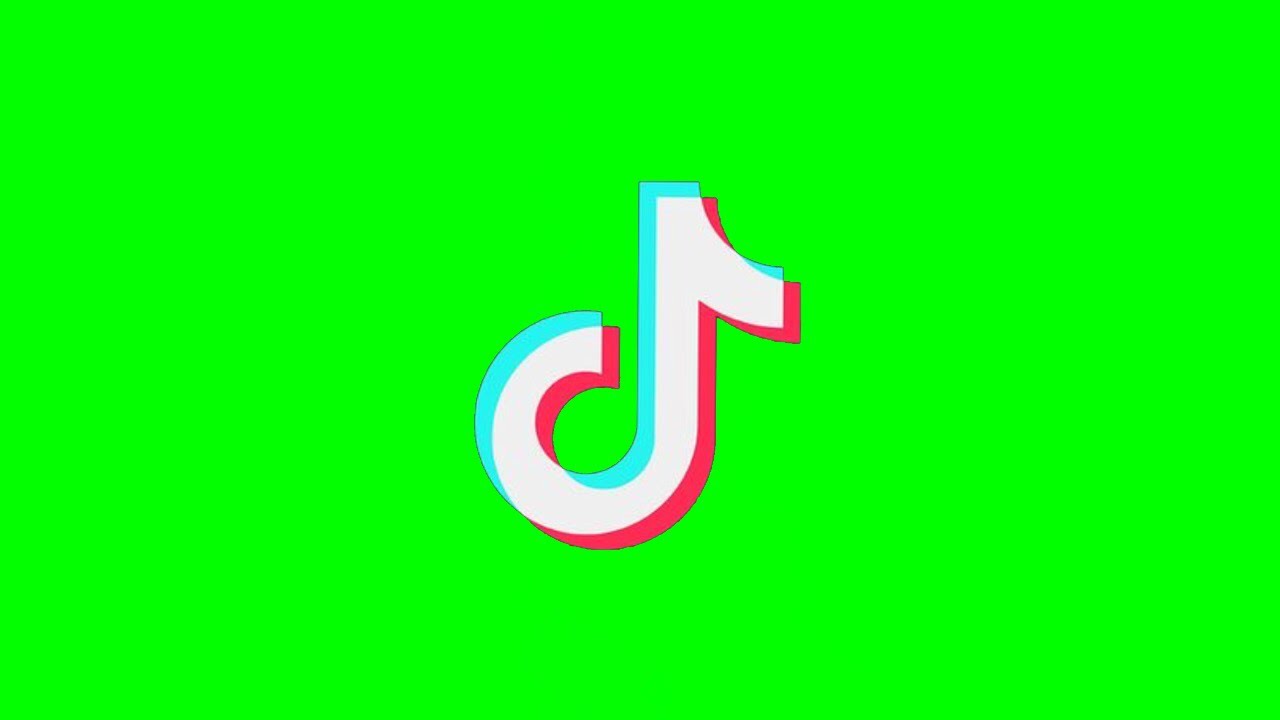
Here’s a step by step to use TikTok’s Green Screen:
- Press the “+” on the Main Feed and create a new Video.
- Press “Effects” on the bottom left to see the Effects Menu.
- You’ll have two Green Screen options available:
- Use a Photo as a background: choose the green coloured icon with a photo and a downward arrow.
- Use a Video as a background: choose the green icon with a video and upward arrow.
- Once you’ve chosen the image or video you’d like to use, press the record button. You’ll be able to record yourself overlaid onto your chosen background.
- If you want to add more clips with different backgrounds, repeat the process — TikTok will stitch them together for the ultimate Green Screen video!
- When you’re done filming, press the checkmark to move to the editing screen.
- You can also apply additional filters or voice effects in the editing screen. Once you’re satisfied, press Next to go to the Posting Screen, and voila!
2. Transition Time
In addition to its various editing features, TikTok has built-in transitions as well. Through these transitions, you can visually connect one clip or scene to another in the editing stage of the video upload phase. Transitions are a huge part of the TikTok scene and creators have come up with their own transitions such as the “snap,” and “cover the camera.”

Don’t worry, it’s easier than it looks; the trick is to record clips that begin where the other one left off. Additionally, if you want to make things easier, try using a timer, tripod, or ring light to record hands-free.
- Start by recording the first part of your video until the moment you want to Transition. ,
- Record another clip, but remember to start from the same position you left off. The transition needs to feel as natural as possible!
- Once you’re satisfied, press the “checkmark” and move to the editing screen.
- On the editing screen, you can add last minute flourishes.
- Once satisfied, you’re ready to post!
3. The Soundtrack Of Your Life
Is there a song that you think is perfect for your next video? That’s exactly what TikTok is for and it’s just three easy steps!
- Find the video with the sound clip that you like. Tap on the “round” icon in the bottom corner.
- Tapping the icon will redirect you to a screen with more information about the sound. Once there, tap on “Use this Sound” at the bottom.
- You’ll be taken to the Recording Page. Here you can now create your custom video to accompany the sound clip you’ve chosen!

4. Multiple Clips, One Audio!
Creating a multi-scene video over a single audio clip is a bit of work, but not impossible! Once you’ve visualized the video in your mind, TikTok’s editing magic is at your disposal.
- Press the “+” on the Main Feed and create a new Video.
- Select the sound you’d like to use.
- Press the timer icon on the right to see a visual representation of the audio. Here, you can drag the time markers to where you’d like the song to stop recording.
- Select “Start Countdown.” When the countdown ends, the recording will automatically begin, along with the selection of the audio clip.
- Now, press the timer icon again. You now notice that the sliders are starting the record from where the last clip ended.
- Adjust the ending mark. Select “Start Countdown,” and record your clip.
- Repeat until you’ve got all the clips you need for your video.
- Once satisfied, press the checkmark to view it all together and apply any further edits or filters.
5. Stylish Slideshows
While videos are a popular medium for TikTok, we shouldn’t underestimate pictures!
/image
To piece multiple images and create a quick slideshow, just follow these simple steps:
- Press the “+” on the Main Feed and create a new Video.
- Press Upload on the bottom right.
- Select as many photos, or even videos to include.
- You can add various audio clips, text, or stickers to your selections. You can also select “Effects” to adjust the transitions and timing.
- Once you’re happy with your slideshow, press “Next” to proceed to the posting screen.
6. Finding Your Voice
Don’t want to use your own voice in your video? Do you think that it needs that extra comedic element? Did you always wonder how you’d sound as a chipmunk or robot?

TikTok’s voice effects are your one stop-shop for that perfect sprinkle of comedy!
- Press the “+” on the Main Feed.
- Press the record button to make your video.
- Once done, press the checkmark and proceed to the editing screen.
- On the right-hand side, tap “Voice Effects.”
- Choose the effect you’d like to apply to your original audio.
- Press “Next” to post your video.
7. Closed Captions
Closed Captions are a great way to make your TikTok videos more accessible to your audience. Whether they’re watching with the sound off, or have hearing impairments, closed captions are a great value add to the video.
- Record your video and proceed to the Editing Screen.
- Once you’re on the editing screen, press “Text” at the bottom.
- Here you have a variety of options to choose from. You can customize the font, alignment, color, and style. You can also drag the text to the position you want on the screen.
- Once you’ve set the text up. Press the text and an option will pop up to set the duration.
- Press “Set Duration” and then choose when you’d like it to appear, and for how long.
- Once satisfied, you can press “Next” to post the video.
8. Text On The Go
You can also take the process of Closed Captions one step further with the “Set Duration” feature. With this feature, you can make text boxes appear and disappear at the moment of your choosing.
While it may seem trivial, this is a popular trick used by TikTokers to point at appearing and disappearing words on the screen! Just follow the steps outlined in the Closed Captions tip to give your video that extra oomph!
9. It Takes Two
Looking for the perfect partner for a fun musical duet? Well, you don’t need to look any further than yourself or your favorite celebrity with TikTok’s duet feature!
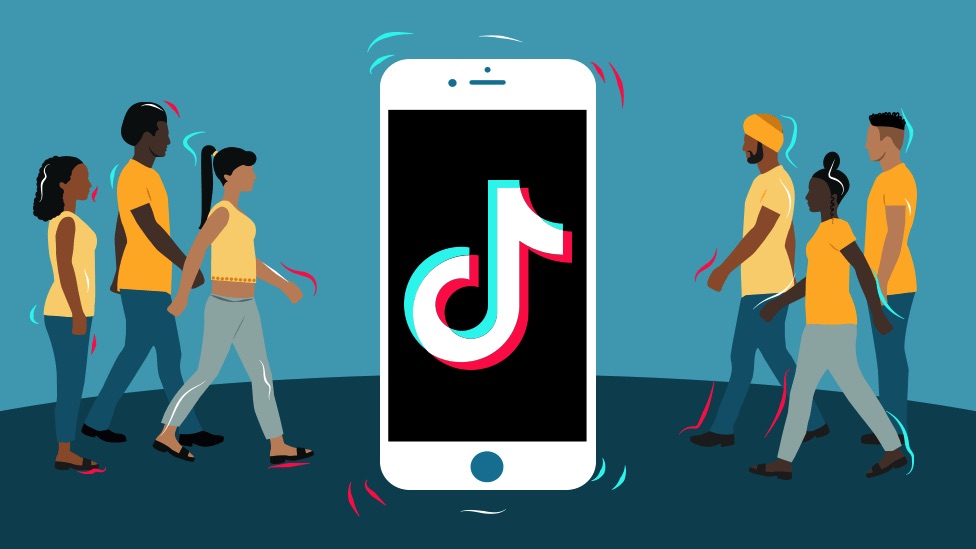
- Begin by selecting the TikTok of your choice.
- Press the “Share” button on the right. If you can’t see the Share button this means that the creator doesn’t allow sharing.
- If the creator allows Sharing, you’ll see a bunch of options. Press “Duet.”
- Once pressed, you’ll be taken to the editing screen. Here, you can record video and audio of yourself alongside the original.
- Press the checkmark to preview.
- If you’re happy with the final outcome, press “Next” to go to the post screen.
10. Act and React
Rounding out our tricks for TikTok newcomers is another variation of the Duet, which is the “Picture in Picture” style of reacting to a specific video.
- First, select the TikTok of your choice.
- Press “Share” and select “Duet.”
- Once you’re on the editing screen, tap “Layout” on the right-hand side.
- Press “React.”
- Record video and audio of yourself with the original overlaid.
- You can also move the position of the original video by dragging and dropping.
- Press the checkmark to preview.
- Press “Next” to post your reaction video!
Conclusion
Now that you’re equipped with our top ten tricks for TikTok newcomers, its time to start creating! Check out some of our other TikTok guides! Did we mention that we have a new feature for streamers where you can convert your gaming highlights to TikTok? Check it out!
🎮 Play. Clip. Share.
You don’t need to be a streamer to create amazing gaming clips.
Let Eklipse AI auto-detect your best moments and turn them into epic highlights!
Limited free clips available. Don't miss out!
