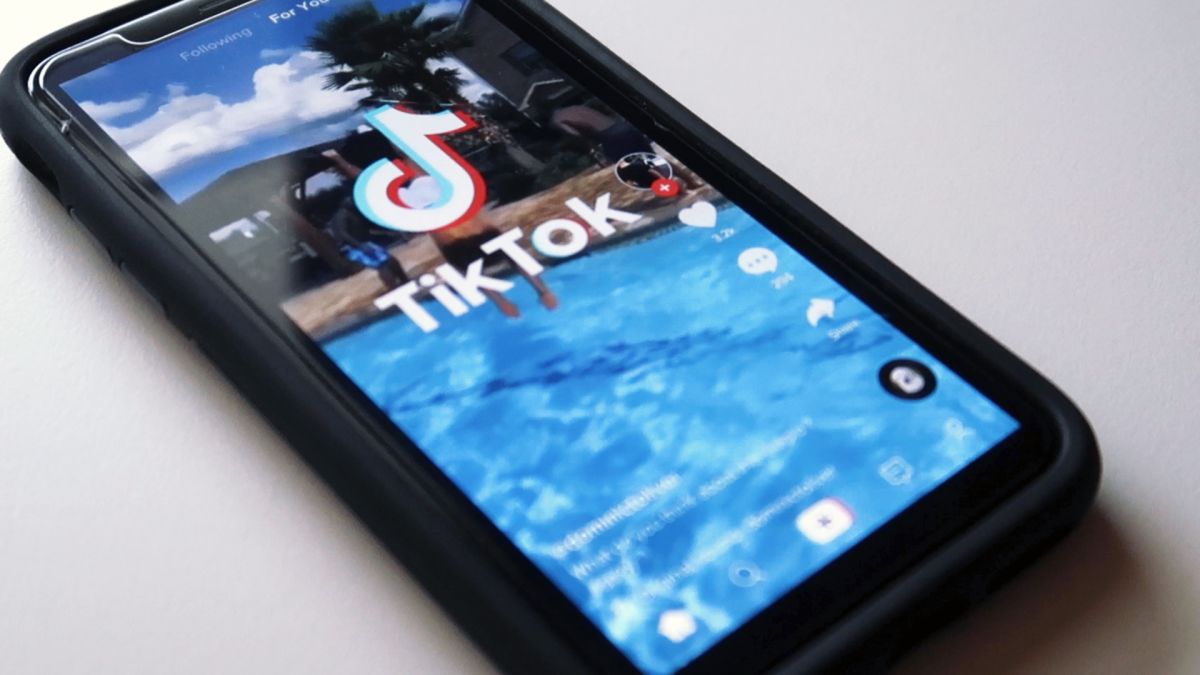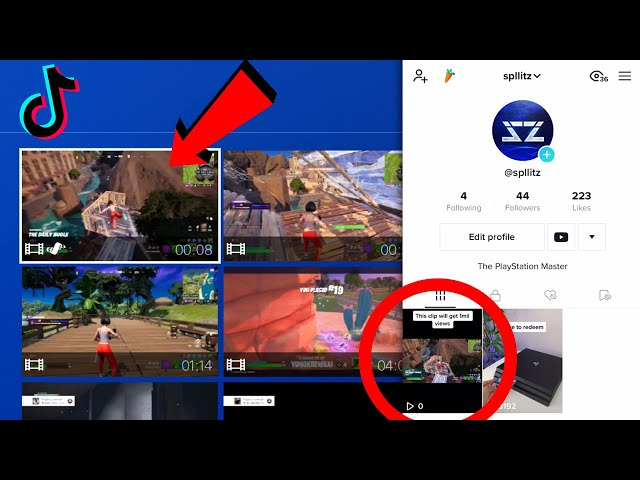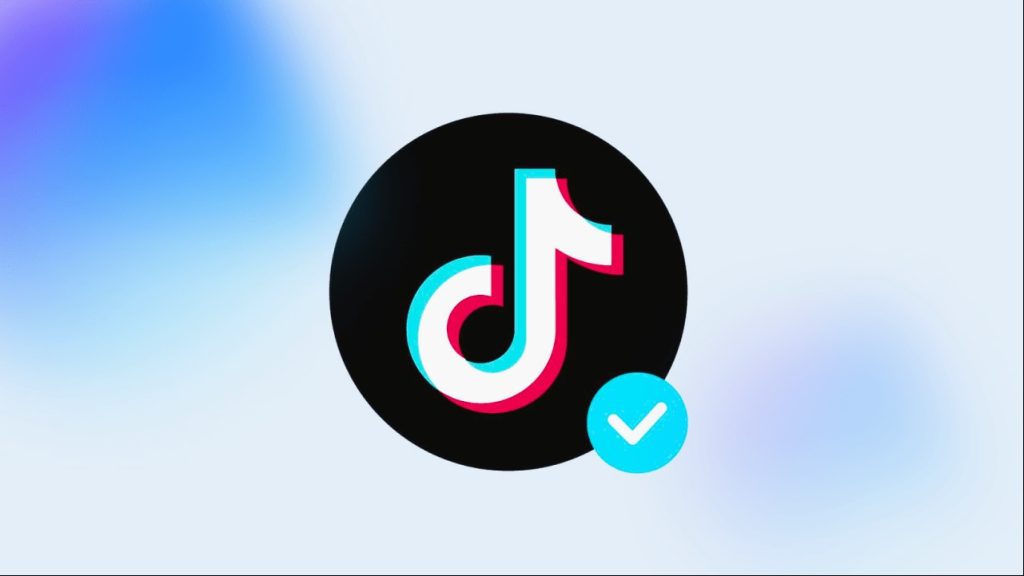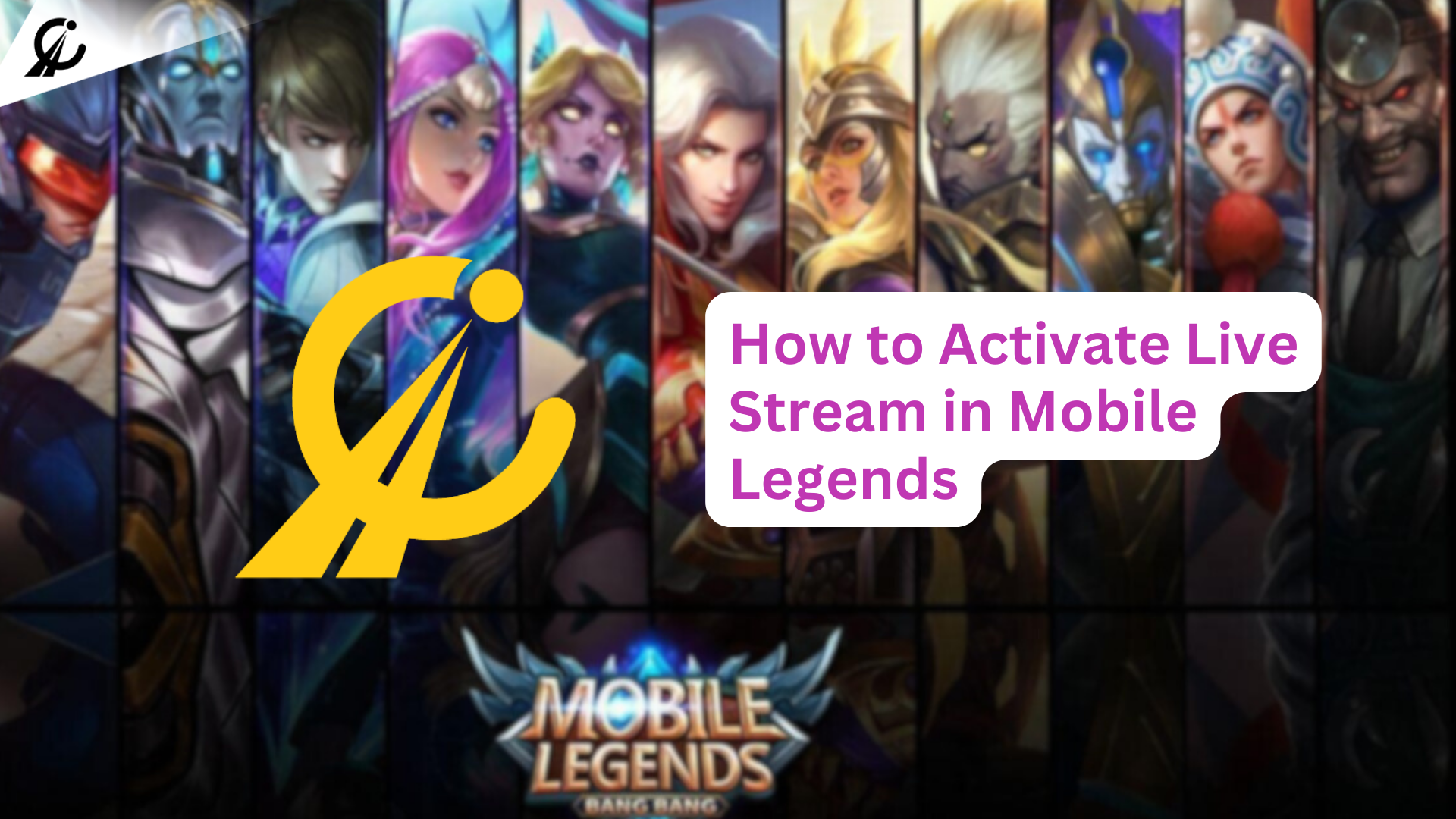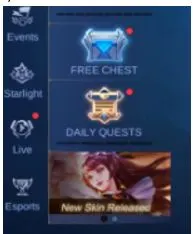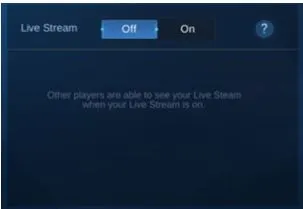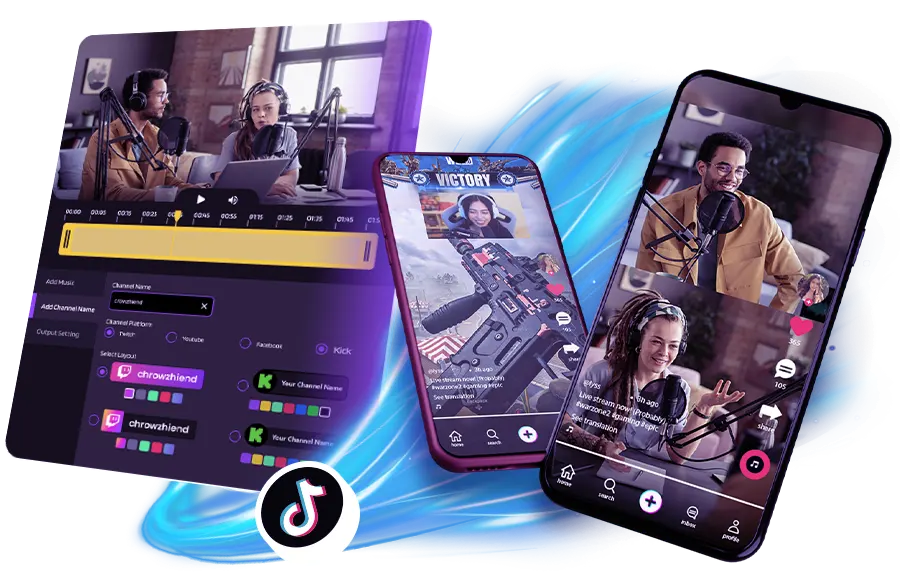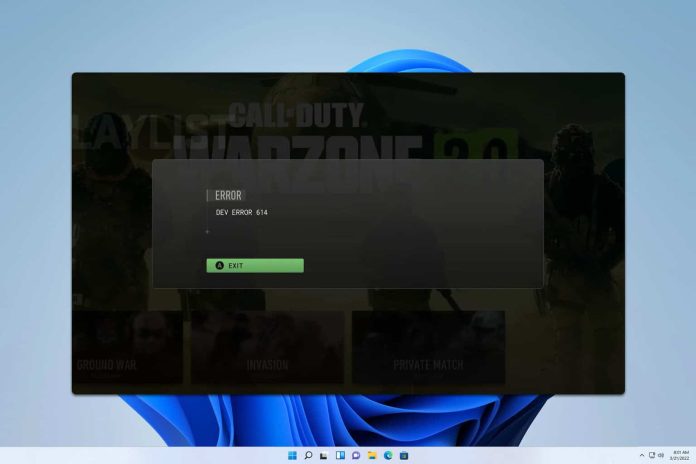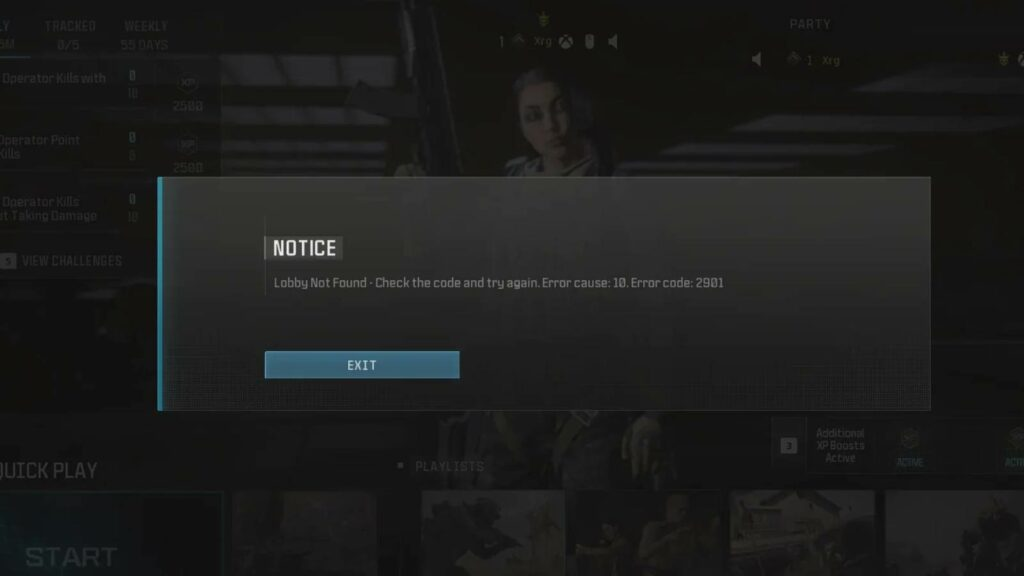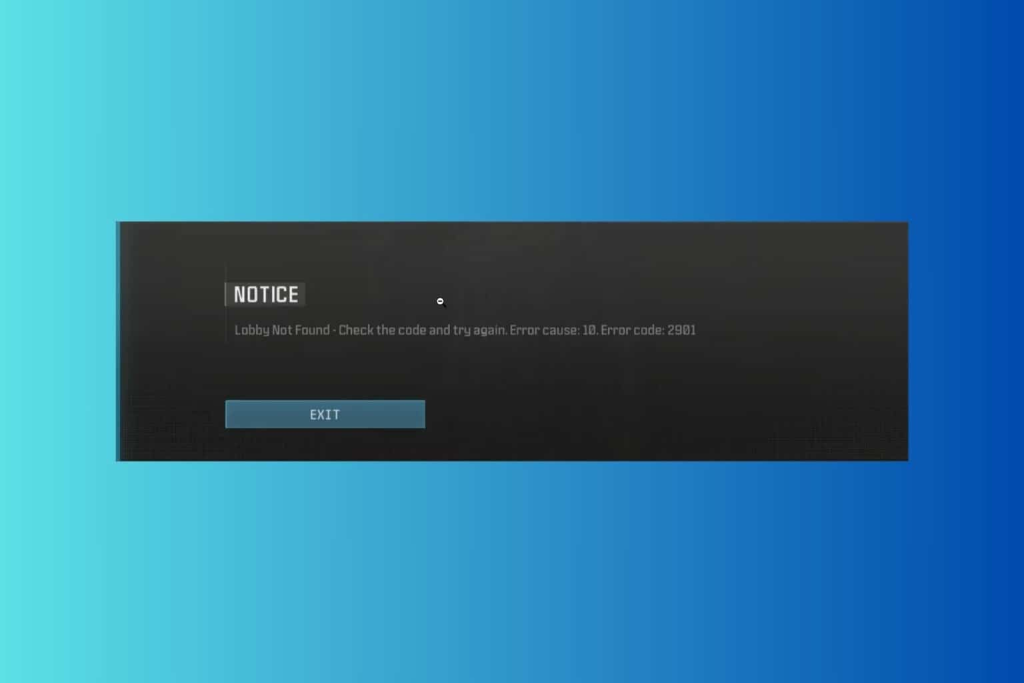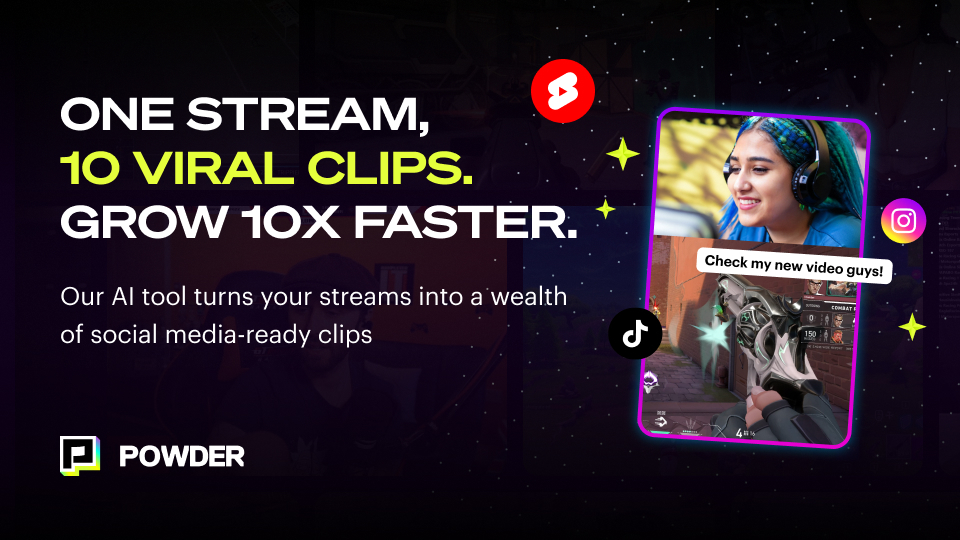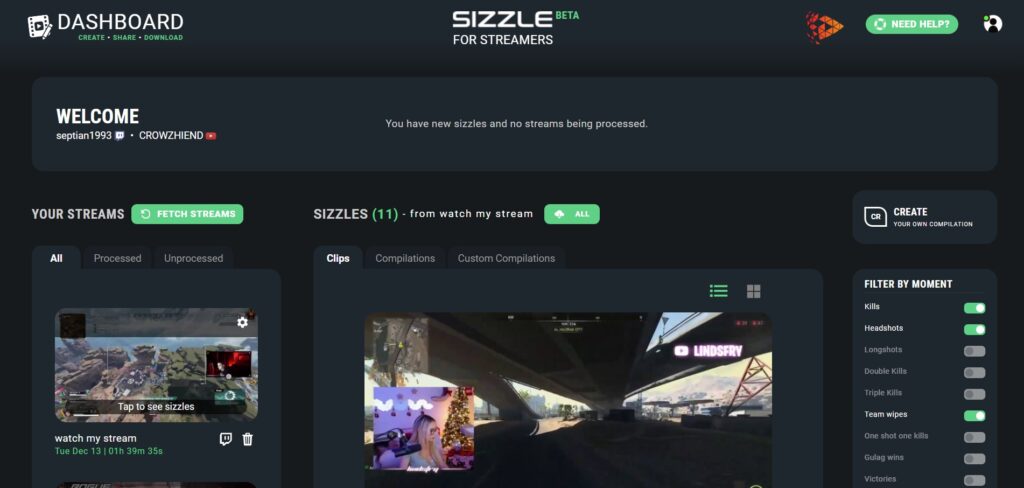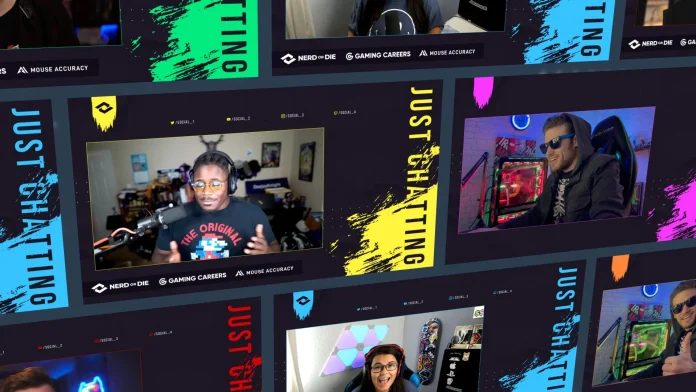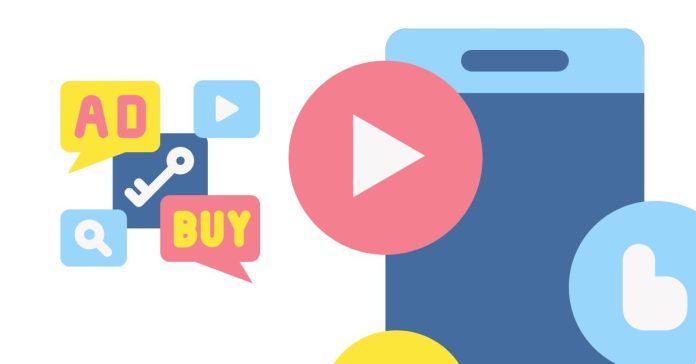In 2024, the Valorant esports scene continues to set the bar high, showcasing incredible talent and unforgettable performances. From mind-blowing clutches to impeccable team plays, these athletes have captivated fans worldwide. This article highlights the top Valorant players of the year—individuals whose skills and strategies have left an indelible mark on the competitive landscape.
Whether you’re a die-hard esports fan or new to the scene, these players exemplify why Valorant remains one of the most thrilling esports today.

1. Zheng “ZmjjKK” Yongkang

ZmjjKK has been the face of EDward Gaming’s success in 2024, leading his team to victory at the Valorant Champions. His fearless aggression and precision under pressure have earned him widespread acclaim.
- Role: Duelist
- Team: EDward Gaming
- Achievements: Valorant Champions 2024 Winner, Tournament MVP
Notable Stats:
- Average Combat Score (ACS): 251.1
- Kill/Death (K/D) Ratio: 1.06
Impact:
- Instrumental in securing EDG’s first international title.
- Recognized for consistent top-tier performances in high-stakes matches.
2. Nikola “Derke” Sirmitev

Derke’s sharp aim and mastery of agents like Jett and Raze have made him a cornerstone of Fnatic’s international success. His ability to deliver in crucial moments solidifies his reputation as one of Valorant’s elite.
- Role: Duelist
- Team: Fnatic
- Achievements: Consistent top finishes in international events
Notable Stats:
- ACS: 258
- K/D Ratio: 1.25
Impact:
- Key player in Fnatic’s deep tournament runs.
- Known for his game-changing plays in pivotal rounds.
3. Jason “f0rsakeN” Susanto

F0rsakeN is renowned for his versatility, seamlessly switching roles to suit Paper Rex’s dynamic strategies. His unpredictable playstyle keeps opponents guessing and contributes to his team’s innovative approach.
- Role: Flex
- Team: Paper Rex
- Achievements: Strong showings in VCT Pacific tournaments
Notable Stats:
- ACS: 195.6
- Role proficiency across multiple agents
Impact:
- Crucial in Paper Rex’s adaptability during intense matches.
- Provides strategic flexibility for his team.
4. Kim “MaKo” Myeong-kwan
MaKo’s exceptional game sense and positioning have made him a reliable backbone for DRX’s defensive setups. His ability to anticipate enemy movements and provide crucial support has been vital in high-stakes matches.
- Role: Controller
- Team: DRX
- Achievements: Key player in DRX’s regional successes
Notable Achievements:
- Recognized for his strategic gameplay and map control
- Contributed significantly to DRX’s defensive strategies
- Maintained consistent performance throughout the season
5. Erick “aspas” Santos
Aspas’ relentless aggression and mechanical skill have been critical for Leviatán’s success. As an entry fragger, his fearless playstyle sets the pace for his team.
- Role: Duelist
- Team: Leviatán
- Achievements: Significant contributions to Leviatán’s tournament runs
Notable Stats:
- ACS: 229.2
- K/D Ratio: 1.18
Impact:
- Creates opportunities for his team with bold plays.
- Consistently performs in high-pressure scenarios.
6. Zachary “zekken” Patrone
TenZ remains a fan favorite, thanks to his incredible aim and flashy plays. His unmatched mechanics and ability to shine in critical moments continue to make him a Valorant legend.
- Role: Duelist
- Team: Sentinels
- Achievements: Masters Madrid 2024 Champion, Finals MVP
Notable Stats:
- ACS: 250.3
- K/D Ratio: 1.30
Impact:
- One of the most recognizable faces in Valorant.
- Continues to inspire the next generation of players.
7. Mert “Wo0t” Alkan
Wo0t’s consistent high-level play has been instrumental in Team Heretics’ deep runs in tournaments, including a runner-up finish at Masters Shanghai. His ability to maintain performance across various matches makes him a reliable asset.
- Role: Initiator
- Team: Team Heretics
- Achievements: Runner-up at Masters Shanghai 2024
Notable Achievements:
- Maintained an ACS of 218.8
- Achieved a K/D ratio of 1.1
- Key contributor to Team Heretics’ success in international tournaments
8. Kim “t3xture” Na-ra
T3xture’s standout performances, particularly his clutch plays, have been crucial in Gen.G’s success, including their victory at Masters Shanghai. His calm demeanor under pressure allows him to make game-changing plays.
- Role: Duelist
- Team: Gen.G
- Achievements: Masters Shanghai 2024 Champion, Finals MVP
Notable Achievements:
- Achieved an ACS of 236
- Maintained a K/D ratio of 1.15
- Instrumental in Gen.G’s international tournament victories
9. Enzo “Enzo” Mestari
Enzo has been a cornerstone of Fnatic’s success in 2024, bringing a blend of strategic brilliance and mechanical skill to the team. His ability to read the game and make decisive plays has been instrumental in Fnatic’s deep runs in international tournaments.
- Role: Initiator
- Team: Fnatic
- Achievements: Significant contributions to Fnatic’s tournament successes
Notable Achievements:
- Maintained an ACS of 220.5
- Achieved a K/D ratio of 1.12
- Key player in Fnatic’s strategic executions
10. Tyson “TenZ” Ngo
TenZ continues to be a dominant force in the Valorant scene, known for his exceptional aim and game sense. His performances have been pivotal in Sentinels’ successes, and he remains a fan favorite for his highlight-reel plays.
- Role: Duelist
- Team: Sentinels
- Achievements: Multiple tournament victories and MVP awards
Notable Achievements:
- Maintained an ACS of 250.3
- Achieved a K/D ratio of 1.30
- Instrumental in Sentinels’ victories in major tournaments
Conclusion
The 2024 Valorant competitive scene has showcased a remarkable array of talent, with players like ZmjjKK, Derke, and TenZ leading the charge. Their individual skills, strategic acumen, and contributions to their respective teams have not only elevated their personal standings but have also propelled the esports scene to new heights. As the year progresses, it will be exciting to see how these players continue to evolve and influence the ever-changing landscape of Valorant esports.