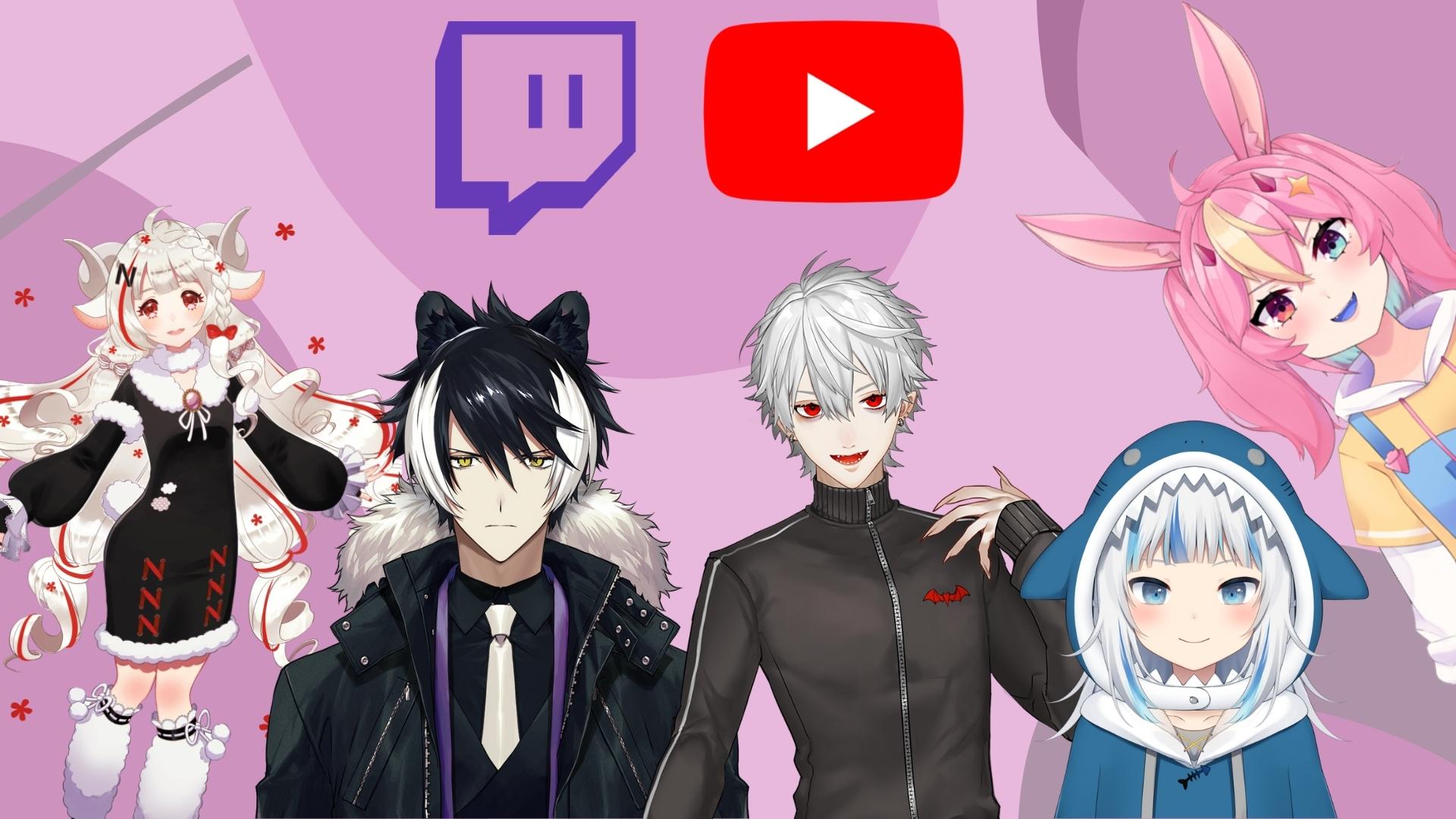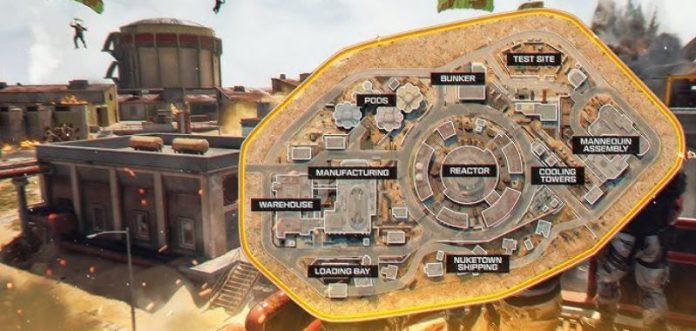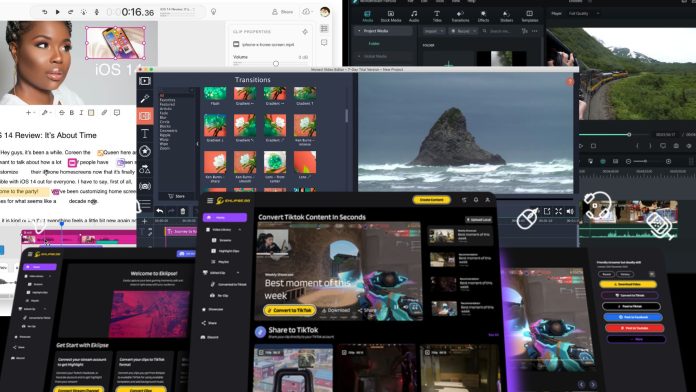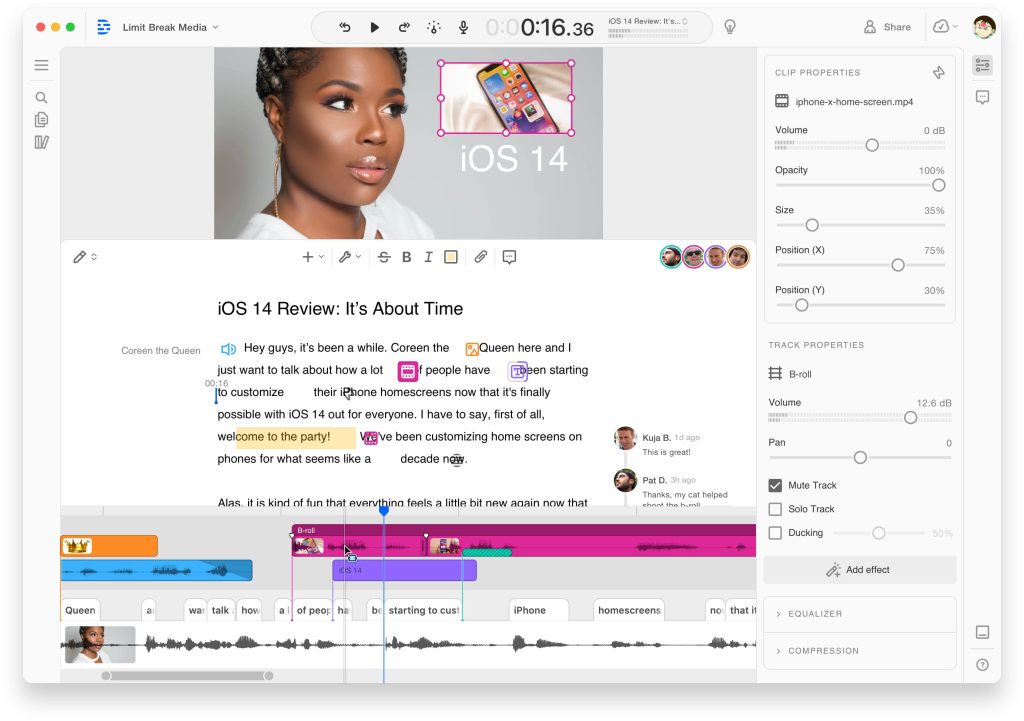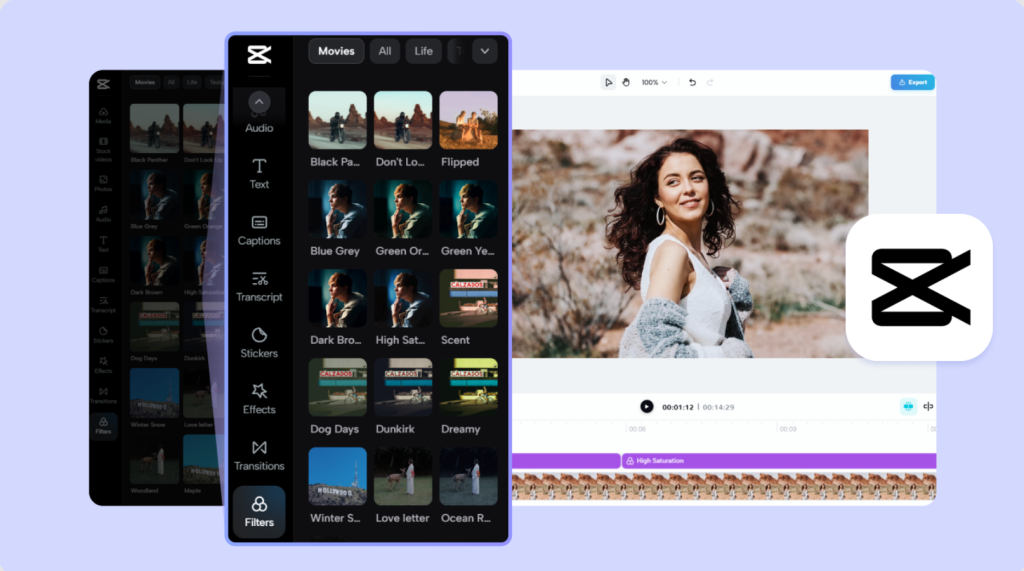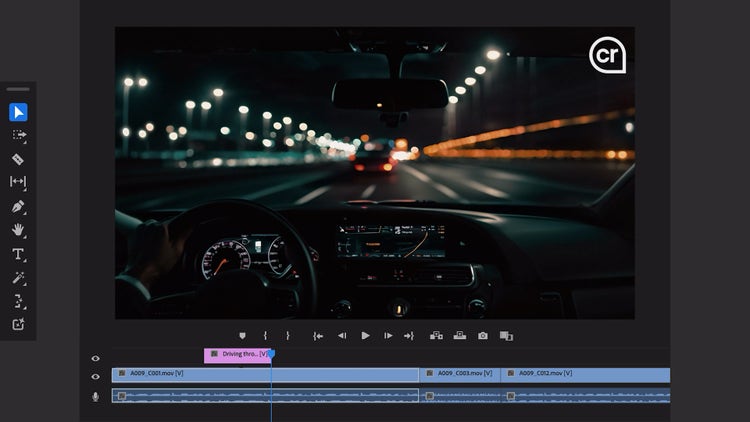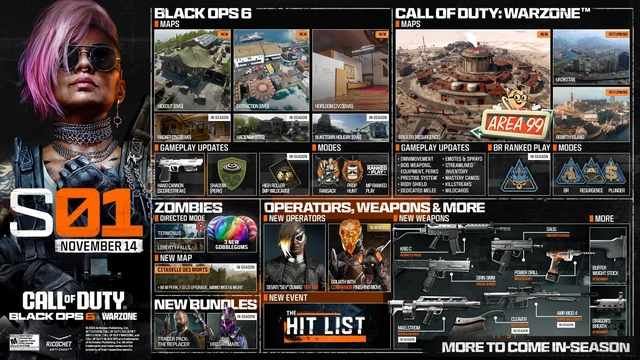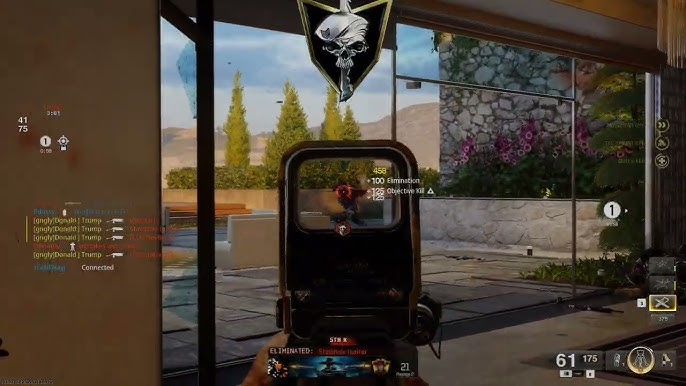The VTubing phenomenon is taking the digital world by storm, with creators everywhere crafting captivating virtual personas that dazzle audiences. Whether you’re just stepping into this exciting universe or you’re a seasoned streamer eager to elevate your content, the right tools can make all the difference.
From user-friendly platforms for beginners to advanced software with cutting-edge features, finding the best VTuber software is your gateway to creating a standout virtual identity. Dive into our handpicked list of the top VTuber tools for 2024 and discover how to bring your virtual avatar to life like never before!

1. VSeeFace – Best for 3D VTubers
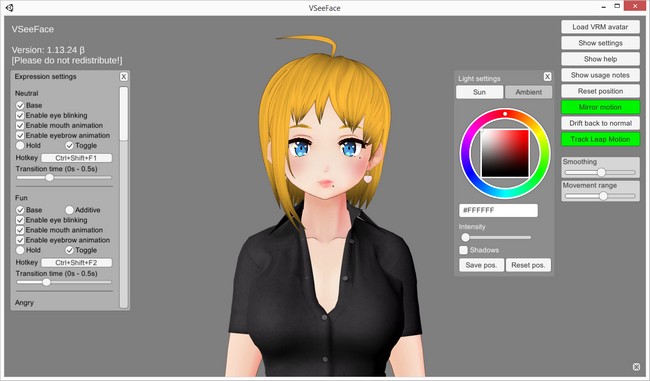
VSeeFace stands out as one of the most user-friendly tools for creating 3D VTuber content. This software focuses on real-time face tracking using your webcam, allowing avatars to mimic your expressions and movements with incredible accuracy.
With support for custom 3D models, VSeeFace allows users to personalize their avatars, making it ideal for branding and storytelling. The software also supports gesture-based controls, which further enhance interactivity during live streams or recorded content.
Pros:
- User-friendly interface, perfect for beginners.
- Allows importing custom 3D models for personalization.
- Gesture-based controls for enhanced interactivity.
Cons:
- Limited compatibility with advanced features like motion capture.
- Requires a decent webcam for optimal performance.
Pricing:
VSeeFace is completely free to use, making it an accessible choice for creators of all levels.
2. VRoid Studio – Best for Custom 3D Avatar Creation
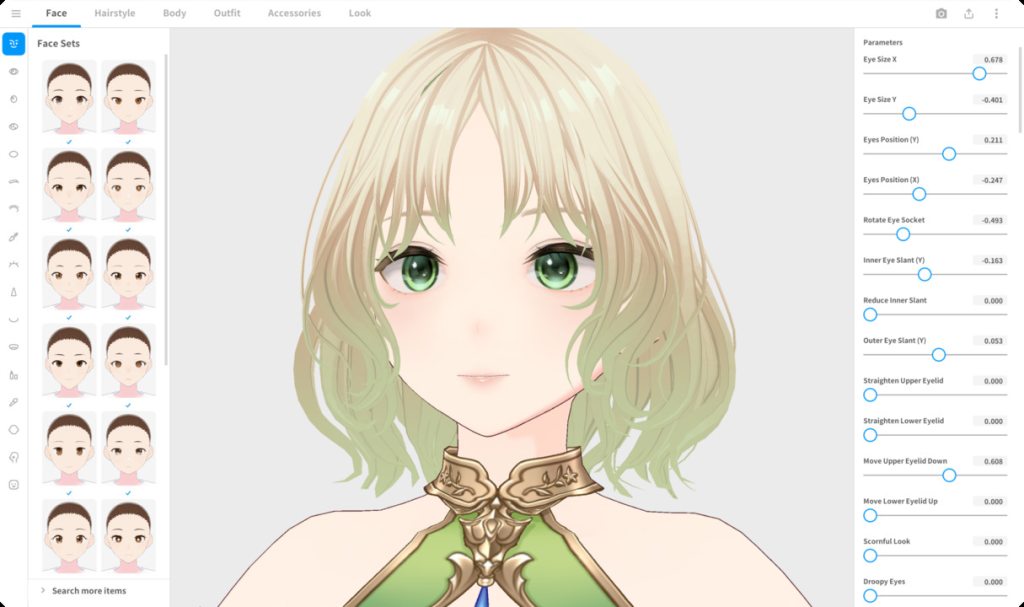
VRoid Studio is a powerful yet accessible software for designing unique 3D avatars. By using sliders and presets, users can design characters with various hairstyles, facial features, and outfits, creating highly personalized avatars.
Exporting avatars in VRM format makes them compatible with multiple platforms, ensuring flexibility for live streaming or integration with other VTuber tools. While it’s primarily focused on avatar creation rather than streaming, VRoid Studio is a perfect choice for those who want complete creative control over their virtual persona.
Pros:
- Free to use, with no hidden charges.
- Exports in VRM format, compatible with various platforms.
- Comprehensive customization tools for avatar creation.
Cons:
- Focused on design, with limited features for live streaming.
- May require additional tools to integrate avatars into streams.
Pricing:
VRoid Studio is completely free to use, making it an accessible choice for creators of all levels.
3. Live2D Cubism – Best for 2D VTuber Models

Live2D Cubism is the gold standard for creators working with 2D avatars. This professional-grade software specializes in rigging static illustrations, turning them into lively, animated characters. Its advanced tools enable precise control over every aspect of movement and expression, allowing for highly detailed and realistic 2D models.
The software comes with a range of tutorials, making it accessible for new users despite its advanced capabilities. While the free version offers a strong starting point, the subscription unlocks premium features that elevate the quality of your animations. Live2D Cubism is ideal for VTubers aiming for a polished, professional look.
Pros:
- Offers unparalleled control over 2D model rigging.
- Comprehensive tutorials for new users.
- Compatible with various platforms for seamless integration.
Cons:
- Advanced features are locked behind a paid subscription.
- Steeper learning curve compared to simpler tools.
Pricing:
| User Type/Scale of Business | Price |
|---|---|
| General User (Annual sales less than 10 million yen) | Free |
| Small-Scale Enterprise (Annual sales less than 10 million yen) | Free |
| Middle-Scale Enterprise (Annual sales less than 100 million yen) | $646.50 USD (¥100,000) |
| Large-Scale Enterprise (Annual sales more than 100 million yen) | $3,879.00 USD (¥600,000) |
Notes:
- General User includes individuals, students, or entities with annual sales under 10 million yen.
- Discounted prices apply if users agree to display the Live2D logo in their content and feature their work on the Showcase page.
- Prices are based on real-time exchange rates and are billed in JPY or equivalent.
4. VTube Studio – Best Free Option for 2D VTubers
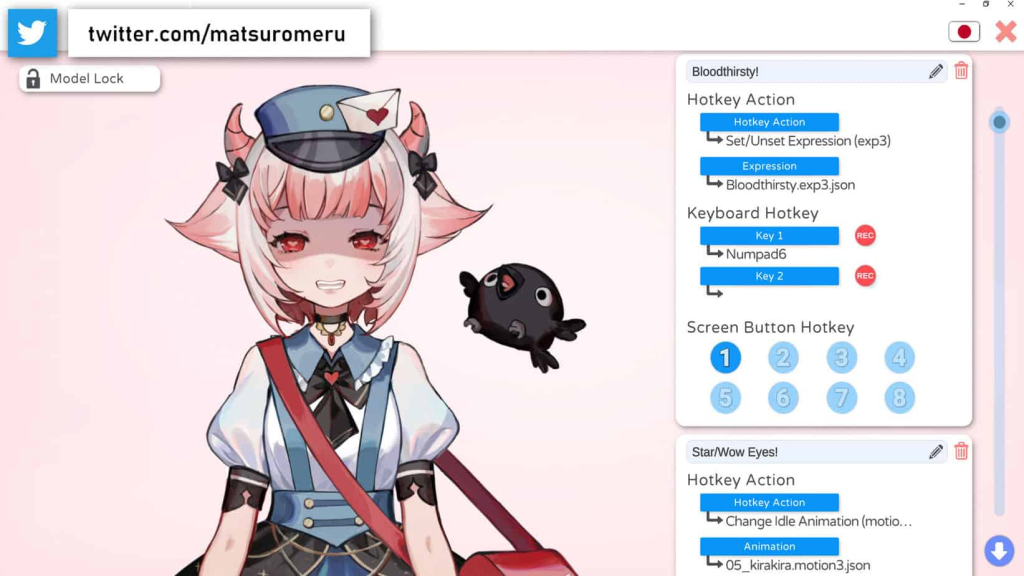
VTube Studio is a versatile tool designed for 2D VTubers who value ease of use and flexibility. The software offers impressive face-tracking capabilities, allowing avatars to mimic subtle facial expressions. It supports webcams and mobile devices, giving creators multiple options for controlling their avatars.
The free version provides basic functionality, making it accessible for beginners, while the paid version removes watermarks and adds advanced features. VTube Studio also supports importing custom props and animations, making it an excellent choice for enhancing live streams or videos with additional visual elements.
Pros:
- Free version available for beginners.
- Supports custom props and facial expressions.
- Easy integration with streaming platforms.
Cons:
- Watermark present in the free version.
- Advanced features require payment.
Pricing:
VTube Studio is completely free to use
5. Animaze – User-Friendly Free Software
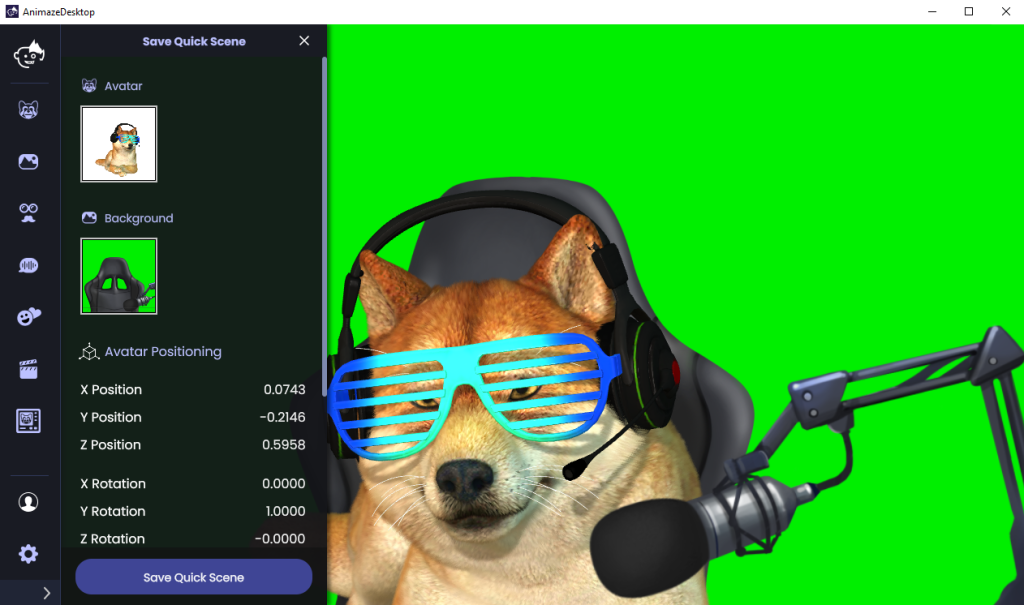
Animaze is perfect for newcomers to VTubing, offering a straightforward way to create and manage avatars. With a library of premade characters and basic customization tools, it provides everything needed to get started. While it doesn’t offer the same depth as more advanced tools, Animaze excels in accessibility and ease of use.
The software allows users to experiment with VTubing without a steep learning curve, making it an excellent option for casual creators or those exploring the medium for the first time. Its free version includes essential features, with paid upgrades available for more customization options.
Pros:
- Includes a library of ready-to-use avatars.
- Simple setup process for new users.
- Free to download and use.
Cons:
- Limited customization compared to other tools.
- Advanced features require a subscription.
Pricing:
Here’s the pricing structure for Animaze based on the plans offered:
Animaze Plans & Pricing
| Plan | Best For | Yearly Price | Monthly Price | Key Features |
|---|---|---|---|---|
| Basic | Beginners learning to stream | FREE | FREE | – Unlimited streaming time with Animaze Virtual Camera – Unlimited custom imports – Access to 80+ free items |
| Plus | Streamers upgrading their game | $19.99/year | $1.67/month | – Everything in Basic – Remove watermark – Stream at 60 FPS – Export video as MP4 |
| Pro | Professional streamers | $99.99/year | $8.34/month | – Everything in Plus – Pro-Streamer Commercial Rights – Access to modify original avatars and props |
Notes:
- Pro-Streamer Commercial Rights: Available in the Pro plan, allowing monetization for streamers earning over $6,000 annually.
- Exclusive Features: Both Plus and Pro include advanced features like watermark removal, higher streaming FPS, and access to premium content libraries.
- Customizability: Pro users get limited rights to modify original content (avatars, props, backgrounds) to better fit their streaming identity.
This pricing ensures flexibility for streamers of all levels, from hobbyists to professionals, enabling them to find a plan that meets their needs and aspirations.
Final Thoughts
Finding the right VTuber software can make all the difference in your journey as a virtual creator. Whether you’re seeking the best VTuber software free or exploring advanced tools to create your own original character, write their profiles or if you are looking for a tool for customization and streaming, there’s something for everyone in 2024.
Consider your specific needs, skill level, and budget to choose the software that aligns best with your vision. With the right tools, you’ll be well-equipped to captivate audiences and grow your VTubing career.