
Level Up Your Marvel Rivals Gameplay
Capture your epic wins, clutch moments, and even hilarious fails with Eklipse. Easily create and share highlight reels with your friends—even if you're not streaming!
Learn MoreDo you want to start your journey to be a game streamer? If so, you should know how to record yourself while playing a game. This is a mandatory step to do if you want to let people see how well you play the game.
However, recording yourself on a PC might be a little bit complicated at first. That’s why we are here to help you. Basically, there are many alternative ways for streaming and recording it. You can check out our previous articles to find the best streaming software and screen recorder before we start learning how to use them.
In this article, we’ll tell you how to use some of that software to capture your gaming moment. Without further ado, let’s begin the tutorial.
Level up your streaming and boost your earnings – Register for Eklipse here!
How to Record Yourself Playing Video Games Using OBS Studio
One of the best and the most popular software among the world’s streamers is OBS Studio. Many streamers love this software due to its incredible features and high-resolution output. Here are the steps on how you can use this incredible tool.
Step 1. To begin with, download and launch OBS Studio on your PC.
Step 2. Connect a webcam to your computer properly.
Step 3. Then, find the Sources box and click on the ‘+’ button on the left bottom of the small box.
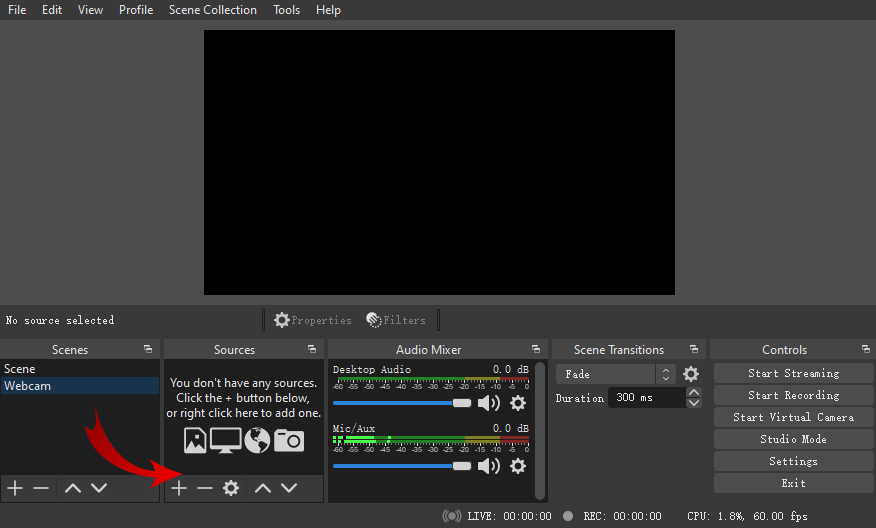
Step 3. After that, select Display Capture, Video Capture Device, and Audio Capture Device.
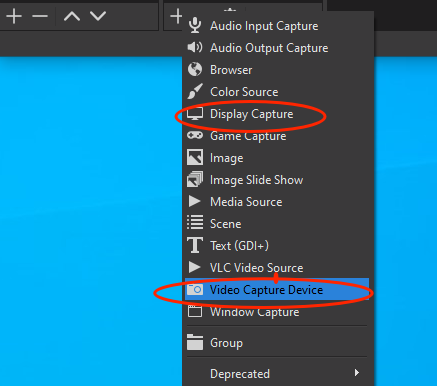
Step 4. Name the project page and hit OK.
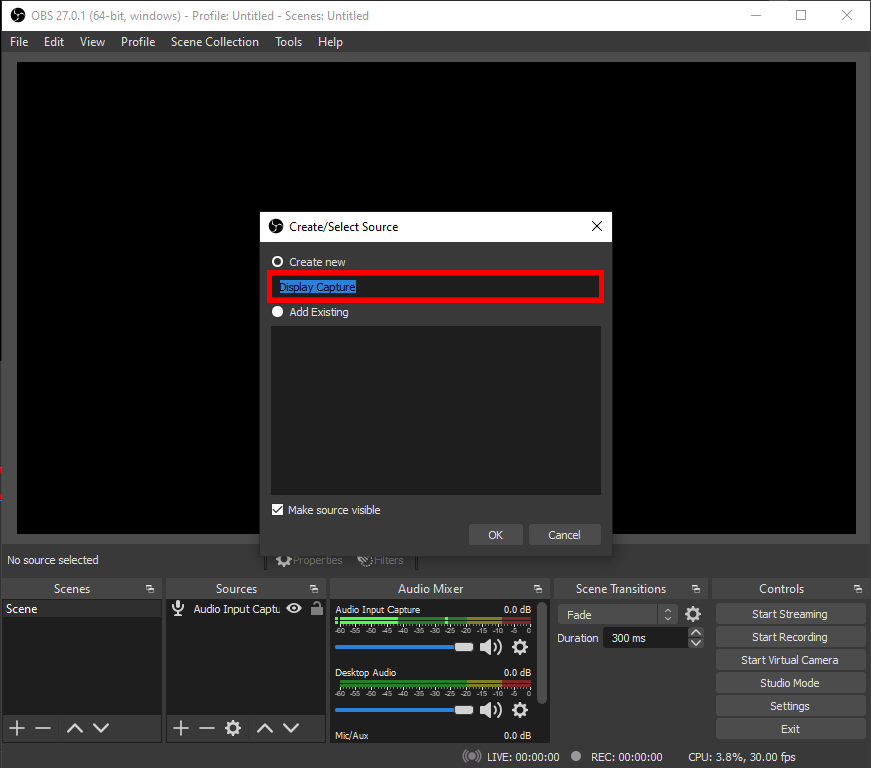
Step 5. Once OBS showed your screen, hit the Start Recording button to start recording your gameplay and facecam, and Stop Recording button to stop the recording process.
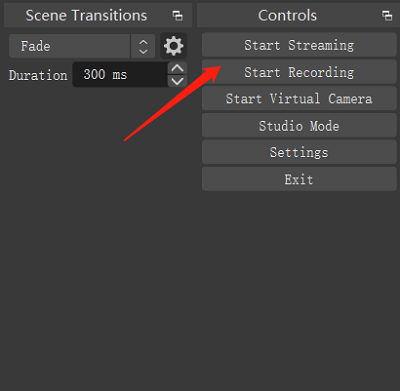
In addition to recording the screen, you can also use OBS Studio for live streaming on YouTube or Twitch. The steps are pretty similar, but if you are going to stream yourself, you’ll be needing a stream key from YouTube to paste on OBS Studio. Then, you will hit both the record and streaming buttons.
How to Record Yourself Playing Video Games Using Bandicam
Another option for a screen recorder is Bandicam. OBS Studio is perfect for streaming, yet it might seem confusing to the beginner due to its not-so-friendly interface. Therefore, you can try Bandicam as a tool that is easier to use. Now let’s see how to record gaming videos for YouTube on PC.
Step 1. Start off by downloading and installing Bandicam on your PC.
Step 2. Connect the webcam to your PC. Then, hit the Webcam icon at the top panel.
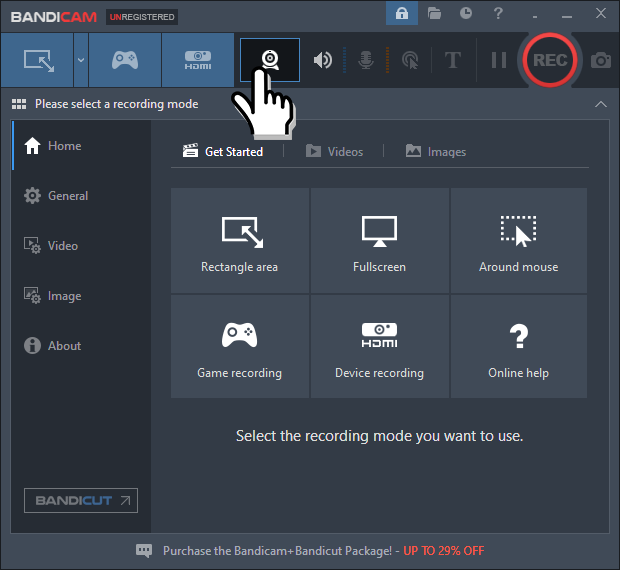
Step 3. After that click the small box next to Add webcam overlay to video option, then click OK.
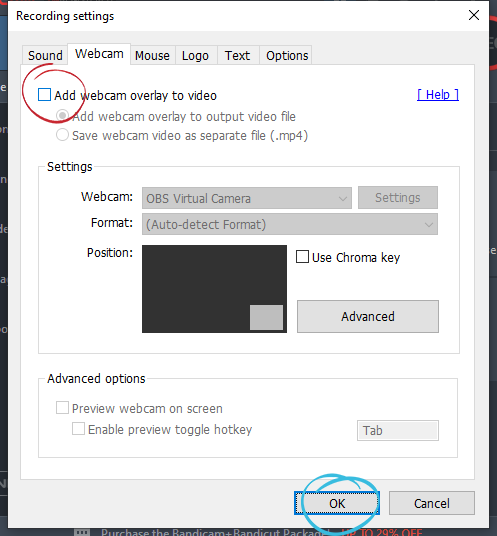
Step 4. Go to Get Started tab, adjust the record region for your video game, and hit the REC button to start recording.
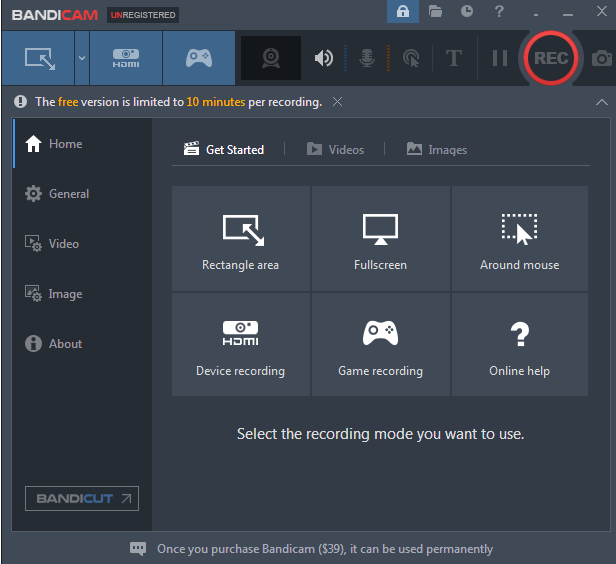
Step 5. Voila! Now you have known how to record gaming videos for YouTube on Laptop o PC.
How to Record Gaming Videos for YouTube on Phone
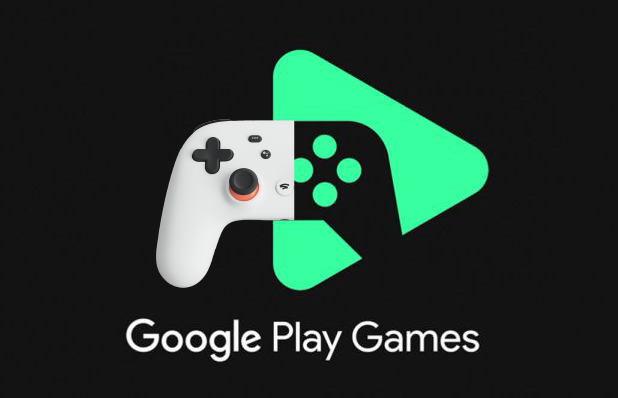
Would you like to record your gameplay from your mobile? Do not worry, it is definitely possible to do. If you are an Android user, you can use a Google Play service called Google Play Games. All you need to do is
- Install the latest version of Google Play Games from Google Play.
- Once you’ve downloaded it, open the app and click Record Gameplay.
- Then, choose the video resolution. It could be 420p or 720p.
- After that, play the game you would like to record on your phone.
- You’ll notice that there will be an image of yourself on the corner of your phone’s screen. Then, press it to see the record button.
- Tap on the record button to begin recording.
Additionally, if you are an Apple user, you’ll need different steps to record your gameplay. Here’s how to record yourself playing video games on your iPhone.
- First, launch Settings from your home screen.
- Second, tap on Control Center.
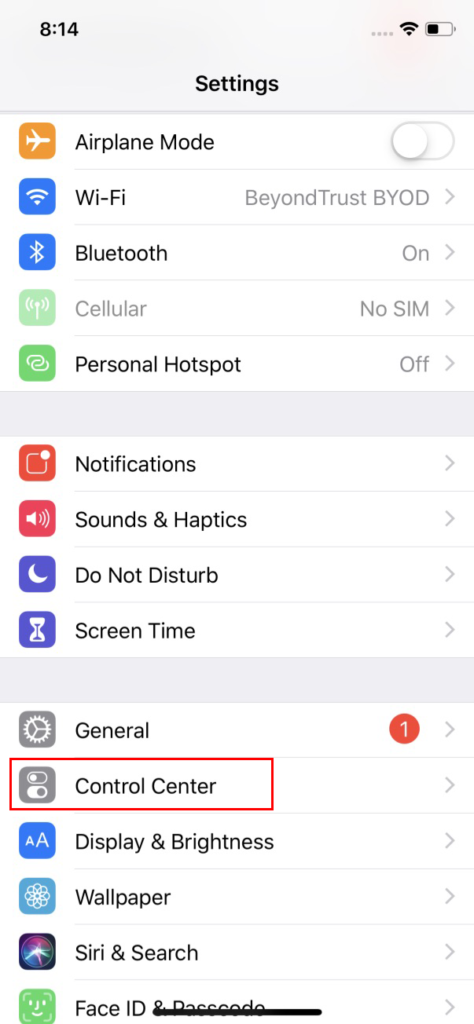
- Hit Customize Controls.
- Then, tap Screen Recording.
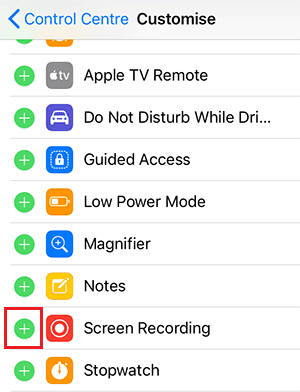
- The recording will automatically be saved to your gallery whenever you stop recording.
Apart from that, when you record the gameplay from your phone, you can’t record yourself too as you record on a PC. So, if you want to record your gameplay along with yourself from a webcam, you can only do it through a PC.
However, you can try to use an emulator to let you play your favourite mobile game on a PC, then you can record it by following the tutorial screen recording on a PC that has been explained above.
BONUS: Create Highlights of Your Game Streams Using Eklipse
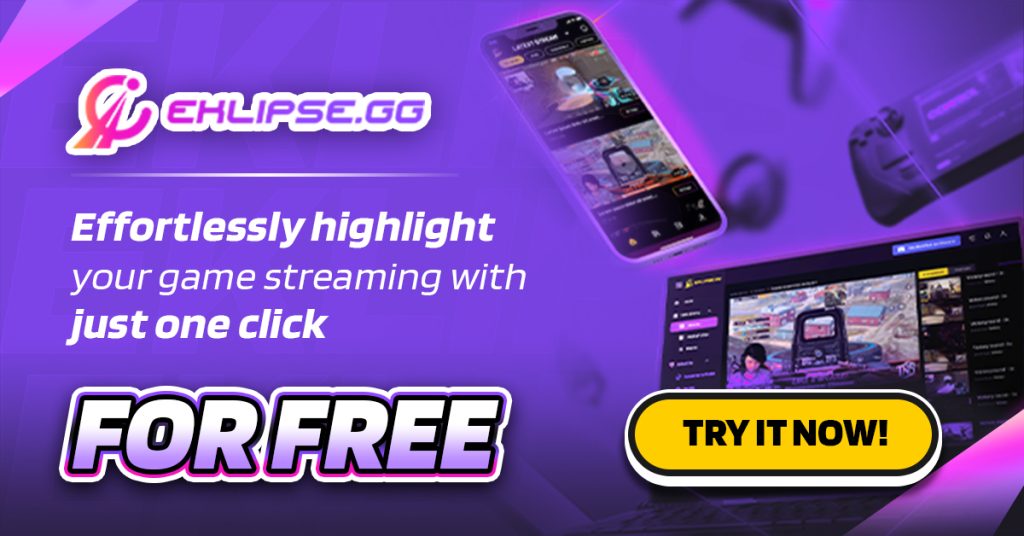
You’ve learned how to record yourself playing video games on both PC and phone; but if you want to work faster and more easily, you must check out Eklipse.
Making a great gaming clip shouldn’t take hours or a lot of effort. With Eklipse, you can create gaming highlights automatically using AI. Just say “Clip it” or “Clip that” during your stream, and Eklipse’s powerful AI will automatically clip and transform that gaming moment into stunning TikTok/Reels/Shorts, just as you wish!
But that’s not all. Eklipse also enhances your highlights by adding a label sticker name, royalty-free music, and automatic captions/subtitles to grow your audience across the web!
So, what are you waiting for? Sign up for your free Eklipse account today and boost your productivity like never before!
Maximize your Black Ops 6 rewards—Create highlights from your best gameplay with with Eklipse
Eklipse help streamer improve their social media presence with AI highlights that clip your Twitch / Kick streams automatically & converts them to TikTok / Reels / Shorts
Conclusion
Knowing how to record yourself playing video games on phone is necessary if you want to show your gaming skill to people and start being a famous streamer. By following this guide on how to record yourself playing video games on Android, you’ll not have any problem to start capturing your gaming activity.
In addition to that, if you want to create amazing highlight clips of your gameplay, you can use Eklipse as an A.I driven highlight clipper. Play around with our incredible features, and showing off your best gaming moments!
🎮 Play. Clip. Share.
You don’t need to be a streamer to create amazing gaming clips.
Let Eklipse AI auto-detect your best moments and turn them into epic highlights!
Limited free clips available. Don't miss out!
