
Level Up Your Marvel Rivals Gameplay
Capture your epic wins, clutch moments, and even hilarious fails with Eklipse. Easily create and share highlight reels with your friends—even if you're not streaming!
Learn MoreIf you’re a streamer on Twitch, you know how challenging it can be to manage user questions and chat spam. Therefore, Nightbot comes to the rescue by providing chat moderation services on platforms like Twitch and YouTube.
In this article, we’ll guide you on how to add Nightbot to your Twitch streams and enhance your streaming experience. Let’s go!
How to Add Nightbot on Twitch

Enabling Nightbot to your Twitch channel is a straightforward process that doesn’t require any additional software installation. Here’s how to do it:
- Open your Twitch chat.
- Visit the Nightbot website at https://nightbot.tv/.
- Sign in to the website using your Twitch account.
- Navigate to the “Commands” settings in the left sidebar.
- You can disable specific commands by clicking “Disable” next to them. To adjust cooldown and user-level settings for a command, click “Options.”
- Return to the Nightbot Dashboard and click “Join Channel.”
- In your Twitch chat, type “\mod nightbot” to grant the bot with necessary permissions.
More on Eklipse Blog >> How to View Twitch Chat While Streaming? 5 Easy Ways
Turning Nightbot On and Off
Once Nightbot is set up, you can easily toggle it on and off using these methods:
- Open your Twitch chat.
- Sign in to your Twitch account on the Nightbot website.
- From the Dashboard, click “Join Channel.”
- To activate the bot, type “\mod nightbot” in your Twitch chat.
- To deactivate, use the command “!nightbot remove”.
- Optionally, disable Nightbot from the Dashboard by clicking “Part Channel.”
Creating Custom Commands with Nightbot
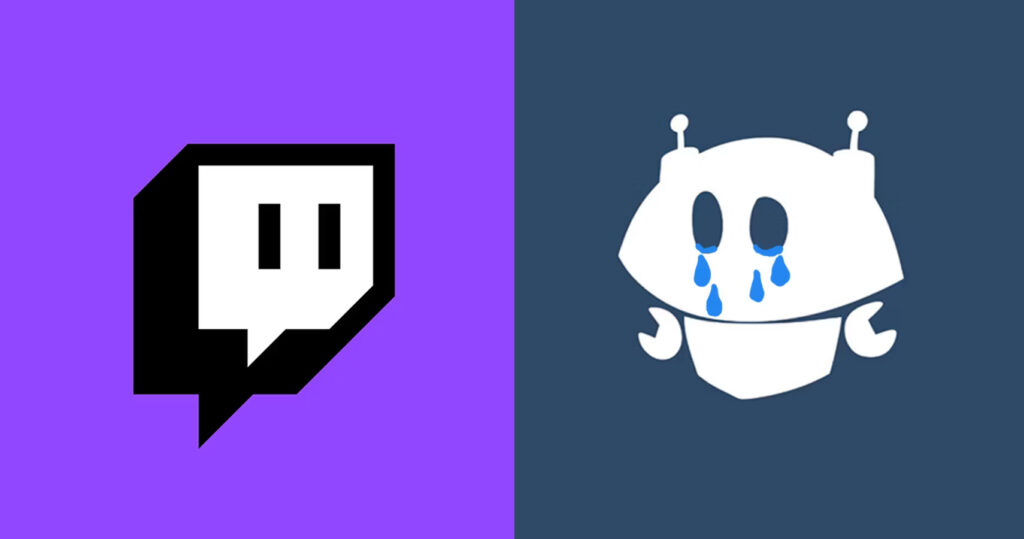
You can tailor Nightbot to your needs by adding custom commands. Follow these steps:
- Access the Nightbot website and log in with your Twitch account.
- In the left sidebar, click “Commands.”
- Select “Add Command” and fill in the command name, message, user level, and cooldown. Confirm the details.
- To modify a custom command, click the pencil icon next to its name. To delete one, click the trash can icon.
More on Eklipse Blog >> Nightbot Commands Every Twitch Streamer Should Know
Frequently Asked Questions
Here are answers to common questions about Nightbot:
Q1: How Do I Set Up Nightbot on Twitch?
Setting up Nightbot is quick and easy. Visit the Nightbot website, log in with your Twitch account, navigate to the “Commands” tab, and follow the on-screen instructions. Grant Nightbot permissions by typing “\mod nightbot” in chat box.
Q2: How Does Nightbot Work on Twitch?
Nightbot is a cloud-hosted bot that responds to common questions with short commands in chat. You can use it to set timers, run giveaways, fulfill song requests, and more.
Q3: How Do You Set Up Commands on Twitch?
Managing Nightbot commands is user-friendly. Log in to your Twitch account on the Nightbot website, go to the “Commands” tab, and click the pencil icon to edit existing commands. You can also add custom commands by clicking “Add Command.”
Q4: How Do You Add a Command to Nightbot?
To create a custom Nightbot command, log in to the Nightbot website, navigate to the “Commands” tab, and click “Add Command.” Enter the required details, and you can start using it in your Twitch chat.
More on Eklipse Blog >> How to Use BTTV Emotes: Take Your Twitch Chat to the Next Level
Conclusion
In conclusion, Nightbot is a valuable tool for streamers to manage their Twitch chat effectively. By following the simple steps outlined in this guide, you can seamlessly integrate Nightbot into your streams and provide an enjoyable viewing experience for your audience. Good luck!
Maximize your Black Ops 6 rewards—Create highlights from your best gameplay with with Eklipse
Eklipse help streamer improve their social media presence with AI highlights that clip your Twitch / Kick streams automatically & converts them to TikTok / Reels / Shorts
🎮 Play. Clip. Share.
You don’t need to be a streamer to create amazing gaming clips.
Let Eklipse AI auto-detect your best moments and turn them into epic highlights!
Limited free clips available. Don't miss out!
