
Level Up Your Marvel Rivals Gameplay
Capture your epic wins, clutch moments, and even hilarious fails with Eklipse. Easily create and share highlight reels with your friends—even if you're not streaming!
Learn MoreLevel up your stream game! Eklipse creates killer highlights & Twitch/YouTube shorts – instantly!
Mobile Legends: Bang Bang (MLBB) is a popular mobile MOBA (multiplayer online battle arena) game enjoyed by millions worldwide. One of the features players love is the ability to record and save highlights of their best moments in matches. However, some players have recently reported encountering an issue where their MLBB highlights are missing.
Highlights Recording Mode is a feature that allows you to record and save your best moments in the game, such as kills, assists, or team fights. The MLBB Highlights Button is the camera icon on the bottom right corner of the screen that lets you view your highlights after the game ends.
This guide will address the missing MLBB highlights issue, explain potential solutions, and offer alternative methods for capturing your epic gameplay moments.

Why is The MLBB Highlights Button Missing?
Several factors might contribute to missing MLBB highlights. Here are some common reasons:
- Bug: The issue could be a temporary bug introduced in a recent game update.
- Storage Issues: Your device might be running low on storage space, preventing highlights from being saved.
- Cache Problems: Corrupted cache data within the MLBB app could interfere with highlight functionality.
- Settings: The “Record Highlights” feature might be accidentally disabled in your game settings.
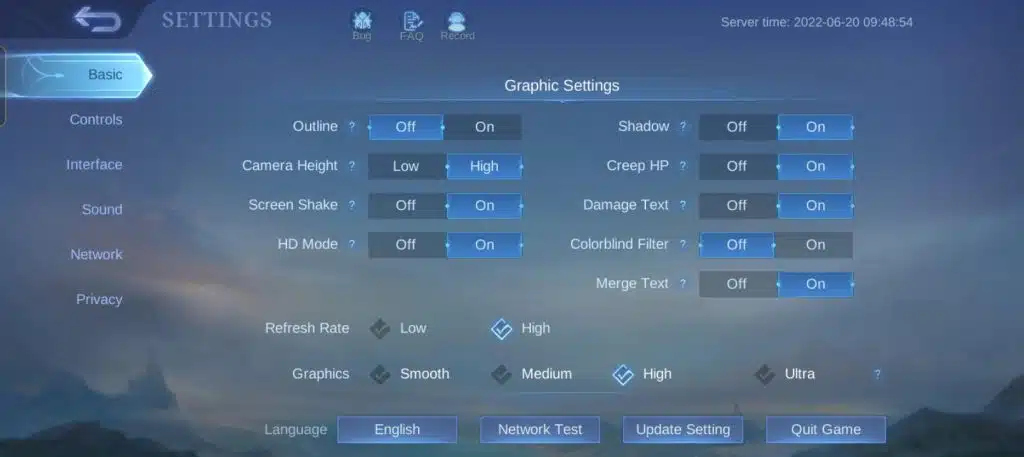
More on Eklipse Blog>>> How to Activate Live Stream in Mobile Legends 2024
How to Fix Missing MLBB Highlights
Here are several methods you can try to fix the missing highlights issue:
- Check Your Storage: Ensure your device has sufficient storage space available. Try deleting unnecessary files or transferring data to an external storage device to free up space.
- Clear Cache: Open the MLBB app settings and locate the option to clear the game cache. This might resolve any issues caused by corrupted cache data.
- Verify Game Files: Some platforms offer a “verify game files” option that checks for missing or corrupted game data. Utilize this option to ensure your MLBB installation is complete and intact.
- Restart Device: A simple device restart can sometimes resolve temporary glitches and software issues.
- Check “Record Highlights” Setting: Navigate to your MLBB settings and ensure the “Record Highlights” option is enabled.
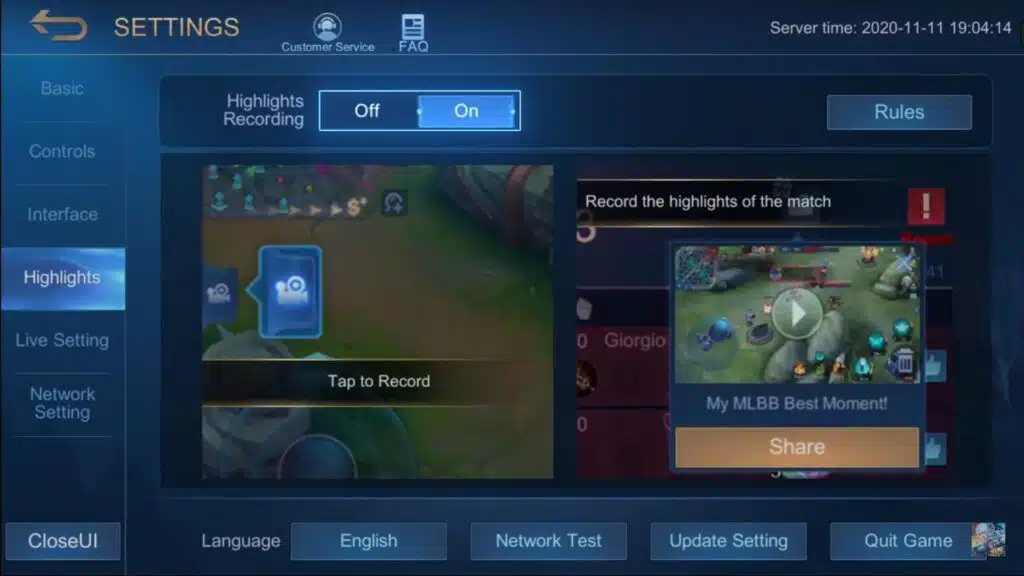
More on Eklipse Blog>>> How to Save Video Replay in Mobile Legends
How to Enable Highlights Recording Mode in MLBB
To enable Highlights Recording Mode in MLBB, you need to follow these steps:
- Open the Mobile Legends app and go to the Lobby.
- Tap on the gear icon on the top right corner of the screen to access the Settings menu.
- Tap on the Highlights tab and turn on the Highlights Recording switch.
- You can also adjust the Video Quality and Video Duration of your highlights according to your preference.
- Once you have enabled the Highlights Recording Mode, you can start playing the game and the app will automatically record your highlights.
- After the game ends, you can view your highlights by tapping on the camera icon on the bottom right corner of the screen.
- You can also access your highlights from the Replays interface by tapping on the Highlights button on the top right corner of the screen.
- To share your highlights, tap on the share icon on the bottom right corner of the screen and choose your desired platform.
For more information, you can check the article below:
How to Enable Highlights Recording Mode in Mobile Legends 2024 (Latest!)

Alternative Methods for Capturing Gameplay
If the above solutions don’t work, consider these alternative methods for capturing your gameplay moments:
- Screen Recording Apps: Numerous screen recording applications are available for mobile devices, allowing you to record your entire gameplay session, including highlights.
- External Capture Cards: If you’re playing MLBB on an emulator on your PC, you can use an external capture card to record your gameplay directly onto your computer.
- Live Streaming: Platforms like Twitch and YouTube allow you to live stream your gameplay, which can be saved and downloaded later.
More on Eklipse Blog>>> How to Record Yourself Playing Video Games on PC and Phone? 3 Easy Ways
BONUS: Clip Your Gameplay Automatically Using Eklipse
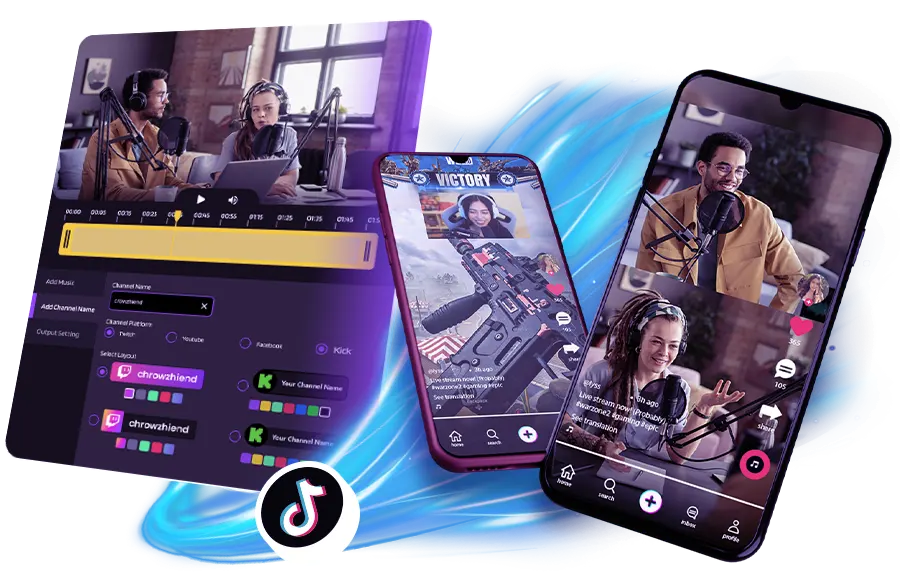
Do you love playing Mobile Legends: Bang Bang (MLBB), a popular multiplayer online battle arena (MOBA) game for mobile devices? Do you want to capture and share your best moments in the game, such as kills, assists, or team fights? If you answered yes to any of these questions, then you need to check out Eklipse!
Eklipse is a state-of-the-art AI tool that generates automatic highlights from your Twitch, YouTube, and Facebook streams/VODs. It captures everything from gaming highlights to hilarious in-game moments which can be quickly converted into TikTok/Reels/YouTube shorts. You can also personalize and spice up your clips with Eklipse’s seamless editing studio, where you can add text, stickers, auto-captions, and more.
More on Eklipse Blog>>> How to Live Stream Mobile Legends on PC and Mobile in 2024
But how do you clip your MLBB gameplay automatically using Eklipse? It’s simple: all you need to do is follow these steps:
- Navigate to the Eklipse website and log in to your account, or create a new one. Don’t worry, it’s free!
- Copy and paste the URL link of your Twitch, YouTube, or Facebook stream or VOD that contains your MLBB gameplay in Eklipse. You can also link your streaming account with Eklipse so we can grab your gameplay automatically.
- Wait briefly, and Eklipse will generate your MLBB highlights for you to review. You can also use voice commands like “Clip it”, “Clip this”, or “Clip that” on stream to create perfect highlights exactly the way you want them.
- Select your favorite highlights and click the “Convert to TikTok/Shorts/Reels” button. Choose a template that suits your content and adjust the length of the video, as well as the face cam and the gameplay feed.
- Enhance your clip by adding text, channel name stickers, auto-captions, and more. You can also save up to 10 of your own preset templates for future use.
- Download or share your clip on social media platforms like TikTok, Instagram, YouTube, and more. You can also schedule your posts with Eklipse’s content publisher.
Maximize your Black Ops 6 rewards—Create highlights from your best gameplay with with Eklipse
Eklipse help streamer improve their social media presence with AI highlights that clip your Twitch / Kick streams automatically & converts them to TikTok / Reels / Shorts
Conclusion
Missing MLBB highlights can be frustrating, but by trying the solutions mentioned above, you should be able to resolve the issue and continue capturing your epic in-game moments. Additionally, explore alternative methods like screen recording apps or live streaming to ensure you never miss capturing your best plays.
Remember, if the issue persists after trying these solutions, it’s advisable to report the problem to the MLBB developers through the official channels for further assistance.
🎮 Play. Clip. Share.
You don’t need to be a streamer to create amazing gaming clips.
Let Eklipse AI auto-detect your best moments and turn them into epic highlights!
Limited free clips available. Don't miss out!
