
Level Up Your Marvel Rivals Gameplay
Capture your epic wins, clutch moments, and even hilarious fails with Eklipse. Easily create and share highlight reels with your friends—even if you're not streaming!
Learn MoreGood news for all Facebook gaming video creators! Meta has now allowed you to clip live gameplay and convert them into Reels with only a few clicks. So, are you curious about how to clip on facebook clip library?
It’s about two weeks ago since Meta unveiled their Clips to Reels feature. This feature lets you create 60-second Reels from the pre-existing Facebook Gaming content instantly. Additionally, Meta also claimed that the clips produced with their brand-new tool will show off the gameplay and the creator’s camera in one frame.
Thanks to this new function making gaming footage or clips could be so much simpler and more convenient than ever before. Using our guide below, we will show you how to clip Facebook live video using this feature.
How to Clip Facebook Live Videos Using Eklipse
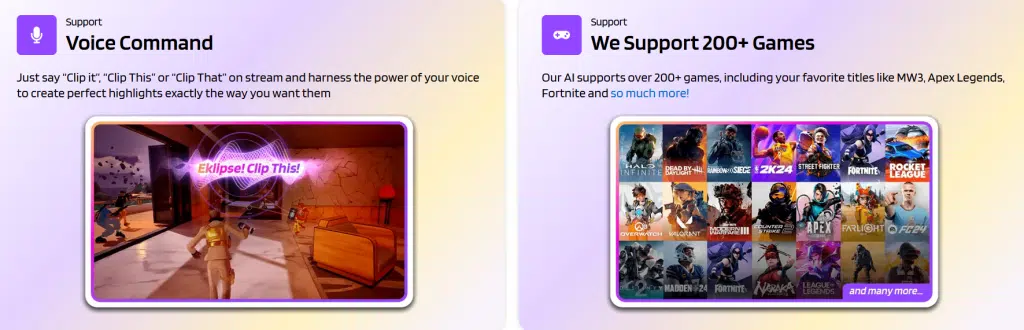
Looking for an easy and automatic way to clip your Facebook videos? Eklipse is here and ready to help you. Additionally, Eklipse is an AI-driven tool that can capture the moment of your streaming video automatically. You just need to lay back and let the A. I do everything for you. Let’s see how to operate this incredible tool.

- To begin with, click the following button and log in with your account or create it if you don’t have one.
- Once you’ve seen the interface, find the cable icon at the top-right corner of the screen and toggle on the Facebook option to link your Facebook account with Eklipse.
- Then, our A.I will automatically load your Facebook videos. To access that, head to the Streams tab and hit the All Streams tab. Select the video you’d like to clip.
- Wait a few seconds and you’ll see some clip options. Under the AI compilation tab, there are several long clips or we can call it a montage. Meanwhile, under the Short Clips tab, you’re going to see some short clips. Pick whichever you want.
- After that, you can directly share the clip to other social media such as Facebook, YouTube, and TikTok by hitting the Share button underneath the video preview.
- In addition to that, Eklipse also enables you to convert the clips into TikTok or reels instantly. Just hit the Convert to TikTok/Reels button next to the Share button under the video preview to convert the clips into TikTok/reel.
- There is also a feature that lets you trim the clip manually. To do so, it’s just as simple as hitting the Trim-Clip button under the video preview.
- To find your clips, you can go to the Edited Clips tab and scroll down until you see your clips.
There you have it, clipping Facebook videos using Eklipse. Above all, Eklipse offers a variety of features to try, such as background music, a weekly showcase, and more! Stay tuned to our blog for other information and tutorial about Eklipse.
More on Eklipse Blog>>> Is Facebook Gaming Still Worth It? 5 Advantages You Should Know
How to Clip on Facebook Gaming
Looking for another alternative to clip your Facebook video?You can do it directly on Facebook Gaming.
It’s worth noting that to be able to access this new feature, you need to become a Facebook partner or at least a Level Up Creator. If you have managed it, let’s continue to the tutorial to make Facebook Gaming clips from your live stream.

- To begin with, head over to the Facebook Gaming website.
- Then, if you are a Facebook partner, navigate to Creator Studio and hit Creative Tools. Next, click on Live Dashboard.
- If you are in Level Up, go to the Streamer Dashboard
- After that, scroll and find the Action section.
- Next, hit the Create Clip button.
- To start clipping the video, simply click on the video icon.
More on Eklipse Blog>>> Becoming a Facebook Gaming Partner: Your Path to Success
How to Clip on Facebook Gaming Using Existing Video
Facebook allows you not only to clip from your live stream video. If you saved some previously live videos in the Clips Library, you can definitely capture the special scene from them. However, this is only accessible to Page owners and admin.
Other than that, this workflow is available only in the Classic Pages experience, and not in the New Pages experience. Here’s how to clip the existing Facebook video.
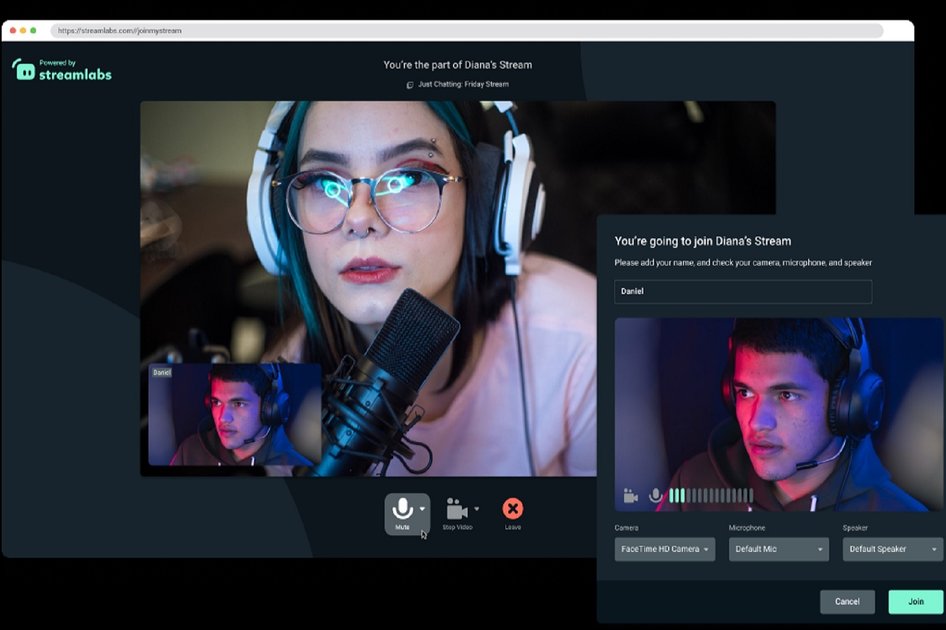
- Start over by finding the video you’re going to clip.
- After that, select Edit Post on your video and hit Video Clipping.
- There will be selecting bar underneath the video. Adjust the start and end bar to select the part of the video you’re going to clip.
- Finally, click on + Add Clip, and Voila! You have made your very first clip on Facebook.
More on Eklipse Blog>>> How to Go Live on Facebook and Instagram at the Same Time? [2024]
How to Use Clips to Reels Feature
Meta allows you to convert the clips into Reels just in a snap using their Clips to Reels feature. Here are the steps:
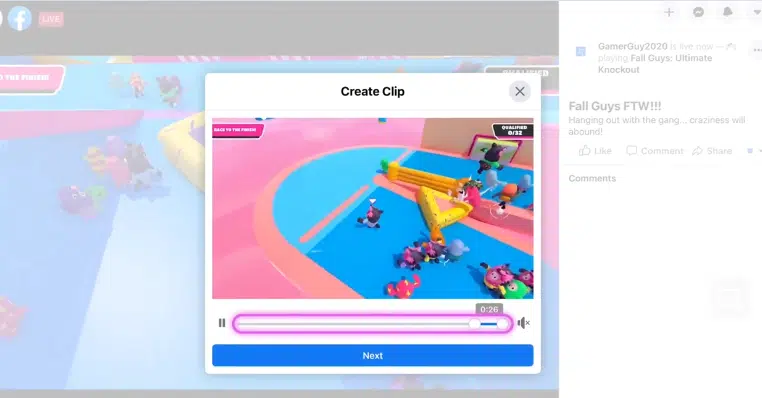
- First of all, head to the Creator Studio portal and hit the Clips category in the File Management section.
- Secondly, find the clip you wish to convert.
- Then, from the drop-down menu, select Create Reel.
- Now you can start trimming down your clip to fit the length requirements of Reels.
- Next, crop the section of your video to select the footage area as well.
- After that, let the tool do the rest of the work.
- Once you’ve done clipping, go to the Share tab to preview the Reel.
- Do not forget to add captions and hashtags.
- Finally, post it directly to your Facebook page or Twitter feed.
Currently, Meta only lets you share your clip directly to your Facebook page or Twitter feed. But don’t worry, you still can post your clips to other social media such as Instagram or Facebook, by downloading them first. In case you want to add music, stickers, or GIFs, just re-upload the reel to Instagram and Facebook and utilize each app’s creative tool.
More on Eklipse Blog>>> Tips to Grow Your Facebook Gaming From 0 Subs
How to Access Clips Library Facebook
Now that you have successfully clipped your video, you may wonder where to see clips on Facebook. Clips Library is where your clips are in. Meta enables you to access your clips from this library.
Additionally, there are three ways you can try if you want to find the Clips Library. Take a look at the guide below.
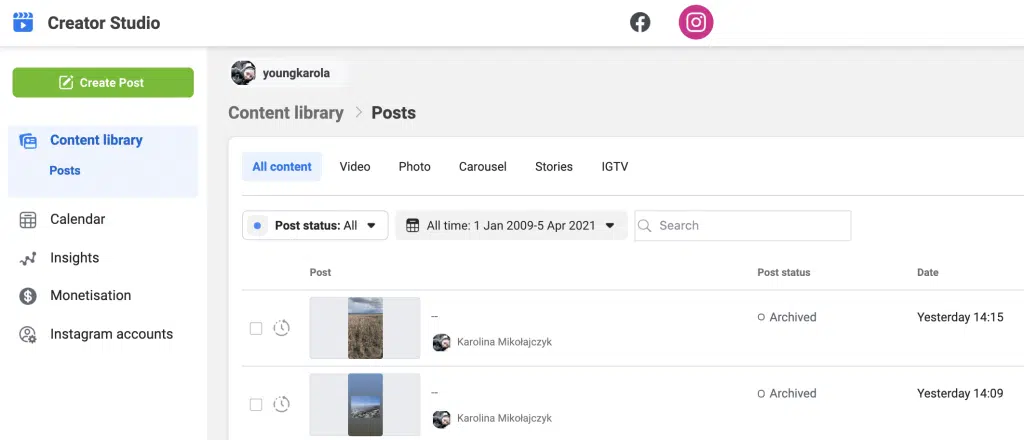
The First Method
- Head over to Live Dashboard under Creator Studio.
- Find the Tools and Settings section and select the Clips Library button
The Second Method
- Go to the Creator Studio.
- Navigate to Content Library, then click Clips.
The Third Method
Click here to access the Clips Library directly.
More on Eklipse Blog>>> How to Get Your Facebook Live Stream Key
Tips for using Facebook Clip Library Effectively
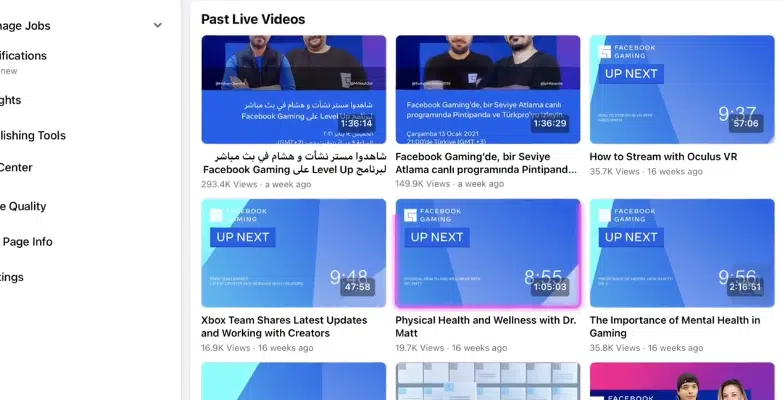
Navigating the Facebook Clip Library can be an exciting and rewarding experience if you know how to make the most of it. By following these tips, you can effectively curate, interact, and share clips that resonate with your interests and those of your audience.
A. Curating a personalized clip collection
- Define your interests: Start by identifying the topics and genres that genuinely captivate you. This will help you create a clip collection that reflects your unique taste and preferences.
- Organize your clips: Use playlists or folders to categorize clips based on themes, creators, or events. This will make it easier for you to access and share them with your audience in the future.
- Regularly update your collection: Continuously explore the Facebook Clip Library to discover new content and creators. This will ensure that your clip collection remains fresh and engaging.
B. Interacting with clip creators and fans
- Engage with creators: Show your appreciation for the content by liking, commenting, and sharing clips from your favorite creators. This will not only boost their visibility but also foster a sense of community.
- Join clip-related groups or forums: Participate in groups or forums dedicated to sharing and discussing clips within your niche. This is an excellent opportunity to exchange ideas, discover new content, and connect with like-minded individuals.
- Provide constructive feedback: Offer valuable insights and suggestions to help creators improve their content. Remember to be respectful and encouraging in your interactions.
More on Eklipse Blog>>> How To Stream On Facebook Gaming in 8 Easy Steps
C. Staying updated with the latest trending clips
- Follow your favorite creators: Stay in the loop by following creators who consistently produce engaging clips. This will ensure that you never miss out on their latest content.
- Monitor popular hashtags and keywords: Keep track of trending topics and hashtags related to your interests. This will help you stay updated on the latest buzzworthy clips.
- Subscribe to clip-related newsletters or notifications: Sign up for newsletters or enable notifications from Facebook or third-party platforms that share updates on trending clips and creators.
D. Sharing and promoting clips on your Facebook profile or page
- Share clips that resonate with your audience: Consider your audience’s preferences and interests when selecting clips to share. This will ensure that the content you post is engaging and relevant to your followers.
- Create captivating captions: Craft creative and informative captions to accompany the clips you share. This will help provide context and encourage viewers to engage with the content.
- Utilize Facebook’s native sharing features: Take advantage of Facebook’s built-in sharing options, such as tagging creators or adding hashtags, to increase the visibility of your posts and potentially reach a broader audience.
- Collaborate with other clip enthusiasts: Partner with fellow clip enthusiasts or creators to cross-promote content and expand your reach.
More on Eklipse Blog>>> 15 Facebook Post Ideas to Increase Engagement for Content Creators
Conclusion
So, that’s all about how to clip on Facebook Gaming and convert it into reels. Now, Facebook can compete with other streaming platforms such as TikTok, Twitch, and YouTube Gaming. Most importantly, this new feature is a great way for the creators to gain more subscribers and viewers.
🎮 Play. Clip. Share.
You don’t need to be a streamer to create amazing gaming clips.
Let Eklipse AI auto-detect your best moments and turn them into epic highlights!
Limited free clips available. Don't miss out!
